Get free scan and check if your device is infected.
Remove it nowTo use full-featured product, you have to purchase a license for Combo Cleaner. Seven days free trial available. Combo Cleaner is owned and operated by RCS LT, the parent company of PCRisk.com.
What is Machete virus?
Machete is malicious software (malware) that operates as an information stealer. It is capable of taking screenshots, taking photos through the webcam, logging keystrokes, copying files to USB drives, stealing data saved on the clipboard and recording various sensitive information such as user-credentials.
The cyber criminals who proliferate this malware might use stolen data to generate revenue in various ways. If your computer is already infected with Machete, remove it from the system immediately.
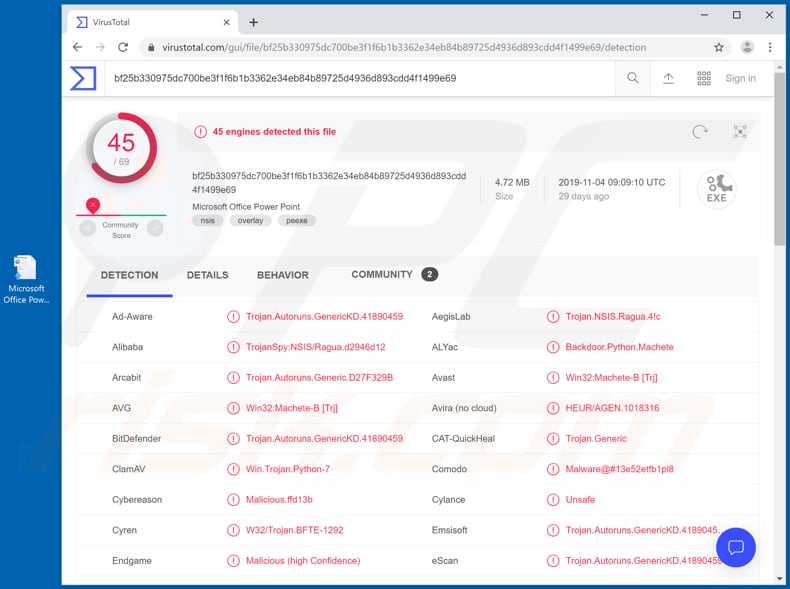
Machete is distributed through a malicious executable that plays a PowerPoint slideshow in full-screen mode - the slides contain adult content. During the slideshow, Machete stores malicious files on the system that steal sensitive data and perform various other actions.
Research shows that the malicious files can steal victims' usernames and passwords (and other credentials) of various accounts. Depending on the stolen account, cyber criminals could use it to make fraudulent purchases, transactions, send emails, trick other people into sending money to them, proliferate malware and cause other damage.
This malware can also be used to record keystrokes (i.e., recording keys pressed on the keyboard). In this way, cyber criminals might steal each entered password, credit card details, and other confidential information. Machete malware can also steal information that is saved on the clipboard. It stores the data before it is replaced with other data (which can then also be stolen).
Furthermore, Machete can be used to take screenshots. Cyber criminals might capture screenshots of opened personal documents and other confidential details/information. It can also take pictures with a connected/integrated webcam. Depending on the content, those pictures might be used to blackmail victims in various ways.
Machete is also capable of recording chats logs and copying files to a USB device. It is possible that chat logs might contain personal information, or they could otherwise be useless to cyber criminals. In any case, it is better not to have such logs exposed.
In summary, Machete is powerful malware and can be the cause behind monetary loss, identity theft, problems with online privacy, and other serious issues. This malware must be uninstalled from infected systems immediately.
| Name | Machete virus |
| Threat Type | Password-stealing virus, banking malware, spyware. |
| Detection Names | Avast (Win32:Machete-B [Trj]), BitDefender (Trojan.Autoruns.GenericKD.41890459), ESET-NOD32 (NSIS/TrojanDropper.Agent.BI), Kaspersky (Trojan.NSIS.Ragua.a), Full List (VirusTotal) |
| Malicious Process Name(s) | JavaAIq.exe |
| Symptoms | Malware like Machete is designed to stealthily infiltrate the victim's computer and remain silent, and thus no particular symptoms are clearly visible on an infected machine. |
| Distribution methods | Infected email attachments, social engineering. |
| Damage | Stolen passwords and banking information, identity theft, monetary loss, problems with online privacy. |
| Malware Removal (Windows) |
To eliminate possible malware infections, scan your computer with legitimate antivirus software. Our security researchers recommend using Combo Cleaner. Download Combo CleanerTo use full-featured product, you have to purchase a license for Combo Cleaner. 7 days free trial available. Combo Cleaner is owned and operated by RCS LT, the parent company of PCRisk.com. |
Other examples of malicious programs that are used to steal sensitive information include Neshta, Tortoiseshell, Torpig, and Nymeria.
Generally, cyber criminals use malware of this type to steal as much confidential data as possible so they can misuse it to generate revenue in fraudulent ways. People who have systems infected with these malicious programs experience financial, data loss, become victims of identity, have their personal accounts stolen, and so on.
How did Machete infiltrate my computer?
Research shows that Machete infects systems through a malicious PowerPoint presentation file. Typically, cyber criminals proliferate such files through spam campaigns, by attaching them to emails and sending them to other people. Once opened, the files infect systems with various malware.
More examples of attachments that are often used to proliferate malware include MS Office documents, JavaScript files, executable files such as .exe, archives such as ZIP, RAR, and so on. Cyber criminals often send emails that contain a website link.
If opened, this downloads a malicious file. Machete is also distributed through malicious websites, which attempt to trick people into downloading files or programs that are disguised as harmless and legitimate. Once a malicious file is downloaded and opened, it infects system with malware - in this case, Machete.
How to avoid installation of malware
To protect systems from infection by malicious programs, do not download or install software through third party software downloaders, installers, unofficial websites, Peer-to-Peer networks (torrent clients, eMule, etc.), or other such tools/sources. The safest way to download software and files is using official websites and direct links.
It is not safe to update software with any unofficial, third party tools. This should be performed using only implemented functions or tools that are provided by official developers. The same applies to activation of licensed (paid) software. Unofficial activation tools are illegal and often proliferate malware.
Attachments that are included in irrelevant emails, especially those received from unknown, suspicious addresses, should not be opened. Cyber criminals tend to disguise their emails as official, important, legitimate, etc. Finally, operating systems are safer if they have reputable anti-spyware or antivirus suites installed and are scanned regularly.
If you believe that your computer is already infected, we recommend running a scan with Combo Cleaner Antivirus for Windows to automatically eliminate infiltrated malware.
Malicious PowerPoint (.ppt) file, which is designed to infect systems with Machete:
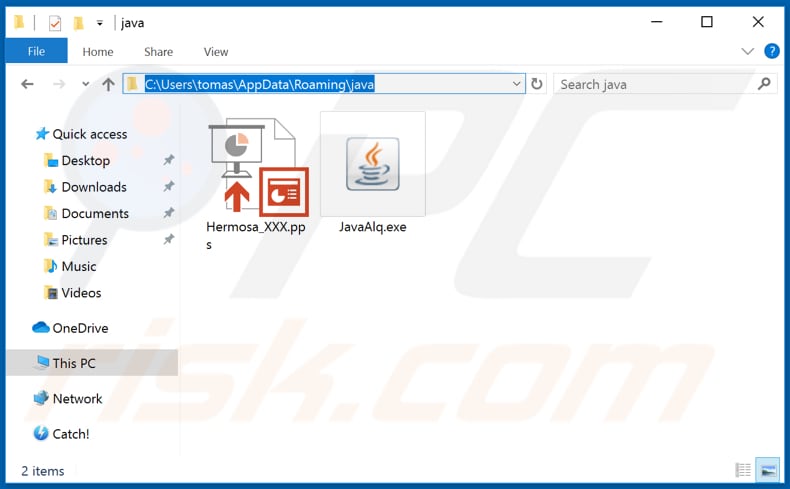
PowerPoint slideshow that is played in full-screen mode:
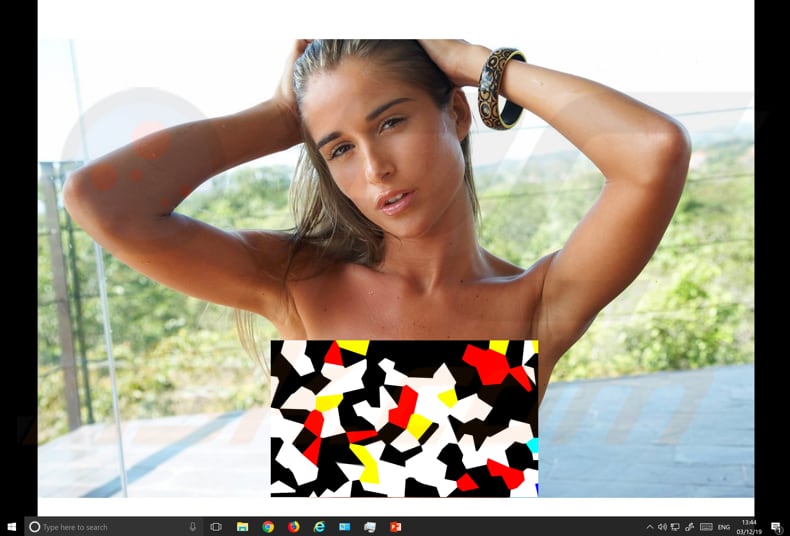
Malicious Machete process running in Task Manager as "JavaAIq.exe":
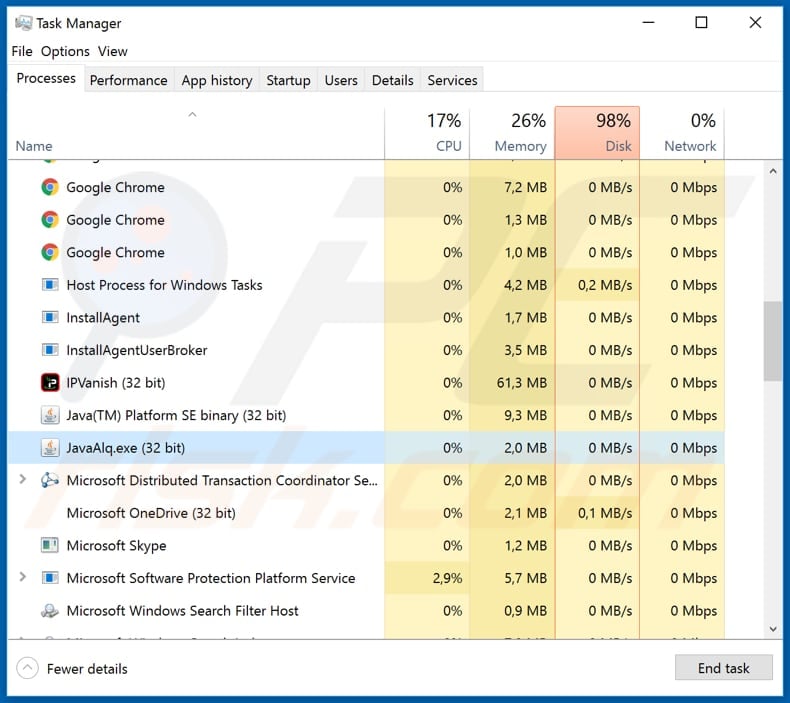
Instant automatic malware removal:
Manual threat removal might be a lengthy and complicated process that requires advanced IT skills. Combo Cleaner is a professional automatic malware removal tool that is recommended to get rid of malware. Download it by clicking the button below:
DOWNLOAD Combo CleanerBy downloading any software listed on this website you agree to our Privacy Policy and Terms of Use. To use full-featured product, you have to purchase a license for Combo Cleaner. 7 days free trial available. Combo Cleaner is owned and operated by RCS LT, the parent company of PCRisk.com.
Quick menu:
- What is Machete?
- STEP 1. Manual removal of Machete malware.
- STEP 2. Check if your computer is clean.
How to remove malware manually?
Manual malware removal is a complicated task - usually it is best to allow antivirus or anti-malware programs to do this automatically. To remove this malware we recommend using Combo Cleaner Antivirus for Windows.
If you wish to remove malware manually, the first step is to identify the name of the malware that you are trying to remove. Here is an example of a suspicious program running on a user's computer:

If you checked the list of programs running on your computer, for example, using task manager, and identified a program that looks suspicious, you should continue with these steps:
 Download a program called Autoruns. This program shows auto-start applications, Registry, and file system locations:
Download a program called Autoruns. This program shows auto-start applications, Registry, and file system locations:

 Restart your computer into Safe Mode:
Restart your computer into Safe Mode:
Windows XP and Windows 7 users: Start your computer in Safe Mode. Click Start, click Shut Down, click Restart, click OK. During your computer start process, press the F8 key on your keyboard multiple times until you see the Windows Advanced Option menu, and then select Safe Mode with Networking from the list.

Video showing how to start Windows 7 in "Safe Mode with Networking":
Windows 8 users: Start Windows 8 is Safe Mode with Networking - Go to Windows 8 Start Screen, type Advanced, in the search results select Settings. Click Advanced startup options, in the opened "General PC Settings" window, select Advanced startup.
Click the "Restart now" button. Your computer will now restart into the "Advanced Startup options menu". Click the "Troubleshoot" button, and then click the "Advanced options" button. In the advanced option screen, click "Startup settings".
Click the "Restart" button. Your PC will restart into the Startup Settings screen. Press F5 to boot in Safe Mode with Networking.

Video showing how to start Windows 8 in "Safe Mode with Networking":
Windows 10 users: Click the Windows logo and select the Power icon. In the opened menu click "Restart" while holding "Shift" button on your keyboard. In the "choose an option" window click on the "Troubleshoot", next select "Advanced options".
In the advanced options menu select "Startup Settings" and click on the "Restart" button. In the following window you should click the "F5" button on your keyboard. This will restart your operating system in safe mode with networking.

Video showing how to start Windows 10 in "Safe Mode with Networking":
 Extract the downloaded archive and run the Autoruns.exe file.
Extract the downloaded archive and run the Autoruns.exe file.

 In the Autoruns application, click "Options" at the top and uncheck "Hide Empty Locations" and "Hide Windows Entries" options. After this procedure, click the "Refresh" icon.
In the Autoruns application, click "Options" at the top and uncheck "Hide Empty Locations" and "Hide Windows Entries" options. After this procedure, click the "Refresh" icon.

 Check the list provided by the Autoruns application and locate the malware file that you want to eliminate.
Check the list provided by the Autoruns application and locate the malware file that you want to eliminate.
You should write down its full path and name. Note that some malware hides process names under legitimate Windows process names. At this stage, it is very important to avoid removing system files. After you locate the suspicious program you wish to remove, right click your mouse over its name and choose "Delete".

After removing the malware through the Autoruns application (this ensures that the malware will not run automatically on the next system startup), you should search for the malware name on your computer. Be sure to enable hidden files and folders before proceeding. If you find the filename of the malware, be sure to remove it.

Reboot your computer in normal mode. Following these steps should remove any malware from your computer. Note that manual threat removal requires advanced computer skills. If you do not have these skills, leave malware removal to antivirus and anti-malware programs.
These steps might not work with advanced malware infections. As always it is best to prevent infection than try to remove malware later. To keep your computer safe, install the latest operating system updates and use antivirus software. To be sure your computer is free of malware infections, we recommend scanning it with Combo Cleaner Antivirus for Windows.
Share:

Tomas Meskauskas
Expert security researcher, professional malware analyst
I am passionate about computer security and technology. I have an experience of over 10 years working in various companies related to computer technical issue solving and Internet security. I have been working as an author and editor for pcrisk.com since 2010. Follow me on Twitter and LinkedIn to stay informed about the latest online security threats.
PCrisk security portal is brought by a company RCS LT.
Joined forces of security researchers help educate computer users about the latest online security threats. More information about the company RCS LT.
Our malware removal guides are free. However, if you want to support us you can send us a donation.
DonatePCrisk security portal is brought by a company RCS LT.
Joined forces of security researchers help educate computer users about the latest online security threats. More information about the company RCS LT.
Our malware removal guides are free. However, if you want to support us you can send us a donation.
Donate
▼ Show Discussion