Get free scan and check if your device is infected.
Remove it nowTo use full-featured product, you have to purchase a license for Combo Cleaner. Seven days free trial available. Combo Cleaner is owned and operated by RCS LT, the parent company of PCRisk.com.
What is lulachu[.]com?
Once opened, lulachu[.]com loads dubious content or redirects visitors to a number of other untrustworthy websites. Many other sites operate in the same manner. Some examples are wwserch42[.]biz, newsredirect[.]net and giantttraffic[.]com. Typically, websites of this type are opened by potentially unwanted applications (PUAs) that are installed on browsers.
Therefore, people usually do not open these sites intentionally. Furthermore, most PUAs gather browsing data and display advertisements.
![lulachu[.]com pop-up redirects](/images/stories/screenshots201909/lulachu-appearance.gif)
When visited, lulachu[.]com loads dubious content or opens (about two or three) other dubious web pages. Its actions depend on the visitor's geolocation. Typically, installed PUAs open sites such as lulachu[.]com and others in a new browser window or tab. They also display annoying, intrusive ads that conceal underlying content of web pages that users wish to open.
If clicked, these ads can lead to dubious websites, and they sometimes execute scripts that download or install unwanted apps. Examples of ads that PUAs display include coupons, banners, surveys, pop-ups, etc. Most PUAs record information such as IP addresses, geolocations, addresses of opened pages, entered search queries and other browsing-related data.
In some cases, they target private, sensitive details as well. The developers share the data with third parties (potentially, cyber criminals) who misuse the recorded information to generate revenue.
People who have PUAs installed on their browsers or computers risk having their identities stolen, experiencing problems with browsing safety, privacy, and so on. To avoid this situation, uninstall PUAs from computers and browsers immediately.
| Name | lulachu.com pop-up |
| Threat Type | Push notifications ads, Unwanted ads, Pop-up ads. |
| Detection Names | Forcepoint ThreatSeeker (Suspicious), Full List Of Detections (VirusTotal). |
| Serving IP Address | 206.54.165.195 |
| Symptoms | Seeing advertisements not originating from the sites you are browsing. Intrusive pop-up ads. Decreased Internet browsing speed. |
| Distribution Methods | Deceptive pop-up ads, potentially unwanted applications (adware). |
| Damage | Decreased computer performance, browser tracking - privacy issues, possible additional malware infections. |
| Malware Removal (Windows) |
To eliminate possible malware infections, scan your computer with legitimate antivirus software. Our security researchers recommend using Combo Cleaner. Download Combo CleanerTo use full-featured product, you have to purchase a license for Combo Cleaner. 7 days free trial available. Combo Cleaner is owned and operated by RCS LT, the parent company of PCRisk.com. |
Typically, PUAs are advertised useful apps that supposedly deliver various features and other value. In fact, they are useless and designed only to help developers to generate revenue. Furthermore, people who use, or have PUAs installed, risk a number of problems.
How did adware install on my computer?
In most cases, download/installation of PUAs is caused unintentionally when people trust and click deceptive ads, or when developers distribute PUAs using a deceptive marketing method called "bundling". In the first case, PUAs are downloaded/installed when ads run rogue scripts.
In the second, case they are downloaded/installed when developers include them into download and installation set-ups.
Typically, information about additionally-included software can be found in settings such as "Custom", "Advanced", "Manual", etc. People who leave these settings unchanged usually allow various PUAs to be downloaded and installed through the setups of regular software.
How to avoid installation of potentially unwanted applications
The safest way to download software is using official websites and direct links. Other channels such as torrent clients, eMule (and other Peer-to-Peer networks), third party downloaders, installers, unofficial websites, and so on, should not be used to download or install software - they are often monetized by promoting unwanted programs.
Do not to finish any download or installation without checking "Custom", "Advanced" and other settings. Typically, unwanted downloads and installations can be avoided by dismissing offers that are usually placed in the settings of the download/installation set-ups.
Do not trust intrusive ads, especially those displayed on dubious web pages relating to gambling, adult dating, pornography, and others. These ads often lead to other pages of this kind or cause unwanted downloads and installations. Ensure that there are no unknown or suspicious extensions, add-ons or plug-ins installed on the browser, or programs of this kind on the computer.
Software of this kind should be uninstalled from browsers and operating systems immediately. If your computer is already infected with rogue applications, we recommend running a scan with Combo Cleaner Antivirus for Windows to automatically eliminate them.
lulachu[.]com redirecting users to a website that promotes MacKeeper unwanted application:
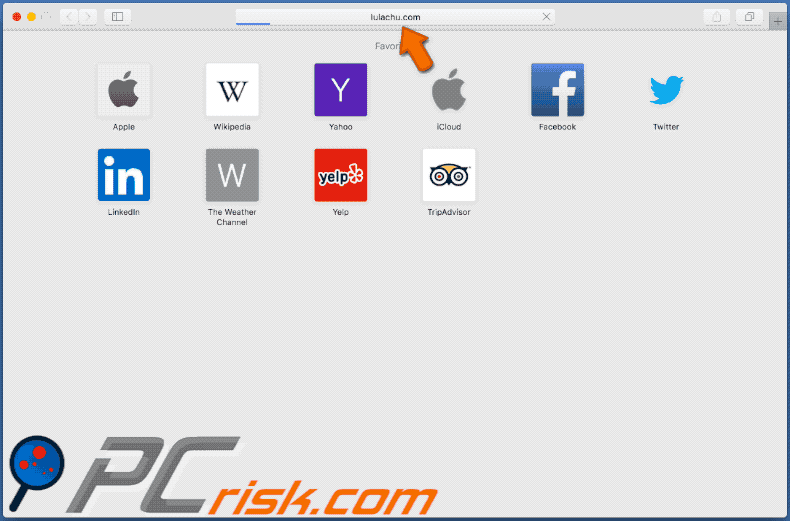
Instant automatic malware removal:
Manual threat removal might be a lengthy and complicated process that requires advanced IT skills. Combo Cleaner is a professional automatic malware removal tool that is recommended to get rid of malware. Download it by clicking the button below:
DOWNLOAD Combo CleanerBy downloading any software listed on this website you agree to our Privacy Policy and Terms of Use. To use full-featured product, you have to purchase a license for Combo Cleaner. 7 days free trial available. Combo Cleaner is owned and operated by RCS LT, the parent company of PCRisk.com.
Quick menu:
- What is lulachu[.]com?
- STEP 1. Uninstall adware applications using Control Panel.
- STEP 2. Remove adware from Internet Explorer.
- STEP 3. Remove rogue plug-ins from Google Chrome.
- STEP 4. Remove adware-type extensions from Mozilla Firefox.
- STEP 5. Remove malicious extensions from Safari.
- STEP 6. Remove rogue plug-ins from Microsoft Edge.
Adware removal:
Windows 11 users:

Right-click on the Start icon, select Apps and Features. In the opened window search for the application you want to uninstall, after locating it, click on the three vertical dots and select Uninstall.
Windows 10 users:

Right-click in the lower left corner of the screen, in the Quick Access Menu select Control Panel. In the opened window choose Programs and Features.
Windows 7 users:

Click Start (Windows Logo at the bottom left corner of your desktop), choose Control Panel. Locate Programs and click Uninstall a program.
macOS (OSX) users:

Click Finder, in the opened screen select Applications. Drag the app from the Applications folder to the Trash (located in your Dock), then right click the Trash icon and select Empty Trash.
![lulachu[.]com adware uninstall via Control Panel](/images/stories/screenshots201909/lulachu-programs.jpg)
In the uninstall programs window, look for any potentially unwanted applications, select these entries and click "Uninstall" or "Remove".
After uninstalling the potentially unwanted application that causes lulachu[.]com redirects, scan your computer for any remaining unwanted components or possible malware infections. To scan your computer, use recommended malware removal software.
DOWNLOAD remover for malware infections
Combo Cleaner checks if your computer is infected with malware. To use full-featured product, you have to purchase a license for Combo Cleaner. 7 days free trial available. Combo Cleaner is owned and operated by RCS LT, the parent company of PCRisk.com.
Remove adware from Internet browsers:
Video showing how to remove potentially unwanted browser add-ons:
 Remove malicious add-ons from Internet Explorer:
Remove malicious add-ons from Internet Explorer:
![Removing lulachu[.]com ads from Internet Explorer step 1](/images/stories/screenshots201909/lulachu-ie1.jpg)
Click the "gear" icon ![]() (at the top right corner of Internet Explorer), select "Manage Add-ons". Look for any recently-installed suspicious browser extensions, select these entries and click "Remove".
(at the top right corner of Internet Explorer), select "Manage Add-ons". Look for any recently-installed suspicious browser extensions, select these entries and click "Remove".
![Removing lulachu[.]com ads from Internet Explorer step 2](/images/stories/screenshots201909/lulachu-ie2.jpg)
Optional method:
If you continue to have problems with removal of the lulachu.com pop-up, reset your Internet Explorer settings to default.
Windows XP users: Click Start, click Run, in the opened window type inetcpl.cpl In the opened window click the Advanced tab, then click Reset.

Windows Vista and Windows 7 users: Click the Windows logo, in the start search box type inetcpl.cpl and click enter. In the opened window click the Advanced tab, then click Reset.

Windows 8 users: Open Internet Explorer and click the gear icon. Select Internet Options.

In the opened window, select the Advanced tab.

Click the Reset button.

Confirm that you wish to reset Internet Explorer settings to default by clicking the Reset button.

 Remove malicious extensions from Google Chrome:
Remove malicious extensions from Google Chrome:
![Removing lulachu[.]com ads from Google Chrome step 1](/images/stories/screenshots201909/lulachu-chrome1.jpg)
Click the Chrome menu icon ![]() (at the top right corner of Google Chrome), select "More tools" and click "Extensions". Locate all recently-installed suspicious browser add-ons and remove them.
(at the top right corner of Google Chrome), select "More tools" and click "Extensions". Locate all recently-installed suspicious browser add-ons and remove them.
![Removing lulachu[.]com ads from Google Chrome step 2](/images/stories/screenshots201909/lulachu-chrome2.jpg)
Optional method:
If you continue to have problems with removal of the lulachu.com pop-up, reset your Google Chrome browser settings. Click the Chrome menu icon ![]() (at the top right corner of Google Chrome) and select Settings. Scroll down to the bottom of the screen. Click the Advanced… link.
(at the top right corner of Google Chrome) and select Settings. Scroll down to the bottom of the screen. Click the Advanced… link.

After scrolling to the bottom of the screen, click the Reset (Restore settings to their original defaults) button.

In the opened window, confirm that you wish to reset Google Chrome settings to default by clicking the Reset button.

 Remove malicious plug-ins from Mozilla Firefox:
Remove malicious plug-ins from Mozilla Firefox:
![Removing lulachu[.]com ads from Mozilla Firefox step 1](/images/stories/screenshots201909/lulachu-ffox1.jpg)
Click the Firefox menu ![]() (at the top right corner of the main window), select "Add-ons". Click "Extensions", in the opened window, remove all recently-installed suspicious browser plug-ins.
(at the top right corner of the main window), select "Add-ons". Click "Extensions", in the opened window, remove all recently-installed suspicious browser plug-ins.
![Removing lulachu[.]com ads from Mozilla Firefox step 2](/images/stories/screenshots201909/lulachu-ffox2.jpg)
Optional method:
Computer users who have problems with lulachu.com pop-up removal can reset their Mozilla Firefox settings.
Open Mozilla Firefox, at the top right corner of the main window, click the Firefox menu, ![]() in the opened menu, click Help.
in the opened menu, click Help.

Select Troubleshooting Information.

In the opened window, click the Refresh Firefox button.

In the opened window, confirm that you wish to reset Mozilla Firefox settings to default by clicking the Refresh Firefox button.

 Remove malicious extensions from Safari:
Remove malicious extensions from Safari:

Make sure your Safari browser is active, click Safari menu, and select Preferences....

In the opened window click Extensions, locate any recently installed suspicious extension, select it and click Uninstall.
Optional method:
Make sure your Safari browser is active and click on Safari menu. From the drop down menu select Clear History and Website Data...

In the opened window select all history and click the Clear History button.

 Remove malicious extensions from Microsoft Edge:
Remove malicious extensions from Microsoft Edge:

Click the Edge menu icon ![]() (at the upper-right corner of Microsoft Edge), select "Extensions". Locate all recently-installed suspicious browser add-ons and click "Remove" below their names.
(at the upper-right corner of Microsoft Edge), select "Extensions". Locate all recently-installed suspicious browser add-ons and click "Remove" below their names.

Optional method:
If you continue to have problems with removal of the lulachu.com pop-up, reset your Microsoft Edge browser settings. Click the Edge menu icon ![]() (at the top right corner of Microsoft Edge) and select Settings.
(at the top right corner of Microsoft Edge) and select Settings.

In the opened settings menu select Reset settings.

Select Restore settings to their default values. In the opened window, confirm that you wish to reset Microsoft Edge settings to default by clicking the Reset button.

- If this did not help, follow these alternative instructions explaining how to reset the Microsoft Edge browser.
Summary:
 Commonly, adware or potentially unwanted applications infiltrate Internet browsers through free software downloads. Note that the safest source for downloading free software is via developers' websites only. To avoid installation of adware, be very attentive when downloading and installing free software. When installing previously-downloaded free programs, choose the custom or advanced installation options – this step will reveal any potentially unwanted applications listed for installation together with your chosen free program.
Commonly, adware or potentially unwanted applications infiltrate Internet browsers through free software downloads. Note that the safest source for downloading free software is via developers' websites only. To avoid installation of adware, be very attentive when downloading and installing free software. When installing previously-downloaded free programs, choose the custom or advanced installation options – this step will reveal any potentially unwanted applications listed for installation together with your chosen free program.
Post a comment:
If you have additional information on lulachu.com pop-up or it's removal please share your knowledge in the comments section below.
Share:

Tomas Meskauskas
Expert security researcher, professional malware analyst
I am passionate about computer security and technology. I have an experience of over 10 years working in various companies related to computer technical issue solving and Internet security. I have been working as an author and editor for pcrisk.com since 2010. Follow me on Twitter and LinkedIn to stay informed about the latest online security threats.
PCrisk security portal is brought by a company RCS LT.
Joined forces of security researchers help educate computer users about the latest online security threats. More information about the company RCS LT.
Our malware removal guides are free. However, if you want to support us you can send us a donation.
DonatePCrisk security portal is brought by a company RCS LT.
Joined forces of security researchers help educate computer users about the latest online security threats. More information about the company RCS LT.
Our malware removal guides are free. However, if you want to support us you can send us a donation.
Donate
▼ Show Discussion