Get free scan and check if your device is infected.
Remove it nowTo use full-featured product, you have to purchase a license for Combo Cleaner. Seven days free trial available. Combo Cleaner is owned and operated by RCS LT, the parent company of PCRisk.com.
What is TechSignalSearch?
TechSignalSearch is the name of malicious software that causes a number of problems. Research shows that most people who have systems and/or browsers infected with TechSignalSearch do not know exactly how this malicious software was downloaded and installed.
This software prevents apps from functioning, forces browsers to open various websites, causes problems with internet connections, and so on. It might also monitor web browsing activity. If there is reason to believe that TechSignalSearch is installed on the operating system and/or browser, remove it immediately.
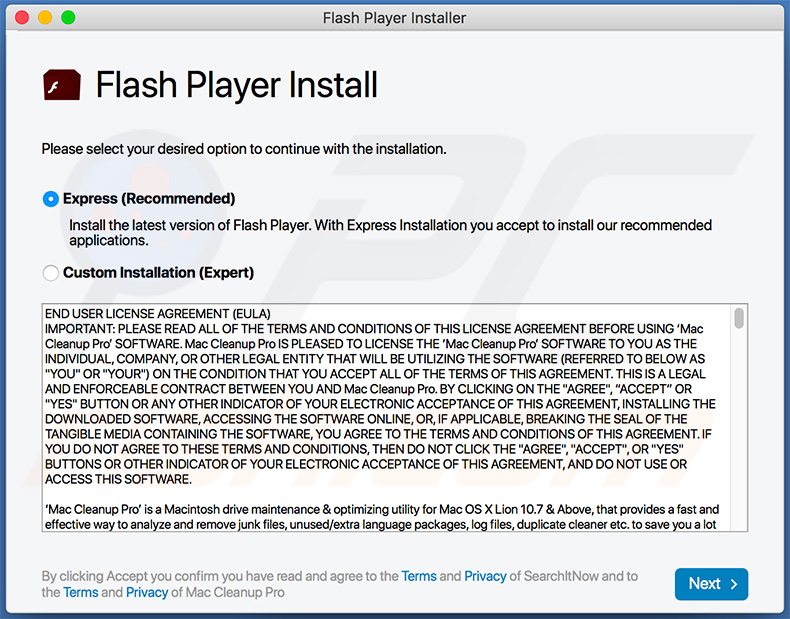
People with TechSignalSearch installed on their systems experience problems with internet connections and cannot properly use some applications. For instance, this malicious software stops Safari and Mail apps from responding, does not allow email and other clients/browsers to establish a connection to the server, reduces internet speed, and so on.
Some users are also forced to search using the Yahoo search engine, although their default search engine is set to Google. TechSignalSearch is likely to gather various browsing data. For example, IP addresses, geolocations, addresses of visited websites, entered search queries, and so on.
It might also record private, sensitive information. If this is the case, developers might misuse the information to generate revenue and/or sell it to third parties (potentially, cyber criminals). To avoid problems caused by TechSignalSearch, remove it immediately.
| Name | TechSignalSearch virus |
| Threat Type | Adware, Mac malware, Mac virus. |
| Detection Names | Ad-Aware (Adware.MAC.Adload.LC), Arcabit (Adware.MAC.Adload.LC), BitDefender (Adware.MAC.Adload.LC), Emsisoft (Adware.MAC.Adload.LC (B)), Full List (VirusTotal) |
| Symptoms | Your Mac becomes slower than normal, you see unwanted pop-up ads, you are redirected to dubious websites. |
| Distribution methods | Deceptive pop-up ads, free software installers (bundling), fake Flash Player installers, torrent file downloads. |
| Damage | Internet browser tracking (potential privacy issues), display of unwanted ads, redirects to dubious websites, loss of private information. |
| Malware Removal (Windows) |
To eliminate possible malware infections, scan your computer with legitimate antivirus software. Our security researchers recommend using Combo Cleaner. Download Combo CleanerTo use full-featured product, you have to purchase a license for Combo Cleaner. 7 days free trial available. Combo Cleaner is owned and operated by RCS LT, the parent company of PCRisk.com. |
People download and install software such as TechSignalSearch intentionally - they often believe that it is legitimate and useful (developers advertise it as such).
They are generally tricked into installing it. These apps deliver no real value and are designed only to generate revenue for the developers. Furthermore, they often cause problems relating to browsing safety and privacy, and users sometimes experience more serious problems such as identity theft, monetary loss, etc.
How did potentially unwanted applications install on my computer?
In most cases, malware and other unwanted software is distributed through Trojans, spam campaigns, fake software updaters, software 'cracking' tools and dubious software download sources. Trojans are malicious programs that often cause chain infections. In summary, when a Trojan is installed, it starts proliferating other malicious programs.
To distribute unwanted software through spam campaigns, cyber criminals send emails with malicious files attached (or web links that download malicious files). Operating systems become infected when people open the files. Typically, attached files are Microsoft Office or PDF documents, archive files (ZIP, RAR), executable files (.exe and other files), JavaScript files, so on.
Fake software updating tools install malicious software by exploiting bugs/flaws of outdated software that is installed on the computer, or by installing unwanted software rather than updates, fixes, etc. Software 'cracking' tools infect systems in a similar manner.
People who use these tools expect them to bypass activation of licensed, paid software, however, they often install malware or other unwanted programs instead. Untrustworthy, unofficial websites, free file hosting, freeware download websites, third party downloaders, Peer-to-Peer networks and other similar software download channels are used to proliferate malicious programs.
Cyber criminals upload malicious files that they disguise as legitimate and harmless, and hope that someone will download and open them. When executed, the files download unwanted software, including malware.
How to avoid installation of potentially unwanted applications
Do not open attachments or web links that are included in irrelevant emails, especially if they are received from unknown, suspicious addresses. Installed software should be updated through implemented tools and/or functions that are designed by official developers.
Files and software should be downloaded from official, trustworthy websites. None of the tools mentioned above should be trusted. If installed software is not free, it should not be activated using unofficial, third party activation ('cracking') tools. It is illegal to activate licensed programs in this way, and these tools can infect systems with malicious programs.
Scan the operating system with reputable antivirus or anti-spyware software regularly and keep it up to date. If your computer is already infected with PUAs, we recommend running a scan with Combo Cleaner Antivirus for Windows to automatically eliminate them.
Files related to TechSignalSearch adware, which must be removed:
- ~/Library/Application Support/com.TechSignalSearch/TechSignalSearch
- ~/Library/Application Support/com.TechSignalSearchDaemon/TechSignalSearch
- ~/Library/LaunchAgents/com.TechSignalSearch.plist
- ~/Library/LaunchDaemons/com.TechSignalSearchDaemon.plist
IMPORTANT NOTE! Rogue setups/apps that promote the TechSignalSearch website are designed to create a new device profile. Therefore, before taking any further removal steps, perform these actions:
1) Click the "Preferences" icon in the menu bar and select "Profiles".

2) Select the "TechSignalSearch" profile and delete it.

3) Perform a full system scan with Combo Cleaner anti-virus suite.
After performing these actions, you can proceed with further removal steps for this browser hijacker.
Instant automatic malware removal:
Manual threat removal might be a lengthy and complicated process that requires advanced IT skills. Combo Cleaner is a professional automatic malware removal tool that is recommended to get rid of malware. Download it by clicking the button below:
DOWNLOAD Combo CleanerBy downloading any software listed on this website you agree to our Privacy Policy and Terms of Use. To use full-featured product, you have to purchase a license for Combo Cleaner. 7 days free trial available. Combo Cleaner is owned and operated by RCS LT, the parent company of PCRisk.com.
Quick menu:
- What is TechSignalSearch?
- STEP 1. Remove PUA related files and folders from OSX.
- STEP 2. Remove rogue extensions from Safari.
- STEP 3. Remove rogue add-ons from Google Chrome.
- STEP 4. Remove potentially unwanted plug-ins from Mozilla Firefox.
Video showing how to remove adware and browser hijackers from a Mac computer:
Potentially unwanted applications removal:
Remove potentially unwanted applications from your "Applications" folder:

Click the Finder icon. In the Finder window, select "Applications". In the applications folder, look for "MPlayerX", "NicePlayer", or other suspicious applications and drag them to the Trash. After removing the potentially unwanted application(s) that cause online ads, scan your Mac for any remaining unwanted components.
DOWNLOAD remover for malware infections
Combo Cleaner checks if your computer is infected with malware. To use full-featured product, you have to purchase a license for Combo Cleaner. 7 days free trial available. Combo Cleaner is owned and operated by RCS LT, the parent company of PCRisk.com.
Remove adware-related files and folders

Click the Finder icon, from the menu bar. Choose Go, and click Go to Folder...
 Check for adware generated files in the /Library/LaunchAgents/ folder:
Check for adware generated files in the /Library/LaunchAgents/ folder:

In the Go to Folder... bar, type: /Library/LaunchAgents/

In the "LaunchAgents" folder, look for any recently-added suspicious files and move them to the Trash. Examples of files generated by adware - "installmac.AppRemoval.plist", "myppes.download.plist", "mykotlerino.ltvbit.plist", "kuklorest.update.plist", etc. Adware commonly installs several files with the exact same string.
 Check for adware generated files in the ~/Library/Application Support/ folder:
Check for adware generated files in the ~/Library/Application Support/ folder:

In the Go to Folder... bar, type: ~/Library/Application Support/

In the "Application Support" folder, look for any recently-added suspicious folders. For example, "MplayerX" or "NicePlayer", and move these folders to the Trash.
 Check for adware generated files in the ~/Library/LaunchAgents/ folder:
Check for adware generated files in the ~/Library/LaunchAgents/ folder:

In the Go to Folder... bar, type: ~/Library/LaunchAgents/

In the "LaunchAgents" folder, look for any recently-added suspicious files and move them to the Trash. Examples of files generated by adware - "installmac.AppRemoval.plist", "myppes.download.plist", "mykotlerino.ltvbit.plist", "kuklorest.update.plist", etc. Adware commonly installs several files with the exact same string.
 Check for adware generated files in the /Library/LaunchDaemons/ folder:
Check for adware generated files in the /Library/LaunchDaemons/ folder:

In the "Go to Folder..." bar, type: /Library/LaunchDaemons/

In the "LaunchDaemons" folder, look for recently-added suspicious files. For example "com.aoudad.net-preferences.plist", "com.myppes.net-preferences.plist", "com.kuklorest.net-preferences.plist", "com.avickUpd.plist", etc., and move them to the Trash.
 Scan your Mac with Combo Cleaner:
Scan your Mac with Combo Cleaner:
If you have followed all the steps correctly, your Mac should be clean of infections. To ensure your system is not infected, run a scan with Combo Cleaner Antivirus. Download it HERE. After downloading the file, double click combocleaner.dmg installer. In the opened window, drag and drop the Combo Cleaner icon on top of the Applications icon. Now open your launchpad and click on the Combo Cleaner icon. Wait until Combo Cleaner updates its virus definition database and click the "Start Combo Scan" button.

Combo Cleaner will scan your Mac for malware infections. If the antivirus scan displays "no threats found" - this means that you can continue with the removal guide; otherwise, it's recommended to remove any found infections before continuing.

After removing files and folders generated by the adware, continue to remove rogue extensions from your Internet browsers.
Remove malicious extensions from Internet browsers
 Remove malicious Safari extensions:
Remove malicious Safari extensions:

Open the Safari browser, from the menu bar, select "Safari" and click "Preferences...".

In the preferences window, select "Extensions" and look for any recently-installed suspicious extensions. When located, click the "Uninstall" button next to it/them. Note that you can safely uninstall all extensions from your Safari browser - none are crucial for regular browser operation.
- If you continue to have problems with browser redirects and unwanted advertisements - Reset Safari.
 Remove malicious extensions from Google Chrome:
Remove malicious extensions from Google Chrome:

Click the Chrome menu icon ![]() (at the top right corner of Google Chrome), select "More Tools" and click "Extensions". Locate all recently-installed suspicious extensions, select these entries and click "Remove".
(at the top right corner of Google Chrome), select "More Tools" and click "Extensions". Locate all recently-installed suspicious extensions, select these entries and click "Remove".

- If you continue to have problems with browser redirects and unwanted advertisements - Reset Google Chrome.
 Remove malicious extensions from Mozilla Firefox:
Remove malicious extensions from Mozilla Firefox:

Click the Firefox menu ![]() (at the top right corner of the main window) and select "Add-ons and themes". Click "Extensions", in the opened window locate all recently-installed suspicious extensions, click on the three dots and then click "Remove".
(at the top right corner of the main window) and select "Add-ons and themes". Click "Extensions", in the opened window locate all recently-installed suspicious extensions, click on the three dots and then click "Remove".

- If you continue to have problems with browser redirects and unwanted advertisements - Reset Mozilla Firefox.
Share:

Tomas Meskauskas
Expert security researcher, professional malware analyst
I am passionate about computer security and technology. I have an experience of over 10 years working in various companies related to computer technical issue solving and Internet security. I have been working as an author and editor for pcrisk.com since 2010. Follow me on Twitter and LinkedIn to stay informed about the latest online security threats.
PCrisk security portal is brought by a company RCS LT.
Joined forces of security researchers help educate computer users about the latest online security threats. More information about the company RCS LT.
Our malware removal guides are free. However, if you want to support us you can send us a donation.
DonatePCrisk security portal is brought by a company RCS LT.
Joined forces of security researchers help educate computer users about the latest online security threats. More information about the company RCS LT.
Our malware removal guides are free. However, if you want to support us you can send us a donation.
Donate
▼ Show Discussion