Get free scan and check if your device is infected.
Remove it nowTo use full-featured product, you have to purchase a license for Combo Cleaner. Seven days free trial available. Combo Cleaner is owned and operated by RCS LT, the parent company of PCRisk.com.
What is FlowAds?
FlowAds is adware, which is endorsed to enhance the browsing experience. It is supposedly capable of providing additional and improved search results, however, it actually runs intrusive advertisement campaigns, which significantly diminish the browsing experience.
Furthermore, it possess data tracking capabilities. Most users install FlowAds inadvertently, and therefore it is also classified as a Potentially Unwanted Application (PUA).
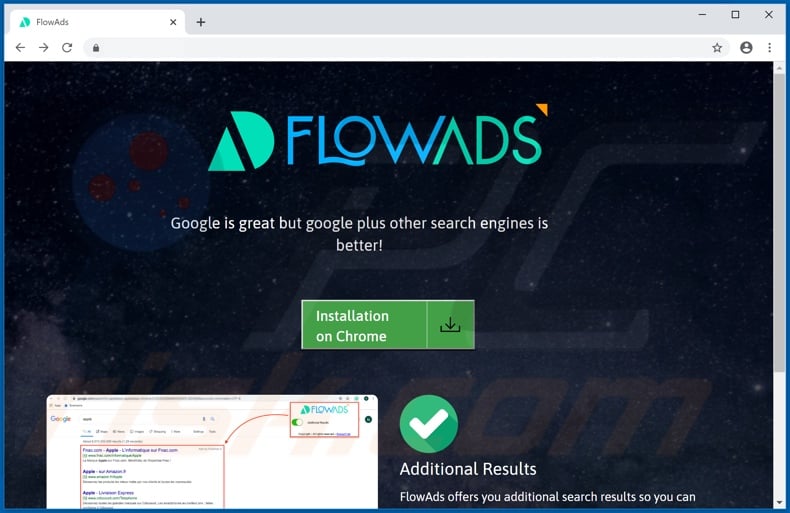
Adware-type applications operate by delivering a wide variety of ads including (but not limited to) banners, pop-ups, surveys, coupons and so on. These ads affect the browsing experience by limiting browsing speed and website visibility (i.e., they overlay web page content), however, they are far more than just a minor annoyance, they are a threat to device health and user safety.
Clicking these ads can lead to various issues. For example, they can generate redirects to untrustworthy, rogue, compromised, deceptive (scam) and even malicious sites. Some can be triggered (by clicking them) to execute scripts designed to stealthily download/install dubious content.
PUAs are a prime example of content, which can be infiltrated into systems in this manner. As well as operating as adware, unwanted apps can force-open similarly dangerous web pages. Other PUAs can make unauthorized modifications to browsers, limit/deny access to their settings and promote fake search engines.
As mentioned, FlowAds can track data - these capabilities are common to adware and PUAs in general. They record users' browsing habits (URLs visited, pages viewed, search queries typed, etc.) and gather personal information such as IP addresses, geolocations and any other details that can be obtained from browsing activity.
This sensitive data is then typically shared with third parties (potentially, cyber criminals) intent on misusing it for profit.
To summarize, PUAs can cause browser and system infiltration/infections and result in serious privacy issues, financial loss and even identity theft. You are strongly advised to remove all suspicious applications and browser extensions/plug-ins immediately upon detection to ensure device and user safety.
| Name | Ads by FlowAds |
| Threat Type | Adware, Unwanted ads, Pop-up Virus |
| Browser Extension(s) | FlowAds |
| Supposed Functionality | Additional and improved web search results. |
| Symptoms | Seeing advertisements not originating from the sites you are browsing. Intrusive pop-up ads. Decreased Internet browsing speed. |
| Distribution Methods | Deceptive pop-up ads, free software installers (bundling), fake Flash Player installers. |
| Damage | Decreased computer performance, browser tracking - privacy issues, possible additional malware infections. |
| Malware Removal (Windows) |
To eliminate possible malware infections, scan your computer with legitimate antivirus software. Our security researchers recommend using Combo Cleaner. Download Combo CleanerTo use full-featured product, you have to purchase a license for Combo Cleaner. 7 days free trial available. Combo Cleaner is owned and operated by RCS LT, the parent company of PCRisk.com. |
MessengerDeck, Lightening Media Player, Bookmark this Page are just a few examples of other adware. They may seem legitimate, but they tempt users to install with offers of "useful" and "beneficial" features. This extends to all PUAs. The advertised functions of content within this classification are nonoperational.
The sole purpose of PUAs is to generate revenue for the developers, whilst regular users receive no genuine value. Rather than delivering any features, PUAs deliver intrusive advertisement campaigns, cause redirects to untrustworthy/malicious websites, modify browsers and collect private data.
How did FlowAds install on my computer?
PUAs are primarily spread via the download/install set-ups of other software. The deceptive marketing tactic of pre-packing normal products with unwanted or malicious content is called "bundling".
By rushing through download and installation processes (e.g. ignoring terms, using presets, skipping steps and sections, etc.), many users risk unintentionally allowing bundled applications onto their devices. Certain PUAs (e.g. FlowAds) also have "official" promotional pages on which they are often advertised as "free" and "useful".
Once clicked, intrusive ads can execute scripts to download/install PUAs without users' consent.
How to avoid installation of potentially unwanted applications?
Research all content, before downloading/installing. Use only official and verified download channels, as opposed to untrustworthy sources such as P2P sharing networks (BitTorrent, eMule, Gnutella, etc.), free file-hosting sites and other third party downloaders.
When downloading/installing, read the terms, study all possible options, use the "Custom/Advanced" settings and opt-out of supplementary apps, tools, features and so on. Intrusive ads typically seem legitimate and innocuous, however, they can redirect to highly dubious web pages (e.g. gambling, adult-dating, pornography and similar).
If you encounter advertisements/redirects of this kind, inspect the device and immediately remove all suspect applications and browser extensions/plug-ins. If your computer is already infected with FlowAds, we recommend running a scan with Combo Cleaner Antivirus for Windows to automatically eliminate this adware.
Screenshot of FlowAds adware asking to allow it to read and change data:
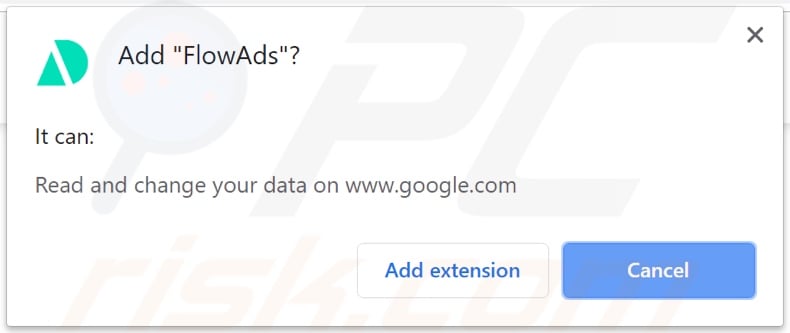
Instant automatic malware removal:
Manual threat removal might be a lengthy and complicated process that requires advanced IT skills. Combo Cleaner is a professional automatic malware removal tool that is recommended to get rid of malware. Download it by clicking the button below:
DOWNLOAD Combo CleanerBy downloading any software listed on this website you agree to our Privacy Policy and Terms of Use. To use full-featured product, you have to purchase a license for Combo Cleaner. 7 days free trial available. Combo Cleaner is owned and operated by RCS LT, the parent company of PCRisk.com.
Quick menu:
- What is FlowAds?
- STEP 1. Uninstall FlowAds application using Control Panel.
- STEP 2. Remove FlowAds adware from Internet Explorer.
- STEP 3. Remove FlowAds ads from Google Chrome.
- STEP 4. Remove 'Ads by FlowAds' from Mozilla Firefox.
- STEP 5. Remove FlowAds extension from Safari.
- STEP 6. Remove rogue plug-ins from Microsoft Edge.
FlowAds adware removal:
Windows 11 users:

Right-click on the Start icon, select Apps and Features. In the opened window search for the application you want to uninstall, after locating it, click on the three vertical dots and select Uninstall.
Windows 10 users:

Right-click in the lower left corner of the screen, in the Quick Access Menu select Control Panel. In the opened window choose Programs and Features.
Windows 7 users:

Click Start (Windows Logo at the bottom left corner of your desktop), choose Control Panel. Locate Programs and click Uninstall a program.
macOS (OSX) users:

Click Finder, in the opened screen select Applications. Drag the app from the Applications folder to the Trash (located in your Dock), then right click the Trash icon and select Empty Trash.
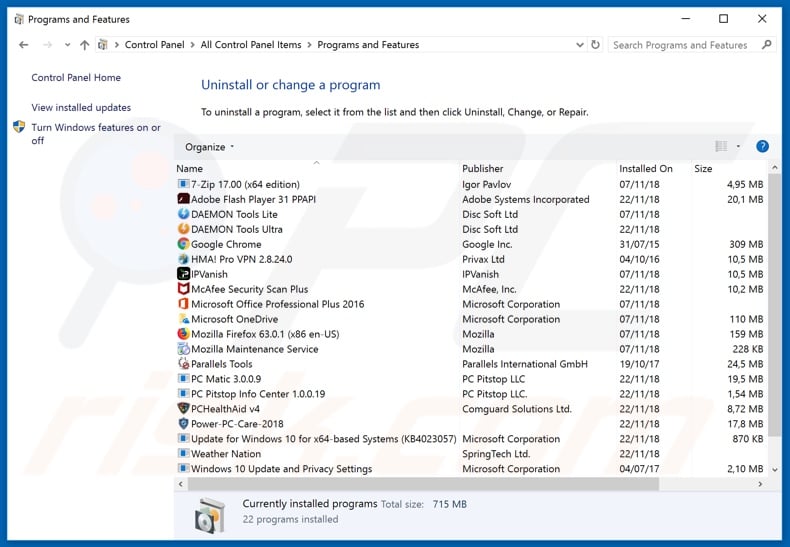
In the uninstall programs window, look for "FlowAds", select this entry and click "Uninstall" or "Remove".
After uninstalling the potentially unwanted application (which causes FlowAds ads), scan your computer for any remaining unwanted components or possible malware infections. To scan your computer, use recommended malware removal software.
DOWNLOAD remover for malware infections
Combo Cleaner checks if your computer is infected with malware. To use full-featured product, you have to purchase a license for Combo Cleaner. 7 days free trial available. Combo Cleaner is owned and operated by RCS LT, the parent company of PCRisk.com.
Remove FlowAds adware from Internet browsers:
Video showing how to remove potentially unwanted browser add-ons:
 Remove malicious add-ons from Internet Explorer:
Remove malicious add-ons from Internet Explorer:
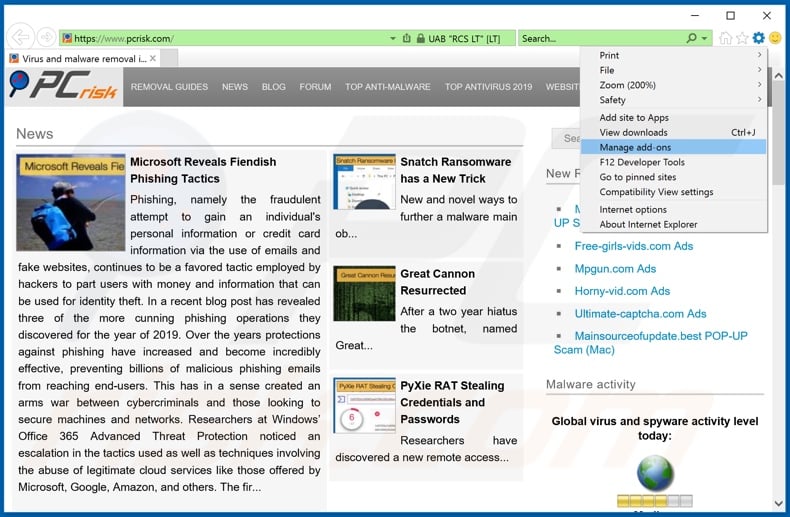
Click the "gear" icon ![]() (at the top right corner of Internet Explorer), select "Manage Add-ons". Look for "FlowAds", select this entry and click "Remove".
(at the top right corner of Internet Explorer), select "Manage Add-ons". Look for "FlowAds", select this entry and click "Remove".
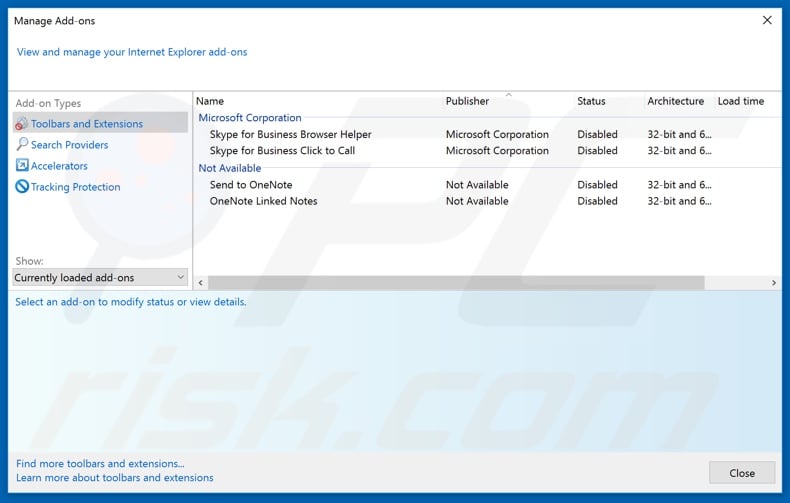
Optional method:
If you continue to have problems with removal of the ads by flowads, reset your Internet Explorer settings to default.
Windows XP users: Click Start, click Run, in the opened window type inetcpl.cpl In the opened window click the Advanced tab, then click Reset.

Windows Vista and Windows 7 users: Click the Windows logo, in the start search box type inetcpl.cpl and click enter. In the opened window click the Advanced tab, then click Reset.

Windows 8 users: Open Internet Explorer and click the gear icon. Select Internet Options.

In the opened window, select the Advanced tab.

Click the Reset button.

Confirm that you wish to reset Internet Explorer settings to default by clicking the Reset button.

 Remove malicious extensions from Google Chrome:
Remove malicious extensions from Google Chrome:
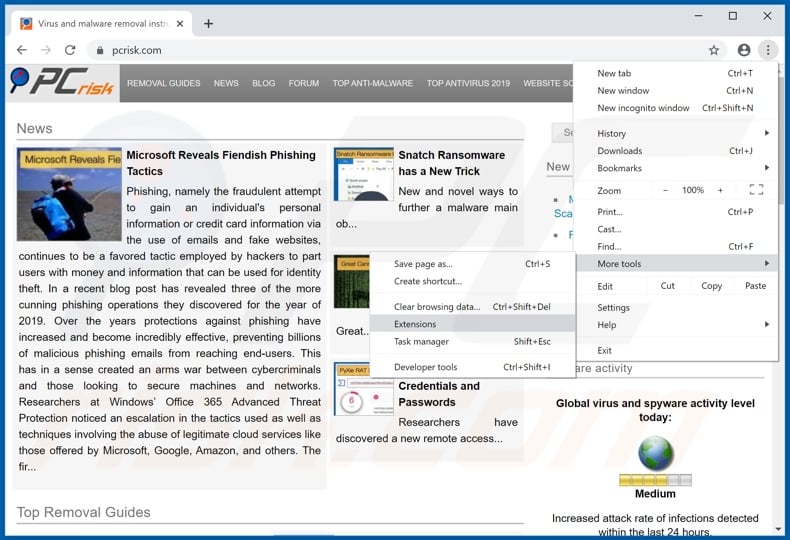
Click the Chrome menu icon ![]() (at the top right corner of Google Chrome), select "More tools" and click "Extensions". Locate "FlowAds", select this entry and click the trash can icon.
(at the top right corner of Google Chrome), select "More tools" and click "Extensions". Locate "FlowAds", select this entry and click the trash can icon.
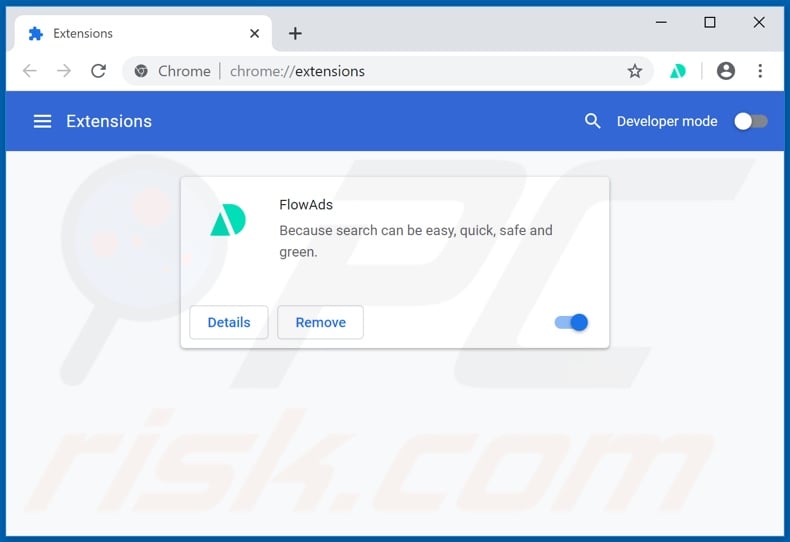
Optional method:
If you continue to have problems with removal of the ads by flowads, reset your Google Chrome browser settings. Click the Chrome menu icon ![]() (at the top right corner of Google Chrome) and select Settings. Scroll down to the bottom of the screen. Click the Advanced… link.
(at the top right corner of Google Chrome) and select Settings. Scroll down to the bottom of the screen. Click the Advanced… link.

After scrolling to the bottom of the screen, click the Reset (Restore settings to their original defaults) button.

In the opened window, confirm that you wish to reset Google Chrome settings to default by clicking the Reset button.

 Remove malicious plugins from Mozilla Firefox:
Remove malicious plugins from Mozilla Firefox:
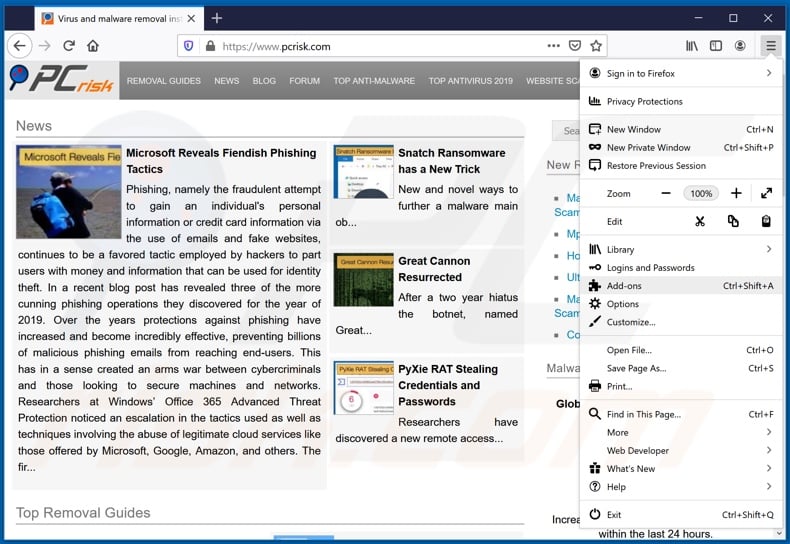
Click the Firefox menu ![]() (at the top right corner of the main window), select "Add-ons". Click "Extensions", in the opened window, remove "FlowAds".
(at the top right corner of the main window), select "Add-ons". Click "Extensions", in the opened window, remove "FlowAds".
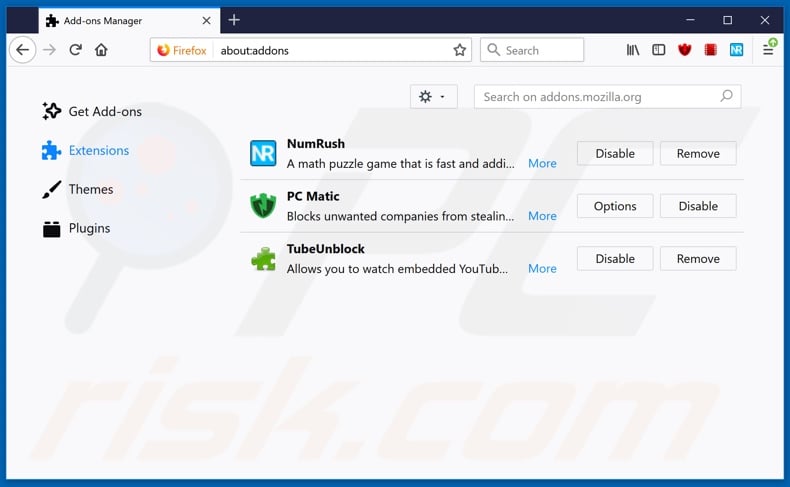
Optional method:
Computer users who have problems with ads by flowads removal can reset their Mozilla Firefox settings.
Open Mozilla Firefox, at the top right corner of the main window, click the Firefox menu, ![]() in the opened menu, click Help.
in the opened menu, click Help.

Select Troubleshooting Information.

In the opened window, click the Refresh Firefox button.

In the opened window, confirm that you wish to reset Mozilla Firefox settings to default by clicking the Refresh Firefox button.

 Remove malicious extensions from Safari:
Remove malicious extensions from Safari:

Make sure your Safari browser is active, click Safari menu, and select Preferences....

In the opened window click Extensions, locate any recently installed suspicious extension, select it and click Uninstall.
Optional method:
Make sure your Safari browser is active and click on Safari menu. From the drop down menu select Clear History and Website Data...

In the opened window select all history and click the Clear History button.

 Remove malicious extensions from Microsoft Edge:
Remove malicious extensions from Microsoft Edge:

Click the Edge menu icon ![]() (at the upper-right corner of Microsoft Edge), select "Extensions". Locate all recently-installed suspicious browser add-ons and click "Remove" below their names.
(at the upper-right corner of Microsoft Edge), select "Extensions". Locate all recently-installed suspicious browser add-ons and click "Remove" below their names.

Optional method:
If you continue to have problems with removal of the ads by flowads, reset your Microsoft Edge browser settings. Click the Edge menu icon ![]() (at the top right corner of Microsoft Edge) and select Settings.
(at the top right corner of Microsoft Edge) and select Settings.

In the opened settings menu select Reset settings.

Select Restore settings to their default values. In the opened window, confirm that you wish to reset Microsoft Edge settings to default by clicking the Reset button.

- If this did not help, follow these alternative instructions explaining how to reset the Microsoft Edge browser.
Summary:
 Commonly, adware or potentially unwanted applications infiltrate Internet browsers through free software downloads. Note that the safest source for downloading free software is via developers' websites only. To avoid installation of adware, be very attentive when downloading and installing free software. When installing previously-downloaded free programs, choose the custom or advanced installation options – this step will reveal any potentially unwanted applications listed for installation together with your chosen free program.
Commonly, adware or potentially unwanted applications infiltrate Internet browsers through free software downloads. Note that the safest source for downloading free software is via developers' websites only. To avoid installation of adware, be very attentive when downloading and installing free software. When installing previously-downloaded free programs, choose the custom or advanced installation options – this step will reveal any potentially unwanted applications listed for installation together with your chosen free program.
Post a comment:
If you have additional information on ads by flowads or it's removal please share your knowledge in the comments section below.
Share:

Tomas Meskauskas
Expert security researcher, professional malware analyst
I am passionate about computer security and technology. I have an experience of over 10 years working in various companies related to computer technical issue solving and Internet security. I have been working as an author and editor for pcrisk.com since 2010. Follow me on Twitter and LinkedIn to stay informed about the latest online security threats.
PCrisk security portal is brought by a company RCS LT.
Joined forces of security researchers help educate computer users about the latest online security threats. More information about the company RCS LT.
Our malware removal guides are free. However, if you want to support us you can send us a donation.
DonatePCrisk security portal is brought by a company RCS LT.
Joined forces of security researchers help educate computer users about the latest online security threats. More information about the company RCS LT.
Our malware removal guides are free. However, if you want to support us you can send us a donation.
Donate
▼ Show Discussion