Get free scan and check if your device is infected.
Remove it nowTo use full-featured product, you have to purchase a license for Combo Cleaner. Seven days free trial available. Combo Cleaner is owned and operated by RCS LT, the parent company of PCRisk.com.
What is mob1ledev1ces[.]com?
the mob1ledev1ces[.]com site is designed to download a .dmg file, a fake installation setup disguised as an Adobe Flash Player installer. Typically, fake Adobe Flash Player installers and updaters are designed to distribute potentially unwanted applications (PUAs) such as browser hijackers, adware, and other software of this kind.
Note that people do not usually visit sites such as mob1ledev1ces[.]com intentionally - in most cases, they are opened by a potentially unwanted program (PUA) that is already installed on the browser or operating system.
![mob1ledev1ces[.]com scam](/images/stories/screenshots201909/mob1ledev1ces-com-scam-homepage.jpg)
Typically, browser hijackers change settings in browsers such as the address of the default search engine, homepage, and new tab. Generally, they set it to the address of a fake search engine so that users are forced to visit and use the site.
Apps of this type usually gather browsing data (IP addresses, geolocations, addresses of visited pages, entered search queries, etc.), and sometimes collect personal, sensitive details. People responsible for them (the developers) sell recorded information to third parties (potentially, cyber criminals).
Many adware-type apps operate as information tracking tools, however, in most cases, their primary goal is to serve various advertisements. They display coupons, banners, surveys, pop-ups and other intrusive ads that conceal underlying content of websites that users visit.
When clicked, the ads open untrustworthy, malicious websites or cause download/installation of various PUAs. The aforementioned fake installer of Adobe Flash Player (downloaded from mob1ledev1ces[.]com) could be used to distribute other PUAs as well.
It might also be designed to install malware. In any case, you are strongly advised not to execute (open) files that are distributed through websites such as mob1ledev1ces[.]com. This could lead to installation of software that might cause problems relating to privacy, browsing safety, identity theft and other issues.
| Name | mob1ledev1ces.com pop-up |
| Threat Type | Phishing, Scam, Mac malware, Mac virus. |
| Detection Names | ESET (Malware), Yandex Safebrowsing (Malware), Full List (VirusTotal). |
| Serving IP Address | 78.140.165.10 |
| Promoted Unwanted Application | It is very likely that this fake installer of Adobe Flash Player is used to distribute adware, browser hijackers and other PUAs. |
| Symptoms | Your Mac becomes slower than normal, you see unwanted pop-up ads, you are redirected to dubious websites. |
| Distribution methods | Deceptive pop-up ads, free software installers (bundling), fake Flash Player installers, torrent file downloads. |
| Damage | Internet browser tracking (potential privacy issues), display of unwanted ads, redirects to dubious websites, loss of private information. |
| Malware Removal (Windows) |
To eliminate possible malware infections, scan your computer with legitimate antivirus software. Our security researchers recommend using Combo Cleaner. Download Combo CleanerTo use full-featured product, you have to purchase a license for Combo Cleaner. 7 days free trial available. Combo Cleaner is owned and operated by RCS LT, the parent company of PCRisk.com. |
preciseeditor[.]pw, mainsiteofupgradenow[.]best, mainsiteofupdatenow[.]best and centersourceoffreeupgrade[.]best are just some examples of websites that proliferate fake Adobe Flash Player updaters. None of these installers or updaters install or update the Adobe Flash Player.
Typically, they install other, unwanted software that could be malicious. No software or files should be downloaded from unofficial, deceptive websites such as these.
How did potentially unwanted applications install on my computer?
Few people download or install potentially unwanted apps intentionally. Generally, they are tricked into it by developers who include PUAs into the download and/or installation set-ups of other software. This method is known as "bundling".
Typically, information about the inclusion of PUAs in set-ups can be found in settings such as "Custom", "Advanced", and so on, however, many people fail to check settings and leave them unchanged. In this way, they inadvertently allow PUAs to be downloaded and/or installed with other, regular software.
PUAs can also be downloaded and/or installed inadvertently by clicking deceptive ads. When clicked, these can execute scripts that download and/or install unwanted programs.
How to avoid installation of potentially unwanted applications
Software should be downloaded from official websites. Do not trust other channels/sources/tools such as third party downloaders, unofficial websites, Peer-to-Peer networks (e.g., eMule, torrent clients), and so on. The same applies to installation through third party installers.
Downloads and installations should not be finished without first checking settings such as "Custom" or "Advanced" included in the set-ups. Dismiss any offers to download and/or install unwanted software before completing the process.
Do not click advertisements that are displayed on untrustworthy websites, since they tend to open potentially malicious websites or cause unwanted downloads/installations.
These ads might also appear on legitimate pages. To stop the browser from opening dubious websites and/or displaying unwanted ads, remove all unwanted, unknown or suspicious extensions, add-ons and plug-ins. Additionally, remove any programs of this kind installed on the operating system.
If your computer is already infected with PUAs, we recommend running a scan with Combo Cleaner Antivirus for Windows to automatically eliminate them.
Appearance of mob1ledev1ces[.]com scam (GIF):
![Appearance of mob1ledev1ces[.]com scam (GIF)](/images/stories/screenshots201909/mob1ledev1ces-com-scam-appearance.gif)
Screenshot of the fake Adobe Flash Player installer:
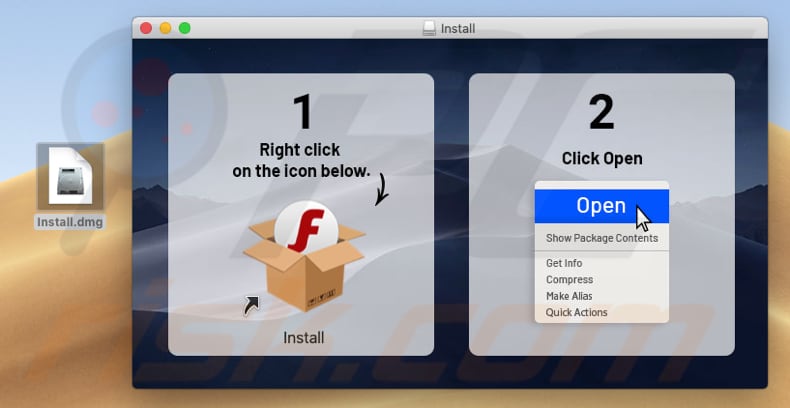
Another screenshot of the fake Adobe Flash Player installer:
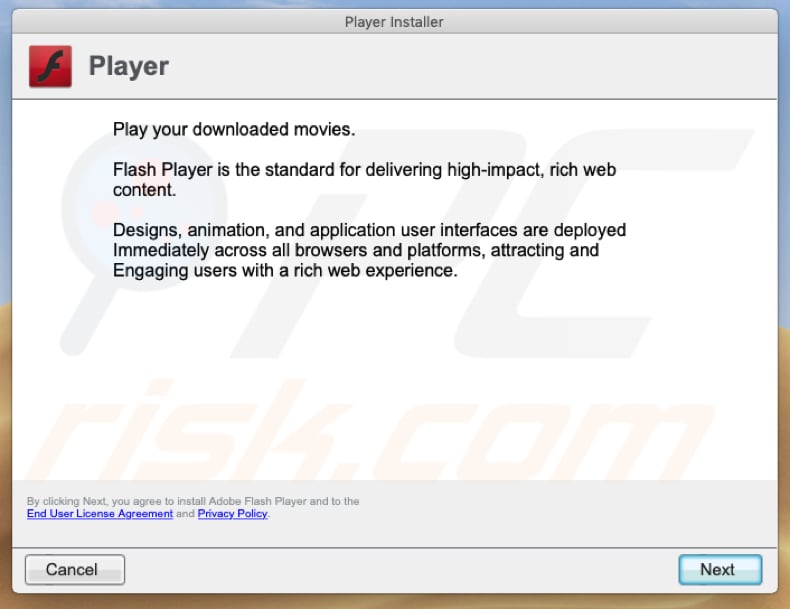
Instant automatic malware removal:
Manual threat removal might be a lengthy and complicated process that requires advanced IT skills. Combo Cleaner is a professional automatic malware removal tool that is recommended to get rid of malware. Download it by clicking the button below:
DOWNLOAD Combo CleanerBy downloading any software listed on this website you agree to our Privacy Policy and Terms of Use. To use full-featured product, you have to purchase a license for Combo Cleaner. 7 days free trial available. Combo Cleaner is owned and operated by RCS LT, the parent company of PCRisk.com.
Quick menu:
- What is mob1ledev1ces[.]com?
- STEP 1. Remove PUA related files and folders from OSX.
- STEP 2. Remove rogue extensions from Safari.
- STEP 3. Remove rogue add-ons from Google Chrome.
- STEP 4. Remove potentially unwanted plug-ins from Mozilla Firefox.
Video showing how to remove adware and browser hijackers from a Mac computer:
Potentially unwanted applications removal:
Remove potentially unwanted applications from your "Applications" folder:

Click the Finder icon. In the Finder window, select "Applications". In the applications folder, look for "MPlayerX", "NicePlayer", or other suspicious applications and drag them to the Trash. After removing the potentially unwanted application(s) that cause online ads, scan your Mac for any remaining unwanted components.
DOWNLOAD remover for malware infections
Combo Cleaner checks if your computer is infected with malware. To use full-featured product, you have to purchase a license for Combo Cleaner. 7 days free trial available. Combo Cleaner is owned and operated by RCS LT, the parent company of PCRisk.com.
Remove adware-related files and folders

Click the Finder icon, from the menu bar. Choose Go, and click Go to Folder...
 Check for adware generated files in the /Library/LaunchAgents/ folder:
Check for adware generated files in the /Library/LaunchAgents/ folder:

In the Go to Folder... bar, type: /Library/LaunchAgents/

In the "LaunchAgents" folder, look for any recently-added suspicious files and move them to the Trash. Examples of files generated by adware - "installmac.AppRemoval.plist", "myppes.download.plist", "mykotlerino.ltvbit.plist", "kuklorest.update.plist", etc. Adware commonly installs several files with the exact same string.
 Check for adware generated files in the ~/Library/Application Support/ folder:
Check for adware generated files in the ~/Library/Application Support/ folder:

In the Go to Folder... bar, type: ~/Library/Application Support/

In the "Application Support" folder, look for any recently-added suspicious folders. For example, "MplayerX" or "NicePlayer", and move these folders to the Trash.
 Check for adware generated files in the ~/Library/LaunchAgents/ folder:
Check for adware generated files in the ~/Library/LaunchAgents/ folder:

In the Go to Folder... bar, type: ~/Library/LaunchAgents/

In the "LaunchAgents" folder, look for any recently-added suspicious files and move them to the Trash. Examples of files generated by adware - "installmac.AppRemoval.plist", "myppes.download.plist", "mykotlerino.ltvbit.plist", "kuklorest.update.plist", etc. Adware commonly installs several files with the exact same string.
 Check for adware generated files in the /Library/LaunchDaemons/ folder:
Check for adware generated files in the /Library/LaunchDaemons/ folder:

In the "Go to Folder..." bar, type: /Library/LaunchDaemons/

In the "LaunchDaemons" folder, look for recently-added suspicious files. For example "com.aoudad.net-preferences.plist", "com.myppes.net-preferences.plist", "com.kuklorest.net-preferences.plist", "com.avickUpd.plist", etc., and move them to the Trash.
 Scan your Mac with Combo Cleaner:
Scan your Mac with Combo Cleaner:
If you have followed all the steps correctly, your Mac should be clean of infections. To ensure your system is not infected, run a scan with Combo Cleaner Antivirus. Download it HERE. After downloading the file, double click combocleaner.dmg installer. In the opened window, drag and drop the Combo Cleaner icon on top of the Applications icon. Now open your launchpad and click on the Combo Cleaner icon. Wait until Combo Cleaner updates its virus definition database and click the "Start Combo Scan" button.

Combo Cleaner will scan your Mac for malware infections. If the antivirus scan displays "no threats found" - this means that you can continue with the removal guide; otherwise, it's recommended to remove any found infections before continuing.

After removing files and folders generated by the adware, continue to remove rogue extensions from your Internet browsers.
Remove malicious extensions from Internet browsers
 Remove malicious Safari extensions:
Remove malicious Safari extensions:

Open the Safari browser, from the menu bar, select "Safari" and click "Preferences...".

In the preferences window, select "Extensions" and look for any recently-installed suspicious extensions. When located, click the "Uninstall" button next to it/them. Note that you can safely uninstall all extensions from your Safari browser - none are crucial for regular browser operation.
- If you continue to have problems with browser redirects and unwanted advertisements - Reset Safari.
 Remove malicious extensions from Google Chrome:
Remove malicious extensions from Google Chrome:

Click the Chrome menu icon ![]() (at the top right corner of Google Chrome), select "More Tools" and click "Extensions". Locate all recently-installed suspicious extensions, select these entries and click "Remove".
(at the top right corner of Google Chrome), select "More Tools" and click "Extensions". Locate all recently-installed suspicious extensions, select these entries and click "Remove".

- If you continue to have problems with browser redirects and unwanted advertisements - Reset Google Chrome.
 Remove malicious extensions from Mozilla Firefox:
Remove malicious extensions from Mozilla Firefox:

Click the Firefox menu ![]() (at the top right corner of the main window) and select "Add-ons and themes". Click "Extensions", in the opened window locate all recently-installed suspicious extensions, click on the three dots and then click "Remove".
(at the top right corner of the main window) and select "Add-ons and themes". Click "Extensions", in the opened window locate all recently-installed suspicious extensions, click on the three dots and then click "Remove".

- If you continue to have problems with browser redirects and unwanted advertisements - Reset Mozilla Firefox.
Share:

Tomas Meskauskas
Expert security researcher, professional malware analyst
I am passionate about computer security and technology. I have an experience of over 10 years working in various companies related to computer technical issue solving and Internet security. I have been working as an author and editor for pcrisk.com since 2010. Follow me on Twitter and LinkedIn to stay informed about the latest online security threats.
PCrisk security portal is brought by a company RCS LT.
Joined forces of security researchers help educate computer users about the latest online security threats. More information about the company RCS LT.
Our malware removal guides are free. However, if you want to support us you can send us a donation.
DonatePCrisk security portal is brought by a company RCS LT.
Joined forces of security researchers help educate computer users about the latest online security threats. More information about the company RCS LT.
Our malware removal guides are free. However, if you want to support us you can send us a donation.
Donate
▼ Show Discussion