Get free scan and check if your device is infected.
Remove it nowTo use full-featured product, you have to purchase a license for Combo Cleaner. Seven days free trial available. Combo Cleaner is owned and operated by RCS LT, the parent company of PCRisk.com.
What is Barosearch by APP?
Barosearch by APP is a browser hijacker, which is virtually identical to a number of other apps of this type including Newfinder APP and PreApp. Typically, apps of this type are designed to promote fake search engines by changing certain browser settings. Barosearch by APP promotes searchnewworld.com in this way.
Note that this address is also opened through other dubious sites such as barosearch.com, my-search.com and searchroute-1560352588.us-west-2.elb.amazonaws.com.
Most browser hijackers not only promote various fake search engines, but also gather browsing data. Typically, people download and/or install browser hijackers unintentionally and, for this reason, they are also known as potentially unwanted applications (PUAs).
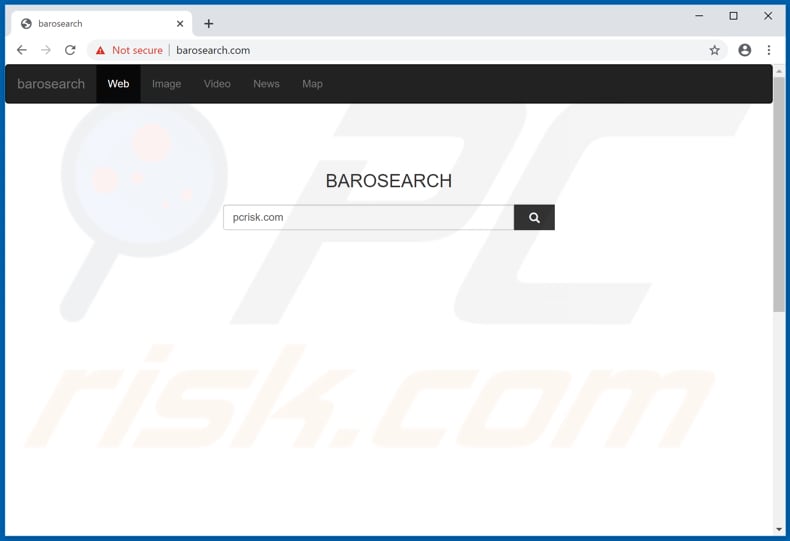
Once a browser hijacker such as Barosearch by APP is installed on the browser, it changes the address of the homepage, default search engine and new tab. This particular PUA assigns the settings to searchnewworld.com so that this address is opened when users open browsers/new windows, new tabs or enter search queries into the URL bar.
Before opening searchnewworld.com, Barosearch by APP redirects users to my-search.com and searchroute-1560352588.us-west-2.elb.amazonaws.com. Note that searchnewworld.com is useless, since it provides results generated by Bing. Therefore, it does not generate any unique results and simply redirects users to bing.com, the address of a legitimate search engine.
Furthermore, most browser hijackers and fake search engines that they promote collect information such as users' IP addresses, geolocations, entered search queries, addresses of opened/visited websites, and other browsing data. In some cases, they target sensitive, personal information.
Furthermore, developers sell the details to third parties (potentially, cyber criminals) who misuse them to generate revenue. In this way, they put users at risk of problems with browsing safety, privacy or even identity theft. To avoid these problems, you are advised to uninstall all browser hijackers immediately and do not trust or download/install apps of this type in future.
| Name | Barosearch by APP |
| Threat Type | Browser Hijacker, Redirect, Search Hijacker, Toolbar, Unwanted New Tab. |
| Browser Extension(s) | Barosearch by APP |
| Supposed Functionality | This app supposedly improves the browsing experience. |
| Promoted URL | barosearch.com |
| Serving IP Address (barosearch.com) | 104.27.191.222 |
| Affected Browser Settings | Homepage, new tab URL, default search engine |
| Symptoms | Manipulated internet browser settings (homepage, default internet search engine, new tab settings). Users are forced to visit the hijacker's website and search the internet using their search engines. |
| Distribution methods | Deceptive pop-up ads, free software installers (bundling), fake Flash Player installers. |
| Damage | Internet browser tracking (potential privacy issues), display of unwanted ads, redirects to dubious websites. |
| Malware Removal (Windows) |
To eliminate possible malware infections, scan your computer with legitimate antivirus software. Our security researchers recommend using Combo Cleaner. Download Combo CleanerTo use full-featured product, you have to purchase a license for Combo Cleaner. 7 days free trial available. Combo Cleaner is owned and operated by RCS LT, the parent company of PCRisk.com. |
Typically, people behind browser hijackers (the developers) advertise these apps as useful, legitimate, and so on, however, they are used to trick people into downloading and installing them. Once installed, these apps do not operate as advertised and simply cause problems.
They are designed only to help the developers to generate revenue and deliver no useful features or any other value. As mentioned, people often download and install PUAs unintentionally.
How did Barosearch by APP install on my computer?
PUAs are often distributed by including them into the download/installation set-ups of other software. This distribution method is known as "bundling". Developers use it to trick people into downloading/installing unwanted apps together with other, regular programs.
Typically, they hide additionally-included apps in "Custom", "Advanced" and similar settings of the set-ups. These apps are downloaded/installed through set-ups when people leave settings unchanged. PUAs can also be downloaded and installed by clicking deceptive ads - this happens when the ads run certain scripts that download/install unwanted software.
How to avoid installation of potentially unwanted applications
Programs and files should be downloaded from official websites and via direct links. Avoid sources and channels such as Peer-to-Peer networks, unofficial pages, third party downloaders, installers, etc. Check download and installation setups for "Advanced", "Custom" and other similar settings.
Dismiss any additional downloads/installations. Intrusive ads that are displayed on dubious web pages should not be clicked, since they usually redirect people to untrustworthy websites or start the download/installation process of unwanted, potentially malicious programs.
Remove any suspicious, unknown apps (plug-ins, add-ons, extensions) installed on the browser immediately. The same applies to programs of this kind that are installed on the operating system. If your computer is already infected with Barosearch by APP, we recommend running a scan with Combo Cleaner Antivirus for Windows to automatically eliminate this browser hijacker.
The Barosearch by APP browser hijacker opens searchnewworld.com through my-search.com and searchroute-1560352588.us-west-2.elb.amazonaws.com (GIF):
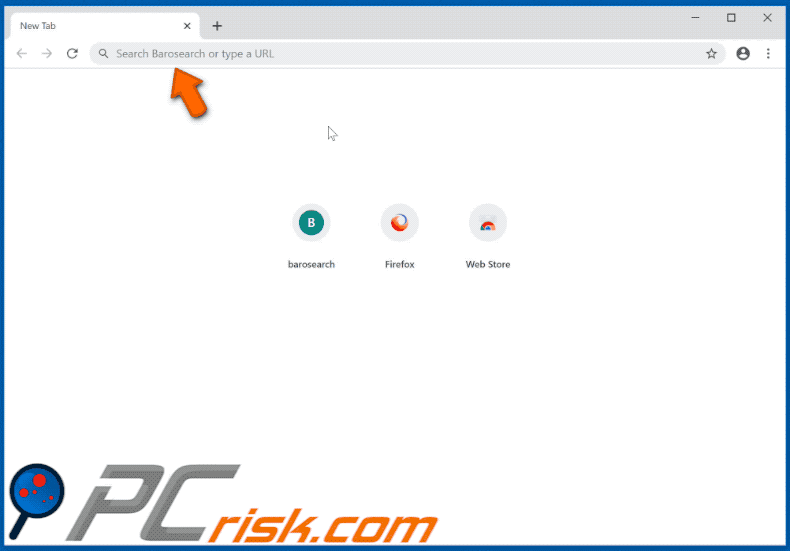
Screenshot of yet another browser-hijacking extension (Keep Last Two Tabs) used to promote barosearch.com:
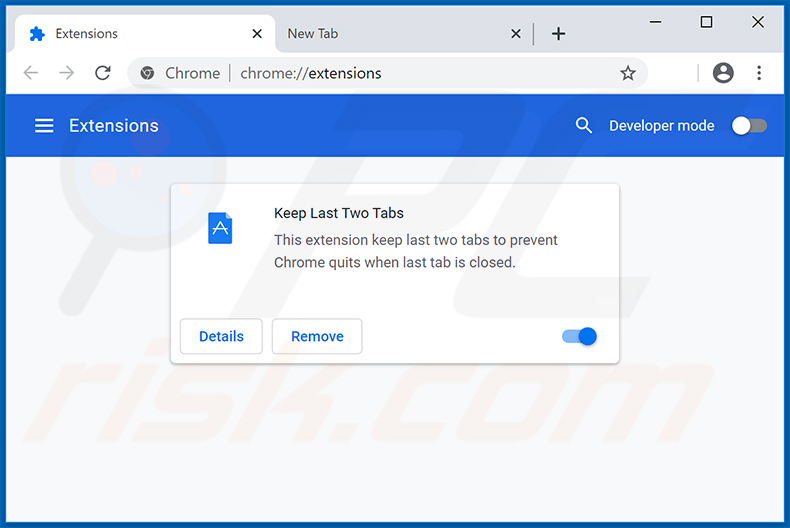
Website promoting Keep Last Two Tabs browser hijacker:
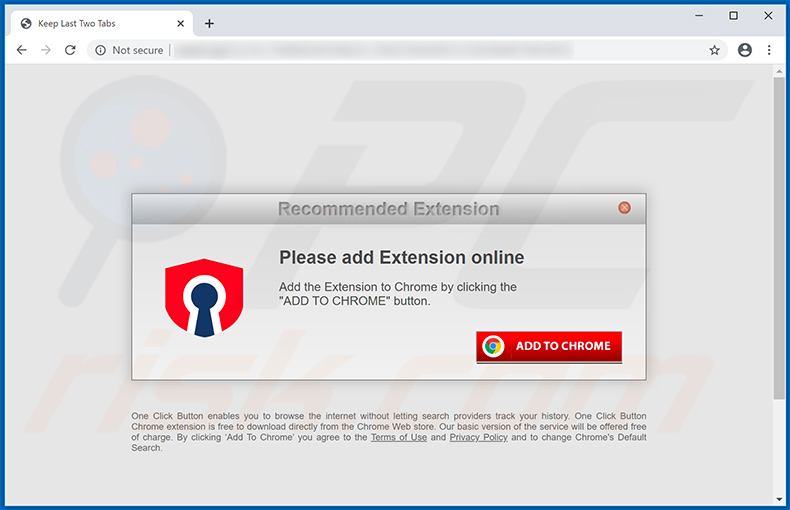
Instant automatic malware removal:
Manual threat removal might be a lengthy and complicated process that requires advanced IT skills. Combo Cleaner is a professional automatic malware removal tool that is recommended to get rid of malware. Download it by clicking the button below:
DOWNLOAD Combo CleanerBy downloading any software listed on this website you agree to our Privacy Policy and Terms of Use. To use full-featured product, you have to purchase a license for Combo Cleaner. 7 days free trial available. Combo Cleaner is owned and operated by RCS LT, the parent company of PCRisk.com.
Quick menu:
- What is Barosearch by APP?
- STEP 1. Uninstall Barosearch by APP application using Control Panel.
- STEP 2. Remove barosearch.com redirect from Internet Explorer.
- STEP 3. Remove Barosearch by APP browser hijacker from Google Chrome.
- STEP 4. Remove barosearch.com homepage and default search engine from Mozilla Firefox.
- STEP 5. Remove barosearch.com redirect from Safari.
- STEP 6. Remove rogue plug-ins from Microsoft Edge.
Barosearch by APP browser hijacker removal:
Windows 11 users:

Right-click on the Start icon, select Apps and Features. In the opened window search for the application you want to uninstall, after locating it, click on the three vertical dots and select Uninstall.
Windows 10 users:

Right-click in the lower left corner of the screen, in the Quick Access Menu select Control Panel. In the opened window choose Programs and Features.
Windows 7 users:

Click Start (Windows Logo at the bottom left corner of your desktop), choose Control Panel. Locate Programs and click Uninstall a program.
macOS (OSX) users:

Click Finder, in the opened screen select Applications. Drag the app from the Applications folder to the Trash (located in your Dock), then right click the Trash icon and select Empty Trash.
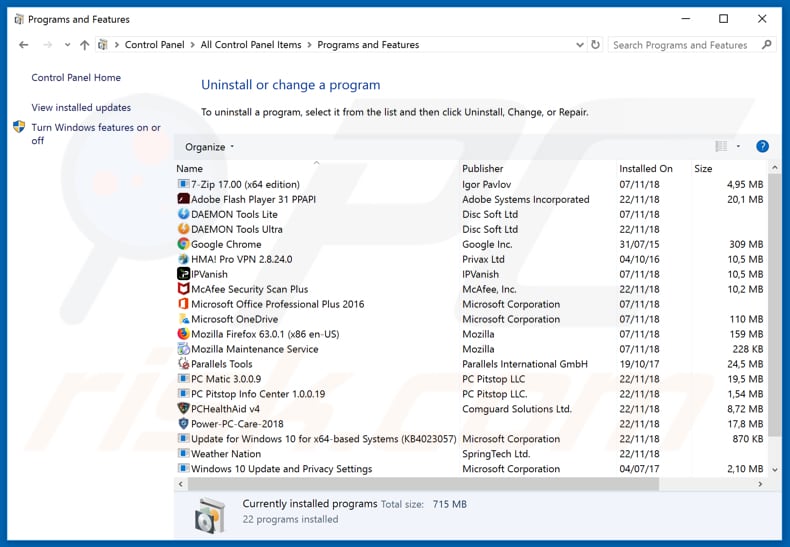
In the uninstall programs window: look for any recently installed suspicious applications (for example, "Barosearch by APP"), select these entries and click "Uninstall" or "Remove".
After uninstalling the potentially unwanted applications that cause browser redirects to the barosearch.com website, scan your computer for any remaining unwanted components. To scan your computer, use recommended malware removal software.
DOWNLOAD remover for malware infections
Combo Cleaner checks if your computer is infected with malware. To use full-featured product, you have to purchase a license for Combo Cleaner. 7 days free trial available. Combo Cleaner is owned and operated by RCS LT, the parent company of PCRisk.com.
Barosearch by APP browser hijacker removal from Internet browsers:
Video showing how to remove browser redirects:
 Remove malicious add-ons from Internet Explorer:
Remove malicious add-ons from Internet Explorer:
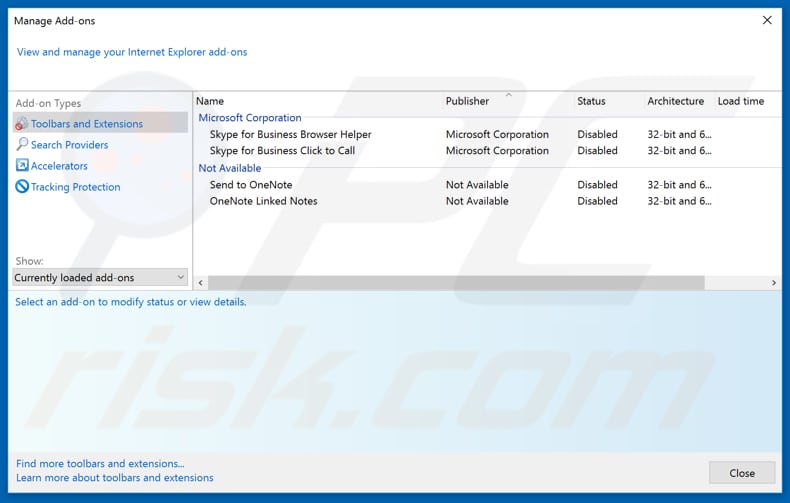
Click the "gear" icon ![]() (at the top right corner of Internet Explorer), select "Manage Add-ons". Look for any recently installed suspicious extensions, select these entries and click "Remove".
(at the top right corner of Internet Explorer), select "Manage Add-ons". Look for any recently installed suspicious extensions, select these entries and click "Remove".
Change your homepage:
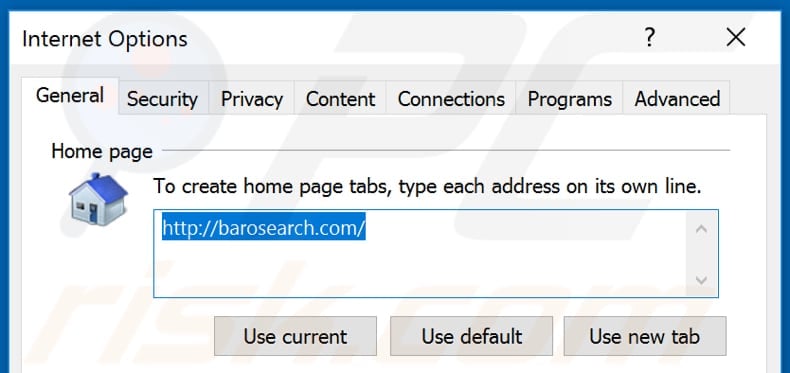
Click the "gear" icon ![]() (at the top right corner of Internet Explorer), select "Internet Options", in the opened window remove hxxp://barosearch.com and enter your preferred domain, which will open each time you launch Internet Explorer. You can also enter about: blank to open a blank page when you start Internet Explorer.
(at the top right corner of Internet Explorer), select "Internet Options", in the opened window remove hxxp://barosearch.com and enter your preferred domain, which will open each time you launch Internet Explorer. You can also enter about: blank to open a blank page when you start Internet Explorer.
Change your default search engine:
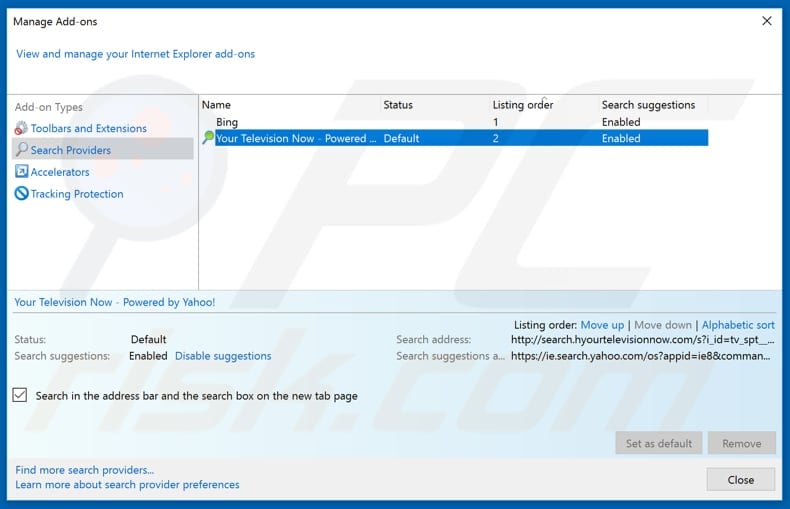
Click the "gear" icon ![]() (at the top right corner of Internet Explorer), select "Manage Add-ons". In the opened window, select "Search Providers", set "Google", "Bing", or any other preferred search engine as your default and then remove "Barosearch by APP".
(at the top right corner of Internet Explorer), select "Manage Add-ons". In the opened window, select "Search Providers", set "Google", "Bing", or any other preferred search engine as your default and then remove "Barosearch by APP".
Optional method:
If you continue to have problems with removal of the barosearch.com redirect, reset your Internet Explorer settings to default.
Windows XP users: Click Start, click Run, in the opened window type inetcpl.cpl In the opened window click the Advanced tab, then click Reset.

Windows Vista and Windows 7 users: Click the Windows logo, in the start search box type inetcpl.cpl and click enter. In the opened window click the Advanced tab, then click Reset.

Windows 8 users: Open Internet Explorer and click the gear icon. Select Internet Options.

In the opened window, select the Advanced tab.

Click the Reset button.

Confirm that you wish to reset Internet Explorer settings to default by clicking the Reset button.

 Remove malicious extensions from Google Chrome:
Remove malicious extensions from Google Chrome:
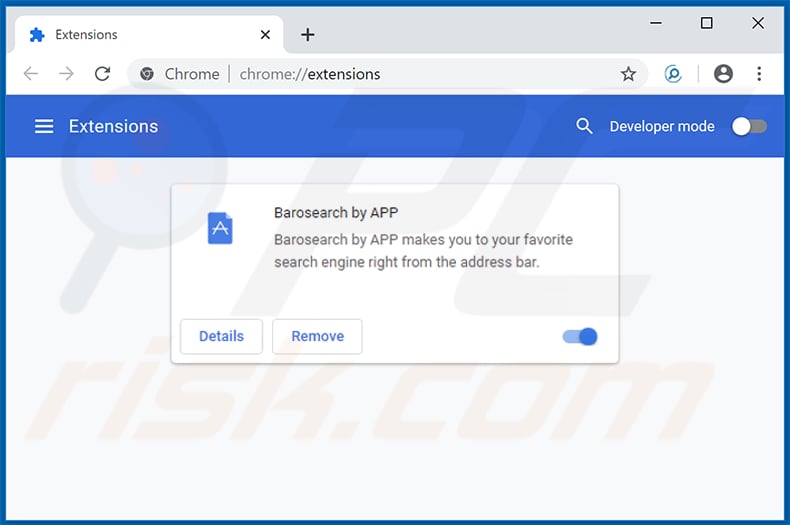
Click the Chrome menu icon ![]() (at the top right corner of Google Chrome), select "More tools" and click "Extensions". Locate "Barosearch by APP" and other recently-installed suspicious browser add-ons, and remove them.
(at the top right corner of Google Chrome), select "More tools" and click "Extensions". Locate "Barosearch by APP" and other recently-installed suspicious browser add-ons, and remove them.
Change your homepage:
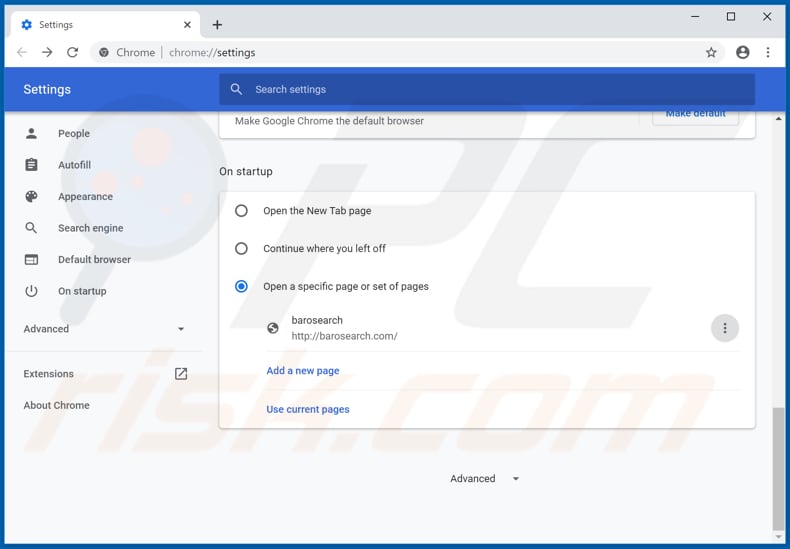
Click the Chrome menu icon ![]() (at the top right corner of Google Chrome), select "Settings". In the "On startup" section, disable "Barosearch by APP", look for a browser hijacker URL (hxxp://www.barosearch.com) below the “Open a specific or set of pages” option. If present, click on the three vertical dots icon and select “Remove”.
(at the top right corner of Google Chrome), select "Settings". In the "On startup" section, disable "Barosearch by APP", look for a browser hijacker URL (hxxp://www.barosearch.com) below the “Open a specific or set of pages” option. If present, click on the three vertical dots icon and select “Remove”.
Change your default search engine:
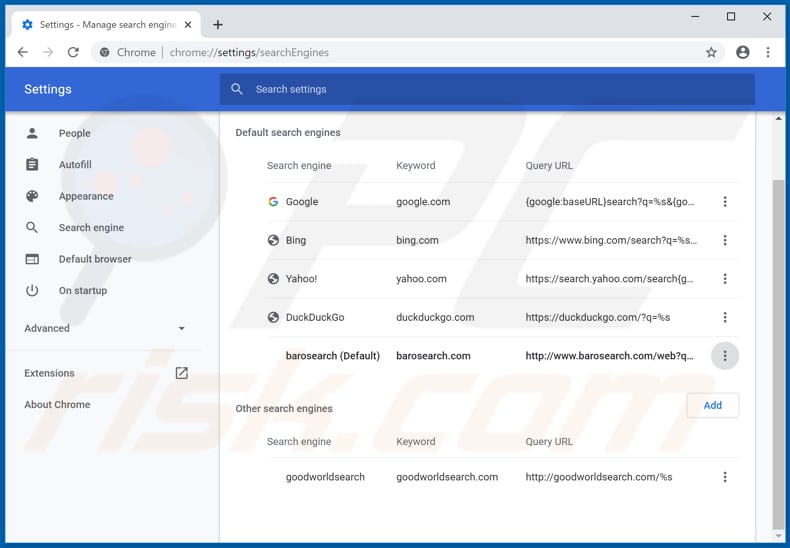
To change your default search engine in Google Chrome: Click the Chrome menu icon ![]() (at the top right corner of Google Chrome), select "Settings", in the "Search engine" section, click "Manage search engines...", in the opened list look for "barosearch.com", and when located click the three vertical dots near this URL and select "Remove from list".
(at the top right corner of Google Chrome), select "Settings", in the "Search engine" section, click "Manage search engines...", in the opened list look for "barosearch.com", and when located click the three vertical dots near this URL and select "Remove from list".
Optional method:
If you continue to have problems with removal of the barosearch.com redirect, reset your Google Chrome browser settings. Click the Chrome menu icon ![]() (at the top right corner of Google Chrome) and select Settings. Scroll down to the bottom of the screen. Click the Advanced… link.
(at the top right corner of Google Chrome) and select Settings. Scroll down to the bottom of the screen. Click the Advanced… link.

After scrolling to the bottom of the screen, click the Reset (Restore settings to their original defaults) button.

In the opened window, confirm that you wish to reset Google Chrome settings to default by clicking the Reset button.

 Remove malicious plug-ins from Mozilla Firefox:
Remove malicious plug-ins from Mozilla Firefox:
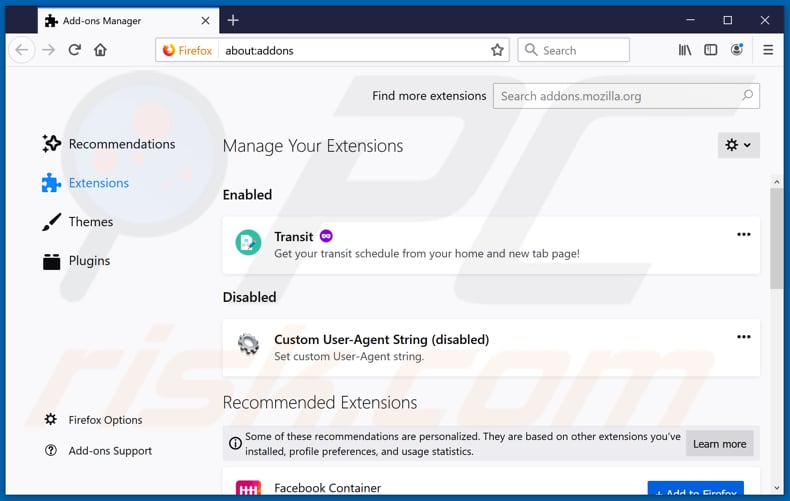
Click the Firefox menu ![]() (at the top right corner of the main window), select "Add-ons". Click on "Extensions" and remove "Barosearch by APP", as well as all other recently installed browser plug-ins.
(at the top right corner of the main window), select "Add-ons". Click on "Extensions" and remove "Barosearch by APP", as well as all other recently installed browser plug-ins.
Change your homepage:
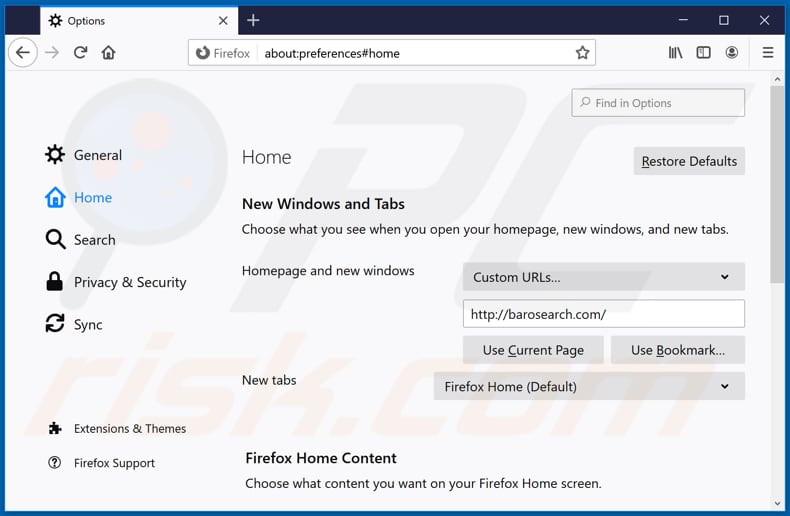
To reset your homepage, click the Firefox menu ![]() (at the top right corner of the main window), then select "Options", in the opened window disable "Barosearch by APP", remove hxxp://barosearch.com and enter your preferred domain, which will open each time you start Mozilla Firefox.
(at the top right corner of the main window), then select "Options", in the opened window disable "Barosearch by APP", remove hxxp://barosearch.com and enter your preferred domain, which will open each time you start Mozilla Firefox.
Change your default search engine:
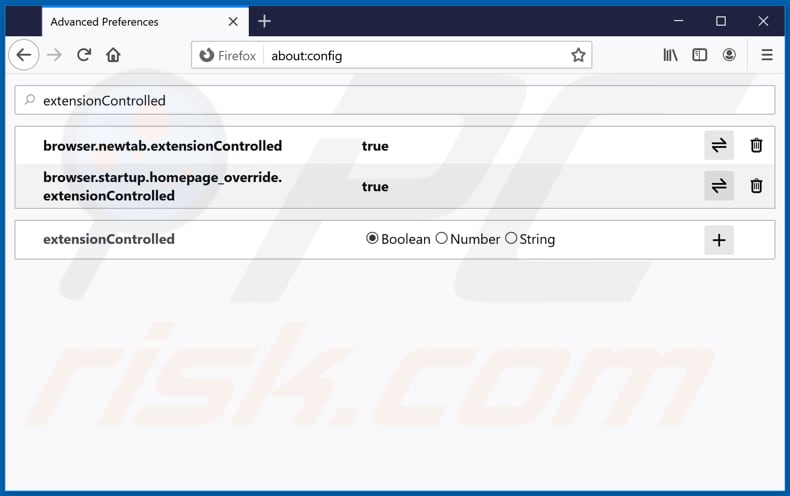
In the URL address bar, type about:config and press Enter.
Click "I'll be careful, I promise!".
In the search filter at the top, type: "extensionControlled"
Set both results to "false" by either double-clicking each entry or clicking the ![]() button.
button.
Optional method:
Computer users who have problems with barosearch.com redirect removal can reset their Mozilla Firefox settings.
Open Mozilla Firefox, at the top right corner of the main window, click the Firefox menu, ![]() in the opened menu, click Help.
in the opened menu, click Help.

Select Troubleshooting Information.

In the opened window, click the Refresh Firefox button.

In the opened window, confirm that you wish to reset Mozilla Firefox settings to default by clicking the Refresh Firefox button.

 Remove malicious extensions from Safari:
Remove malicious extensions from Safari:

Make sure your Safari browser is active and click Safari menu, then select Preferences...

In the preferences window select the Extensions tab. Look for any recently installed suspicious extensions and uninstall them.

In the preferences window select General tab and make sure that your homepage is set to a preferred URL, if its altered by a browser hijacker - change it.

In the preferences window select Search tab and make sure that your preferred Internet search engine is selected.
Optional method:
Make sure your Safari browser is active and click on Safari menu. From the drop down menu select Clear History and Website Data...

In the opened window select all history and click the Clear History button.

 Remove malicious extensions from Microsoft Edge:
Remove malicious extensions from Microsoft Edge:

Click the Edge menu icon ![]() (at the top right corner of Microsoft Edge), select "Extensions". Locate any recently-installed suspicious browser add-ons, and remove them.
(at the top right corner of Microsoft Edge), select "Extensions". Locate any recently-installed suspicious browser add-ons, and remove them.
Change your homepage and new tab settings:

Click the Edge menu icon ![]() (at the top right corner of Microsoft Edge), select "Settings". In the "On startup" section look for the name of the browser hijacker and click "Disable".
(at the top right corner of Microsoft Edge), select "Settings". In the "On startup" section look for the name of the browser hijacker and click "Disable".
Change your default Internet search engine:

To change your default search engine in Microsoft Edge: Click the Edge menu icon ![]() (at the top right corner of Microsoft Edge), select "Privacy and services", scroll to bottom of the page and select "Address bar". In the "Search engines used in address bar" section look for the name of the unwanted Internet search engine, when located click the "Disable" button near it. Alternatively you can click on "Manage search engines", in the opened menu look for unwanted Internet search engine. Click on the puzzle icon
(at the top right corner of Microsoft Edge), select "Privacy and services", scroll to bottom of the page and select "Address bar". In the "Search engines used in address bar" section look for the name of the unwanted Internet search engine, when located click the "Disable" button near it. Alternatively you can click on "Manage search engines", in the opened menu look for unwanted Internet search engine. Click on the puzzle icon ![]() near it and select "Disable".
near it and select "Disable".
Optional method:
If you continue to have problems with removal of the barosearch.com redirect, reset your Microsoft Edge browser settings. Click the Edge menu icon ![]() (at the top right corner of Microsoft Edge) and select Settings.
(at the top right corner of Microsoft Edge) and select Settings.

In the opened settings menu select Reset settings.

Select Restore settings to their default values. In the opened window, confirm that you wish to reset Microsoft Edge settings to default by clicking the Reset button.

- If this did not help, follow these alternative instructions explaining how to reset the Microsoft Edge browser.
Summary:
 A browser hijacker is a type of adware infection that modifies Internet browser settings by assigning the homepage and default Internet search engine settings to some other (unwanted) website URL. Commonly, this type of adware infiltrates operating systems through free software downloads. If your download is managed by a download client, ensure that you decline offers to install advertised toolbars or applications that seek to change your homepage and default Internet search engine settings.
A browser hijacker is a type of adware infection that modifies Internet browser settings by assigning the homepage and default Internet search engine settings to some other (unwanted) website URL. Commonly, this type of adware infiltrates operating systems through free software downloads. If your download is managed by a download client, ensure that you decline offers to install advertised toolbars or applications that seek to change your homepage and default Internet search engine settings.
Post a comment:
If you have additional information on barosearch.com redirect or it's removal please share your knowledge in the comments section below.
Share:

Tomas Meskauskas
Expert security researcher, professional malware analyst
I am passionate about computer security and technology. I have an experience of over 10 years working in various companies related to computer technical issue solving and Internet security. I have been working as an author and editor for pcrisk.com since 2010. Follow me on Twitter and LinkedIn to stay informed about the latest online security threats.
PCrisk security portal is brought by a company RCS LT.
Joined forces of security researchers help educate computer users about the latest online security threats. More information about the company RCS LT.
Our malware removal guides are free. However, if you want to support us you can send us a donation.
DonatePCrisk security portal is brought by a company RCS LT.
Joined forces of security researchers help educate computer users about the latest online security threats. More information about the company RCS LT.
Our malware removal guides are free. However, if you want to support us you can send us a donation.
Donate
▼ Show Discussion