How to remove malware that redirects to Searchroute
Mac VirusAlso Known As: Searchroute redirect virus
Get free scan and check if your device is infected.
Remove it nowTo use full-featured product, you have to purchase a license for Combo Cleaner. Seven days free trial available. Combo Cleaner is owned and operated by RCS LT, the parent company of PCRisk.com.
What is Searchroute?
Searchroute (an abbreviation for searchroute-1560352588.us-west-2.elb.amazonaws[.]com) is a website used by cyber criminals to promote the bing.com search engine in malicious ways. If you continually encounter redirects to Searchroute, your system is probably infected with adware-type applications.
These potentially unwanted applications (PUAs) can also deliver intrusive advertisements and record information relating to browsing activity.
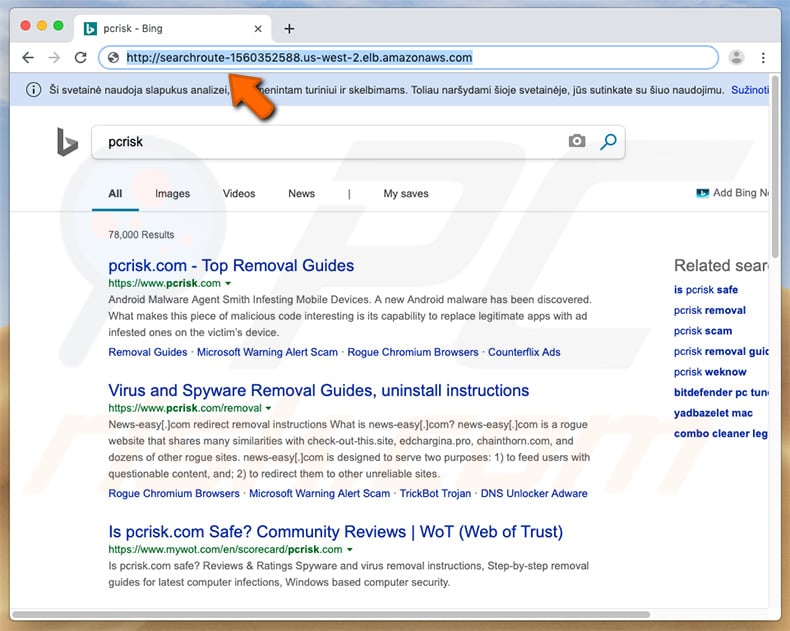
Searchroute is a subdomain of a legitimate domain (amazonaws.com). Cyber criminals can gain access to this subdomain by using a service called Amazon AWS provided by Amazon Inc. Although the service itself is legitimate, cyber criminals often misuse it to generate revenue in malicious ways (as is the case here).
They use adware-type applications to redirect users to Searchroute, which then redirects users to bing.com, a legitimate search engine developed by Microsoft. These redirects typically occur when users attempt to search the internet. Adware copies the search query and carries out the aforementioned redirects.
In this way, adware-type apps force users to search using bing.com. Be aware, however, that Microsoft has nothing to do with these applications - criminals simply generate revenue using affiliate networks. There are many adware-type applications that promote Searchroute including Spotlight.app, Spaces.app, ScreenCapture.app, and MacSecurityPlus.app.
Therefore, if you encounter redirects to Searchroute, uninstall all dubious applications and scan the system with a reputable anti-virus suite to remove all remnants and malicious apps (which are complicated to remove manually).
Adware-type applications also deliver intrusive advertisements such as coupons, banners, pop-ups, and similar. These are deployed via tools that enable placement of third party graphical content on any site, thereby concealing underlying content and significantly diminishing the browsing experience.
Furthermore, intrusive ads often redirect to dubious websites (gambling, adult dating, pornography, and similar). They can also run scripts that download/install rogue apps. Thus, even a single click can result in system infections.
Additionally, unwanted apps often gather information such as IP addresses, website URLs visited, pages viewed, search queries, and other data relating to browsing activity. Collected data is later shared with third parties (potentially, cyber criminals) who misuse it to generate revenue.
Therefore, the presence of a data-tracking applications might lead to serious privacy issues or even identity theft. You are advised to remove all adware-type applications immediately.
| Name | Searchroute redirect virus |
| Threat Type | Redirect, Adware, Mac malware, Mac virus |
| Serving IP Address | 52.43.26.254 |
| Symptoms | Your Mac became slower than normal, you see unwanted pop-up ads, you get redirected to shady websites. |
| Distribution methods | Deceptive pop-up ads, free software installers (bundling), fake flash player installers, torrent file downloads. |
| Additional Information | The Searchroute website is a subdomain of amazonaws.com, a legitimate domain of the Amazon AWS service provided by Amazon Inc. This service is legitimate, however, criminals misuse it to generate revenue in malicious ways. |
| Damage | Internet browser tracking (potential privacy issues), display of unwanted ads, redirects to dubious websites, loss of private information. |
| Malware Removal (Windows) |
To eliminate possible malware infections, scan your computer with legitimate antivirus software. Our security researchers recommend using Combo Cleaner. Download Combo CleanerTo use full-featured product, you have to purchase a license for Combo Cleaner. 7 days free trial available. Combo Cleaner is owned and operated by RCS LT, the parent company of PCRisk.com. |
There are hundreds of PUAs online, all of which are very similar. By offering "useful features", these programs attempt to give the impression of legitimacy and trick users to install. Note that these programs have just one purpose: to generate revenue for the developers.
Rather than giving any real value for regular users, they cause redirects, gather information, and deliver intrusive advertisements.
How did Searchroute install on my computer?
Adware-type applications are typically proliferated using intrusive advertisements, a deceptive marketing method called "bundling", and fake software updaters/installers. "Bundling" is essentially stealth installation of third party applications together with regular software.
Developers are not honest enough to adequately disclose installation of third party applications with regular software. Therefore, they are hidden behind "Custom/Advanced" settings (or other sections) of the download/installation processes. Adware is also distributed using fake update/installation tools (e.g., Adobe Flash Player's installers/updaters) promoted on deceptive websites.
These sites typically deliver fake error messages claiming that the system is missing certain applications (or those that are installed are outdated) and encourage users to install/update them. In fact, users end up downloading and installing malicious apps. In summary, the main reasons for computer infections are poor knowledge of these threats and careless behavior.
How to avoid installation of potentially unwanted applications?
The key to computer safety is caution. Therefore, pay attention when browsing the Internet and downloading/installing/updating software. Bear in mind that intrusive advertisements usually seem legitimate. Once clicked, however, they can redirect to dubious websites such as gambling, adult dating, and pornography (these are just some examples from many).
If you experience these ads/redirects, eliminate all dubious applications and browser plug-ins immediately. Furthermore, carefully analyze each window of the download/installation dialogs using the "Custom" or "Advanced" settings. Opt-out of additionally-included programs and decline offers to download/install them.
Software should be downloaded from official sources only, preferably using direct download links. Third party downloaders/installers often include rogue applications, and thus these tools should not be used. The same applies to software updates.
Keep installed applications and operating systems up-to-date, however, use only implemented functions or tools provided by the official developer. If your computer is already infected with browser hijackers, we recommend running a scan with Combo Cleaner Antivirus for Windows to automatically eliminate them.
Appearance of adware causing redirects to Searchroute, which then redirects users to bing.com (GIF):
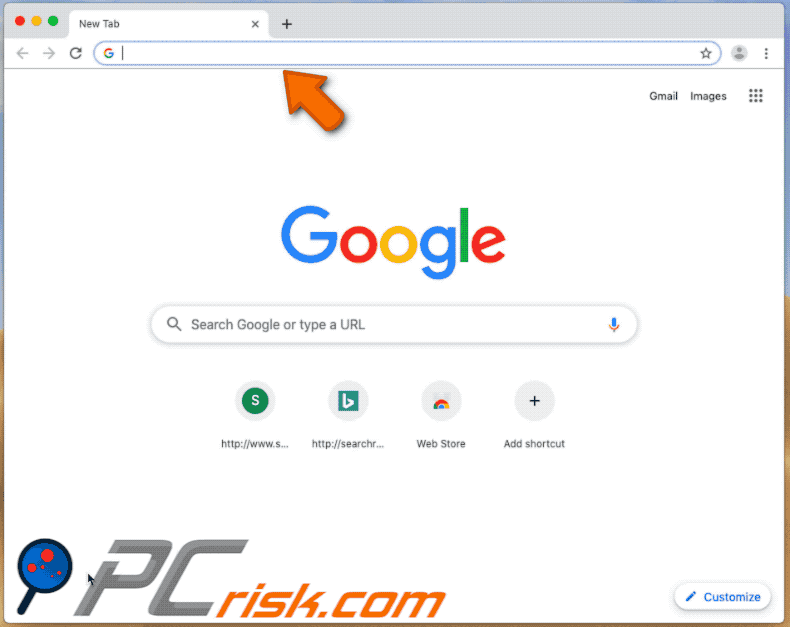
Instant automatic malware removal:
Manual threat removal might be a lengthy and complicated process that requires advanced IT skills. Combo Cleaner is a professional automatic malware removal tool that is recommended to get rid of malware. Download it by clicking the button below:
DOWNLOAD Combo CleanerBy downloading any software listed on this website you agree to our Privacy Policy and Terms of Use. To use full-featured product, you have to purchase a license for Combo Cleaner. 7 days free trial available. Combo Cleaner is owned and operated by RCS LT, the parent company of PCRisk.com.
Quick menu:
- What is Searchroute?
- STEP 1. Remove Searchroute related files and folders from OSX.
- STEP 2. Remove Searchroute redirect from Safari.
- STEP 3. Remove Searchroute browser hijacker from Google Chrome.
- STEP 4. Remove Searchroute homepage and default search engine from Mozilla Firefox.
Video showing how to remove adware and browser hijackers from a Mac computer:
Searchroute redirect removal:
Remove Searchroute-related potentially unwanted applications from your "Applications" folder:

Click the Finder icon. In the Finder window, select "Applications". In the applications folder, look for "MPlayerX","NicePlayer", or other suspicious applications and drag them to the Trash. After removing the potentially unwanted application(s) that cause online ads, scan your Mac for any remaining unwanted components.
DOWNLOAD remover for malware infections
Combo Cleaner checks if your computer is infected with malware. To use full-featured product, you have to purchase a license for Combo Cleaner. 7 days free trial available. Combo Cleaner is owned and operated by RCS LT, the parent company of PCRisk.com.
Remove browser hijacker-related files and folders

Click the Finder icon from the menu bar. Choose Go, and click Go to Folder...
 Check for browser hijacker generated files in the /Library/LaunchAgents/ folder:
Check for browser hijacker generated files in the /Library/LaunchAgents/ folder:

In the Go to Folder... bar, type: /Library/LaunchAgents/

In the "LaunchAgents" folder, look for any recently-added suspicious files and move them to the Trash. Examples of files generated by browser hijackers - "installmac.AppRemoval.plist", "myppes.download.plist", "mykotlerino.ltvbit.plist", "kuklorest.update.plist", etc. Browser hijacker commonly installs several files with the exact same string.
 Check for browser hijacker generated files in the ~/Library/Application Support/ folder:
Check for browser hijacker generated files in the ~/Library/Application Support/ folder:

In the Go to Folder... bar, type: ~/Library/Application Support/

In the "Application Support" folder, look for any recently-added suspicious folders. For example, "MplayerX" or "NicePlayer", and move these folders to the Trash.
 Check for browser hijacker generated files in the ~/Library/LaunchAgents/ folder:
Check for browser hijacker generated files in the ~/Library/LaunchAgents/ folder:

In the Go to Folder... bar, type: ~/Library/LaunchAgents/

In the "LaunchAgents" folder, look for any recently-added suspicious files and move them to the Trash. Examples of files generated by browser hijackers - "installmac.AppRemoval.plist", "myppes.download.plist", "mykotlerino.ltvbit.plist", "kuklorest.update.plist", etc. Browser hijacker commonly installs several files with the exact same string.
 Check for browser hijacker generated files in the /Library/LaunchDaemons/ folder:
Check for browser hijacker generated files in the /Library/LaunchDaemons/ folder:

In the "Go to Folder..." bar, type: /Library/LaunchDaemons/

In the "LaunchDaemons" folder, look for recently-added suspicious files. For example "com.aoudad.net-preferences.plist", "com.myppes.net-preferences.plist", "com.kuklorest.net-preferences.plist", "com.avickUpd.plist", etc., and move them to the Trash.
 Scan your Mac with Combo Cleaner:
Scan your Mac with Combo Cleaner:
If you have followed all the steps correctly, your Mac should be clean of infections. To ensure your system is not infected, run a scan with Combo Cleaner Antivirus. Download it HERE. After downloading the file, double click combocleaner.dmg installer. In the opened window, drag and drop the Combo Cleaner icon on top of the Applications icon. Now open your launchpad and click on the Combo Cleaner icon. Wait until Combo Cleaner updates its virus definition database and click the "Start Combo Scan" button.

Combo Cleaner will scan your Mac for malware infections. If the antivirus scan displays "no threats found" - this means that you can continue with the removal guide; otherwise, it's recommended to remove any found infections before continuing.

After removing files and folders generated by the browser hijackers, continue to remove rogue extensions from your Internet browsers.
Remove browser hijackers from Internet browsers
 Remove Safari browser hijackers:
Remove Safari browser hijackers:

Open the Safari browser, from the menu bar, select "Safari" and click "Preferences...".

In the preferences window, select "Extensions" and look for any recently-installed suspicious extensions. When located, click the "Uninstall" button next to it/them. Note that you can safely uninstall all extensions from your Safari browser - none are crucial for regular browser operation.
Change your homepage:

In the "Preferences" window, select the "General" tab. To set your homepage, type the preferred website URL (for example: www.google.com) in the Homepage field. You can also click the "Set to Current Page" button if you wish to set your homepage to the website you are currently visiting.
Change your default search engine:

In the "Preferences" window, select the "Search" tab. Here you will find a drop-down menu labeled "Search engine:" Simply select your preferred search engine from the drop-down list.
- If you continue to have problems with browser redirects and unwanted advertisements - Reset Safari.
 Remove Google Chrome browser hijackers:
Remove Google Chrome browser hijackers:

Click the Chrome menu icon ![]() (at the top right corner of Google Chrome), select "More Tools" and click "Extensions". Locate all recently-installed suspicious extensions, select these entries and click "Remove".
(at the top right corner of Google Chrome), select "More Tools" and click "Extensions". Locate all recently-installed suspicious extensions, select these entries and click "Remove".

Change your homepage

Click the Chrome menu icon ![]() (at the top right corner of Google Chrome) and select "Settings". In the "On startup" section, disable the malicious extension (if present), look for a browser hijacker URL below the "Open a specific or set of pages" option. If present, click on the three vertical dots icon and select "Remove".
(at the top right corner of Google Chrome) and select "Settings". In the "On startup" section, disable the malicious extension (if present), look for a browser hijacker URL below the "Open a specific or set of pages" option. If present, click on the three vertical dots icon and select "Remove".
Change your default search engine:

To change your default search engine in Google Chrome: Click the Chrome menu icon ![]() (at the top right corner of Google Chrome), select "Settings", in the "Search engine" section, click "Manage search engines...", in the opened list look for a browser hijacker URL, when located click the three vertical dots near this URL and select "Delete".
(at the top right corner of Google Chrome), select "Settings", in the "Search engine" section, click "Manage search engines...", in the opened list look for a browser hijacker URL, when located click the three vertical dots near this URL and select "Delete".
- If you continue to have problems with browser redirects and unwanted advertisements - Reset Google Chrome.
 Remove malicious extensions from Mozilla Firefox:
Remove malicious extensions from Mozilla Firefox:

Click the Firefox menu ![]() (at the top right corner of the main window) and select "Add-ons and themes". Click "Extensions", in the opened window locate all recently-installed suspicious extensions, click on the three dots and then click "Remove".
(at the top right corner of the main window) and select "Add-ons and themes". Click "Extensions", in the opened window locate all recently-installed suspicious extensions, click on the three dots and then click "Remove".

Change your homepage

To reset your homepage, click the Firefox menu ![]() (at the top right corner of the main window), then select "Settings", in the opened window disable malicious extension (if present), remove the browser hijacker URL and enter your preferred domain, which will open each time you start Mozilla Firefox.
(at the top right corner of the main window), then select "Settings", in the opened window disable malicious extension (if present), remove the browser hijacker URL and enter your preferred domain, which will open each time you start Mozilla Firefox.
Change your default search engine:

In the URL address bar, type "about:config" and press Enter. Click "Accept the Risk and Continue".

In the search filter at the top, type: "extensionControlled". Set both results to "false" by either double-clicking each entry or clicking the ![]() button.
button.
- If you continue to have problems with browser redirects and unwanted advertisements - Reset Mozilla Firefox.
Share:

Tomas Meskauskas
Expert security researcher, professional malware analyst
I am passionate about computer security and technology. I have an experience of over 10 years working in various companies related to computer technical issue solving and Internet security. I have been working as an author and editor for pcrisk.com since 2010. Follow me on Twitter and LinkedIn to stay informed about the latest online security threats.
PCrisk security portal is brought by a company RCS LT.
Joined forces of security researchers help educate computer users about the latest online security threats. More information about the company RCS LT.
Our malware removal guides are free. However, if you want to support us you can send us a donation.
DonatePCrisk security portal is brought by a company RCS LT.
Joined forces of security researchers help educate computer users about the latest online security threats. More information about the company RCS LT.
Our malware removal guides are free. However, if you want to support us you can send us a donation.
Donate
▼ Show Discussion