How to avoid installation of malware via the Look at my video scam site
TrojanAlso Known As: Look at my video fake adult website
Get free scan and check if your device is infected.
Remove it nowTo use full-featured product, you have to purchase a license for Combo Cleaner. Seven days free trial available. Combo Cleaner is owned and operated by RCS LT, the parent company of PCRisk.com.
What is Look at my video?
Spelevo is the name of an exploit kit that abuses software vulnerabilities to infect systems with various malware. In this case, it triggers vulnerabilities in Internet Explorer browser and Adobe Flash Player, and redirects users to the lookatmyvideo[.]com (LookAtMyVideo) website, which is disguised as an adult web page.
The site attempts to trick people in downloading and executing a file - a decoy video codec that infects systems with malware.

Spelevo exploit kit (EK) is used to proliferate various types of malware. In this particular case, cyber criminals use it to infect systems with Ursnif (a.k.a. Gozi) and Qakbot (a.k.a. Qbot) Trojans. It leads users to a fake adult website stating that it cannot play a video without a specific player.
It encourages visitors to download a file called "lookatmyplayer_codec.exe", which is designed to install video codecs to allow them to play the video. If opened/executed, this file infects systems with Qakbot. Note that Spelevo EK is also used to proliferate Ursnif.
Systems can be infected through this exploit kit or a fake video codec. Both Qakbot and Ursnif are Trojans that record keystrokes, browsing data, saved cookies and logins/passwords.
Typically, cyber criminals who proliferate malicious programs of this type seek to steal details that can be used to generate revenue by making fraudulent purchases, transactions and performing other actions.
Generally, people who have systems infected with these programs become victims of identity theft, experience financial loss, problems relating to browsing safety, privacy, and so on.
| Name | Look at my video fake adult website |
| Threat Type | Trojan, password-stealing virus, banking malware, spyware. |
| Detection Names | Avast (Win32:Malware-gen), BitDefender (Trojan.GenericKD.32819609), ESET-NOD32 (A Variant Of Win32/GenKryptik.EAIZ), Kaspersky (Trojan-Banker.Win32.Emotet.enua), Full List (VirusTotal) |
| Payload | Ursnif/Gozi and Qakbot/Qbot |
| Symptoms | Trojans are designed to stealthily infiltrate the victim's computer and remain silent, and thus no particular symptoms are clearly visible on an infected machine. |
| Distribution methods | Malicious executable file on a fake adult website, social engineering. |
| Damage | Stolen passwords and banking information, identity theft, the victim's computer added to a botnet. |
| Malware Removal (Windows) |
To eliminate possible malware infections, scan your computer with legitimate antivirus software. Our security researchers recommend using Combo Cleaner. Download Combo CleanerTo use full-featured product, you have to purchase a license for Combo Cleaner. 7 days free trial available. Combo Cleaner is owned and operated by RCS LT, the parent company of PCRisk.com. |
More examples of high-risk Trojans are Conteban, CryptBot and Socelars. Malware of this type is commonly distributed through exploit kits such as Spelevo, fake codecs and other installers.
No files downloaded from dubious web page should be trusted, especially if the site was not opened intentionally. If there is reason to believe that your system is infected with Qakbot, Ursnif, other Trojans or malicious software, remove the software immediately.
How did Look at my video infiltrate my computer?
In this case, cyber criminals attempt to infect systems with the aforementioned Trojans through a fake adult website, which is opened by browsers vulnerable to Spelevo EK. There are also more ways to proliferate malicious programs. Cyber criminals often use spam campaigns, dubious file and software download channels, unofficial software activation tools and fake updaters.
Using spam campaigns, they send malicious files through numerous emails and hope that recipients open them. They usually attach Microsoft Office or PDF documents, archive files such as ZIP, RAR, executables (.exe) and JavaScript files. If opened, these files install high-risk malware.
Examples of dubious software download sources are freeware and free file hosting websites, Peer-to-Peer networks (e.g., torrent clients, eMule), third party downloaders, and unofficial pages. When cyber criminals use them to proliferate malware, they simply upload malicious files for someone to download and open.
In summary, people who open files downloaded through these sources often cause installation of malware. Unofficial software activation ('cracking') tools supposedly bypass paid activation of various licensed software, however, these tools are often used to install malware rather than activating legitimate software.
Unofficial updating tools infect operating systems by installing malicious programs rather than updating outdated software, or by exploiting bugs/flaws of already installed and outdated software.
How to avoid installation of malware
Do not download/install software or files through third party downloaders, installers, unofficial pages or the other sources mentioned above. The only safe way is using official websites and direct download links. Update installed software through implemented functions/tools that are designed by official developers.
Do not open website links or files that are included in irrelevant emails, especially if the emails are sent from unknown, suspicious addresses. Such messages are usually disguised as important or official. Licensed (paid) software should be activated properly.
It is illegal to activate software using third party, unofficial activation ('cracking') tools. Furthermore, this can cause installation of high-risk malware. Finally, operating systems should be scanned for threats regularly using a reputable antivirus or anti-spyware suite.
If you believe that your computer is already infected, we recommend running a scan with Combo Cleaner Antivirus for Windows to automatically eliminate infiltrated malware.
Open File - Security Warning prompt for the "lookatmyplayer_codec.exe" file:
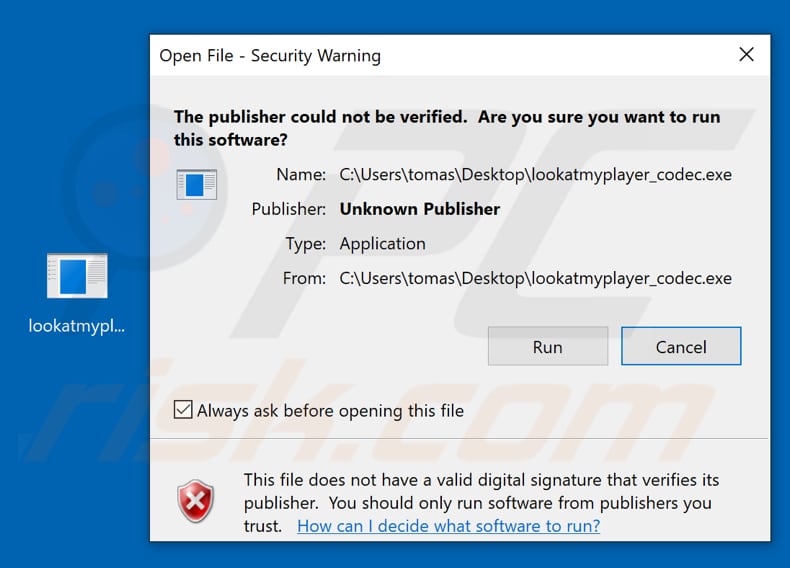
A file downloaded from this web page detected as a threat by a number of engines:
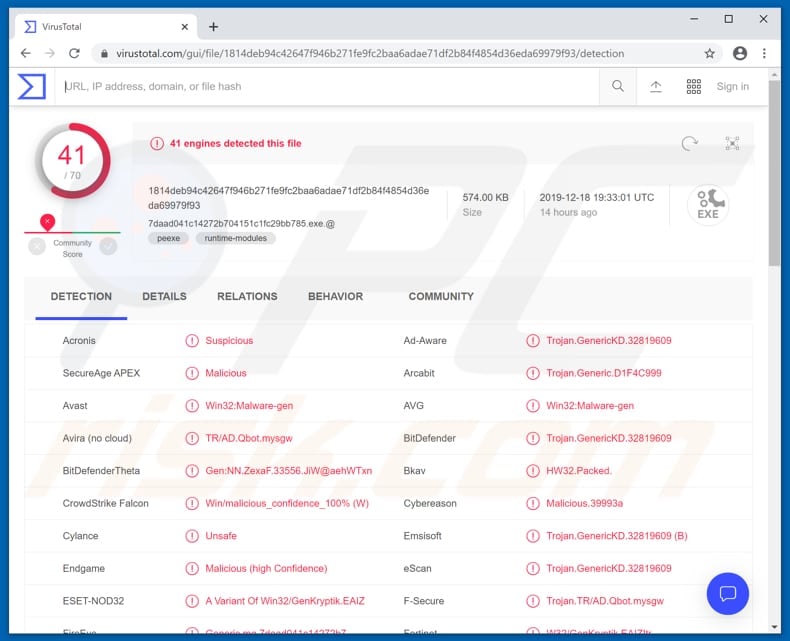
Instant automatic malware removal:
Manual threat removal might be a lengthy and complicated process that requires advanced IT skills. Combo Cleaner is a professional automatic malware removal tool that is recommended to get rid of malware. Download it by clicking the button below:
DOWNLOAD Combo CleanerBy downloading any software listed on this website you agree to our Privacy Policy and Terms of Use. To use full-featured product, you have to purchase a license for Combo Cleaner. 7 days free trial available. Combo Cleaner is owned and operated by RCS LT, the parent company of PCRisk.com.
Quick menu:
- What is Look at my video?
- STEP 1. Manual removal of malware downloaded from Look at my video scam page.
- STEP 2. Check if your computer is clean.
How to remove malware manually?
Manual malware removal is a complicated task - usually it is best to allow antivirus or anti-malware programs to do this automatically. To remove this malware we recommend using Combo Cleaner Antivirus for Windows.
If you wish to remove malware manually, the first step is to identify the name of the malware that you are trying to remove. Here is an example of a suspicious program running on a user's computer:

If you checked the list of programs running on your computer, for example, using task manager, and identified a program that looks suspicious, you should continue with these steps:
 Download a program called Autoruns. This program shows auto-start applications, Registry, and file system locations:
Download a program called Autoruns. This program shows auto-start applications, Registry, and file system locations:

 Restart your computer into Safe Mode:
Restart your computer into Safe Mode:
Windows XP and Windows 7 users: Start your computer in Safe Mode. Click Start, click Shut Down, click Restart, click OK. During your computer start process, press the F8 key on your keyboard multiple times until you see the Windows Advanced Option menu, and then select Safe Mode with Networking from the list.

Video showing how to start Windows 7 in "Safe Mode with Networking":
Windows 8 users: Start Windows 8 is Safe Mode with Networking - Go to Windows 8 Start Screen, type Advanced, in the search results select Settings. Click Advanced startup options, in the opened "General PC Settings" window, select Advanced startup.
Click the "Restart now" button. Your computer will now restart into the "Advanced Startup options menu". Click the "Troubleshoot" button, and then click the "Advanced options" button. In the advanced option screen, click "Startup settings".
Click the "Restart" button. Your PC will restart into the Startup Settings screen. Press F5 to boot in Safe Mode with Networking.

Video showing how to start Windows 8 in "Safe Mode with Networking":
Windows 10 users: Click the Windows logo and select the Power icon. In the opened menu click "Restart" while holding "Shift" button on your keyboard. In the "choose an option" window click on the "Troubleshoot", next select "Advanced options".
In the advanced options menu select "Startup Settings" and click on the "Restart" button. In the following window you should click the "F5" button on your keyboard. This will restart your operating system in safe mode with networking.

Video showing how to start Windows 10 in "Safe Mode with Networking":
 Extract the downloaded archive and run the Autoruns.exe file.
Extract the downloaded archive and run the Autoruns.exe file.

 In the Autoruns application, click "Options" at the top and uncheck "Hide Empty Locations" and "Hide Windows Entries" options. After this procedure, click the "Refresh" icon.
In the Autoruns application, click "Options" at the top and uncheck "Hide Empty Locations" and "Hide Windows Entries" options. After this procedure, click the "Refresh" icon.

 Check the list provided by the Autoruns application and locate the malware file that you want to eliminate.
Check the list provided by the Autoruns application and locate the malware file that you want to eliminate.
You should write down its full path and name. Note that some malware hides process names under legitimate Windows process names. At this stage, it is very important to avoid removing system files. After you locate the suspicious program you wish to remove, right click your mouse over its name and choose "Delete".

After removing the malware through the Autoruns application (this ensures that the malware will not run automatically on the next system startup), you should search for the malware name on your computer. Be sure to enable hidden files and folders before proceeding. If you find the filename of the malware, be sure to remove it.

Reboot your computer in normal mode. Following these steps should remove any malware from your computer. Note that manual threat removal requires advanced computer skills. If you do not have these skills, leave malware removal to antivirus and anti-malware programs.
These steps might not work with advanced malware infections. As always it is best to prevent infection than try to remove malware later. To keep your computer safe, install the latest operating system updates and use antivirus software. To be sure your computer is free of malware infections, we recommend scanning it with Combo Cleaner Antivirus for Windows.
Share:

Tomas Meskauskas
Expert security researcher, professional malware analyst
I am passionate about computer security and technology. I have an experience of over 10 years working in various companies related to computer technical issue solving and Internet security. I have been working as an author and editor for pcrisk.com since 2010. Follow me on Twitter and LinkedIn to stay informed about the latest online security threats.
PCrisk security portal is brought by a company RCS LT.
Joined forces of security researchers help educate computer users about the latest online security threats. More information about the company RCS LT.
Our malware removal guides are free. However, if you want to support us you can send us a donation.
DonatePCrisk security portal is brought by a company RCS LT.
Joined forces of security researchers help educate computer users about the latest online security threats. More information about the company RCS LT.
Our malware removal guides are free. However, if you want to support us you can send us a donation.
Donate
▼ Show Discussion