How to stop mp3juices.cc from showing notifications
Notification SpamAlso Known As: Ads by mp3juices.cc
Get free scan and check if your device is infected.
Remove it nowTo use full-featured product, you have to purchase a license for Combo Cleaner. Seven days free trial available. Combo Cleaner is owned and operated by RCS LT, the parent company of PCRisk.com.
What kind of page is mp3juices[.]cc?
mp3juices[.]cc offers download of audio files in the .mp3 format from a chosen source (website). Note that mp3juices[.]cc should not be trusted or used, since it employs rogue advertising networks. In summary, people who use this website are redirected to various other untrusted sites.
![mp3juices[.]cc pop-up redirects](/images/stories/screenshots201910/mp3juices-cc-ads-homepage.jpg)
More about mp3juices[.]cc
One of the websites opened through mp3juices[.]cc is notification-list[.]com. Once visited, this site loads unwanted content or opens two or three other dubious web pages. It is very likely that mp3juices[.]cc might redirect users to other pages that operate in a similar manner to notification-list[.]com.
It might also open pages that contain deceptive ads that, if clicked, open more untrusted sites or cause unwanted downloads and installations. Research shows that mp3juices[.]cc opens a web page that advertises a questionable application called MacKeeper.
This app is distributed using deceptive methods (e.g., by including it into the download/installation set-ups of other software). Thus, users often often download and install apps of this kind unintentionally.
Furthermore, sites such as mp3juices[.]cc open deceptive web pages that display fake notifications relating to detected viruses, errors, and so on. Typically, these web pages encourage visitors to remove the so-called detections with some dubious software, which can be dowloaded through them.
Pages such as mp3juices[.]cc often lead to sites that are used to promote other rogue apps such as adware, browser hijackers, and so on. Note that mp3juices[.]cc asks permission to show notifications. If allowed, mp3juices[.]cc starts to display pop-up ads/notifications that promote various unwanted apps, contain links to dubious pages, and so on.
In summary, mp3juices[.]cc and websites opened through it can never be trusted. Therefore, it is not safe to use its audio downloading service under any circumstances.
| Name | Ads by mp3juices.cc |
| Threat Type | Push notifications ads, Unwanted ads, Pop-up ads. |
| Detection Names | Full List Of Detections (VirusTotal) |
| Serving IP Address | 88.212.245.36 |
| Symptoms | Seeing advertisements not originating from the sites you are browsing. Intrusive pop-up ads. Decreased internet browsing speed. |
| Distribution Methods | Deceptive pop-up ads, potentially unwanted applications (adware) |
| Damage | Decreased computer performance, browser tracking - privacy issues, possible additional malware infections. |
| Malware Removal (Windows) |
To eliminate possible malware infections, scan your computer with legitimate antivirus software. Our security researchers recommend using Combo Cleaner. Download Combo CleanerTo use full-featured product, you have to purchase a license for Combo Cleaner. 7 days free trial available. Combo Cleaner is owned and operated by RCS LT, the parent company of PCRisk.com. |
Examples of similar pages
Examples of other similar web pages are mpgun[.]com, convertisseur-youtube-mp3[.]net and notube[.]net. Most websites of this type contain deceptive ads or lead users to other untrusted sites. Many offer to download videos or converted audio from YouTube (this practice is illegal).
How did adware install on my computer?
People usually download and install adware by clicking deceptive advertisements, which execute certain scripts, or when developers distribute them using the "bundling" method. They use this method to trick people into downloading and installing PUAs through the set-ups of regular software.
I.e., they include unwanted apps as additional offers and hide related information in settings such as "Custom", "Advanced", etc. People often download and install their software without checking these setting - by leaving them unchanged, they allow other apps to be downloaded and installed through the set-ups of their required software.
How to avoid installation of unwanted applications
Do not use third party software downloaders, installers, torrents clients, eMule (and other Peer-to-Peer) networks, unofficial pages or other similar channels to download or install software. Use official websites and direct download links. Check the download and installation set-ups for "Custom", "Advanced", "Manual" and other similar settings.
Dismiss any offers to download or install additional, potentially unwanted software. Do not click intrusive ads, especially those on unofficial, dubious web pages. These ads often cause redirects to potentially malicious pages or they download/install unwanted apps.
Remove any unwanted, suspicious extensions, plug-ins and add-ons installed from the browser, and remove programs of this kind from the operating system. If your computer is already infected with rogue applications, we recommend running a scan with Combo Cleaner Antivirus for Windows to automatically eliminate them.
mp3juices[.]cc redirects to notification-list[.]com (GIF):
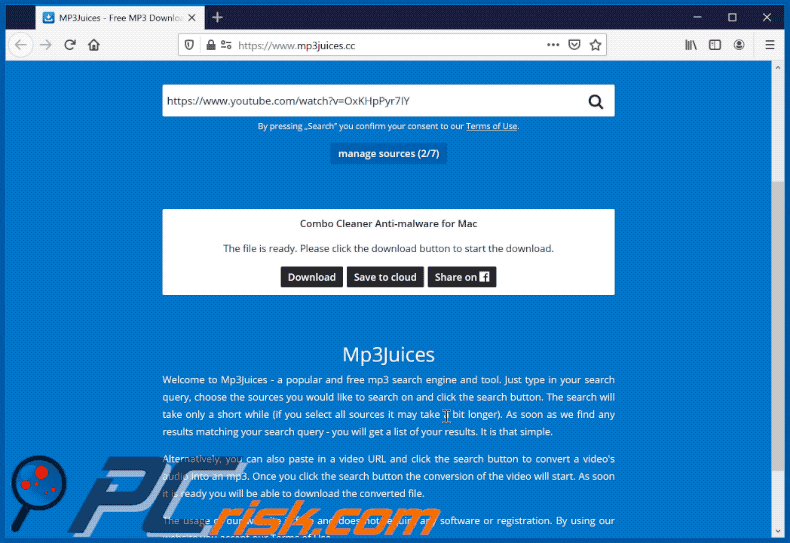
mp3juices[.]cc leads to a web page designed to advertise MacKeeper:
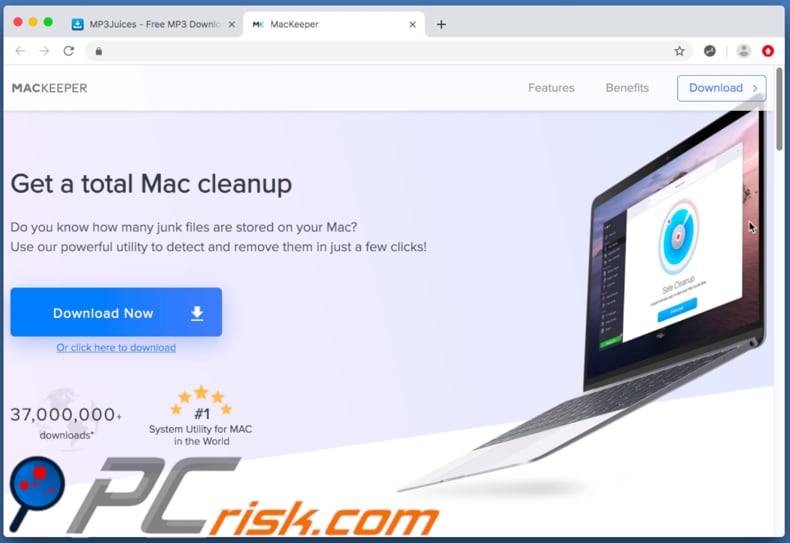
Screenshots of mp3juices[.]cc notifications:
IMPORTANT NOTE! This deceptive site asks to enable web browser notifications.
Therefore, before commencing, perform these steps:
Google Chrome (PC):
- Click the Menu button (three dots) on the right upper corner of the screen
- Select "Settings", scroll down to the bottom and click "Advanced"
- Scroll down to the "Privacy and security" section, select "Content settings" and then "Notifications"
- Click three dots on the right hand side of each suspicious URL and click "Block" or "Remove" (if you click "Remove" and visit the malicious site once more, it will ask to enable notifications again)

Google Chrome (Android):
- Click on the Menu button (three dots) on the right upper corner of the screen and click "Settings"
- Scroll down, click on "Site settings" and then "Notifications"
- In the opened window, locate all suspicious URLs and click on them one-by-one
- Select "Notifications" in the "Permissions" section and set the toggle button to "OFF"

Mozilla Firefox:
- Click the Menu button (three bars) on the right upper corner of the screen
- Select "Options" and click on "Privacy & Security" in the toolbar on the left hand side of the screen
- Scroll down to the "Permissions" section and click the "Settings" button next to "Notifications"
- In the opened window, locate all suspicious URLs, click the drop-down menu and select "Block"

Internet Explorer:
- Click the Gear button on the right upper corner of the IE window
- Select "Internet options"
- Select the "Privacy" tab and click "Settings" under "Pop-up Blocker" section
- Select suspicious URLs under and remove them one by one by clicking the "Remove" button

Microsoft Edge:
- Click the menu button (three dots) on the right upper corner of the Edge window
- Scroll down, find and click "Settings"
- Scroll down again and click "View advanced settings"
- Click "Manage" under "Website permissions"
- Click the switch under each suspicious website

Safari (Mac):
- Click "Safari" button on the left upper corner of the screen and select "Preferences..."
- Select the "Websites" tab and then select "Notifications" section on the left pane
- Check for suspicious URLs and apply the "Deny" option for each

Instant automatic malware removal:
Manual threat removal might be a lengthy and complicated process that requires advanced IT skills. Combo Cleaner is a professional automatic malware removal tool that is recommended to get rid of malware. Download it by clicking the button below:
DOWNLOAD Combo CleanerBy downloading any software listed on this website you agree to our Privacy Policy and Terms of Use. To use full-featured product, you have to purchase a license for Combo Cleaner. 7 days free trial available. Combo Cleaner is owned and operated by RCS LT, the parent company of PCRisk.com.
Quick menu:
- What is mp3juices[.]cc?
- STEP 1. Uninstall adware applications using Control Panel.
- STEP 2. Remove adware from Internet Explorer.
- STEP 3. Remove rogue plug-ins from Google Chrome.
- STEP 4. Remove adware-type extensions from Mozilla Firefox.
- STEP 5. Remove malicious extensions from Safari.
- STEP 6. Remove rogue plug-ins from Microsoft Edge.
Adware removal:
Windows 11 users:

Right-click on the Start icon, select Apps and Features. In the opened window search for the application you want to uninstall, after locating it, click on the three vertical dots and select Uninstall.
Windows 10 users:

Right-click in the lower left corner of the screen, in the Quick Access Menu select Control Panel. In the opened window choose Programs and Features.
Windows 7 users:

Click Start (Windows Logo at the bottom left corner of your desktop), choose Control Panel. Locate Programs and click Uninstall a program.
macOS (OSX) users:

Click Finder, in the opened screen select Applications. Drag the app from the Applications folder to the Trash (located in your Dock), then right click the Trash icon and select Empty Trash.
![mp3juices[.]cc adware uninstall via Control Panel](/images/stories/screenshots201910/mp3juices-cc-ads-programs.jpg)
In the uninstall programs window, look for any potentially unwanted applications, select these entries and click "Uninstall" or "Remove".
After uninstalling the potentially unwanted application that causes mp3juices[.]cc redirects, scan your computer for any remaining unwanted components or possible malware infections. To scan your computer, use recommended malware removal software.
DOWNLOAD remover for malware infections
Combo Cleaner checks if your computer is infected with malware. To use full-featured product, you have to purchase a license for Combo Cleaner. 7 days free trial available. Combo Cleaner is owned and operated by RCS LT, the parent company of PCRisk.com.
Remove adware from Internet browsers:
Video showing how to remove potentially unwanted browser add-ons:
 Remove malicious add-ons from Internet Explorer:
Remove malicious add-ons from Internet Explorer:
![Removing mp3juices[.]cc ads from Internet Explorer step 1](/images/stories/screenshots201910/mp3juices-cc-ie1.jpg)
Click the "gear" icon ![]() (at the top right corner of Internet Explorer), select "Manage Add-ons". Look for any recently-installed suspicious browser extensions, select these entries and click "Remove".
(at the top right corner of Internet Explorer), select "Manage Add-ons". Look for any recently-installed suspicious browser extensions, select these entries and click "Remove".
![Removing mp3juices[.]cc ads from Internet Explorer step 2](/images/stories/screenshots201910/mp3juices-cc-ads-ie2.jpg)
Optional method:
If you continue to have problems with removal of the ads by mp3juices.cc, reset your Internet Explorer settings to default.
Windows XP users: Click Start, click Run, in the opened window type inetcpl.cpl In the opened window click the Advanced tab, then click Reset.

Windows Vista and Windows 7 users: Click the Windows logo, in the start search box type inetcpl.cpl and click enter. In the opened window click the Advanced tab, then click Reset.

Windows 8 users: Open Internet Explorer and click the gear icon. Select Internet Options.

In the opened window, select the Advanced tab.

Click the Reset button.

Confirm that you wish to reset Internet Explorer settings to default by clicking the Reset button.

 Remove malicious extensions from Google Chrome:
Remove malicious extensions from Google Chrome:
![Removing mp3juices[.]cc ads from Google Chrome step 1](/images/stories/screenshots201910/mp3juices-cc-chrome1.jpg)
Click the Chrome menu icon ![]() (at the top right corner of Google Chrome), select "More tools" and click "Extensions". Locate all recently-installed suspicious browser add-ons and remove them.
(at the top right corner of Google Chrome), select "More tools" and click "Extensions". Locate all recently-installed suspicious browser add-ons and remove them.
![Removing mp3juices[.]cc ads from Google Chrome step 2](/images/stories/screenshots201910/mp3juices-cc-ads-chrome2.jpg)
Optional method:
If you continue to have problems with removal of the ads by mp3juices.cc, reset your Google Chrome browser settings. Click the Chrome menu icon ![]() (at the top right corner of Google Chrome) and select Settings. Scroll down to the bottom of the screen. Click the Advanced… link.
(at the top right corner of Google Chrome) and select Settings. Scroll down to the bottom of the screen. Click the Advanced… link.

After scrolling to the bottom of the screen, click the Reset (Restore settings to their original defaults) button.

In the opened window, confirm that you wish to reset Google Chrome settings to default by clicking the Reset button.

 Remove malicious plug-ins from Mozilla Firefox:
Remove malicious plug-ins from Mozilla Firefox:
![Removing mp3juices[.]cc ads from Mozilla Firefox step 1](/images/stories/screenshots201910/mp3juices-cc-ffox1.jpg)
Click the Firefox menu ![]() (at the top right corner of the main window), select "Add-ons". Click "Extensions", in the opened window, remove all recently-installed suspicious browser plug-ins.
(at the top right corner of the main window), select "Add-ons". Click "Extensions", in the opened window, remove all recently-installed suspicious browser plug-ins.
![Removing mp3juices[.]cc ads from Mozilla Firefox step 2](/images/stories/screenshots201910/mp3juices-cc-ads-ffox2.jpg)
Optional method:
Computer users who have problems with ads by mp3juices.cc removal can reset their Mozilla Firefox settings.
Open Mozilla Firefox, at the top right corner of the main window, click the Firefox menu, ![]() in the opened menu, click Help.
in the opened menu, click Help.

Select Troubleshooting Information.

In the opened window, click the Refresh Firefox button.

In the opened window, confirm that you wish to reset Mozilla Firefox settings to default by clicking the Refresh Firefox button.

 Remove malicious extensions from Safari:
Remove malicious extensions from Safari:

Make sure your Safari browser is active, click Safari menu, and select Preferences....

In the opened window click Extensions, locate any recently installed suspicious extension, select it and click Uninstall.
Optional method:
Make sure your Safari browser is active and click on Safari menu. From the drop down menu select Clear History and Website Data...

In the opened window select all history and click the Clear History button.

 Remove malicious extensions from Microsoft Edge:
Remove malicious extensions from Microsoft Edge:

Click the Edge menu icon ![]() (at the upper-right corner of Microsoft Edge), select "Extensions". Locate all recently-installed suspicious browser add-ons and click "Remove" below their names.
(at the upper-right corner of Microsoft Edge), select "Extensions". Locate all recently-installed suspicious browser add-ons and click "Remove" below their names.

Optional method:
If you continue to have problems with removal of the ads by mp3juices.cc, reset your Microsoft Edge browser settings. Click the Edge menu icon ![]() (at the top right corner of Microsoft Edge) and select Settings.
(at the top right corner of Microsoft Edge) and select Settings.

In the opened settings menu select Reset settings.

Select Restore settings to their default values. In the opened window, confirm that you wish to reset Microsoft Edge settings to default by clicking the Reset button.

- If this did not help, follow these alternative instructions explaining how to reset the Microsoft Edge browser.
Summary:
 Commonly, adware or potentially unwanted applications infiltrate Internet browsers through free software downloads. Note that the safest source for downloading free software is via developers' websites only. To avoid installation of adware, be very attentive when downloading and installing free software. When installing previously-downloaded free programs, choose the custom or advanced installation options – this step will reveal any potentially unwanted applications listed for installation together with your chosen free program.
Commonly, adware or potentially unwanted applications infiltrate Internet browsers through free software downloads. Note that the safest source for downloading free software is via developers' websites only. To avoid installation of adware, be very attentive when downloading and installing free software. When installing previously-downloaded free programs, choose the custom or advanced installation options – this step will reveal any potentially unwanted applications listed for installation together with your chosen free program.
Post a comment:
If you have additional information on ads by mp3juices.cc or it's removal please share your knowledge in the comments section below.
Frequently Asked Questions (FAQ)
Why am I seeing ads (browser notifications) delivered by mp3juices[.]cc in the right lower corner of my desktop?
Mp3juices[.]cc delivers notifications because it has been allowed to show them. Websites get permission to show notifications after visitors click the "Allow" button while visiting them.
I have clicked on notification ads, is my computer infected?
No, notifications from websites like mp3juices[.]cc cannot infect computer. The biggest issue with those notifications is that they can open malicious websites.
Is mp3juices[.]cc a virus?
Mp3juices[.]cc is not a virus. This page uses rogue advertising networks - it opens shady websites and promotes questionable applications. Also, the service provided by this page is not quite legal.
Will Combo Cleaner remove mp3juices[.]cc ads automatically or manual steps are still required?
Yes, Combo Cleaner will run a system scan and remove permissions granted for mp3juices[.]cc. It will also block further access to mp3juices[.]cc. No additional steps will be required.
Share:

Tomas Meskauskas
Expert security researcher, professional malware analyst
I am passionate about computer security and technology. I have an experience of over 10 years working in various companies related to computer technical issue solving and Internet security. I have been working as an author and editor for pcrisk.com since 2010. Follow me on Twitter and LinkedIn to stay informed about the latest online security threats.
PCrisk security portal is brought by a company RCS LT.
Joined forces of security researchers help educate computer users about the latest online security threats. More information about the company RCS LT.
Our malware removal guides are free. However, if you want to support us you can send us a donation.
DonatePCrisk security portal is brought by a company RCS LT.
Joined forces of security researchers help educate computer users about the latest online security threats. More information about the company RCS LT.
Our malware removal guides are free. However, if you want to support us you can send us a donation.
Donate
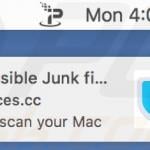
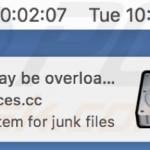
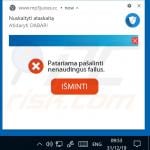
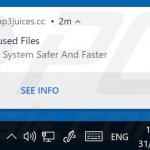
▼ Show Discussion