Avoid downloading fake updates from installcompletelyspeedyprogram.icu
Mac VirusAlso Known As: installcompletelyspeedyprogram.icu pop-up
Get free scan and check if your device is infected.
Remove it nowTo use full-featured product, you have to purchase a license for Combo Cleaner. Seven days free trial available. Combo Cleaner is owned and operated by RCS LT, the parent company of PCRisk.com.
What is installcompletelyspeedyprogram[.]icu?
Installcompletelyspeedyprogram[.]icu is a deceptive/scam website, the purpose of which is to trick visitors into downloading a fake Flash Player updater. It suggests (without explicitly stating) that Flash is outdated and requires to be updated. Illegitimate updaters are often used to proliferate untrustworthy and even malicious content.
They are used to spread PUAs (Potentially Unwanted Applications), such as browsers hijackers and adware, as well as malware (e.g. trojans, ransomware, etc.). Most visitors to installcompletelyspeedyprogram[.]icu access it inadvertently, they get redirected by intrusive advertisements or by PUAs, already infiltrated into the device.
![installcompletelyspeedyprogram[.]icu scam](/images/stories/screenshots202001/installcompletelyspeedyprogram-icu-scam-homepage.jpg)
Typically, scam sites pushing fake updaters are far more aggressive in their tactics. However, installcompletelyspeedyprogram[.]icu employs a more subtle approach - which does not raise immediate suspicion and increases the perceived legitimacy of the page.
Once accessed, users are presented with a pop-up window. The text presented therein states that Flash Player is a crucial piece of software, an important browser plug-in that enables users to watch/interact with various mediums. It allows users to play audio, video, animation and online games.
The pop-up details that Flash Player supports data formats including MF, SWF, XML and JSON. The multimedia formats it enables are MP3, .FLV, .JPEG, .GIF, .PNG, .RTMP. and so on. Flash also has other features, such as accelerated graphics rendering, multi-thread video decoding and webcam support.
Clicking the "Update now/Install" buttons - initiates the download of the fraudulent updater. As mentioned, installing these "updates" will not actually update Flash Player. Instead, users will unintentionally allow unreliable, untrustworthy and potentially malicious software onto the system.
It is expressly advised against trusting installcompletelyspeedyprogram[.]icu and other webpages akin to it.
Downloading/Installing and/or purchasing content endorsed via dubious methods is highly likely to cause a wide variety of problems. It can lead to browser/system infiltrations and infections, severe privacy issues, financial losses and even identity theft.
PUAs are a potential culprit behind spontaneous redirects to installcompletelyspeedyprogram[.]icu and other deceptive/scam, sale-based, untrustworthy/rogue, compromised and malicious websites. Unwanted applications can have various abilities, aside form force-opening questionable/dangerous pages.
Fake system cleaning/optimization software is classified as a type of PUA as well. It is commonly promoted by scam webpages, which claim that visitors' systems are infected (users should note that no site can detect threats/issues present on devices).
These fraudulent tools are considered to be so, due to the reason that they require to be purchased to perform their functions, yet even after being bought - remain nonoperational. PUAs categorized as adware run intrusive advert campaigns, i.e. they deliver undesirable and harmful ads.
Yet another type called browser hijackers make unauthorized changes to browsers and restrict/deny access to their settings. It is not uncommon for PUAs to also have data tracking abilities, regardless of their other specifications.
They monitor users' browsing habits (browsing and search engine histories) and gather their personal information (IP addresses, geolocations and personal details). This private data can then be shared with third parties, seeking to misuse it for profit - possibly by putting it to criminal use.
Therefore, unwanted apps endanger device health and user safety. It is recommended to remove all dubious applications and browser extensions/plug-ins immediately upon detection.
| Name | installcompletelyspeedyprogram.icu pop-up |
| Threat Type | Phishing, Scam, Mac malware, Mac virus |
| Fake Claim | Site implies that visitors' Flash Player is outdated. |
| Detection Names | Forcepoint ThreatSeeker (Suspicious), Full List (VirusTotal) |
| Serving IP Address | 3.219.103.134 |
| Promoted Unwanted Application | Site promotes fake Flash Player updates. |
| Symptoms | Your Mac becomes slower than normal, you see unwanted pop-up ads, you are redirected to dubious websites. |
| Distribution methods | Deceptive pop-up ads, free software installers (bundling), fake Flash Player installers, torrent file downloads. |
| Damage | Internet browser tracking (potential privacy issues), display of unwanted ads, redirects to dubious websites, loss of private information. |
| Malware Removal (Windows) |
To eliminate possible malware infections, scan your computer with legitimate antivirus software. Our security researchers recommend using Combo Cleaner. Download Combo CleanerTo use full-featured product, you have to purchase a license for Combo Cleaner. 7 days free trial available. Combo Cleaner is owned and operated by RCS LT, the parent company of PCRisk.com. |
Operateuberrefinedprogram.icu is a website that is identical to installcompletelyspeedyprogram[.]icu. There are many scam pages promoting fake updaters, for example mainsourceofupgrade.best and centersourceoffreeupgrade.best, fineplaceupgradefree.info - to name a few.
These schemes use social engineering and scare-tactics to achieve the desired effect (i.e. push visitors into performing specific actions). Other than claiming that a piece of essential software is out-of-date, deceptive websites can warn users that their device is infected, announce that unbelievable prizes have been won, make too-good-to-be-true offers, etc.
The end goal is to generate revenue at the expense of users. This can be achieved through download/installation/purchase of untrustworthy/malicious content, costly phone calls, monetary transactions (e.g. for services rendered) and so on. The Internet is rife with such deceitful webpages, therefore users are urged to exercise caution when browsing.
How did potentially unwanted applications install on my computer?
Fake updaters is but one way that PUAs can infiltrate systems. They can be downloaded/installed alongside ordinary software. This false marketing technique of pre-packing regular products with unwanted or malicious content is termed "bundling".
When downloading/installing - ignored terms, skipped steps and sections, used presets - increase the risk of potential infiltrations and infections. PUAs can have "official" download sites, where they are advertised as "useful" and "free". Intrusive advertisements can stealthily download/install these apps as well.
When an ad of this kind is clicked, it can execute scripts to accomplish such rogue downloads/installations - with no user permission necessary.
How to avoid installation of potentially unwanted applications?
Desired content should always be researched prior to download/installation. It is important to only use official and verified download sources. Untrustworthy download channels, like P2P sharing networks (BitTorrent, eMule, Gnutella, etc.), free file-hosting websites and other third party downloaders are likely to offer deceptive and/or bundled software.
All updates should be done with tools/functions provided by genuine developers; third party updaters are deemed to be high-risk and are advised against use. When downloading/installing, users should read terms, study all possible options, use the "Custom/Advanced" settings and opt-out from supplementary apps, tools, features and so on.
Intrusive adverts usually appear legitimate and harmless, however they redirect to dubious pages, like gambling, pornography, adult-dating and others. In case of encounters with ads/redirects of this type - users are to check the system and remove all suspect applications and/or browser extensions/plug-ins without delay.
If your computer is already infected with PUAs, we recommend running a scan with Combo Cleaner Antivirus for Windows to automatically eliminate them.
Text presented in the pop-up window:
Software Update
Flash Player Update
Download new version
Update nowFlash Player is an essential plugin for your browser that allows you to view everything from video to games and animation on the web.
Flash Player supports several data formats AMF, SWF, XML and JSON. The multimedia formats which are supported by Flash Player include .MP3, .FLV, .JPEG, .GIF, .PNG and .RTMP.
Other supported features include accelerated graphics rendering, multi-thread video decoding and webcam support.Later Install
Appearance of installcompletelyspeedyprogram[.]icu scam (GIF):
![Appearance of installcompletelyspeedyprogram[.]icu scam (GIF)](/images/stories/screenshots202001/installcompletelyspeedyprogram-icu-scam-gif.gif)
Screenshot of the fake Flash Player update installation steps:
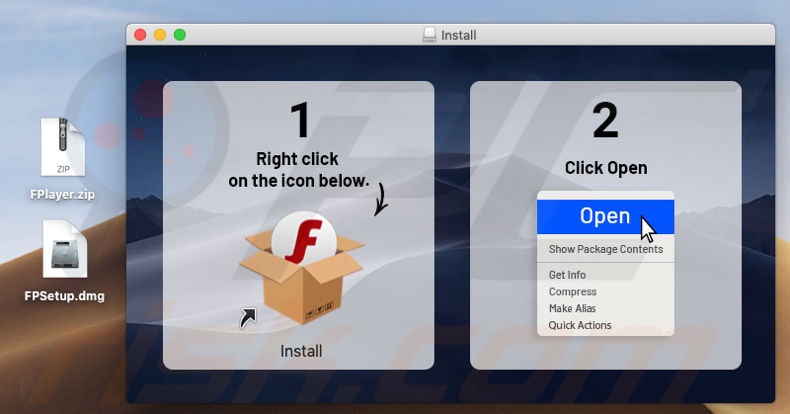
Screenshot of the fake Flash Player update installation set-up:
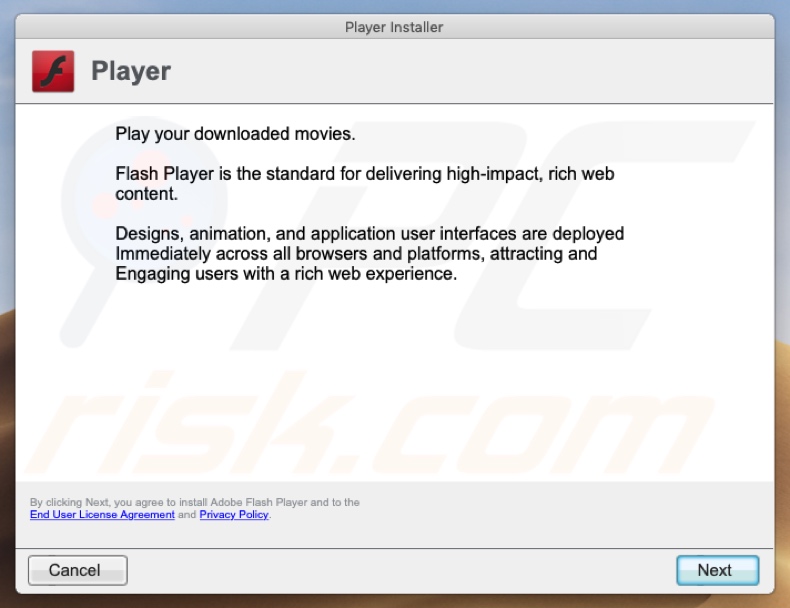
Instant automatic malware removal:
Manual threat removal might be a lengthy and complicated process that requires advanced IT skills. Combo Cleaner is a professional automatic malware removal tool that is recommended to get rid of malware. Download it by clicking the button below:
DOWNLOAD Combo CleanerBy downloading any software listed on this website you agree to our Privacy Policy and Terms of Use. To use full-featured product, you have to purchase a license for Combo Cleaner. 7 days free trial available. Combo Cleaner is owned and operated by RCS LT, the parent company of PCRisk.com.
Quick menu:
- What is installcompletelyspeedyprogram.icu pop-up?
- How to identify a pop-up scam?
- How do pop-up scams work?
- How to remove fake pop-ups?
- How to prevent fake pop-ups?
- What to do if you fell for a pop-up scam?
How to identify a pop-up scam?
Pop-up windows with various fake messages are a common type of lures cybercriminals use. They collect sensitive personal data, trick Internet users into calling fake tech support numbers, subscribe to useless online services, invest in shady cryptocurrency schemes, etc.
While in the majority of cases these pop-ups don't infect users' devices with malware, they can cause direct monetary loss or could result in identity theft.
Cybercriminals strive to create their rogue pop-up windows to look trustworthy, however, scams typically have the following characteristics:
- Spelling mistakes and non-professional images - Closely inspect the information displayed in a pop-up. Spelling mistakes and unprofessional images could be a sign of a scam.
- Sense of urgency - Countdown timer with a couple of minutes on it, asking you to enter your personal information or subscribe to some online service.
- Statements that you won something - If you haven't participated in a lottery, online competition, etc., and you see a pop-up window stating that you won.
- Computer or mobile device scan - A pop-up window that scans your device and informs of detected issues - is undoubtedly a scam; webpages cannot perform such actions.
- Exclusivity - Pop-up windows stating that only you are given secret access to a financial scheme that can quickly make you rich.
Example of a pop-up scam:

How do pop-up scams work?
Cybercriminals and deceptive marketers usually use various advertising networks, search engine poisoning techniques, and shady websites to generate traffic to their pop-ups. Users land on their online lures after clicking on fake download buttons, using a torrent website, or simply clicking on an Internet search engine result.
Based on users' location and device information, they are presented with a scam pop-up. Lures presented in such pop-ups range from get-rich-quick schemes to fake virus scans.
How to remove fake pop-ups?
In most cases, pop-up scams do not infect users' devices with malware. If you encountered a scam pop-up, simply closing it should be enough. In some cases scam, pop-ups may be hard to close; in such cases - close your Internet browser and restart it.
In extremely rare cases, you might need to reset your Internet browser. For this, use our instructions explaining how to reset Internet browser settings.
How to prevent fake pop-ups?
To prevent seeing pop-up scams, you should visit only reputable websites. Torrent, Crack, free online movie streaming, YouTube video download, and other websites of similar reputation commonly redirect Internet users to pop-up scams.
To minimize the risk of encountering pop-up scams, you should keep your Internet browsers up-to-date and use reputable anti-malware application. For this purpose, we recommend Combo Cleaner Antivirus for Windows.
What to do if you fell for a pop-up scam?
This depends on the type of scam that you fell for. Most commonly, pop-up scams try to trick users into sending money, giving away personal information, or giving access to one's device.
- If you sent money to scammers: You should contact your financial institution and explain that you were scammed. If informed promptly, there's a chance to get your money back.
- If you gave away your personal information: You should change your passwords and enable two-factor authentication in all online services that you use. Visit Federal Trade Commission to report identity theft and get personalized recovery steps.
- If you let scammers connect to your device: You should scan your computer with reputable anti-malware (we recommend Combo Cleaner Antivirus for Windows) - cyber criminals could have planted trojans, keyloggers, and other malware, don't use your computer until removing possible threats.
- Help other Internet users: report Internet scams to Federal Trade Commission.
Share:

Tomas Meskauskas
Expert security researcher, professional malware analyst
I am passionate about computer security and technology. I have an experience of over 10 years working in various companies related to computer technical issue solving and Internet security. I have been working as an author and editor for pcrisk.com since 2010. Follow me on Twitter and LinkedIn to stay informed about the latest online security threats.
PCrisk security portal is brought by a company RCS LT.
Joined forces of security researchers help educate computer users about the latest online security threats. More information about the company RCS LT.
Our malware removal guides are free. However, if you want to support us you can send us a donation.
DonatePCrisk security portal is brought by a company RCS LT.
Joined forces of security researchers help educate computer users about the latest online security threats. More information about the company RCS LT.
Our malware removal guides are free. However, if you want to support us you can send us a donation.
Donate
▼ Show Discussion