Get free scan and check if your device is infected.
Remove it nowTo use full-featured product, you have to purchase a license for Combo Cleaner. Seven days free trial available. Combo Cleaner is owned and operated by RCS LT, the parent company of PCRisk.com.
What is yourmobistyle[.]com?
yourmobistyle[.]com redirects visitors to untrustworthy websites. Typically, browsers open websites such as yourmobistyle[.]com when there are potentially unwanted applications (PUAs) installed on them (i.e., people do not visit these sites intentionally).
Furthermore, yourmobistyle[.]com might be opened through other untrustworthy web pages that people willingly or inadvertently visit, or through deceptive advertisements that they click.
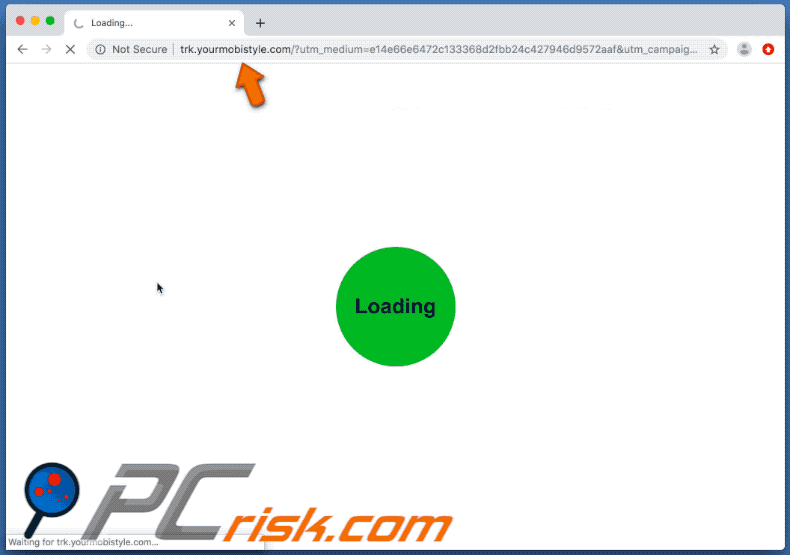
Research shows that yourmobistyle[.]com opens web pages that encourage visitors to participate in a fake lottery or claim that they have won a prize. In most cases, these websites attempt to trick people into providing various information so that scammers can misuse it to generate revenue in various ways (for example, by selling it to third parties - potentially, cyber criminals).
Note that yourmobistyle[.]com also opens dubious pages that load dubious content or redirect visitors to a number (about two or three) of other untrustworthy sites. Typically, these sites demand permission to show notifications. If allowed, the notifications will contain deceptive ads, links to potentially malicious pages, and so on.
Furthermore, yourmobistyle[.]com redirects visitors to deceptive web pages (such as "Mac OS X is infected (4) by viruses") designed to trick people into believing that their computers are infected with viruses, and urging them to download/install potentially unwanted applications (such as Mac Cleanup Pro) that supposedly remove the fake virus detections.
Research shows that yourmobistyle[.]com leads to web pages (such as fixheavilyadvancedprogram[.]icu) that offer to update Adobe Flash Player or other legitimate software through fake installers/updaters, which are also designed to install PUAs.
Typically, these installers are used to distribute PUAs including browser hijackers and adware, or even malicious programs such as ransomware andTrojans. By downloading software from pages offering to update software through fake updaters, people risk financial/data loss, installation of high-risk malware, identity theft, problems relating to browsing safety, privacy, and so on.
Therefore, do not trust yourmobistyle[.]com or any website opened through it. We strongly against visiting yourmobistyle[.]com - remove all apps that might be responsible for opening this site as soon as possible.
| Name | Ads by yourmobistyle.com |
| Threat Type | Push notifications ads, Unwanted ads, Pop-up ads. |
| Detection Names | SCUMWARE.org (Malware), Quttera (Suspicious), Full List Of Detections (VirusTotal). |
| Serving IP Address | 216.104.36.156 |
| Symptoms | Seeing advertisements not originating from the sites you are browsing. Intrusive pop-up ads. Decreased internet browsing speed. |
| Distribution Methods | Deceptive pop-up ads, potentially unwanted applications (adware). |
| Damage | Decreased computer performance, browser tracking - privacy issues, possible additional malware infections. |
| Malware Removal (Windows) |
To eliminate possible malware infections, scan your computer with legitimate antivirus software. Our security researchers recommend using Combo Cleaner. Download Combo CleanerTo use full-featured product, you have to purchase a license for Combo Cleaner. 7 days free trial available. Combo Cleaner is owned and operated by RCS LT, the parent company of PCRisk.com. |
As mentioned, people do not generally visit yourmobistyle[.]com (or similar pages) intentionally. These sites are opened by PUAs already installed on the browser and/or operating system. People commonly download/install apps of this type accidentally.
How did adware install on my computer?
This usually happens when software developers distribute PUAs using a deceptive marketing method called "bundling". They use this technique to trick people into downloading and/or installing unwanted apps together with other (usually regular) software.
Generally, they include PUAs into the download/installation set-ups of other programs, and hide related information in "Custom", "Advanced" and other similar settings.
People often download and/or install unwanted apps through the set-ups of other programs - when they leave the settings unchanged. In some cases, PUAs are downloaded/installed by clicking deceptive ads. If clicked, some ads run scripts that download and install unwanted, potentially malicious software.
How to avoid installation of potentially unwanted applications
Download programs and files from official websites. Do not use third party downloaders/installers, Peer-to-Peer networks (e.g., eMule, torrent clients), dubious websites or other sources/channels. Check download/installation settings such as "Custom" and "Advanced".
Dismiss any offers to download or install unwanted software before finishing the process. If clicked, intrusive ads (especially those displayed on dubious sites) can redirect to potentially malicious pages or cause unwanted downloads/installations. Therefore, never click these ads.
Prevent browsers from causing unwanted redirects and/or showing annoying ads by uninstalling unknown, unwanted and suspicious add-ons, plug-ins or extensions.
Also remove programs of this kind from the operating system. If your computer is already infected with rogue applications, we recommend running a scan with Combo Cleaner Antivirus for Windows to automatically eliminate them.
Examples of web pages that are opened through yourmobistyle[.]com (GIFs):
Instant automatic malware removal:
Manual threat removal might be a lengthy and complicated process that requires advanced IT skills. Combo Cleaner is a professional automatic malware removal tool that is recommended to get rid of malware. Download it by clicking the button below:
DOWNLOAD Combo CleanerBy downloading any software listed on this website you agree to our Privacy Policy and Terms of Use. To use full-featured product, you have to purchase a license for Combo Cleaner. 7 days free trial available. Combo Cleaner is owned and operated by RCS LT, the parent company of PCRisk.com.
Quick menu:
- What is yourmobistyle[.]com?
- STEP 1. Uninstall adware applications using Control Panel.
- STEP 2. Remove adware from Internet Explorer.
- STEP 3. Remove rogue plug-ins from Google Chrome.
- STEP 4. Remove adware-type extensions from Mozilla Firefox.
- STEP 5. Remove malicious extensions from Safari.
- STEP 6. Remove rogue plug-ins from Microsoft Edge.
Adware removal:
Windows 11 users:

Right-click on the Start icon, select Apps and Features. In the opened window search for the application you want to uninstall, after locating it, click on the three vertical dots and select Uninstall.
Windows 10 users:

Right-click in the lower left corner of the screen, in the Quick Access Menu select Control Panel. In the opened window choose Programs and Features.
Windows 7 users:

Click Start (Windows Logo at the bottom left corner of your desktop), choose Control Panel. Locate Programs and click Uninstall a program.
macOS (OSX) users:

Click Finder, in the opened screen select Applications. Drag the app from the Applications folder to the Trash (located in your Dock), then right click the Trash icon and select Empty Trash.
![yourmobistyle[.]com adware uninstall via Control Panel](/images/stories/screenshots202001/yourmobistyle-com-redirect-programs.jpg)
In the uninstall programs window, look for any potentially unwanted applications, select these entries and click "Uninstall" or "Remove".
After uninstalling the potentially unwanted application that causes yourmobistyle[.]com redirects, scan your computer for any remaining unwanted components or possible malware infections. To scan your computer, use recommended malware removal software.
DOWNLOAD remover for malware infections
Combo Cleaner checks if your computer is infected with malware. To use full-featured product, you have to purchase a license for Combo Cleaner. 7 days free trial available. Combo Cleaner is owned and operated by RCS LT, the parent company of PCRisk.com.
Remove adware from Internet browsers:
Video showing how to remove potentially unwanted browser add-ons:
 Remove malicious add-ons from Internet Explorer:
Remove malicious add-ons from Internet Explorer:
![Removing yourmobistyle[.]com ads from Internet Explorer step 1](/images/stories/screenshots202001/yourmobistyle-com-redirect-ie1.jpg)
Click the "gear" icon ![]() (at the top right corner of Internet Explorer), select "Manage Add-ons". Look for any recently-installed suspicious browser extensions, select these entries and click "Remove".
(at the top right corner of Internet Explorer), select "Manage Add-ons". Look for any recently-installed suspicious browser extensions, select these entries and click "Remove".
![Removing yourmobistyle[.]com ads from Internet Explorer step 2](/images/stories/screenshots202001/yourmobistyle-com-redirect-ie2.jpg)
Optional method:
If you continue to have problems with removal of the ads by yourmobistyle.com, reset your Internet Explorer settings to default.
Windows XP users: Click Start, click Run, in the opened window type inetcpl.cpl In the opened window click the Advanced tab, then click Reset.

Windows Vista and Windows 7 users: Click the Windows logo, in the start search box type inetcpl.cpl and click enter. In the opened window click the Advanced tab, then click Reset.

Windows 8 users: Open Internet Explorer and click the gear icon. Select Internet Options.

In the opened window, select the Advanced tab.

Click the Reset button.

Confirm that you wish to reset Internet Explorer settings to default by clicking the Reset button.

 Remove malicious extensions from Google Chrome:
Remove malicious extensions from Google Chrome:
![Removing yourmobistyle[.]com ads from Google Chrome step 1](/images/stories/screenshots202001/yourmobistyle-com-redirect-chrome1.jpg)
Click the Chrome menu icon ![]() (at the top right corner of Google Chrome), select "More tools" and click "Extensions". Locate all recently-installed suspicious browser add-ons and remove them.
(at the top right corner of Google Chrome), select "More tools" and click "Extensions". Locate all recently-installed suspicious browser add-ons and remove them.
![Removing yourmobistyle[.]com ads from Google Chrome step 2](/images/stories/screenshots202001/yourmobistyle-com-redirect-chrome2.jpg)
Optional method:
If you continue to have problems with removal of the ads by yourmobistyle.com, reset your Google Chrome browser settings. Click the Chrome menu icon ![]() (at the top right corner of Google Chrome) and select Settings. Scroll down to the bottom of the screen. Click the Advanced… link.
(at the top right corner of Google Chrome) and select Settings. Scroll down to the bottom of the screen. Click the Advanced… link.

After scrolling to the bottom of the screen, click the Reset (Restore settings to their original defaults) button.

In the opened window, confirm that you wish to reset Google Chrome settings to default by clicking the Reset button.

 Remove malicious plug-ins from Mozilla Firefox:
Remove malicious plug-ins from Mozilla Firefox:
![Removing yourmobistyle[.]com ads from Mozilla Firefox step 1](/images/stories/screenshots202001/yourmobistyle-com-redirect-ffox1.jpg)
Click the Firefox menu ![]() (at the top right corner of the main window), select "Add-ons". Click "Extensions", in the opened window, remove all recently-installed suspicious browser plug-ins.
(at the top right corner of the main window), select "Add-ons". Click "Extensions", in the opened window, remove all recently-installed suspicious browser plug-ins.
![Removing yourmobistyle[.]com ads from Mozilla Firefox step 2](/images/stories/screenshots202001/yourmobistyle-com-redirect-ffox2.jpg)
Optional method:
Computer users who have problems with ads by yourmobistyle.com removal can reset their Mozilla Firefox settings.
Open Mozilla Firefox, at the top right corner of the main window, click the Firefox menu, ![]() in the opened menu, click Help.
in the opened menu, click Help.

Select Troubleshooting Information.

In the opened window, click the Refresh Firefox button.

In the opened window, confirm that you wish to reset Mozilla Firefox settings to default by clicking the Refresh Firefox button.

 Remove malicious extensions from Safari:
Remove malicious extensions from Safari:

Make sure your Safari browser is active, click Safari menu, and select Preferences....

In the opened window click Extensions, locate any recently installed suspicious extension, select it and click Uninstall.
Optional method:
Make sure your Safari browser is active and click on Safari menu. From the drop down menu select Clear History and Website Data...

In the opened window select all history and click the Clear History button.

 Remove malicious extensions from Microsoft Edge:
Remove malicious extensions from Microsoft Edge:

Click the Edge menu icon ![]() (at the upper-right corner of Microsoft Edge), select "Extensions". Locate all recently-installed suspicious browser add-ons and click "Remove" below their names.
(at the upper-right corner of Microsoft Edge), select "Extensions". Locate all recently-installed suspicious browser add-ons and click "Remove" below their names.

Optional method:
If you continue to have problems with removal of the ads by yourmobistyle.com, reset your Microsoft Edge browser settings. Click the Edge menu icon ![]() (at the top right corner of Microsoft Edge) and select Settings.
(at the top right corner of Microsoft Edge) and select Settings.

In the opened settings menu select Reset settings.

Select Restore settings to their default values. In the opened window, confirm that you wish to reset Microsoft Edge settings to default by clicking the Reset button.

- If this did not help, follow these alternative instructions explaining how to reset the Microsoft Edge browser.
Summary:
 Commonly, adware or potentially unwanted applications infiltrate Internet browsers through free software downloads. Note that the safest source for downloading free software is via developers' websites only. To avoid installation of adware, be very attentive when downloading and installing free software. When installing previously-downloaded free programs, choose the custom or advanced installation options – this step will reveal any potentially unwanted applications listed for installation together with your chosen free program.
Commonly, adware or potentially unwanted applications infiltrate Internet browsers through free software downloads. Note that the safest source for downloading free software is via developers' websites only. To avoid installation of adware, be very attentive when downloading and installing free software. When installing previously-downloaded free programs, choose the custom or advanced installation options – this step will reveal any potentially unwanted applications listed for installation together with your chosen free program.
Post a comment:
If you have additional information on ads by yourmobistyle.com or it's removal please share your knowledge in the comments section below.
Share:

Tomas Meskauskas
Expert security researcher, professional malware analyst
I am passionate about computer security and technology. I have an experience of over 10 years working in various companies related to computer technical issue solving and Internet security. I have been working as an author and editor for pcrisk.com since 2010. Follow me on Twitter and LinkedIn to stay informed about the latest online security threats.
PCrisk security portal is brought by a company RCS LT.
Joined forces of security researchers help educate computer users about the latest online security threats. More information about the company RCS LT.
Our malware removal guides are free. However, if you want to support us you can send us a donation.
DonatePCrisk security portal is brought by a company RCS LT.
Joined forces of security researchers help educate computer users about the latest online security threats. More information about the company RCS LT.
Our malware removal guides are free. However, if you want to support us you can send us a donation.
Donate
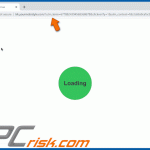
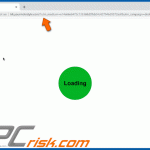
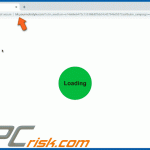

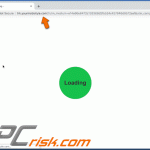
▼ Show Discussion