Remove apps that force browser to open vpnshieldplus4.com
Mac VirusAlso Known As: vpnshieldplus4.com pop-up
Get free scan and check if your device is infected.
Remove it nowTo use full-featured product, you have to purchase a license for Combo Cleaner. Seven days free trial available. Combo Cleaner is owned and operated by RCS LT, the parent company of PCRisk.com.
What is vpnshieldplus4[.]com?
vpnshieldplus4[.]com is one of many deceptive websites claiming that visitors' iPhones are infected with viruses.
These sites display fake virus warnings/alerts and encourage users to download and install applications that supposedly remove detected viruses. You should avoid and ignore websites such as vpnshieldplus4[.]com (and notifications deployed by them). Do not download or install any software advertised on these sites.
![vpnshieldplus4[.]com scam](/images/stories/screenshots202001/vpnshieldplus4-com-scam-homepage.jpg)
vpnshieldplus4[.]com is disguised as an official Apple website, however, Apple has nothing to do with it. When opened, it displays a fake system notification stating that the operating system is infected with malware. Note that vpnshieldplus4[.]com claims that the iPhone (and its battery) is infected with three viruses.
It encourages people to remove these viruses immediately, since they might cause more damage. The site urges visitors to click a button to install the recommended Virtual Private Network (VPN) and virus protection tool. As mentioned, it is not safe to download or install software that is offered/advertised through deceptive, unofficial websites.
Most people do not visit websites such as vpnshieldplus4[.]com intentionally - they are redirected to them through untrustworthy advertisements/websites or by potentially unwanted applications (PUAs) installed on the browser and/or operating system.
Installed PUAs open untrustworthy websites (such as vpnshieldplus4[.]com and many others), display intrusive ads and/or gather browsing data. They display coupons, pop-up ads, surveys, banners and other intrusive advertisements.
If clicked, these can redirect users to dubious web pages. In some cases, they run scripts that cause download/installation of unwanted applications. PUAs might also collect browsing data such as geolocations, entered search queries, addresses of visited websites, IP addresses, and so on. Some PUAs can record personal/sensitive data as well.
| Name | vpnshieldplus4.com pop-up |
| Threat Type | Phishing, Scam, Mac malware, Mac virus. |
| Fake Claim | This website claims that device is infected with malware (viruses). |
| Detection Names | Full List (VirusTotal) |
| Symptoms | Your Mac becomes slower than normal, you see unwanted pop-up ads, you are redirected to dubious websites. |
| Distribution methods | Deceptive pop-up ads, free software installers (bundling), fake Flash Player installers, torrent file downloads. |
| Damage | Internet browser tracking (potential privacy issues), display of unwanted ads, redirects to dubious websites, loss of private information. |
| Malware Removal (Windows) |
To eliminate possible malware infections, scan your computer with legitimate antivirus software. Our security researchers recommend using Combo Cleaner. Download Combo CleanerTo use full-featured product, you have to purchase a license for Combo Cleaner. 7 days free trial available. Combo Cleaner is owned and operated by RCS LT, the parent company of PCRisk.com. |
vpnshieldplus4[.]com is similar to "Your Apple iPhone is severely damaged by (6) viruses!", safetyvpn[.]net, numberonevpn[.]com, and a number of other web pages. Most display fake virus/error notifications (alerts) and encourage visitors to download/install applications that supposedly remove viruses, fix errors, etc.
These pages should never be trusted, even if they offer download of legitimate software.
How did potentially unwanted applications install on my computer?
This often happens when unwanted apps are included into the download/installation set-ups of other software. This distribution method is called "bundling". Developers use it to trick people into downloading or installing PUAs together with other, regular software.
Generally, information about these additional apps can be found in settings such as "Custom"," Advanced", and so on, however, many people fail to check and change these settings. By leaving them unchanged, they allow PUAs to be downloaded and installed through the set-ups of regular programs.
In other cases, users cause unintentional downloads/installations by clicking deceptive ads. If clicked, these can execute scripts that cause download/installation of potentially unwanted apps.
How to avoid installation of potentially unwanted applications
Download software from official, trustworthy sources (websites). Do not use third party downloaders, Peer-to-Peer networks (e.g., torrent clients, eMule), unofficial websites or other similar channels/tools. Third party installers should not be trusted. We recommend that you check all "Advanced", "Custom" and other settings of any download/installation setup.
Decline any offers to download or install unwanted software before completing download and/or installation. If clicked, intrusive ads displayed on dubious pages often redirect people to other, potentially malicious websites. These ads might also appear on legitimate sites.
If unwanted ads appear on most web pages and/or the browser opens dubious pages automatically, check for any unwanted apps (extensions, add-ons, plug-ins) installed and remove them immediately. Also remove software of this kind installed on the operating system.
If your computer is already infected with PUAs, we recommend running a scan with Combo Cleaner Antivirus for Windows to automatically eliminate them.
Text in a pop-up window (both desktop and mobile version):
(1) SYSTEM NOTIFICATION
Malware detected. Hit OK to repair.
OK
Screenshot of vpnshieldplus4[.]com background page:
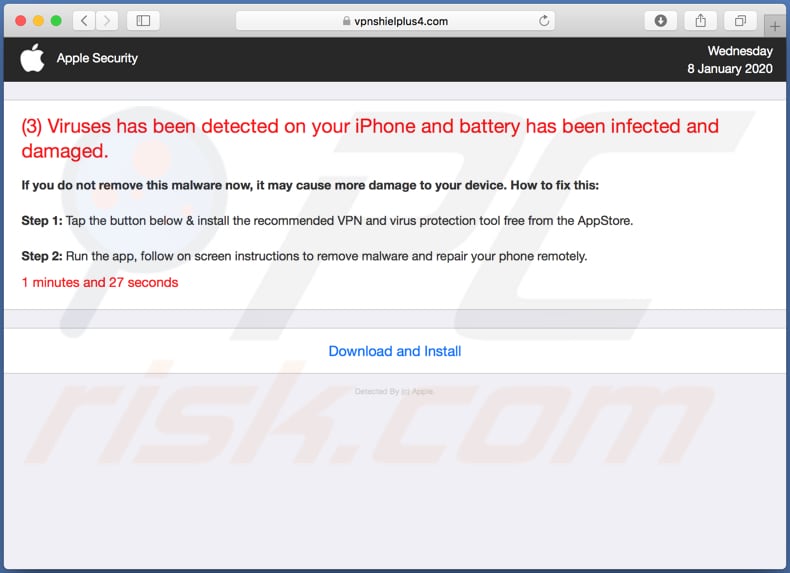
Text in this page (both desktop and mobile version):
Apple Security
Wednesday
8 January 2020
(3) Viruses has been detected on your iPhone and battery has been infected and damaged.
If you do not remove this malware now, it may cause more damage to your device. How to fix this:
Step 1: Tap the button below & install the recommended VPN virus protection tool for free from the AppStore.
Step 2: Run the app, follow on screen instructions to remove malware and repair your phone remotely.
1 minutes and 27 seconds.
Download and Install.
Screenshot of a mobile vpnshieldplus4[.]com version:
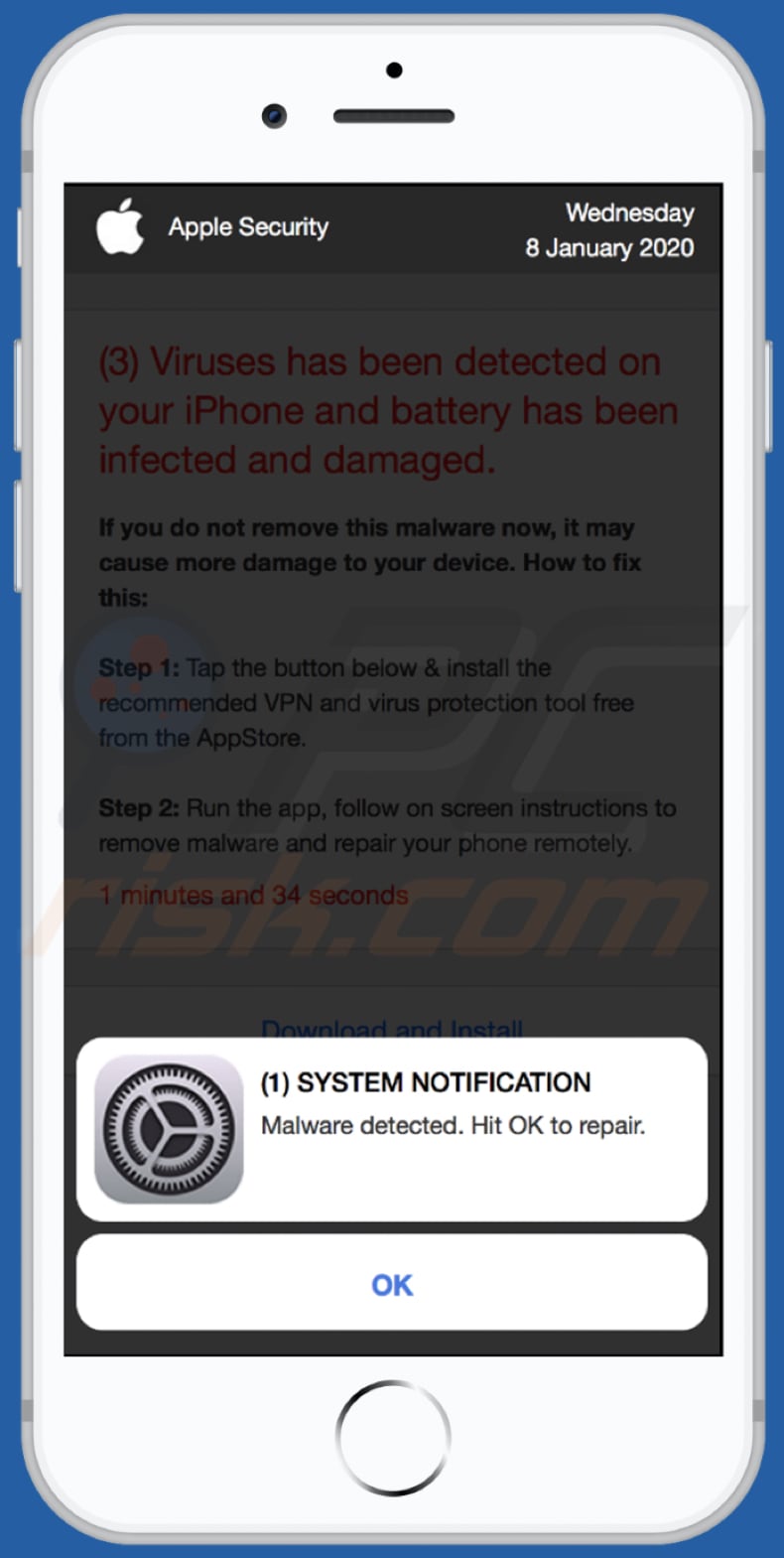
Another screenshot of a mobile vpnshieldplus4[.]com version:
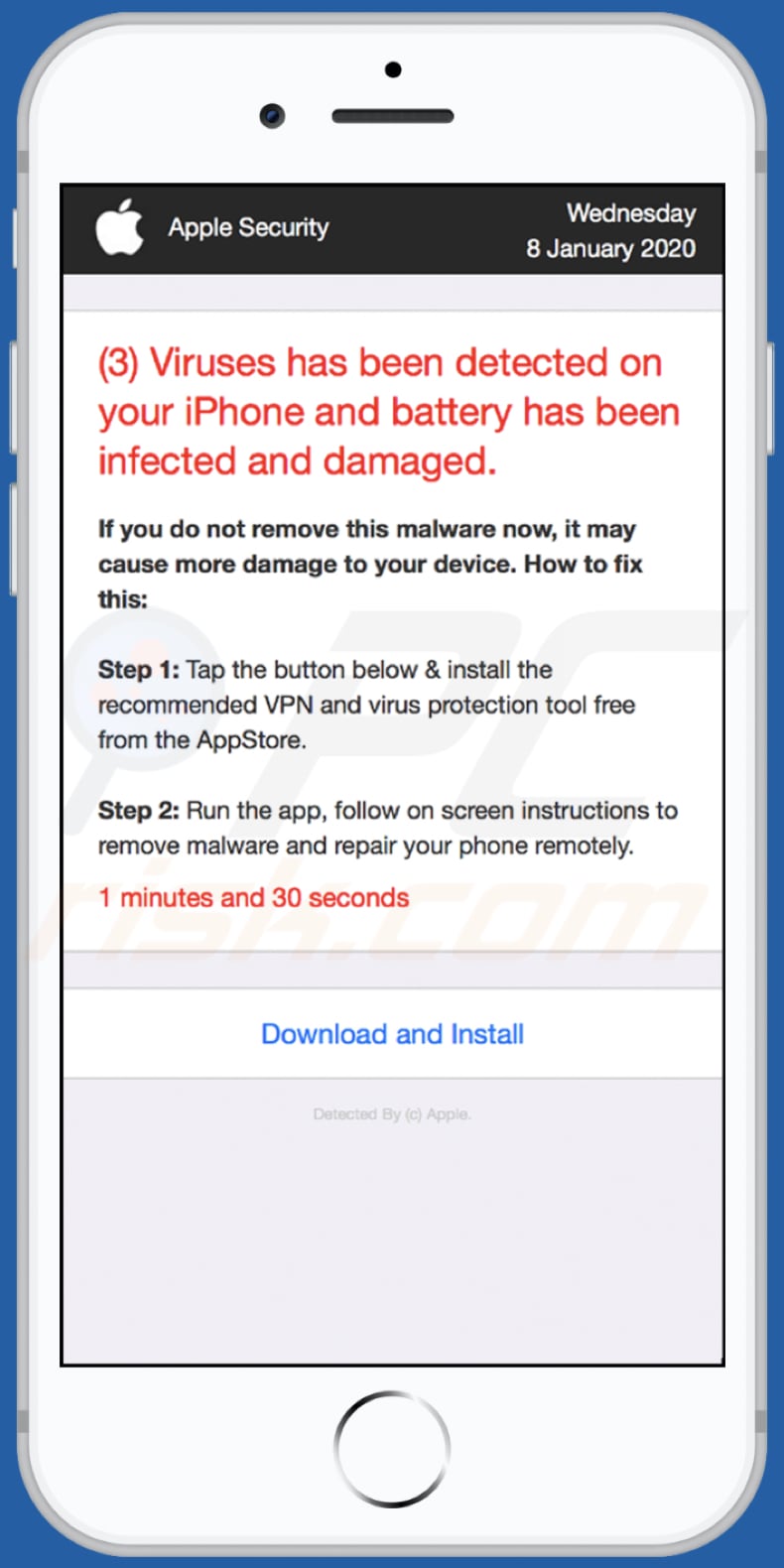
To enable pop-up blocking, fraudulent website warnings, and remove web browsing data in mobile Apple devices, follow these steps:
First, go to "Settings", and then scroll down to find and tap "Safari".

Check if the "Block Pop-ups" and "Fraudulent Website Warning" toggles are enabled. If not, enable them immediately. Then, scroll down and tap "Advanced".

Tap "Website Data" and then "Remove All Website Data".

Instant automatic malware removal:
Manual threat removal might be a lengthy and complicated process that requires advanced IT skills. Combo Cleaner is a professional automatic malware removal tool that is recommended to get rid of malware. Download it by clicking the button below:
DOWNLOAD Combo CleanerBy downloading any software listed on this website you agree to our Privacy Policy and Terms of Use. To use full-featured product, you have to purchase a license for Combo Cleaner. 7 days free trial available. Combo Cleaner is owned and operated by RCS LT, the parent company of PCRisk.com.
Quick menu:
- What is vpnshieldplus4[.]com?
- STEP 1. Remove PUA related files and folders from OSX.
- STEP 2. Remove rogue extensions from Safari.
- STEP 3. Remove rogue add-ons from Google Chrome.
- STEP 4. Remove potentially unwanted plug-ins from Mozilla Firefox.
Video showing how to remove adware and browser hijackers from a Mac computer:
Potentially unwanted applications removal:
Remove potentially unwanted applications from your "Applications" folder:

Click the Finder icon. In the Finder window, select "Applications". In the applications folder, look for "MPlayerX", "NicePlayer", or other suspicious applications and drag them to the Trash. After removing the potentially unwanted application(s) that cause online ads, scan your Mac for any remaining unwanted components.
DOWNLOAD remover for malware infections
Combo Cleaner checks if your computer is infected with malware. To use full-featured product, you have to purchase a license for Combo Cleaner. 7 days free trial available. Combo Cleaner is owned and operated by RCS LT, the parent company of PCRisk.com.
Remove adware-related files and folders

Click the Finder icon, from the menu bar. Choose Go, and click Go to Folder...
 Check for adware generated files in the /Library/LaunchAgents/ folder:
Check for adware generated files in the /Library/LaunchAgents/ folder:

In the Go to Folder... bar, type: /Library/LaunchAgents/

In the "LaunchAgents" folder, look for any recently-added suspicious files and move them to the Trash. Examples of files generated by adware - "installmac.AppRemoval.plist", "myppes.download.plist", "mykotlerino.ltvbit.plist", "kuklorest.update.plist", etc. Adware commonly installs several files with the exact same string.
 Check for adware generated files in the ~/Library/Application Support/ folder:
Check for adware generated files in the ~/Library/Application Support/ folder:

In the Go to Folder... bar, type: ~/Library/Application Support/

In the "Application Support" folder, look for any recently-added suspicious folders. For example, "MplayerX" or "NicePlayer", and move these folders to the Trash.
 Check for adware generated files in the ~/Library/LaunchAgents/ folder:
Check for adware generated files in the ~/Library/LaunchAgents/ folder:

In the Go to Folder... bar, type: ~/Library/LaunchAgents/

In the "LaunchAgents" folder, look for any recently-added suspicious files and move them to the Trash. Examples of files generated by adware - "installmac.AppRemoval.plist", "myppes.download.plist", "mykotlerino.ltvbit.plist", "kuklorest.update.plist", etc. Adware commonly installs several files with the exact same string.
 Check for adware generated files in the /Library/LaunchDaemons/ folder:
Check for adware generated files in the /Library/LaunchDaemons/ folder:

In the "Go to Folder..." bar, type: /Library/LaunchDaemons/

In the "LaunchDaemons" folder, look for recently-added suspicious files. For example "com.aoudad.net-preferences.plist", "com.myppes.net-preferences.plist", "com.kuklorest.net-preferences.plist", "com.avickUpd.plist", etc., and move them to the Trash.
 Scan your Mac with Combo Cleaner:
Scan your Mac with Combo Cleaner:
If you have followed all the steps correctly, your Mac should be clean of infections. To ensure your system is not infected, run a scan with Combo Cleaner Antivirus. Download it HERE. After downloading the file, double click combocleaner.dmg installer. In the opened window, drag and drop the Combo Cleaner icon on top of the Applications icon. Now open your launchpad and click on the Combo Cleaner icon. Wait until Combo Cleaner updates its virus definition database and click the "Start Combo Scan" button.

Combo Cleaner will scan your Mac for malware infections. If the antivirus scan displays "no threats found" - this means that you can continue with the removal guide; otherwise, it's recommended to remove any found infections before continuing.

After removing files and folders generated by the adware, continue to remove rogue extensions from your Internet browsers.
Remove malicious extensions from Internet browsers
 Remove malicious Safari extensions:
Remove malicious Safari extensions:

Open the Safari browser, from the menu bar, select "Safari" and click "Preferences...".

In the preferences window, select "Extensions" and look for any recently-installed suspicious extensions. When located, click the "Uninstall" button next to it/them. Note that you can safely uninstall all extensions from your Safari browser - none are crucial for regular browser operation.
- If you continue to have problems with browser redirects and unwanted advertisements - Reset Safari.
 Remove malicious extensions from Google Chrome:
Remove malicious extensions from Google Chrome:

Click the Chrome menu icon ![]() (at the top right corner of Google Chrome), select "More Tools" and click "Extensions". Locate all recently-installed suspicious extensions, select these entries and click "Remove".
(at the top right corner of Google Chrome), select "More Tools" and click "Extensions". Locate all recently-installed suspicious extensions, select these entries and click "Remove".

- If you continue to have problems with browser redirects and unwanted advertisements - Reset Google Chrome.
 Remove malicious extensions from Mozilla Firefox:
Remove malicious extensions from Mozilla Firefox:

Click the Firefox menu ![]() (at the top right corner of the main window) and select "Add-ons and themes". Click "Extensions", in the opened window locate all recently-installed suspicious extensions, click on the three dots and then click "Remove".
(at the top right corner of the main window) and select "Add-ons and themes". Click "Extensions", in the opened window locate all recently-installed suspicious extensions, click on the three dots and then click "Remove".

- If you continue to have problems with browser redirects and unwanted advertisements - Reset Mozilla Firefox.
Share:

Tomas Meskauskas
Expert security researcher, professional malware analyst
I am passionate about computer security and technology. I have an experience of over 10 years working in various companies related to computer technical issue solving and Internet security. I have been working as an author and editor for pcrisk.com since 2010. Follow me on Twitter and LinkedIn to stay informed about the latest online security threats.
PCrisk security portal is brought by a company RCS LT.
Joined forces of security researchers help educate computer users about the latest online security threats. More information about the company RCS LT.
Our malware removal guides are free. However, if you want to support us you can send us a donation.
DonatePCrisk security portal is brought by a company RCS LT.
Joined forces of security researchers help educate computer users about the latest online security threats. More information about the company RCS LT.
Our malware removal guides are free. However, if you want to support us you can send us a donation.
Donate
▼ Show Discussion