Uninstall apps that cause redirects to olaldo.com
Notification SpamAlso Known As: Ads by olaldo.com
Get free scan and check if your device is infected.
Remove it nowTo use full-featured product, you have to purchase a license for Combo Cleaner. Seven days free trial available. Combo Cleaner is owned and operated by RCS LT, the parent company of PCRisk.com.
What is olaldo[.]com?
When visited, olaldo[.]com opens a number of untrustworthy, deceptive websites including those that attempt to trick people into installing unwanted, potentially malicious software, participate in fake lotteries, and so on. Typically, browsers open websites such as olaldo[.]com automatically when potentially unwanted applications (PUAs) are installed.
I.e., people do not usually visit these pages intentionally. Redirects to rogue sites such as olaldo[.]com can be caused by clicking deceptive ads and through other dubious web pages.
![olaldo[.]com pop-up redirects](/images/stories/screenshots202001/odaldo-com-ads-homepage.jpg)
Research shows that one of the websites that olaldo[.]com opens is a lottery scam. Typically, scammers behind websites of this type seek to trick visitors into paying fees (so that they can supposedly claim prizes) or providing personal details. Never trust these sites, especially when they are opened through web pages such as olaldo[.]com.
Furthermore, olaldo[.]com opens a deceptive web page that encourages visitors to update Fake Flash Player by downloading a file, which supposedly installs a new version. In most cases, these 'installers' install browser hijackers, adware and other potentially unwanted applications.
They might also install malicious software such as a Trojan, ransomware, or other high-risk malware.
By installing software downloaded through unofficial web pages that claim to update/install legitimate software (such as Adobe Flash Player), people risk problems relating to browsing safety, privacy or even more serious issues such as identity theft, monetary and data loss, and so on.
Another page opened when olaldo[.]com is visited is loading-wsite[.]com. Typically, websites of this type redirect visitors to other untrustworthy pages or load dubious content. They often trick visitors into allowing display of notifications. For example, they ask visitors to prove that they are not robots by clicking the "Allow" button.
If clicked, the gives the rogue web page permission to show notifications. Typically, the notifications contain deceptive, untrustworthy ads, links to dubious pages, and so on.
Furthermore, olaldo[.]com also asks permission to show notifications. It deceives visitors into allowing notifications by suggesting that they are able to continue browsing it if they click the "Allow" button.
These are the type of websites that were opened by olaldo[.]com during research, however, it might also open other untrustworthy sites. In any case, neither olaldo[.]com nor any pages that it opens can be trusted.
| Name | Ads by olaldo.com |
| Threat Type | Push notifications ads, Unwanted ads, Pop-up ads. |
| Detection Names | CRDF (Malicious), CyRadar (Malicious), Fortinet (Phishing), Kaspersky (Phishing), Full List Of Detections (VirusTotal) |
| Serving IP Address | 99.198.108.194 |
| Symptoms | Seeing advertisements not originating from the sites you are browsing. Intrusive pop-up ads. Decreased internet browsing speed. |
| Distribution Methods | Deceptive pop-up ads, potentially unwanted applications (adware). |
| Damage | Decreased computer performance, browser tracking - privacy issues, possible additional malware infections. |
| Malware Removal (Windows) |
To eliminate possible malware infections, scan your computer with legitimate antivirus software. Our security researchers recommend using Combo Cleaner. Download Combo CleanerTo use full-featured product, you have to purchase a license for Combo Cleaner. 7 days free trial available. Combo Cleaner is owned and operated by RCS LT, the parent company of PCRisk.com. |
Some examples of other web pages that operate like olaldo[.]com include budscanner[.]com and yourmobistyle[.]com. If a browser opens these pages automatically, it is probably due to a PUA installed on the browser or operating system. Note that people often download and install PUAs unintentionally.
How did adware install on my computer?
In most cases, people download and install apps of this kind by clicking dubious, deceptive ads that execute certain scripts, or when software developers distribute them using the "bundling" method. This deceptive marketing method is used to trick people into downloading and/or installing PUAs with other software.
In most cases, unwanted apps are included into the download/installation set-ups of other programs. Offers to download or install PUAs are hidden in "Custom", "Advanced" and other settings of the set-ups. People commonly allow PUAs to be downloaded and/or installed when they leave the settings unchecked and unchanged.
How to avoid installation of potentially unwanted applications
We recommend that you use only official websites and direct links to download files or programs. It is not safe to use third party downloaders/installers, eMule, torrent clients (and other Peer-to-Peer networks), unofficial sites or other sources/channels to download or install software.
Install software properly. Check all "Custom", "Advanced" and other similar settings available in download or installation setups. Dismiss any offers to download or install unwanted software. Note that intrusive ads (especially those displayed on dubious pages) often redirect people to potentially malicious websites or download/install unwanted apps.
Therefore, do not trust or click these ads. If the browser already displays unwanted ads and/or opens dubious pages, it can be prevented by uninstalling all unwanted extensions, plug-ins and add-ons.
Also remove programs of this type from the operating system. If your computer is already infected with rogue applications, we recommend running a scan with Combo Cleaner Antivirus for Windows to automatically eliminate them.
olaldo[.]com opening loading-wsite[.]com website (GIF):
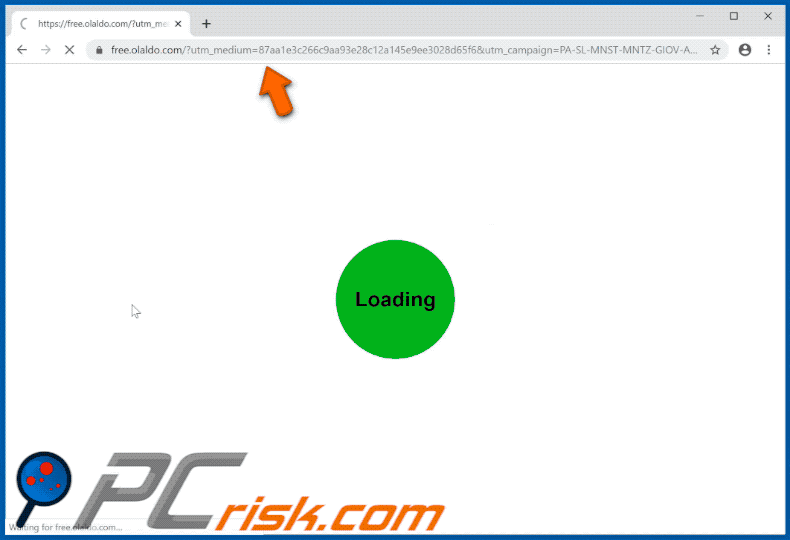
olaldo[.]com redirecting to a lottery scam website (geturprize[.]com):
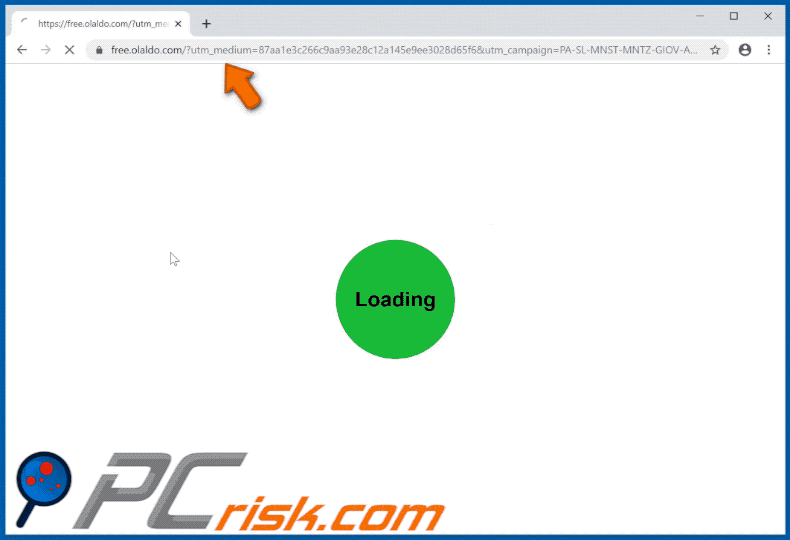
olaldo[.]com opens a deceptive website designed to trick people into installing unwanted software through a fake updater/installer of Adobe Flash Player:
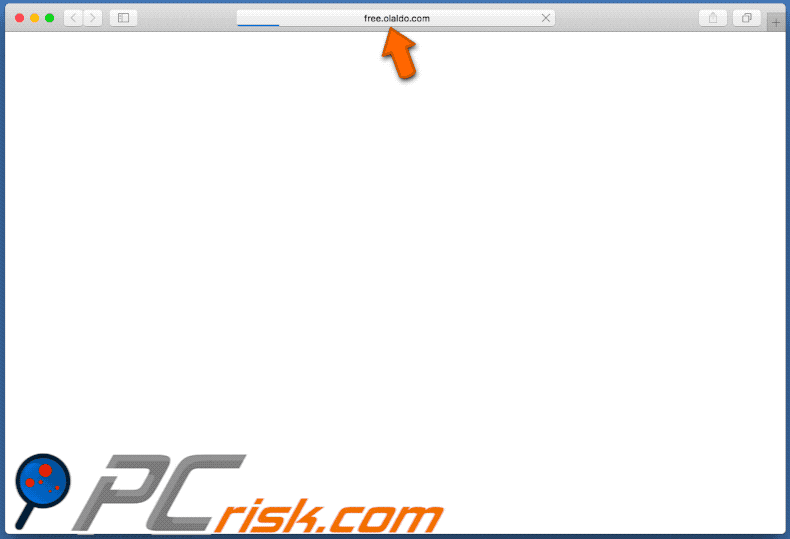
Instant automatic malware removal:
Manual threat removal might be a lengthy and complicated process that requires advanced IT skills. Combo Cleaner is a professional automatic malware removal tool that is recommended to get rid of malware. Download it by clicking the button below:
DOWNLOAD Combo CleanerBy downloading any software listed on this website you agree to our Privacy Policy and Terms of Use. To use full-featured product, you have to purchase a license for Combo Cleaner. 7 days free trial available. Combo Cleaner is owned and operated by RCS LT, the parent company of PCRisk.com.
Quick menu:
- What is Ads by olaldo.com?
- STEP 1. Remove spam notifications from Google Chrome
- STEP 2. Remove spam notifications from Google Chrome (Android)
- STEP 3. Remove spam notifications from Mozilla Firefox
- STEP 4. Remove spam notifications from Microsoft Edge
- STEP 5. Remove spam notifications from Safari (macOS)
Disable unwanted browser notifications:
Video showing how to disable web browser notifications:
 Remove spam notifications from Google Chrome:
Remove spam notifications from Google Chrome:
Click the Menu button (three dots) on the right upper corner of the screen and select "Settings". In the opened window select "Privacy and security", then click on "Site Settings" and choose "Notifications".

In the "Allowed to send notifications" list search for websites that you want to stop receiving notifications from. Click on the three dots icon near the website URL and click "Block" or "Remove" (if you click "Remove" and visit the malicious site once more, it will ask to enable notifications again).

 Remove spam notifications from Google Chrome (Android):
Remove spam notifications from Google Chrome (Android):
Tap the Menu button (three dots) on the right upper corner of the screen and select "Settings". Scroll down, tap on "Site settings" and then "Notifications".

In the opened window, locate all suspicious URLs and tap on them one-by-one. Once the pop-up shows up, select either "Block" or "Remove" (if you tap "Remove" and visit the malicious site once more, it will ask to enable notifications again).

 Remove spam notifications from Mozilla Firefox:
Remove spam notifications from Mozilla Firefox:
Click the Menu button (three bars) on the right upper corner of the screen. Select "Settings" and click on "Privacy & Security" in the toolbar on the left hand side of the screen. Scroll down to the "Permissions" section and click the "Settings" button next to "Notifications".

In the opened window, locate all suspicious URLs and block them using the drop-down menu or either remove them by clicking "Remove Website" at the bottom of the window (if you click "Remove Website" and visit the malicious site once more, it will ask to enable notifications again).

 Remove spam notifications from Microsoft Edge:
Remove spam notifications from Microsoft Edge:
Click the menu button (three dots) on the right upper corner of the Edge window and select "Settings". Click on "Cookies and site permissions" in the toolbar on the left hand side of the screen and select "Notifications".

Click three dots on the right hand side of each suspicious URL under "Allow" section and click "Block" or "Remove" (if you click "Remove" and visit the malicious site once more, it will ask to enable notifications again).

 Remove spam notifications from Safari (macOS):
Remove spam notifications from Safari (macOS):
Click "Safari" button on the left upper corner of the screen and select "Preferences...". Select the "Websites" tab and then select "Notifications" section on the left pane.

Check for suspicious URLs and apply the "Deny" option using the drop-down menu or either remove them by clicking "Remove" at the bottom of the window (if you click "Remove" and visit the malicious site once more, it will ask to enable notifications again)

How to avoid browser notification spam?
Internet users should be very skeptical when being asked to allow notifications. While this is a useful feature that allows you to receive timely news from websites you like, deceptive marketers frequently abuse it.
Only allow notifications from websites that you fully trust. For added security - use an anti-malware application with a real-time web browsing monitor to block shady websites that tries to trick you into allowing spam notifications. We recommend using Combo Cleaner Antivirus for Windows.
Share:

Tomas Meskauskas
Expert security researcher, professional malware analyst
I am passionate about computer security and technology. I have an experience of over 10 years working in various companies related to computer technical issue solving and Internet security. I have been working as an author and editor for pcrisk.com since 2010. Follow me on Twitter and LinkedIn to stay informed about the latest online security threats.
PCrisk security portal is brought by a company RCS LT.
Joined forces of security researchers help educate computer users about the latest online security threats. More information about the company RCS LT.
Our malware removal guides are free. However, if you want to support us you can send us a donation.
DonatePCrisk security portal is brought by a company RCS LT.
Joined forces of security researchers help educate computer users about the latest online security threats. More information about the company RCS LT.
Our malware removal guides are free. However, if you want to support us you can send us a donation.
Donate
▼ Show Discussion