Get free scan and check if your device is infected.
Remove it nowTo use full-featured product, you have to purchase a license for Combo Cleaner. Seven days free trial available. Combo Cleaner is owned and operated by RCS LT, the parent company of PCRisk.com.
What is JhoneRAT?
JhoneRAT is the name of a Remote Access Tool (Trojan), which is distributed through malicious Microsoft Office documents. Cyber criminals behind it target Arabic-speaking users.
This malicious program selects (by filtering) victims by checking the keyboard layout of their computers. JhoneRAT is capable of downloading additional payloads (infecting systems with other malware) and gathering information about the victim's computer.

Research shows that cyber criminals proliferate JhoneRAT through at least three malicious Microsoft Office documents. These documents download and open an additional MS Office document containing built-in macros. If users give a malicious document permission to enable editing/content, it initiates execution of the infection process.
The final stage is installation of JhoneRAT, which starts a sequence of programmed instructions.
JhoneRAT launches three threads: the first is responsible for checking if the victim's keyboard layout is Arabic; the second is responsible for creating persistence that prevents victims from removing JhoneRAT, and; the third allows JhoneRAT to start its Command and Control (C2) activities.
Cyber criminals behind JhoneRAT can use it to take screenshots on the infected computer and send them to ImgBB (an image hosting website), download and execute binary files disguised as images and execute various commands. Therefore, cyber criminals can use JhoneRAT to steal personal information such as passwords, credentials, credit card details, and so on.
Furthermore, this RAT can infect systems with other malicious software such as ransomware-type programs, Trojans, and other high-risk malware. Most cyber criminals who attempt to infect systems with malicious programs such as JhoneRAT have just one aim: to generate as much revenue as possible.
In most cases, users of infected machines encounter various problems. For example, they become victims of identity theft, experience problems with privacy, browsing safety, data loss, financial loss, and so on. Remember that even a single click in a malicious document (in this case, MS Word) can lead to many serious problems.
If this type of document has already been opened (and thus allowed to start the infection), removal of installed malware should begin immediately.
| Name | JhoneRAT remote access trojan |
| Threat Type | Trojan, password-stealing virus, banking malware, spyware. |
| Detection Names | BitDefender (Trojan.GenericKD.42249088), Emsisoft (Trojan.GenericKD.42249088 (B)), ESET-NOD32 (Python/Agent.HX), Kaspersky (Trojan.Python.Agent.ba), Full List (VirusTotal) |
| Payload | JhoneRAT could be used to infect systems with a variety of other malicious programs. |
| Symptoms | RATs are designed to stealthily infiltrate the victim's computer and remain silent, and thus no particular symptoms are clearly visible on an infected machine. |
| Distribution methods | Infected email attachments, malicious online advertisements, social engineering, software 'cracks'. |
| Damage | Stolen passwords and banking information, identity theft, the victim's computer added to a botnet. |
| Malware Removal (Windows) |
To eliminate possible malware infections, scan your computer with legitimate antivirus software. Our security researchers recommend using Combo Cleaner. Download Combo CleanerTo use full-featured product, you have to purchase a license for Combo Cleaner. 7 days free trial available. Combo Cleaner is owned and operated by RCS LT, the parent company of PCRisk.com. |
Other examples of other programs that belong to the RAT category include Dacls, Bandook and PiXie. Not all RATs are malicious, however, most can be used with malicious intent. Typically, cyber criminals use them to generate revenue in nefarious ways.
Frequently, this includes stealing information that can be misused to make fraudulent purchases, transactions, and perform other actions that lead victims to experience financial loss and other problems.
How did JhoneRAT infiltrate my computer?
This particular RAT is often installed when users open a malicious Microsoft Office document and enable macro commands (allow editing/content). Typically, cyber criminals proliferate malicious documents by attaching them to emails and sending them to many people.
They often attach MS Office documents, but also other files. For example, they might attach JavaScript files, executables (.exe), archives such as ZIP, RAR, PDF documents, and so on. Spam campaigns (emails) are not the only way that malicious software is spread.
Malware is distributed through dubious software download sources, Trojans, fake updaters and unofficial activation tools.
Untrustworthy, dubious software download sources such as freeware download websites, free file hosting sites, Peer-to-Peer networks (e.g., torrent clients, eMule and so on) are used to proliferate malware simply by uploading malicious files that are disguised as legitimate, harmless.
People who open files that were downloaded through them risk installing malicious programs. Trojans (malicious programs) often cause chain infections. Once installed, they install other malware, however, this can only happen when systems are already infected with them.
Fake software updating tools infect systems by downloading malware rather than updates, or by exploiting bugs/flaws of outdated software. Various 'cracking' tools have similar behavior. People who use them to bypass activation of licensed software often allow malicious programs to be installed.
How to avoid installation of malware
Do not open attachments or web links that are attached to/included in irrelevant emails, especially when they are received from unknown, suspicious addresses. The safest option is to ignore them (leave the contents unopened). All files and programs should be downloaded from official and trustworthy websites.
Unofficial websites, third party downloaders, installers and other channels (mentioned above) should be avoided. Update software via implemented functions and/or tools that are designed by official developers. Activate all software properly. It is illegal to use 'cracks' (unofficial activation tools) - these often infect systems with malware.
Regularly scan the operating system for threats with reputable antivirus or anti-spyware software and remove them immediately. If you believe that your computer is already infected, we recommend running a scan with Combo Cleaner Antivirus for Windows to automatically eliminate infiltrated malware.
List of targeted Arabic-speaking countries:
- Algeria
- Bahrain
- Egypt
- Iraq
- Kuwait
- Lebanon
- Libya
- Morocco
- Oman
- Saudi Arabia
- Syria
- Tunisia
- UAE
- Yemen
Malicious attachments distributing JhoneRAT:
Instant automatic malware removal:
Manual threat removal might be a lengthy and complicated process that requires advanced IT skills. Combo Cleaner is a professional automatic malware removal tool that is recommended to get rid of malware. Download it by clicking the button below:
DOWNLOAD Combo CleanerBy downloading any software listed on this website you agree to our Privacy Policy and Terms of Use. To use full-featured product, you have to purchase a license for Combo Cleaner. 7 days free trial available. Combo Cleaner is owned and operated by RCS LT, the parent company of PCRisk.com.
Quick menu:
- What is JhoneRAT?
- STEP 1. Manual removal of JhoneRAT malware.
- STEP 2. Check if your computer is clean.
How to remove malware manually?
Manual malware removal is a complicated task - usually it is best to allow antivirus or anti-malware programs to do this automatically. To remove this malware we recommend using Combo Cleaner Antivirus for Windows.
If you wish to remove malware manually, the first step is to identify the name of the malware that you are trying to remove. Here is an example of a suspicious program running on a user's computer:

If you checked the list of programs running on your computer, for example, using task manager, and identified a program that looks suspicious, you should continue with these steps:
 Download a program called Autoruns. This program shows auto-start applications, Registry, and file system locations:
Download a program called Autoruns. This program shows auto-start applications, Registry, and file system locations:

 Restart your computer into Safe Mode:
Restart your computer into Safe Mode:
Windows XP and Windows 7 users: Start your computer in Safe Mode. Click Start, click Shut Down, click Restart, click OK. During your computer start process, press the F8 key on your keyboard multiple times until you see the Windows Advanced Option menu, and then select Safe Mode with Networking from the list.

Video showing how to start Windows 7 in "Safe Mode with Networking":
Windows 8 users: Start Windows 8 is Safe Mode with Networking - Go to Windows 8 Start Screen, type Advanced, in the search results select Settings. Click Advanced startup options, in the opened "General PC Settings" window, select Advanced startup.
Click the "Restart now" button. Your computer will now restart into the "Advanced Startup options menu". Click the "Troubleshoot" button, and then click the "Advanced options" button. In the advanced option screen, click "Startup settings".
Click the "Restart" button. Your PC will restart into the Startup Settings screen. Press F5 to boot in Safe Mode with Networking.

Video showing how to start Windows 8 in "Safe Mode with Networking":
Windows 10 users: Click the Windows logo and select the Power icon. In the opened menu click "Restart" while holding "Shift" button on your keyboard. In the "choose an option" window click on the "Troubleshoot", next select "Advanced options".
In the advanced options menu select "Startup Settings" and click on the "Restart" button. In the following window you should click the "F5" button on your keyboard. This will restart your operating system in safe mode with networking.

Video showing how to start Windows 10 in "Safe Mode with Networking":
 Extract the downloaded archive and run the Autoruns.exe file.
Extract the downloaded archive and run the Autoruns.exe file.

 In the Autoruns application, click "Options" at the top and uncheck "Hide Empty Locations" and "Hide Windows Entries" options. After this procedure, click the "Refresh" icon.
In the Autoruns application, click "Options" at the top and uncheck "Hide Empty Locations" and "Hide Windows Entries" options. After this procedure, click the "Refresh" icon.

 Check the list provided by the Autoruns application and locate the malware file that you want to eliminate.
Check the list provided by the Autoruns application and locate the malware file that you want to eliminate.
You should write down its full path and name. Note that some malware hides process names under legitimate Windows process names. At this stage, it is very important to avoid removing system files. After you locate the suspicious program you wish to remove, right click your mouse over its name and choose "Delete".

After removing the malware through the Autoruns application (this ensures that the malware will not run automatically on the next system startup), you should search for the malware name on your computer. Be sure to enable hidden files and folders before proceeding. If you find the filename of the malware, be sure to remove it.

Reboot your computer in normal mode. Following these steps should remove any malware from your computer. Note that manual threat removal requires advanced computer skills. If you do not have these skills, leave malware removal to antivirus and anti-malware programs.
These steps might not work with advanced malware infections. As always it is best to prevent infection than try to remove malware later. To keep your computer safe, install the latest operating system updates and use antivirus software. To be sure your computer is free of malware infections, we recommend scanning it with Combo Cleaner Antivirus for Windows.
Share:

Tomas Meskauskas
Expert security researcher, professional malware analyst
I am passionate about computer security and technology. I have an experience of over 10 years working in various companies related to computer technical issue solving and Internet security. I have been working as an author and editor for pcrisk.com since 2010. Follow me on Twitter and LinkedIn to stay informed about the latest online security threats.
PCrisk security portal is brought by a company RCS LT.
Joined forces of security researchers help educate computer users about the latest online security threats. More information about the company RCS LT.
Our malware removal guides are free. However, if you want to support us you can send us a donation.
DonatePCrisk security portal is brought by a company RCS LT.
Joined forces of security researchers help educate computer users about the latest online security threats. More information about the company RCS LT.
Our malware removal guides are free. However, if you want to support us you can send us a donation.
Donate


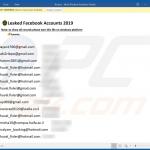
▼ Show Discussion