How to remove Stream Live Radio from your browser
Browser HijackerAlso Known As: search.streamliveradiotab.com redirect
Get free scan and check if your device is infected.
Remove it nowTo use full-featured product, you have to purchase a license for Combo Cleaner. Seven days free trial available. Combo Cleaner is owned and operated by RCS LT, the parent company of PCRisk.com.
What is Stream Live Radio?
Stream Live Radio is a dubious application advertised as a tool for quick access to various online radio services. This app is a browser hijacker, which operates by altering settings to promote search.streamliveradiotab.com, a fake search engine. Furthermore, it has data tracking capabilities to monitor users' browsing habits.
Since most users install Stream Live Radio unintentionally, it is also categorized as a Potentially Unwanted Application (PUA) and is often distributed together with Hide My Searchers (another PUA).
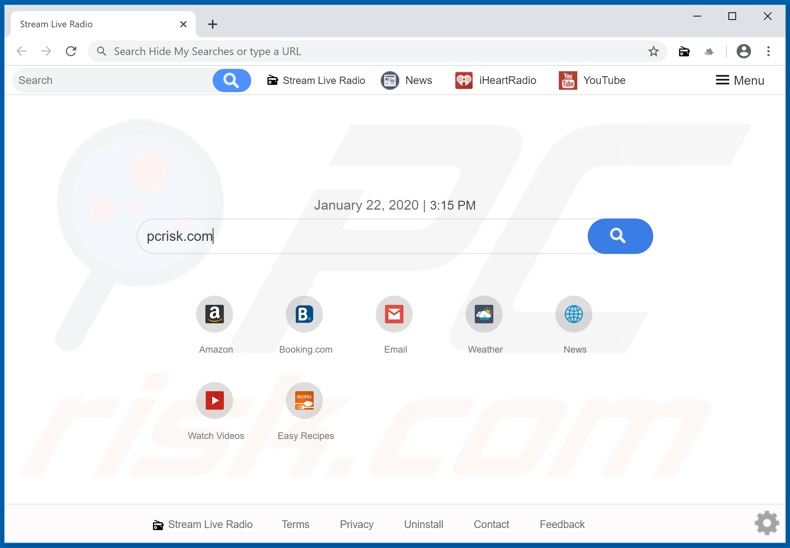
Browser hijackers primarily target Google Chrome, Internet Explorer, Mozilla Firefox and other popular browsers. After successful installation, these apps reassign the default search engine, homepage, and new tab/window URL to the addresses of their bogus search engines.
With Stream Live Radio installed, these settings are set to search.streamliveradiotab.com. To elaborate on how this affects browsing, each new tab/widow opened and each search made via the URL bar redirects to search.streamliveradiotab.com.
Most bogus search engines are unable to generate unique results, and so they tend to redirect to (or cause redirection chains ending with) genuine sites (Google, Yahoo, Bing and others). Note that search.streamliveradiotab.com have this behavior and cannot provide search results - it simply redirects to search.yahoo.com.
Furthermore, recovering a hijacked browser is impossible without removing the rogue application, since access to browser settings is limited or denied. Even if access is permitted, any changes made are automatically reset. Stream Live Radio can track data, which is common to browser hijackers.
It monitors browsing activity (URLs visited, web pages viewed, search queries typed, etc.) and collects users' personal information (IP addresses, geolocations and other details). The gathered data is often shared with third parties (potentially, cyber criminals) intent on misusing it for profit.
Therefore, data-tracking content present on systems can result in serious privacy issues, financial loss and even identity theft. To ensure browser/system integrity and user safety, remove all suspect applications and browser extensions/plug-ins.
| Name | Stream Live Radio |
| Threat Type | Browser Hijacker, Redirect, Search Hijacker, Toolbar, Unwanted New Tab. |
| Detection Names | Avast (Win32:Adware-gen [Adw]), Fortinet (Riskware/WinWrapper), ESET-NOD32 (A Variant Of Win32/WinWrapper.V Potent), Malwarebytes (PUP.Optional.Spigot), Full List Of Detections (VirusTotal) |
| Browser Extension(s) | Stream Live Radio |
| Supposed Functionality | It supposedly provides easy access to radio streaming services. |
| Promoted URL | search.streamliveradiotab.com |
| Serving IP Address (search.streamliveradiotab.com) | 3.217.80.216 |
| Affected Browser Settings | Homepage, new tab URL, default search engine. |
| Symptoms | Manipulated internet browser settings (homepage, default internet search engine, new tab settings). Users are forced to visit the hijacker's website and search the internet using their search engines. |
| Additional Information | Stream Live Radio is distributed with another browser hijacker called Hide My Searches. |
| Distribution methods | Deceptive pop-up ads, free software installers (bundling), fake Flash Player installers. |
| Damage | Internet browser tracking (potential privacy issues), display of unwanted ads, redirects to dubious websites. |
| Malware Removal (Windows) |
To eliminate possible malware infections, scan your computer with legitimate antivirus software. Our security researchers recommend using Combo Cleaner. Download Combo CleanerTo use full-featured product, you have to purchase a license for Combo Cleaner. 7 days free trial available. Combo Cleaner is owned and operated by RCS LT, the parent company of PCRisk.com. |
Forms Wizard, Goweb App, My Package Homepage, and The PDF Tools Plus are examples of other browser hijackers. They rarely seem suspicious and tempt users to install with offers of "useful" features. They typically do not operate as advertised and, in most cases, do not work at all.
In fact, this applies to all PUAs. The only purpose of these unwanted apps is to generate revenue for the developers. PUAs hijack browsers, cause redirects to untrusted/malicious sites, deliver intrusive advertisements and track private data.
How did Stream Live Radio install on my computer?
Some PUAs have "official" promotional web pages from which they can usually be downloaded "free". PUAs also proliferate via the download/installation set-ups of other software. This deceptive marketing tactic of packing normal programs with unwanted or malicious applications is called "bundling".
Rushing download/installation processes (e.g. skipping steps and sections, using pre-set options, etc.) endangers systems with potential infiltration and infections via bundled content. When an intrusive ad is clicked, it can execute scripts to stealthily download/install PUAs.
How to avoid installation of potentially unwanted applications
You are advised to research all content prior to download/installation. All downloads should be performed from official and verified download channels. Peer-to-Peer sharing networks (BitTorrent, eMule, Gnutella, etc.), free file-hosting websites and other third party downloaders are untrusted sources and should be avoided.
When downloading/installing, read the terms, study all possible options, use the "Custom/Advanced" settings and opt-out of supplementary apps, tools, features and so on. Intrusive ads may seem legitimate and innocuous, however, they cause redirects to rogue web pages (e.g. gambling, pornography, adult-dating and others).
If you encounter these ads/redirects, inspect the system and immediately remove all dubious applications and/or browser extensions/plug-ins. If your computer is already infected with Stream Live Radio, we recommend running a scan with Combo Cleaner Antivirus for Windows to automatically eliminate this browser hijacker.
Stream Live Radio browser hijacker installer set-up:
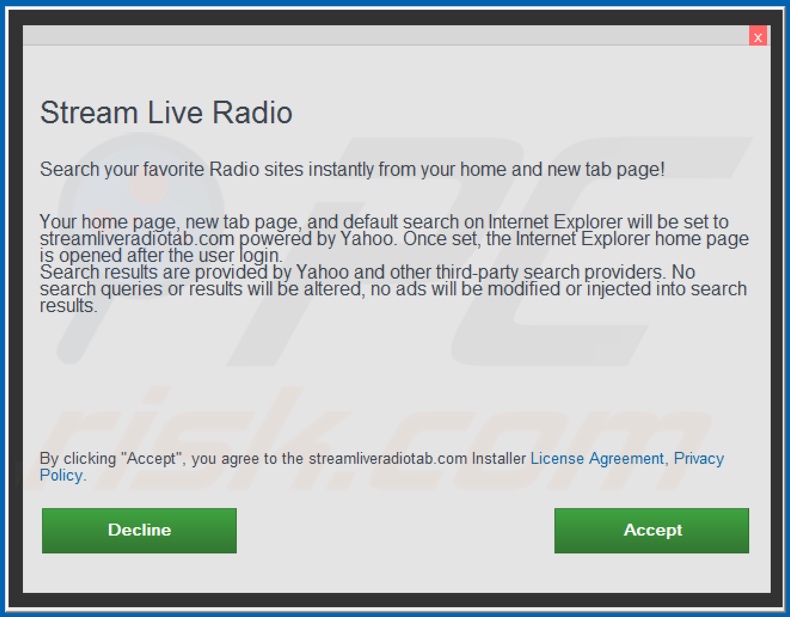
Stream Live Radio browser hijacker asking for various permissions:
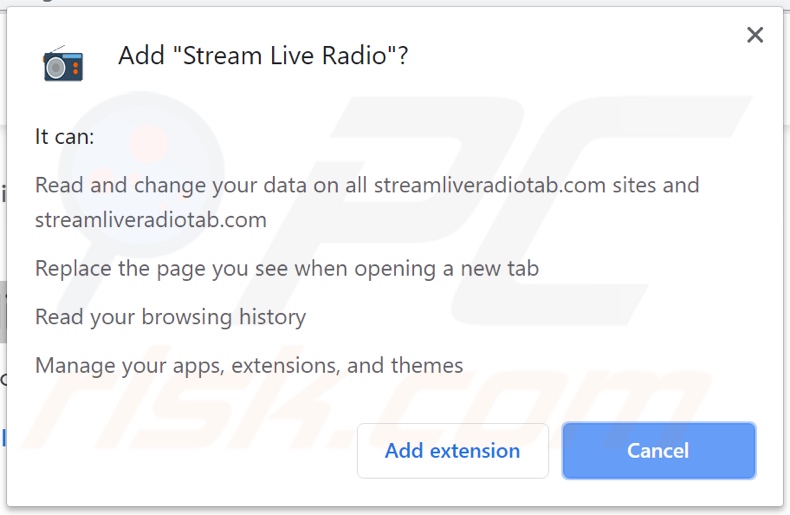
Website promoting Stream Live Radio browser hijacker:
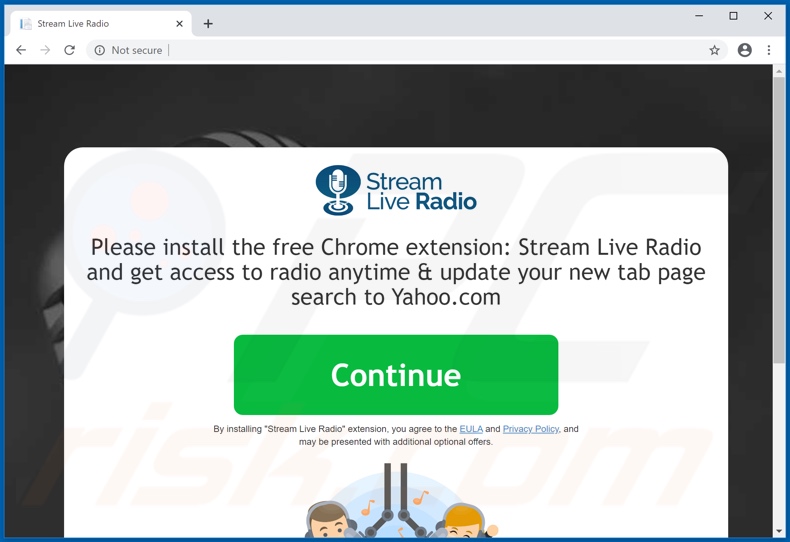
Instant automatic malware removal:
Manual threat removal might be a lengthy and complicated process that requires advanced IT skills. Combo Cleaner is a professional automatic malware removal tool that is recommended to get rid of malware. Download it by clicking the button below:
DOWNLOAD Combo CleanerBy downloading any software listed on this website you agree to our Privacy Policy and Terms of Use. To use full-featured product, you have to purchase a license for Combo Cleaner. 7 days free trial available. Combo Cleaner is owned and operated by RCS LT, the parent company of PCRisk.com.
Quick menu:
- What is Stream Live Radio?
- STEP 1. Uninstall Stream Live Radio application using Control Panel.
- STEP 2. Remove search.streamliveradiotab.com redirect from Internet Explorer.
- STEP 3. Remove Stream Live Radio browser hijacker from Google Chrome.
- STEP 4. Remove search.streamliveradiotab.com homepage and default search engine from Mozilla Firefox.
- STEP 5. Remove search.streamliveradiotab.com redirect from Safari.
- STEP 6. Remove rogue plug-ins from Microsoft Edge.
Stream Live Radio browser hijacker removal:
Windows 11 users:

Right-click on the Start icon, select Apps and Features. In the opened window search for the application you want to uninstall, after locating it, click on the three vertical dots and select Uninstall.
Windows 10 users:

Right-click in the lower left corner of the screen, in the Quick Access Menu select Control Panel. In the opened window choose Programs and Features.
Windows 7 users:

Click Start (Windows Logo at the bottom left corner of your desktop), choose Control Panel. Locate Programs and click Uninstall a program.
macOS (OSX) users:

Click Finder, in the opened screen select Applications. Drag the app from the Applications folder to the Trash (located in your Dock), then right click the Trash icon and select Empty Trash.
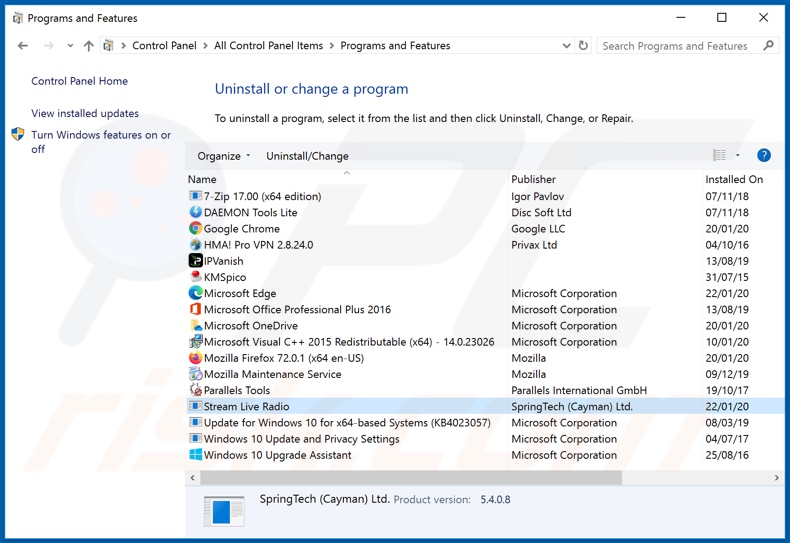
In the uninstall programs window: look for any recently installed suspicious applications (for example, "Stream Live Radio"), select these entries and click "Uninstall" or "Remove".
After uninstalling the potentially unwanted applications that cause browser redirects to the search.streamliveradiotab.com website, scan your computer for any remaining unwanted components. To scan your computer, use recommended malware removal software.
DOWNLOAD remover for malware infections
Combo Cleaner checks if your computer is infected with malware. To use full-featured product, you have to purchase a license for Combo Cleaner. 7 days free trial available. Combo Cleaner is owned and operated by RCS LT, the parent company of PCRisk.com.
Stream Live Radio browser hijacker removal from Internet browsers:
Video showing how to remove browser redirects:
 Remove malicious add-ons from Internet Explorer:
Remove malicious add-ons from Internet Explorer:
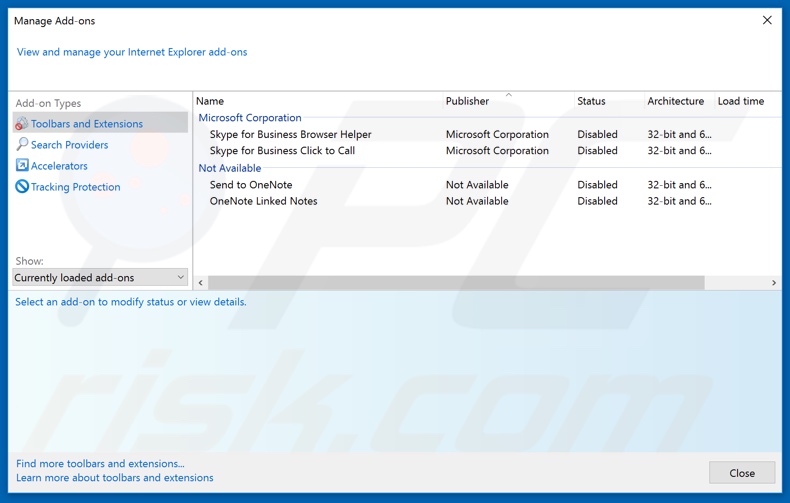
Click the "gear" icon ![]() (at the top right corner of Internet Explorer), select "Manage Add-ons". Look for any recently installed suspicious extensions, select these entries and click "Remove".
(at the top right corner of Internet Explorer), select "Manage Add-ons". Look for any recently installed suspicious extensions, select these entries and click "Remove".
Change your homepage:
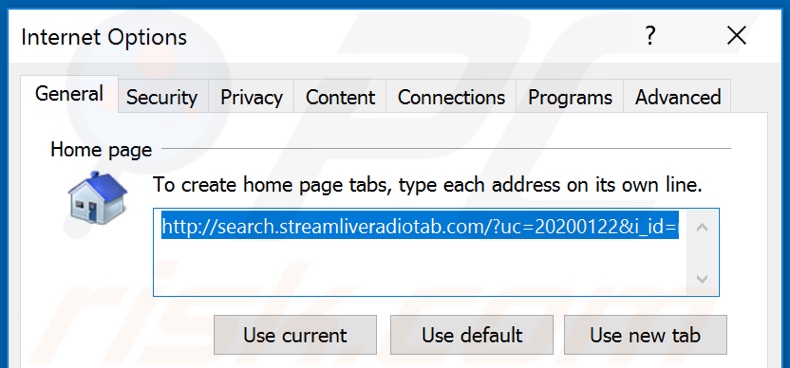
Click the "gear" icon ![]() (at the top right corner of Internet Explorer), select "Internet Options", in the opened window remove hxxp://search.streamliveradiotab.com and enter your preferred domain, which will open each time you launch Internet Explorer. You can also enter about: blank to open a blank page when you start Internet Explorer.
(at the top right corner of Internet Explorer), select "Internet Options", in the opened window remove hxxp://search.streamliveradiotab.com and enter your preferred domain, which will open each time you launch Internet Explorer. You can also enter about: blank to open a blank page when you start Internet Explorer.
Change your default search engine:
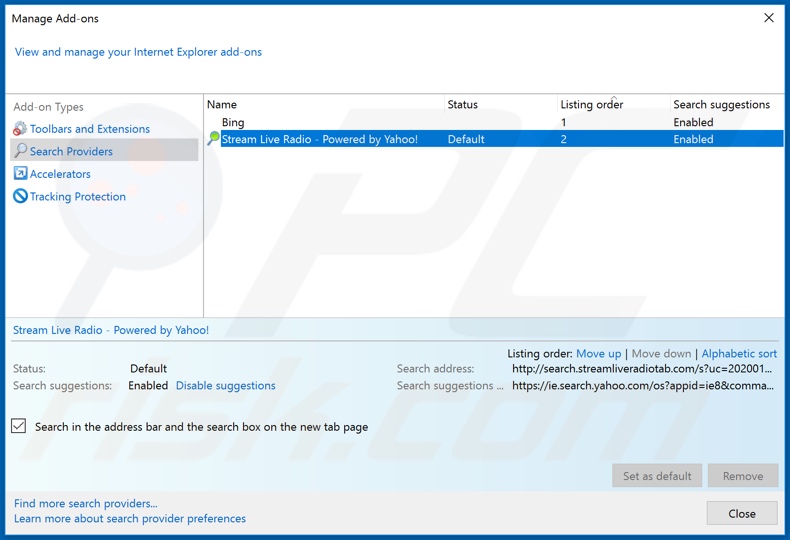
Click the "gear" icon ![]() (at the top right corner of Internet Explorer), select "Manage Add-ons". In the opened window, select "Search Providers", set "Google", "Bing", or any other preferred search engine as your default and then remove "Stream Live Radio".
(at the top right corner of Internet Explorer), select "Manage Add-ons". In the opened window, select "Search Providers", set "Google", "Bing", or any other preferred search engine as your default and then remove "Stream Live Radio".
Optional method:
If you continue to have problems with removal of the search.streamliveradiotab.com redirect, reset your Internet Explorer settings to default.
Windows XP users: Click Start, click Run, in the opened window type inetcpl.cpl In the opened window click the Advanced tab, then click Reset.

Windows Vista and Windows 7 users: Click the Windows logo, in the start search box type inetcpl.cpl and click enter. In the opened window click the Advanced tab, then click Reset.

Windows 8 users: Open Internet Explorer and click the gear icon. Select Internet Options.

In the opened window, select the Advanced tab.

Click the Reset button.

Confirm that you wish to reset Internet Explorer settings to default by clicking the Reset button.

 Remove malicious extensions from Google Chrome:
Remove malicious extensions from Google Chrome:
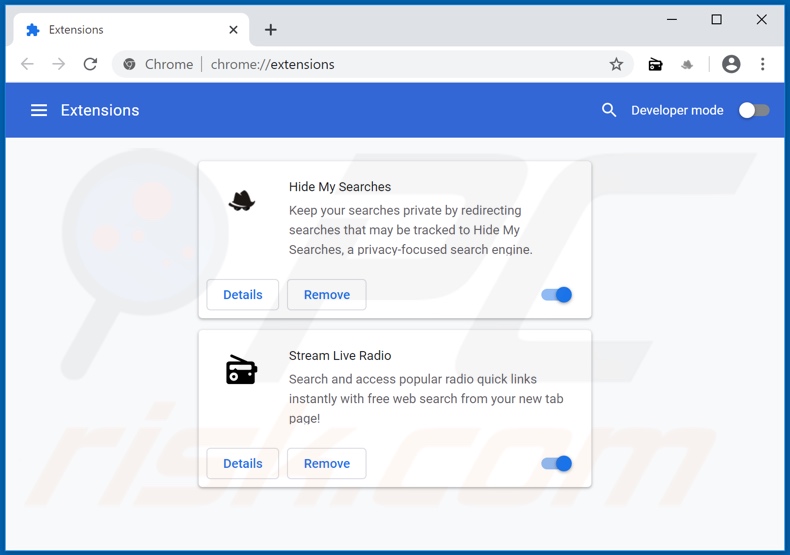
Click the Chrome menu icon ![]() (at the top right corner of Google Chrome), select "More tools" and click "Extensions". Locate "Stream Live Radio" and other recently-installed suspicious browser add-ons (e.g., "Hide My Searches"), and remove them.
(at the top right corner of Google Chrome), select "More tools" and click "Extensions". Locate "Stream Live Radio" and other recently-installed suspicious browser add-ons (e.g., "Hide My Searches"), and remove them.
Change your homepage:
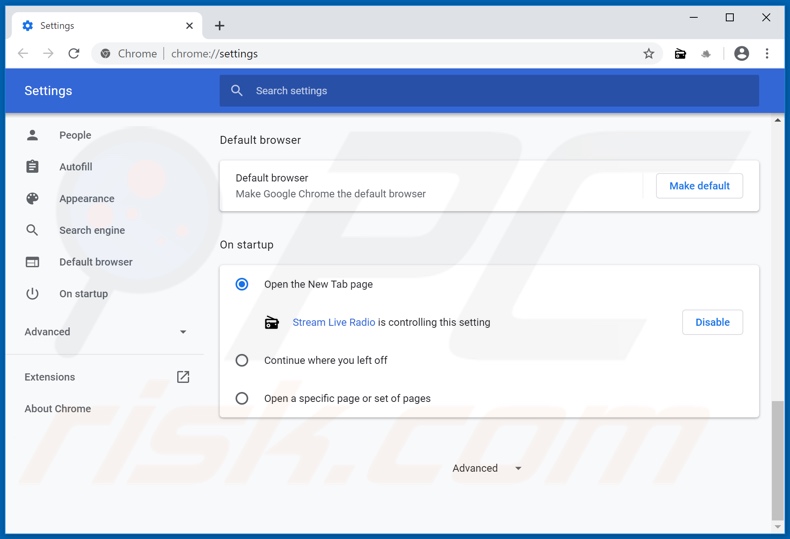
Click the Chrome menu icon ![]() (at the top right corner of Google Chrome), select "Settings". In the "On startup" section, disable "Stream Live Radio" or "Hide My Searches", look for a browser hijacker URL (hxxp://search.streamliveradiotab.com or hxxps://hidemysearches.com) below the “Open a specific or set of pages” option. If present, click on the three vertical dots icon and select “Remove”.
(at the top right corner of Google Chrome), select "Settings". In the "On startup" section, disable "Stream Live Radio" or "Hide My Searches", look for a browser hijacker URL (hxxp://search.streamliveradiotab.com or hxxps://hidemysearches.com) below the “Open a specific or set of pages” option. If present, click on the three vertical dots icon and select “Remove”.
Change your default search engine:
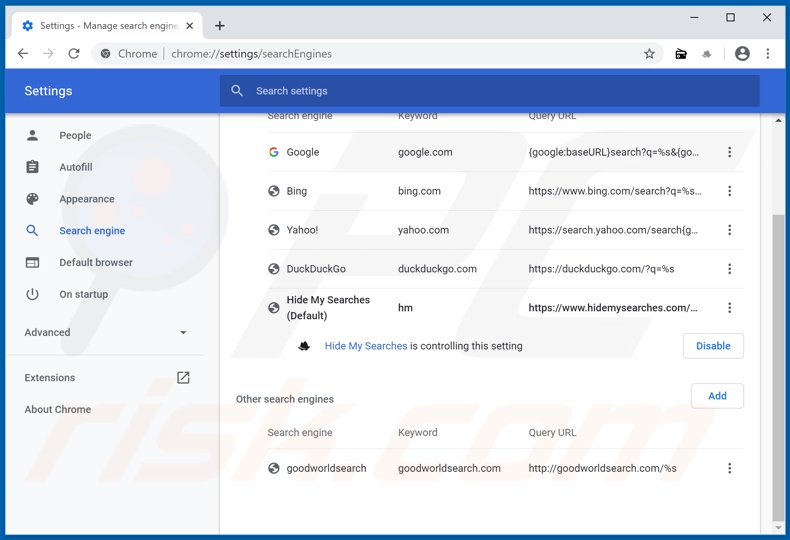
To change your default search engine in Google Chrome: Click the Chrome menu icon ![]() (at the top right corner of Google Chrome), select "Settings", in the "Search engine" section, click "Manage search engines...", in the opened list look for "hxxp://search.streamliveradiotab.com" and "hxxp://hidemysearches.com", when located click the three vertical dots near this URL and select "Remove from list".
(at the top right corner of Google Chrome), select "Settings", in the "Search engine" section, click "Manage search engines...", in the opened list look for "hxxp://search.streamliveradiotab.com" and "hxxp://hidemysearches.com", when located click the three vertical dots near this URL and select "Remove from list".
Optional method:
If you continue to have problems with removal of the search.streamliveradiotab.com redirect, reset your Google Chrome browser settings. Click the Chrome menu icon ![]() (at the top right corner of Google Chrome) and select Settings. Scroll down to the bottom of the screen. Click the Advanced… link.
(at the top right corner of Google Chrome) and select Settings. Scroll down to the bottom of the screen. Click the Advanced… link.

After scrolling to the bottom of the screen, click the Reset (Restore settings to their original defaults) button.

In the opened window, confirm that you wish to reset Google Chrome settings to default by clicking the Reset button.

 Remove malicious plug-ins from Mozilla Firefox:
Remove malicious plug-ins from Mozilla Firefox:
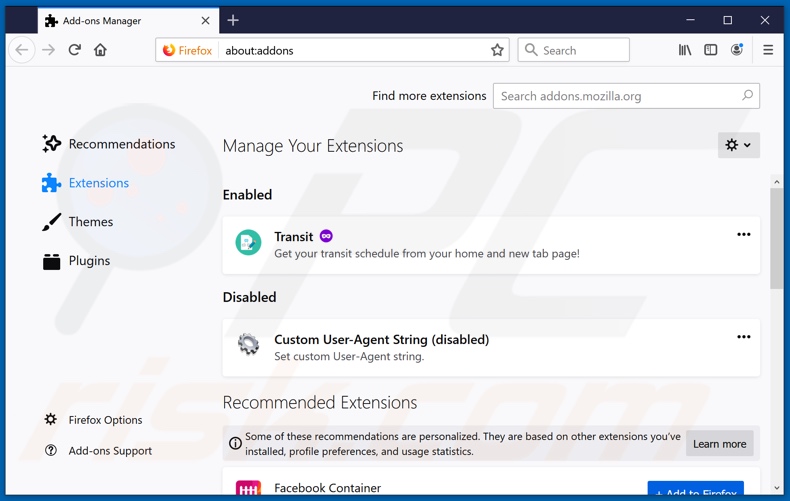
Click the Firefox menu ![]() (at the top right corner of the main window), select "Add-ons". Click on "Extensions" and remove "Stream Live Radio", as well as all other recently installed browser plug-ins (e.g., "Hide My Searches").
(at the top right corner of the main window), select "Add-ons". Click on "Extensions" and remove "Stream Live Radio", as well as all other recently installed browser plug-ins (e.g., "Hide My Searches").
Change your homepage:
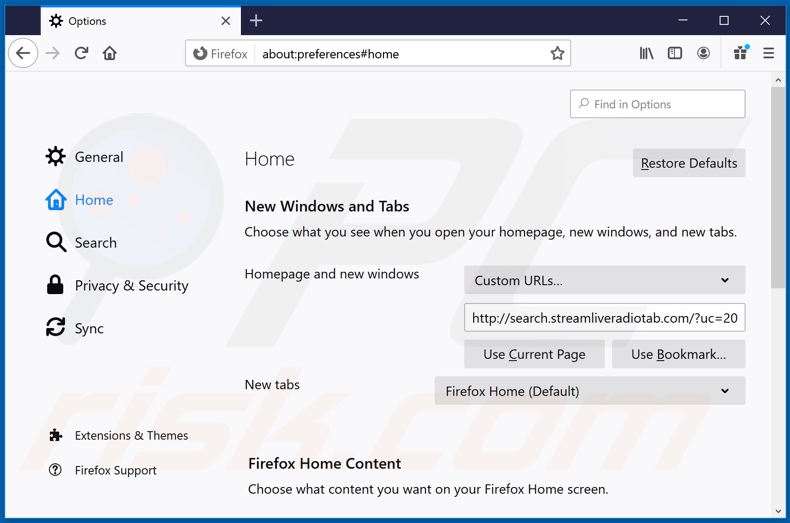
To reset your homepage, click the Firefox menu ![]() (at the top right corner of the main window), then select "Options", in the opened window disable "Stream Live Radio" or "Hide My Searches", remove hxxp://search.streamliveradiotab.com or hxxp://hidemysearches.com and enter your preferred domain, which will open each time you start Mozilla Firefox.
(at the top right corner of the main window), then select "Options", in the opened window disable "Stream Live Radio" or "Hide My Searches", remove hxxp://search.streamliveradiotab.com or hxxp://hidemysearches.com and enter your preferred domain, which will open each time you start Mozilla Firefox.
Change your default search engine:
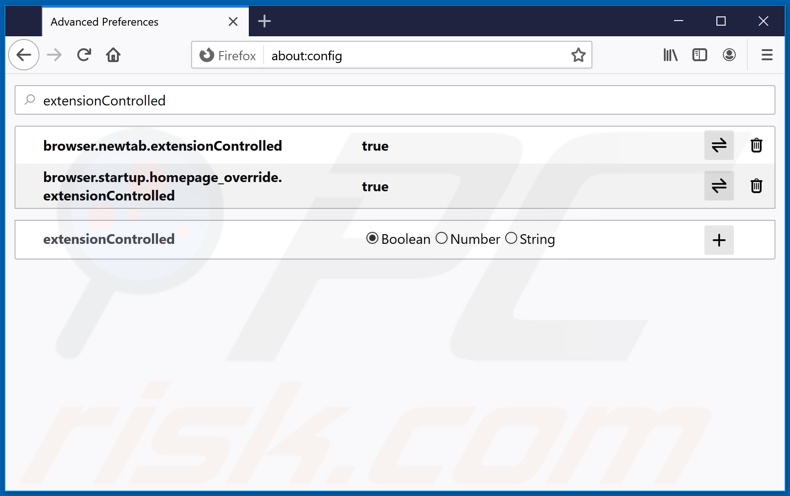
In the URL address bar, type about:config and press Enter.
Click "I'll be careful, I promise!".
In the search filter at the top, type: "extensionControlled"
Set both results to "false" by either double-clicking each entry or clicking the ![]() button.
button.
Optional method:
Computer users who have problems with search.streamliveradiotab.com redirect removal can reset their Mozilla Firefox settings.
Open Mozilla Firefox, at the top right corner of the main window, click the Firefox menu, ![]() in the opened menu, click Help.
in the opened menu, click Help.

Select Troubleshooting Information.

In the opened window, click the Refresh Firefox button.

In the opened window, confirm that you wish to reset Mozilla Firefox settings to default by clicking the Refresh Firefox button.

 Remove malicious extensions from Safari:
Remove malicious extensions from Safari:

Make sure your Safari browser is active and click Safari menu, then select Preferences...

In the preferences window select the Extensions tab. Look for any recently installed suspicious extensions and uninstall them.

In the preferences window select General tab and make sure that your homepage is set to a preferred URL, if its altered by a browser hijacker - change it.

In the preferences window select Search tab and make sure that your preferred Internet search engine is selected.
Optional method:
Make sure your Safari browser is active and click on Safari menu. From the drop down menu select Clear History and Website Data...

In the opened window select all history and click the Clear History button.

 Remove malicious extensions from Microsoft Edge:
Remove malicious extensions from Microsoft Edge:

Click the Edge menu icon ![]() (at the top right corner of Microsoft Edge), select "Extensions". Locate any recently-installed suspicious browser add-ons, and remove them.
(at the top right corner of Microsoft Edge), select "Extensions". Locate any recently-installed suspicious browser add-ons, and remove them.
Change your homepage and new tab settings:

Click the Edge menu icon ![]() (at the top right corner of Microsoft Edge), select "Settings". In the "On startup" section look for the name of the browser hijacker and click "Disable".
(at the top right corner of Microsoft Edge), select "Settings". In the "On startup" section look for the name of the browser hijacker and click "Disable".
Change your default Internet search engine:

To change your default search engine in Microsoft Edge: Click the Edge menu icon ![]() (at the top right corner of Microsoft Edge), select "Privacy and services", scroll to bottom of the page and select "Address bar". In the "Search engines used in address bar" section look for the name of the unwanted Internet search engine, when located click the "Disable" button near it. Alternatively you can click on "Manage search engines", in the opened menu look for unwanted Internet search engine. Click on the puzzle icon
(at the top right corner of Microsoft Edge), select "Privacy and services", scroll to bottom of the page and select "Address bar". In the "Search engines used in address bar" section look for the name of the unwanted Internet search engine, when located click the "Disable" button near it. Alternatively you can click on "Manage search engines", in the opened menu look for unwanted Internet search engine. Click on the puzzle icon ![]() near it and select "Disable".
near it and select "Disable".
Optional method:
If you continue to have problems with removal of the search.streamliveradiotab.com redirect, reset your Microsoft Edge browser settings. Click the Edge menu icon ![]() (at the top right corner of Microsoft Edge) and select Settings.
(at the top right corner of Microsoft Edge) and select Settings.

In the opened settings menu select Reset settings.

Select Restore settings to their default values. In the opened window, confirm that you wish to reset Microsoft Edge settings to default by clicking the Reset button.

- If this did not help, follow these alternative instructions explaining how to reset the Microsoft Edge browser.
Summary:
 A browser hijacker is a type of adware infection that modifies Internet browser settings by assigning the homepage and default Internet search engine settings to some other (unwanted) website URL. Commonly, this type of adware infiltrates operating systems through free software downloads. If your download is managed by a download client, ensure that you decline offers to install advertised toolbars or applications that seek to change your homepage and default Internet search engine settings.
A browser hijacker is a type of adware infection that modifies Internet browser settings by assigning the homepage and default Internet search engine settings to some other (unwanted) website URL. Commonly, this type of adware infiltrates operating systems through free software downloads. If your download is managed by a download client, ensure that you decline offers to install advertised toolbars or applications that seek to change your homepage and default Internet search engine settings.
Post a comment:
If you have additional information on search.streamliveradiotab.com redirect or it's removal please share your knowledge in the comments section below.
Share:

Tomas Meskauskas
Expert security researcher, professional malware analyst
I am passionate about computer security and technology. I have an experience of over 10 years working in various companies related to computer technical issue solving and Internet security. I have been working as an author and editor for pcrisk.com since 2010. Follow me on Twitter and LinkedIn to stay informed about the latest online security threats.
PCrisk security portal is brought by a company RCS LT.
Joined forces of security researchers help educate computer users about the latest online security threats. More information about the company RCS LT.
Our malware removal guides are free. However, if you want to support us you can send us a donation.
DonatePCrisk security portal is brought by a company RCS LT.
Joined forces of security researchers help educate computer users about the latest online security threats. More information about the company RCS LT.
Our malware removal guides are free. However, if you want to support us you can send us a donation.
Donate
▼ Show Discussion