Do not trust "Your iPhone has been located" text message
Mac VirusAlso Known As: Your iPhone has been located text message scam
Get free scan and check if your device is infected.
Remove it nowTo use full-featured product, you have to purchase a license for Combo Cleaner. Seven days free trial available. Combo Cleaner is owned and operated by RCS LT, the parent company of PCRisk.com.
What is "Your iPhone has been located"?
Scammers behind this phishing scam use deceptive text messages to trick recipients into providing credentials via a fake iCloud website.
They disguise their text messages as coming from Apple Support. Note that the Apple company (or support service) has nothing do to with this scam. We strongly recommend that you ignore this text message and, more importantly, do not enter any credentials (e.g., your Apple ID, password or other details) into this fake iCloud page.
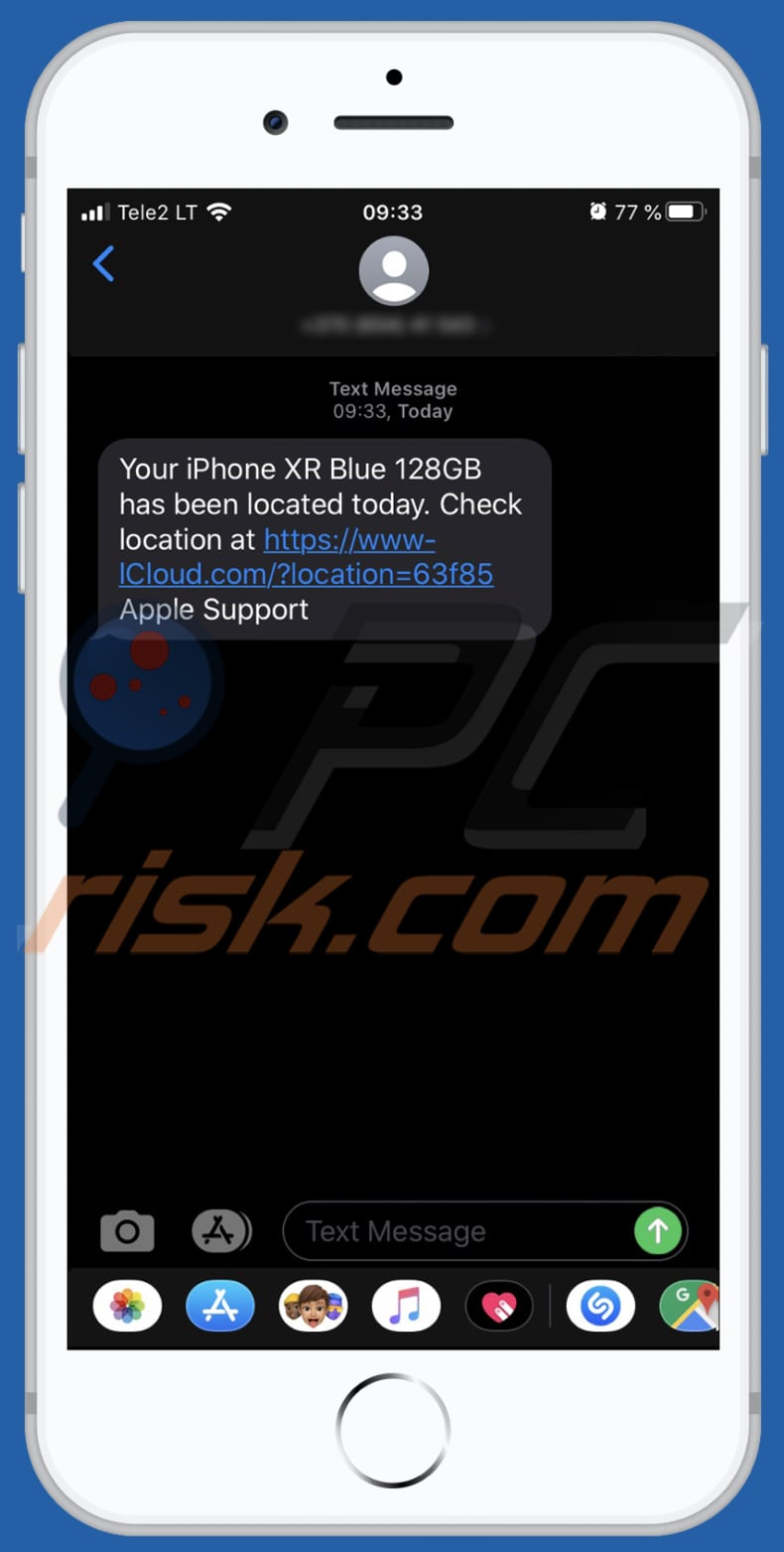
"Your iPhone has been located" scam overview
The scammers behind this phishing scam attempt to steal personal information that could be misused to generate revenue in various ways. Stolen Apple IDs can be used to access App Store, Apple Music, iCloud, Find My iPhone and other services.
I.e., they could be misused to make fraudulent in-app purchases, access security settings, subscriptions, and blackmail victims by stealing files photos and other data stored in iCloud. They might also prevent legitimate users from using their devices by resetting passwords, creating accounts in the victim's name, selling Apple IDs on dark web/forums, and so on.
In any case, having an Apple ID stolen could lead to various problems relating to privacy, financial loss, identity theft, and other issues.
For these reasons these text messages, unofficial Apple pages, etc., should never be trusted. Scam websites are often opened through deceptive advertisements, other untrusted websites or potentially unwanted applications (PUAs) that are installed on browsers and/or operating systems.
| Name | Your iPhone has been located text message scam |
| Threat Type | Phishing, Scam. |
| Fake Claim | Scammers claim that recipients iPhone has been located. |
| Symptoms | Your device becomes slower than normal, you see unwanted pop-up ads, you are redirected to dubious websites. |
| Distribution methods | Text messages. |
| Damage | Stolen Apple ID, loss of money, data (files, photos and other data), private information, blocked access to a device, and other serious problems. |
| Malware Removal (Windows) |
To eliminate possible malware infections, scan your computer with legitimate antivirus software. Our security researchers recommend using Combo Cleaner. Download Combo CleanerTo use full-featured product, you have to purchase a license for Combo Cleaner. 7 days free trial available. Combo Cleaner is owned and operated by RCS LT, the parent company of PCRisk.com. |
Phishing scam examples
Some examples of other phishing scams are "Congratulations You Are Todays Winner", "YOU ARE THE CHOSEN!" and "SPECIAL AWARD FROM OUR SPONSORS".
Typically, scammers behind them attempt to deceive unsuspecting visitors into providing sensitive information such as usernames, passwords, credit card details, and other details that could be misused to generate revenue. If your browser opens scam pages regularly, it is probably forced to do so by an installed PUA.
How did potentially unwanted applications install on my computer?
In most cases, people download and/or install PUAs when they are distributed by including them into the download/installation set-ups of other software. This distribution method of potentially unwanted software is called "bundling". Generally, offers to download and/or install additional apps can be found in "Custom", "Advanced" and other similar settings of the set-ups.
Unfortunately, many people leave these settings unchanged, thereby agreeing by default with offers to download or install any additionally-included apps. PUAs are sometimes downloaded and installed by clicking deceptive ads that run certain scripts.
How to avoid installation of potentially unwanted applications
All programs and files should be downloaded from official pages and through direct links. Third party downloaders (installers), Peer-to-Peer networks (e.g., torrent clients, eMule), unofficial websites, etc., should not be used to download or install software.
Check all settings of the download and installation set-ups (e.g. "Advanced", "Custom") for offers to download and/or install additional, unwanted apps. Dismiss any such offers before completing the download and installation.
It is not safe to click advertisements that are displayed on dubious websites, since they often open untrusted pages or cause download/installation of unwanted applications. These ads are sometimes displayed on legitimate pages as well. Remove any suspicious, unwanted plug-ins, add-ons and extensions already installed on the browser immediately.
The same should be applied to programs of this kind that are installed on the operating system. If your computer is already infected with PUAs, we recommend running a scan with Combo Cleaner Antivirus for Windows to automatically eliminate them.
Text in this phishing scam:
Your iPhone XR Blue 128GB has been located today. Check location at hxxps://www-lCloud.com/?location=63f85
Apple Support
Screenshot of a fake iCloud website:
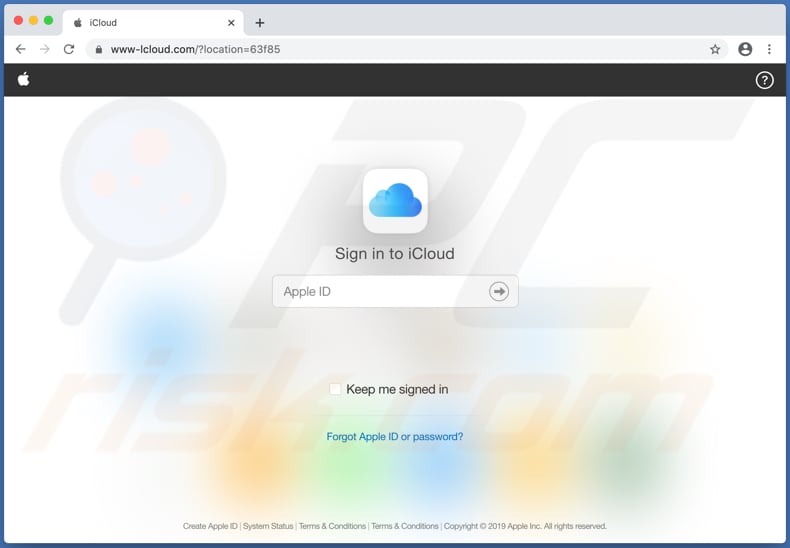
Instant automatic malware removal:
Manual threat removal might be a lengthy and complicated process that requires advanced IT skills. Combo Cleaner is a professional automatic malware removal tool that is recommended to get rid of malware. Download it by clicking the button below:
DOWNLOAD Combo CleanerBy downloading any software listed on this website you agree to our Privacy Policy and Terms of Use. To use full-featured product, you have to purchase a license for Combo Cleaner. 7 days free trial available. Combo Cleaner is owned and operated by RCS LT, the parent company of PCRisk.com.
Quick menu:
- What is "Your iPhone has been located"?
- STEP 1. Remove PUA related files and folders from OSX.
- STEP 2. Remove rogue extensions from Safari.
- STEP 3. Remove rogue add-ons from Google Chrome.
- STEP 4. Remove potentially unwanted plug-ins from Mozilla Firefox.
Video showing how to remove adware and browser hijackers from a Mac computer:
Potentially unwanted applications removal:
Remove potentially unwanted applications from your "Applications" folder:

Click the Finder icon. In the Finder window, select "Applications". In the applications folder, look for "MPlayerX", "NicePlayer", or other suspicious applications and drag them to the Trash. After removing the potentially unwanted application(s) that cause online ads, scan your Mac for any remaining unwanted components.
DOWNLOAD remover for malware infections
Combo Cleaner checks if your computer is infected with malware. To use full-featured product, you have to purchase a license for Combo Cleaner. 7 days free trial available. Combo Cleaner is owned and operated by RCS LT, the parent company of PCRisk.com.
Remove adware-related files and folders

Click the Finder icon, from the menu bar. Choose Go, and click Go to Folder...
 Check for adware generated files in the /Library/LaunchAgents/ folder:
Check for adware generated files in the /Library/LaunchAgents/ folder:

In the Go to Folder... bar, type: /Library/LaunchAgents/

In the "LaunchAgents" folder, look for any recently-added suspicious files and move them to the Trash. Examples of files generated by adware - "installmac.AppRemoval.plist", "myppes.download.plist", "mykotlerino.ltvbit.plist", "kuklorest.update.plist", etc. Adware commonly installs several files with the exact same string.
 Check for adware generated files in the ~/Library/Application Support/ folder:
Check for adware generated files in the ~/Library/Application Support/ folder:

In the Go to Folder... bar, type: ~/Library/Application Support/

In the "Application Support" folder, look for any recently-added suspicious folders. For example, "MplayerX" or "NicePlayer", and move these folders to the Trash.
 Check for adware generated files in the ~/Library/LaunchAgents/ folder:
Check for adware generated files in the ~/Library/LaunchAgents/ folder:

In the Go to Folder... bar, type: ~/Library/LaunchAgents/

In the "LaunchAgents" folder, look for any recently-added suspicious files and move them to the Trash. Examples of files generated by adware - "installmac.AppRemoval.plist", "myppes.download.plist", "mykotlerino.ltvbit.plist", "kuklorest.update.plist", etc. Adware commonly installs several files with the exact same string.
 Check for adware generated files in the /Library/LaunchDaemons/ folder:
Check for adware generated files in the /Library/LaunchDaemons/ folder:

In the "Go to Folder..." bar, type: /Library/LaunchDaemons/

In the "LaunchDaemons" folder, look for recently-added suspicious files. For example "com.aoudad.net-preferences.plist", "com.myppes.net-preferences.plist", "com.kuklorest.net-preferences.plist", "com.avickUpd.plist", etc., and move them to the Trash.
 Scan your Mac with Combo Cleaner:
Scan your Mac with Combo Cleaner:
If you have followed all the steps correctly, your Mac should be clean of infections. To ensure your system is not infected, run a scan with Combo Cleaner Antivirus. Download it HERE. After downloading the file, double click combocleaner.dmg installer. In the opened window, drag and drop the Combo Cleaner icon on top of the Applications icon. Now open your launchpad and click on the Combo Cleaner icon. Wait until Combo Cleaner updates its virus definition database and click the "Start Combo Scan" button.

Combo Cleaner will scan your Mac for malware infections. If the antivirus scan displays "no threats found" - this means that you can continue with the removal guide; otherwise, it's recommended to remove any found infections before continuing.

After removing files and folders generated by the adware, continue to remove rogue extensions from your Internet browsers.
Remove malicious extensions from Internet browsers
 Remove malicious Safari extensions:
Remove malicious Safari extensions:

Open the Safari browser, from the menu bar, select "Safari" and click "Preferences...".

In the preferences window, select "Extensions" and look for any recently-installed suspicious extensions. When located, click the "Uninstall" button next to it/them. Note that you can safely uninstall all extensions from your Safari browser - none are crucial for regular browser operation.
- If you continue to have problems with browser redirects and unwanted advertisements - Reset Safari.
 Remove malicious extensions from Google Chrome:
Remove malicious extensions from Google Chrome:

Click the Chrome menu icon ![]() (at the top right corner of Google Chrome), select "More Tools" and click "Extensions". Locate all recently-installed suspicious extensions, select these entries and click "Remove".
(at the top right corner of Google Chrome), select "More Tools" and click "Extensions". Locate all recently-installed suspicious extensions, select these entries and click "Remove".

- If you continue to have problems with browser redirects and unwanted advertisements - Reset Google Chrome.
 Remove malicious extensions from Mozilla Firefox:
Remove malicious extensions from Mozilla Firefox:

Click the Firefox menu ![]() (at the top right corner of the main window) and select "Add-ons and themes". Click "Extensions", in the opened window locate all recently-installed suspicious extensions, click on the three dots and then click "Remove".
(at the top right corner of the main window) and select "Add-ons and themes". Click "Extensions", in the opened window locate all recently-installed suspicious extensions, click on the three dots and then click "Remove".

- If you continue to have problems with browser redirects and unwanted advertisements - Reset Mozilla Firefox.
Frequently Asked Questions (FAQ)
What is a scam?
Scams are cons, deceptions intended to trick people into making certain actions. Online scams primarily operate by deceiving users into disclosing private data, making monetary transactions, purchasing products, subscribing to services, downloading/installing software, and so forth.
What is the purpose of scams?
Scams are designed to generate revenue for the scammers. Cyber criminals profit mainly by obtaining funds through deceptions, abusing or selling private data, promoting content, and proliferating malware.
I have provided my personal information when tricked by a scam, what should I do?
If you have provided your log-in credentials – change the passwords of all potentially exposed accounts and inform their official support without delay. And if you've disclosed other private information (e.g., ID card details, credit card numbers, etc.) – immediately contact the appropriate authorities.
Why do I encounter online scams?
Online scams are primarily promoted through spam (e.g., SMSes, DMs/PMs, emails, etc.), sites using rogue advertising networks, spam browser notifications, intrusive ads, and installed adware.
Share:

Tomas Meskauskas
Expert security researcher, professional malware analyst
I am passionate about computer security and technology. I have an experience of over 10 years working in various companies related to computer technical issue solving and Internet security. I have been working as an author and editor for pcrisk.com since 2010. Follow me on Twitter and LinkedIn to stay informed about the latest online security threats.
PCrisk security portal is brought by a company RCS LT.
Joined forces of security researchers help educate computer users about the latest online security threats. More information about the company RCS LT.
Our malware removal guides are free. However, if you want to support us you can send us a donation.
DonatePCrisk security portal is brought by a company RCS LT.
Joined forces of security researchers help educate computer users about the latest online security threats. More information about the company RCS LT.
Our malware removal guides are free. However, if you want to support us you can send us a donation.
Donate
▼ Show Discussion