How to uninstall the Template Finder Now browser hijacker
Browser HijackerAlso Known As: search.templatefindernowtab.com redirect
Get free scan and check if your device is infected.
Remove it nowTo use full-featured product, you have to purchase a license for Combo Cleaner. Seven days free trial available. Combo Cleaner is owned and operated by RCS LT, the parent company of PCRisk.com.
What is Template Finder Now?
Template Finder Now is a rogue app, which is advertised as a tool for easy access to various popular templates. In fact, it operates as a browser hijacker, modifying browsers and promoting a fake search engine (search.templatefindernowtab.com). Template Finder Now can also track data relating to browsing activity.
Due to its dubious proliferation methods (i.e., most users install this app inadvertently), it is also classified as a Potentially Unwanted Application (PUA). Note that Template Finder Now is often distributed together with Encrypted Search, another PUA.
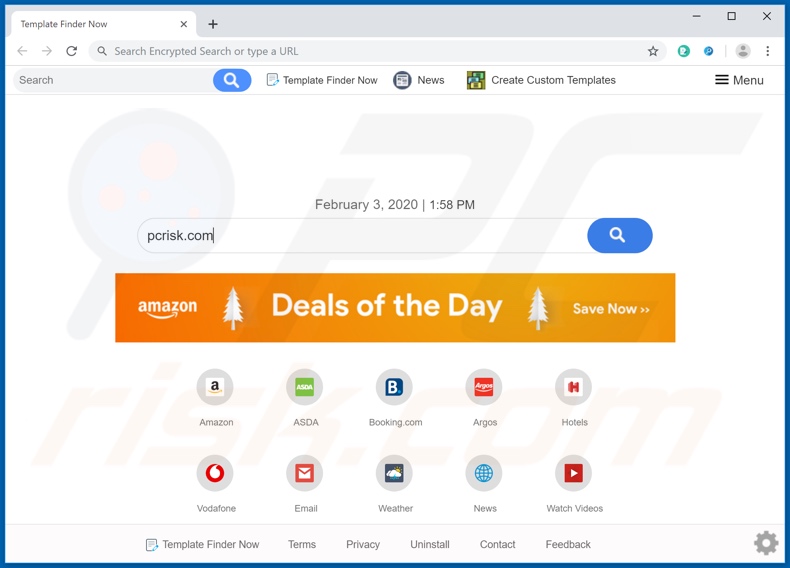
Google Chrome, Mozilla Firefox, Internet Explorer and other popular browsers with large user bases are common targets of browser hijackers. Following successful installation, these hijacking apps assign the addresses of their bogus search engines as the homepage, default search engine and new tab/window URLs.
Template Finder Now promotes search.templatefindernowtab.com in this manner. To explain how this affects browsers, each new tab/window opened and each search query typed into the URL bar redirects to search.templatefindernowtab.com. Fake search engines are usually unable to provide unique results, much less improve them.
Therefore, these bogus tools tend to redirect (or cause redirection chains leading) to genuine search engines. In the case of search.templatefindernowtab.com, it redirects to search.yahoo.com.
Furthermore, without removing the hijacker application, it is impossible to recover the affected browser - any changes users attempt to make to their browsers are automatically reset (if access to settings is permitted at all). As mentioned, Template Finder Now can track data.
It monitors users' browsing habits (URLs visited, web pages viewed, search queries typed) and gathers personal information (IP addresses, geolocations and other details). This sensitive data is then shared with third parties (potentially, cyber criminals) intent on misusing it for financial gain.
The presence of data tracking content on systems can thus lead to variety of serious problems, such as serious privacy issues, financial loss and even identity theft. To protect device integrity and user safety, you are advised to remove all suspect applications and browser extensions/plug-ins without delay.
| Name | Template Finder Now |
| Threat Type | Browser Hijacker, Redirect, Search Hijacker, Toolbar, Unwanted New Tab. |
| Detection Names | Avast (Win32:Adware-gen [Adw]), Fortinet (Riskware/WinWrapper), ESET-NOD32 (A Variant Of Win32/WinWrapper.V Potentially Unwan), GData (Win32.Application.Agent.04S4T2), Full List Of Detections (VirusTotal) |
| Browser Extension(s) | Template Finder Now. |
| Supposed Functionality | Quick access to various templates. |
| Promoted URL | search.templatefindernowtab.com |
| Serving IP Address (search.templatefindernowtab.com) | 52.73.87.83 |
| Affected Browser Settings | Homepage, new tab URL, default search engine. |
| Symptoms | Manipulated internet browser settings (homepage, default internet search engine, new tab settings). Users are forced to visit the hijacker's website and search the internet using their search engines. |
| Additional Information | Template Finder Now is distributed with another browser hijacker called Encrypted Search. |
| Distribution methods | Deceptive pop-up ads, free software installers (bundling), fake Flash Player installers. |
| Damage | Internet browser tracking (potential privacy issues), display of unwanted ads, redirects to dubious websites. |
| Malware Removal (Windows) |
To eliminate possible malware infections, scan your computer with legitimate antivirus software. Our security researchers recommend using Combo Cleaner. Download Combo CleanerTo use full-featured product, you have to purchase a license for Combo Cleaner. 7 days free trial available. Combo Cleaner is owned and operated by RCS LT, the parent company of PCRisk.com. |
Fun APP, Gamez 4 Us Search, Get Your Coupons Now are examples of other browser hijackers. While these apps may seem legitimate, their advertised functions are rarely operational. In fact, this applies to all PUAs. The sole purpose of these unwanted applications is to generate profit for the developers at users' expense.
They are useless and simply cause issues. Rather than delivering any real value, PUAs hijack browsers, run intrusive ad campaigns, force-open untrusted/malicious websites and track/collect private data.
How did Template Finder Now install on my computer?
Some PUAs (including Template Finder Now) have "official" sites from which they can be downloaded (typically, free of charge), however, they also proliferate via download/installation set-ups of other products. "Bundling" is the term used to define this deceptive marketing technique of packing normal programs with unwanted or malicious software.
Rushing download and installation processes (e.g. skimming or ignoring terms, using pre-set options, skipping steps and sections, etc.) endangers devices with potential infiltration and infections. Once clicked, intrusive advertisements can execute scripts to download/install PUAs without users' consent.
How to avoid installation of potentially unwanted applications
You are advised to research all products, prior to download/installation or purchase. All downloads should be performed from official and verified sources. Untrustworthy download channels such as Peer-to-Peer sharing networks (BitTorrent, Gnutella, eMule, etc.), free file-hosting websites and other third party downloaders might offer bundled content.
Treat download and installation processes with caution. Read the terms, study all available options, use the "Custom/Advanced" settings and decline download/installation of supplementary apps, tools, features and so on.
Intrusive advertisements do not seem suspicious, despite their legitimate appearance - they redirect to highly dubious pages (e.g. gambling, pornography, adult-dating and others). If you encounter these ads/redirects, check the system and immediately remove all dubious applications and/or browser extensions/plug-ins.
If your computer is already infected with Template Finder Now, we recommend running a scan with Combo Cleaner Antivirus for Windows to automatically eliminate this browser hijacker.
Template Finder Now browser hijacker installer set-up:
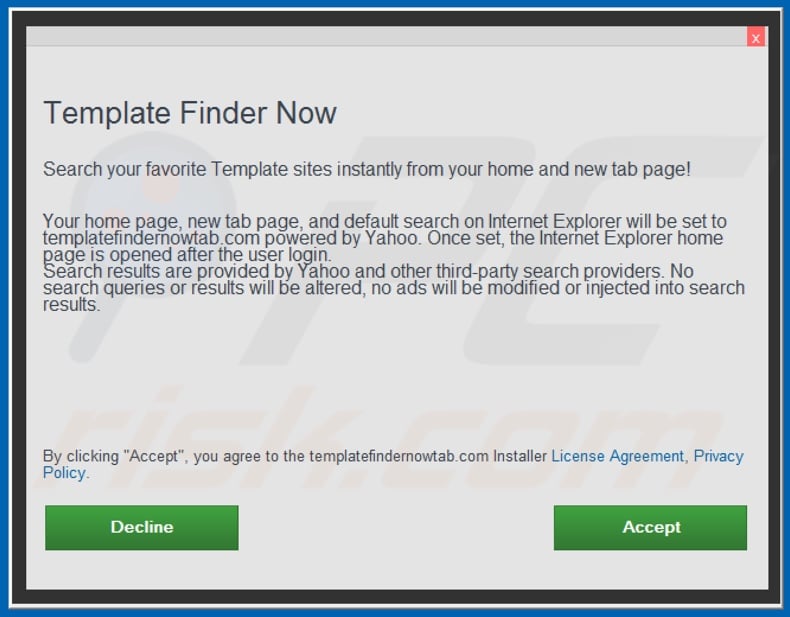
Template Finder Now browser hijacker asking for various permissions:
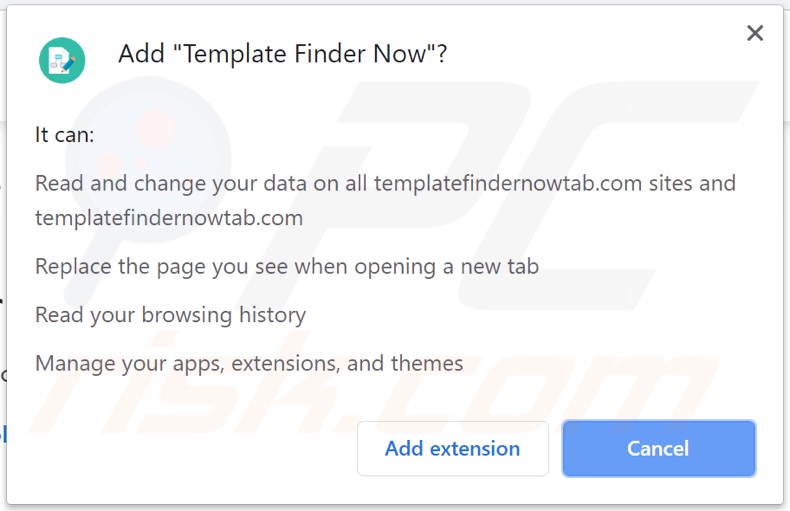
Website promoting Template Finder Now browser hijacker:
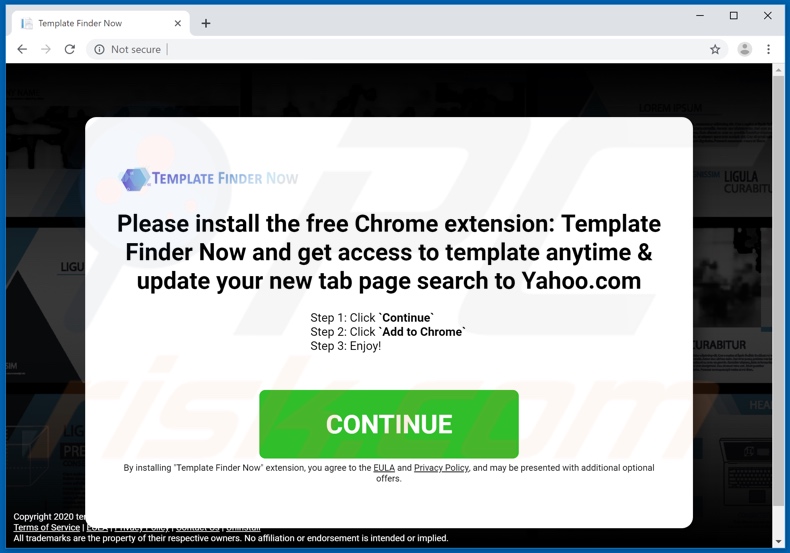
Instant automatic malware removal:
Manual threat removal might be a lengthy and complicated process that requires advanced IT skills. Combo Cleaner is a professional automatic malware removal tool that is recommended to get rid of malware. Download it by clicking the button below:
DOWNLOAD Combo CleanerBy downloading any software listed on this website you agree to our Privacy Policy and Terms of Use. To use full-featured product, you have to purchase a license for Combo Cleaner. 7 days free trial available. Combo Cleaner is owned and operated by RCS LT, the parent company of PCRisk.com.
Quick menu:
- What is Template Finder Now?
- STEP 1. Uninstall Template Finder Now application using Control Panel.
- STEP 2. Remove search.templatefindernowtab.com redirect from Internet Explorer.
- STEP 3. Remove Template Finder Now browser hijacker from Google Chrome.
- STEP 4. Remove search.templatefindernowtab.com homepage and default search engine from Mozilla Firefox.
- STEP 5. Remove search.templatefindernowtab.com redirect from Safari.
- STEP 6. Remove rogue plug-ins from Microsoft Edge.
Template Finder Now browser hijacker removal:
Windows 11 users:

Right-click on the Start icon, select Apps and Features. In the opened window search for the application you want to uninstall, after locating it, click on the three vertical dots and select Uninstall.
Windows 10 users:

Right-click in the lower left corner of the screen, in the Quick Access Menu select Control Panel. In the opened window choose Programs and Features.
Windows 7 users:

Click Start (Windows Logo at the bottom left corner of your desktop), choose Control Panel. Locate Programs and click Uninstall a program.
macOS (OSX) users:

Click Finder, in the opened screen select Applications. Drag the app from the Applications folder to the Trash (located in your Dock), then right click the Trash icon and select Empty Trash.
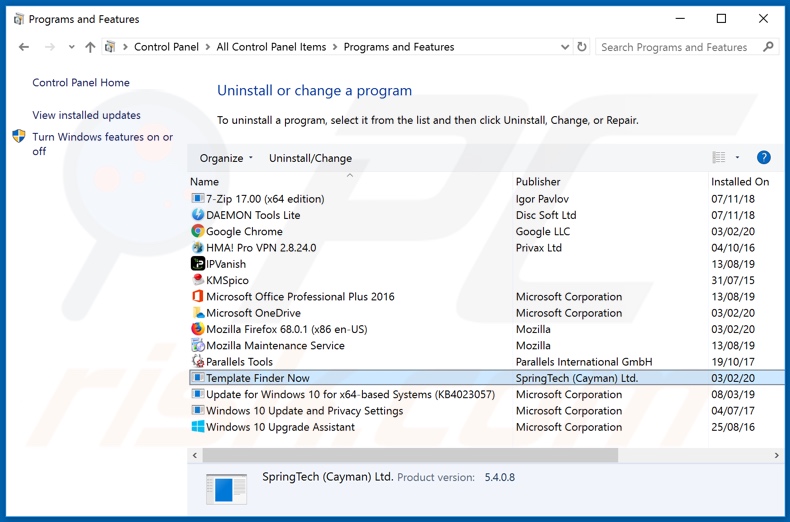
In the uninstall programs window: look for any recently installed suspicious applications (for example, "Template Finder Now"), select these entries and click "Uninstall" or "Remove".
After uninstalling the potentially unwanted applications that cause browser redirects to the search.templatefindernowtab.com website, scan your computer for any remaining unwanted components. To scan your computer, use recommended malware removal software.
DOWNLOAD remover for malware infections
Combo Cleaner checks if your computer is infected with malware. To use full-featured product, you have to purchase a license for Combo Cleaner. 7 days free trial available. Combo Cleaner is owned and operated by RCS LT, the parent company of PCRisk.com.
Template Finder Now browser hijacker removal from Internet browsers:
Video showing how to remove browser redirects:
 Remove malicious add-ons from Internet Explorer:
Remove malicious add-ons from Internet Explorer:
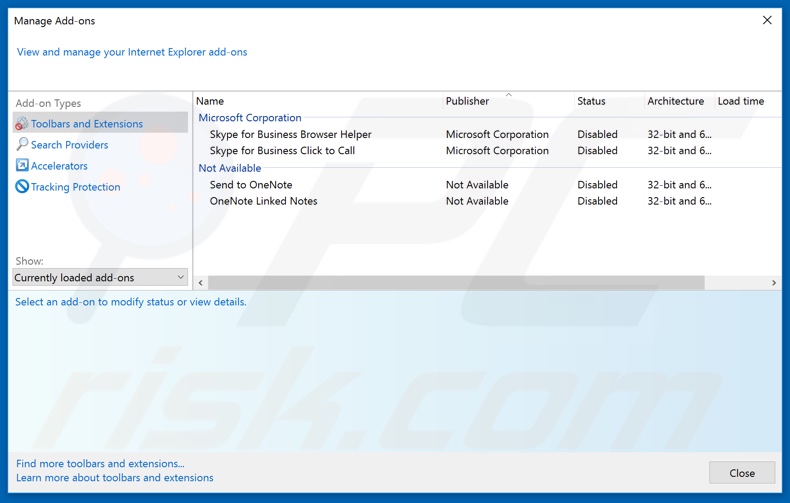
Click the "gear" icon ![]() (at the top right corner of Internet Explorer), select "Manage Add-ons". Look for any recently installed suspicious extensions, select these entries and click "Remove".
(at the top right corner of Internet Explorer), select "Manage Add-ons". Look for any recently installed suspicious extensions, select these entries and click "Remove".
Change your homepage:
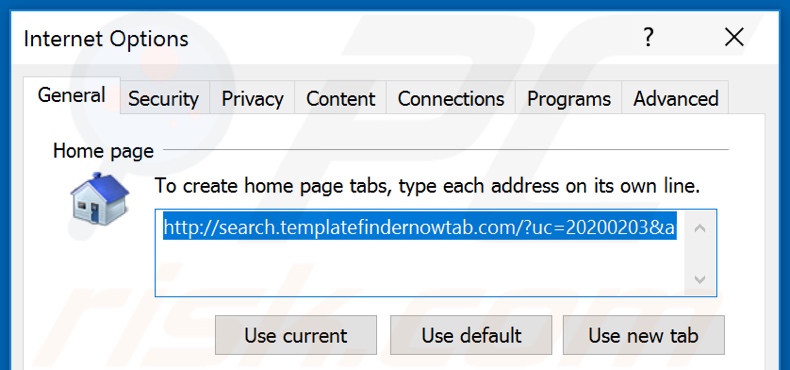
Click the "gear" icon ![]() (at the top right corner of Internet Explorer), select "Internet Options", in the opened window remove hxxp://search.templatefindernowtab.com and enter your preferred domain, which will open each time you launch Internet Explorer. You can also enter about: blank to open a blank page when you start Internet Explorer.
(at the top right corner of Internet Explorer), select "Internet Options", in the opened window remove hxxp://search.templatefindernowtab.com and enter your preferred domain, which will open each time you launch Internet Explorer. You can also enter about: blank to open a blank page when you start Internet Explorer.
Change your default search engine:
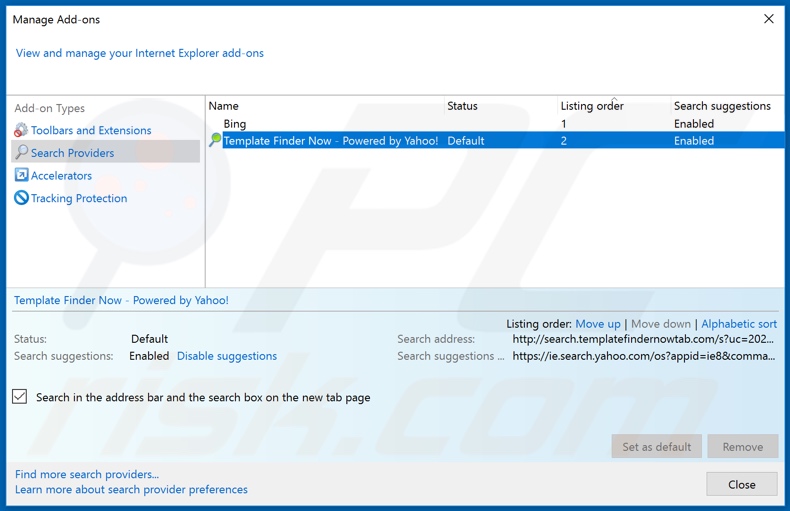
Click the "gear" icon ![]() (at the top right corner of Internet Explorer), select "Manage Add-ons". In the opened window, select "Search Providers", set "Google", "Bing", or any other preferred search engine as your default and then remove "Template Finder Now".
(at the top right corner of Internet Explorer), select "Manage Add-ons". In the opened window, select "Search Providers", set "Google", "Bing", or any other preferred search engine as your default and then remove "Template Finder Now".
Optional method:
If you continue to have problems with removal of the search.templatefindernowtab.com redirect, reset your Internet Explorer settings to default.
Windows XP users: Click Start, click Run, in the opened window type inetcpl.cpl In the opened window click the Advanced tab, then click Reset.

Windows Vista and Windows 7 users: Click the Windows logo, in the start search box type inetcpl.cpl and click enter. In the opened window click the Advanced tab, then click Reset.

Windows 8 users: Open Internet Explorer and click the gear icon. Select Internet Options.

In the opened window, select the Advanced tab.

Click the Reset button.

Confirm that you wish to reset Internet Explorer settings to default by clicking the Reset button.

 Remove malicious extensions from Google Chrome:
Remove malicious extensions from Google Chrome:
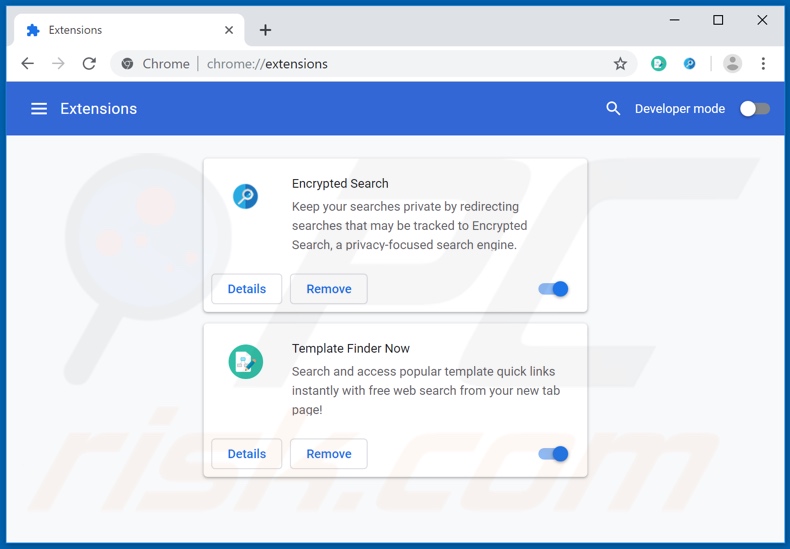
Click the Chrome menu icon ![]() (at the top right corner of Google Chrome), select "More tools" and click "Extensions". Locate "Template Finder Now" and other recently-installed suspicious browser add-ons (e.g., "Encrypted Search"), and remove them.
(at the top right corner of Google Chrome), select "More tools" and click "Extensions". Locate "Template Finder Now" and other recently-installed suspicious browser add-ons (e.g., "Encrypted Search"), and remove them.
Change your homepage:
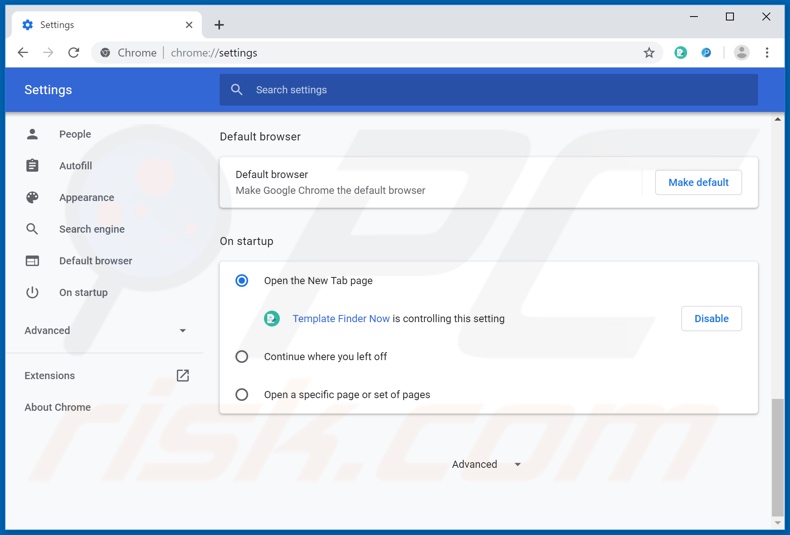
Click the Chrome menu icon ![]() (at the top right corner of Google Chrome), select "Settings". In the "On startup" section, disable "Template Finder Now" or "Encrypted Search", look for a browser hijacker URL (hxxp://search.templatefindernowtab.com or hxxps://encryptedsearch.org) below the “Open a specific or set of pages” option. If present, click on the three vertical dots icon and select “Remove”.
(at the top right corner of Google Chrome), select "Settings". In the "On startup" section, disable "Template Finder Now" or "Encrypted Search", look for a browser hijacker URL (hxxp://search.templatefindernowtab.com or hxxps://encryptedsearch.org) below the “Open a specific or set of pages” option. If present, click on the three vertical dots icon and select “Remove”.
Change your default search engine:
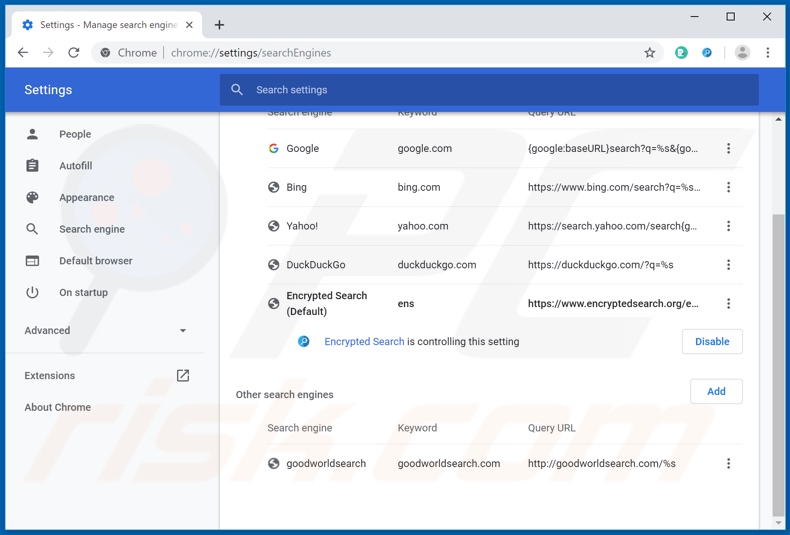
To change your default search engine in Google Chrome: Click the Chrome menu icon ![]() (at the top right corner of Google Chrome), select "Settings", in the "Search engine" section, click "Manage search engines...", in the opened list look for "hxxp://search.templatefindernowtab.com" and "hxxp://encryptedsearch.org", when located click the three vertical dots near this URL and select "Remove from list".
(at the top right corner of Google Chrome), select "Settings", in the "Search engine" section, click "Manage search engines...", in the opened list look for "hxxp://search.templatefindernowtab.com" and "hxxp://encryptedsearch.org", when located click the three vertical dots near this URL and select "Remove from list".
Optional method:
If you continue to have problems with removal of the search.templatefindernowtab.com redirect, reset your Google Chrome browser settings. Click the Chrome menu icon ![]() (at the top right corner of Google Chrome) and select Settings. Scroll down to the bottom of the screen. Click the Advanced… link.
(at the top right corner of Google Chrome) and select Settings. Scroll down to the bottom of the screen. Click the Advanced… link.

After scrolling to the bottom of the screen, click the Reset (Restore settings to their original defaults) button.

In the opened window, confirm that you wish to reset Google Chrome settings to default by clicking the Reset button.

 Remove malicious plug-ins from Mozilla Firefox:
Remove malicious plug-ins from Mozilla Firefox:
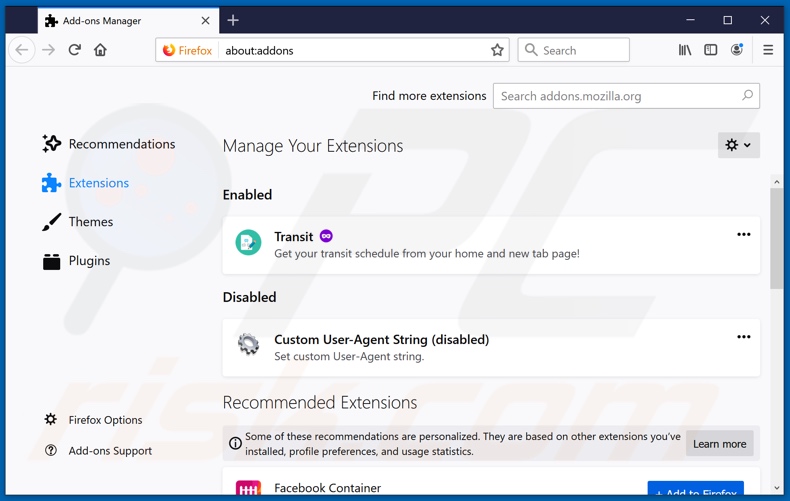
Click the Firefox menu ![]() (at the top right corner of the main window), select "Add-ons". Click on "Extensions" and remove "Template Finder Now", as well as all other recently installed browser plug-ins (e.g., "Encrypted Search").
(at the top right corner of the main window), select "Add-ons". Click on "Extensions" and remove "Template Finder Now", as well as all other recently installed browser plug-ins (e.g., "Encrypted Search").
Change your homepage:
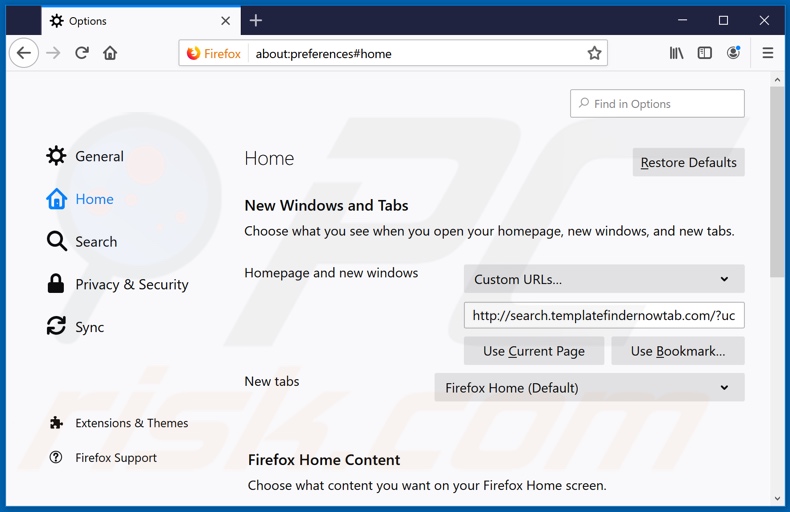
To reset your homepage, click the Firefox menu ![]() (at the top right corner of the main window), then select "Options", in the opened window disable "Template Finder Now" or "Encrypted Search", remove hxxp://search.templatefindernowtab.com or hxxp://encryptedsearch.org and enter your preferred domain, which will open each time you start Mozilla Firefox.
(at the top right corner of the main window), then select "Options", in the opened window disable "Template Finder Now" or "Encrypted Search", remove hxxp://search.templatefindernowtab.com or hxxp://encryptedsearch.org and enter your preferred domain, which will open each time you start Mozilla Firefox.
Change your default search engine:
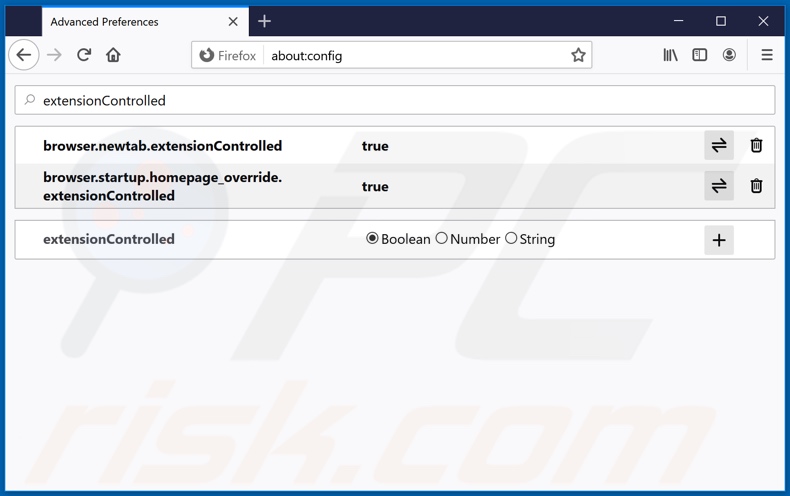
In the URL address bar, type about:config and press Enter.
Click "I'll be careful, I promise!".
In the search filter at the top, type: "extensionControlled"
Set both results to "false" by either double-clicking each entry or clicking the ![]() button.
button.
Optional method:
Computer users who have problems with search.templatefindernowtab.com redirect removal can reset their Mozilla Firefox settings.
Open Mozilla Firefox, at the top right corner of the main window, click the Firefox menu, ![]() in the opened menu, click Help.
in the opened menu, click Help.

Select Troubleshooting Information.

In the opened window, click the Refresh Firefox button.

In the opened window, confirm that you wish to reset Mozilla Firefox settings to default by clicking the Refresh Firefox button.

 Remove malicious extensions from Safari:
Remove malicious extensions from Safari:

Make sure your Safari browser is active and click Safari menu, then select Preferences...

In the preferences window select the Extensions tab. Look for any recently installed suspicious extensions and uninstall them.

In the preferences window select General tab and make sure that your homepage is set to a preferred URL, if its altered by a browser hijacker - change it.

In the preferences window select Search tab and make sure that your preferred Internet search engine is selected.
Optional method:
Make sure your Safari browser is active and click on Safari menu. From the drop down menu select Clear History and Website Data...

In the opened window select all history and click the Clear History button.

 Remove malicious extensions from Microsoft Edge:
Remove malicious extensions from Microsoft Edge:

Click the Edge menu icon ![]() (at the top right corner of Microsoft Edge), select "Extensions". Locate any recently-installed suspicious browser add-ons, and remove them.
(at the top right corner of Microsoft Edge), select "Extensions". Locate any recently-installed suspicious browser add-ons, and remove them.
Change your homepage and new tab settings:

Click the Edge menu icon ![]() (at the top right corner of Microsoft Edge), select "Settings". In the "On startup" section look for the name of the browser hijacker and click "Disable".
(at the top right corner of Microsoft Edge), select "Settings". In the "On startup" section look for the name of the browser hijacker and click "Disable".
Change your default Internet search engine:

To change your default search engine in Microsoft Edge: Click the Edge menu icon ![]() (at the top right corner of Microsoft Edge), select "Privacy and services", scroll to bottom of the page and select "Address bar". In the "Search engines used in address bar" section look for the name of the unwanted Internet search engine, when located click the "Disable" button near it. Alternatively you can click on "Manage search engines", in the opened menu look for unwanted Internet search engine. Click on the puzzle icon
(at the top right corner of Microsoft Edge), select "Privacy and services", scroll to bottom of the page and select "Address bar". In the "Search engines used in address bar" section look for the name of the unwanted Internet search engine, when located click the "Disable" button near it. Alternatively you can click on "Manage search engines", in the opened menu look for unwanted Internet search engine. Click on the puzzle icon ![]() near it and select "Disable".
near it and select "Disable".
Optional method:
If you continue to have problems with removal of the search.templatefindernowtab.com redirect, reset your Microsoft Edge browser settings. Click the Edge menu icon ![]() (at the top right corner of Microsoft Edge) and select Settings.
(at the top right corner of Microsoft Edge) and select Settings.

In the opened settings menu select Reset settings.

Select Restore settings to their default values. In the opened window, confirm that you wish to reset Microsoft Edge settings to default by clicking the Reset button.

- If this did not help, follow these alternative instructions explaining how to reset the Microsoft Edge browser.
Summary:
 A browser hijacker is a type of adware infection that modifies Internet browser settings by assigning the homepage and default Internet search engine settings to some other (unwanted) website URL. Commonly, this type of adware infiltrates operating systems through free software downloads. If your download is managed by a download client, ensure that you decline offers to install advertised toolbars or applications that seek to change your homepage and default Internet search engine settings.
A browser hijacker is a type of adware infection that modifies Internet browser settings by assigning the homepage and default Internet search engine settings to some other (unwanted) website URL. Commonly, this type of adware infiltrates operating systems through free software downloads. If your download is managed by a download client, ensure that you decline offers to install advertised toolbars or applications that seek to change your homepage and default Internet search engine settings.
Post a comment:
If you have additional information on search.templatefindernowtab.com redirect or it's removal please share your knowledge in the comments section below.
Share:

Tomas Meskauskas
Expert security researcher, professional malware analyst
I am passionate about computer security and technology. I have an experience of over 10 years working in various companies related to computer technical issue solving and Internet security. I have been working as an author and editor for pcrisk.com since 2010. Follow me on Twitter and LinkedIn to stay informed about the latest online security threats.
PCrisk security portal is brought by a company RCS LT.
Joined forces of security researchers help educate computer users about the latest online security threats. More information about the company RCS LT.
Our malware removal guides are free. However, if you want to support us you can send us a donation.
DonatePCrisk security portal is brought by a company RCS LT.
Joined forces of security researchers help educate computer users about the latest online security threats. More information about the company RCS LT.
Our malware removal guides are free. However, if you want to support us you can send us a donation.
Donate
▼ Show Discussion