How to stop browsers from opening hecktasit.club
Mac VirusAlso Known As: hecktasit.club browser hijacker
Get free scan and check if your device is infected.
Remove it nowTo use full-featured product, you have to purchase a license for Combo Cleaner. Seven days free trial available. Combo Cleaner is owned and operated by RCS LT, the parent company of PCRisk.com.
What is hecktasit.club?
hecktasit.club is the address of a fake search engine and a website that, if accessed directly, opens nicetab.live, which is a download page of the NiceTab StartPage browser hijacker. Typically, fake search engines are promoted through rogue downloaders/installers that modify browser settings.
Therefore, people usually do not often use fake search engines intentionally. Furthermore, most collect information relating to users' browsing habits.
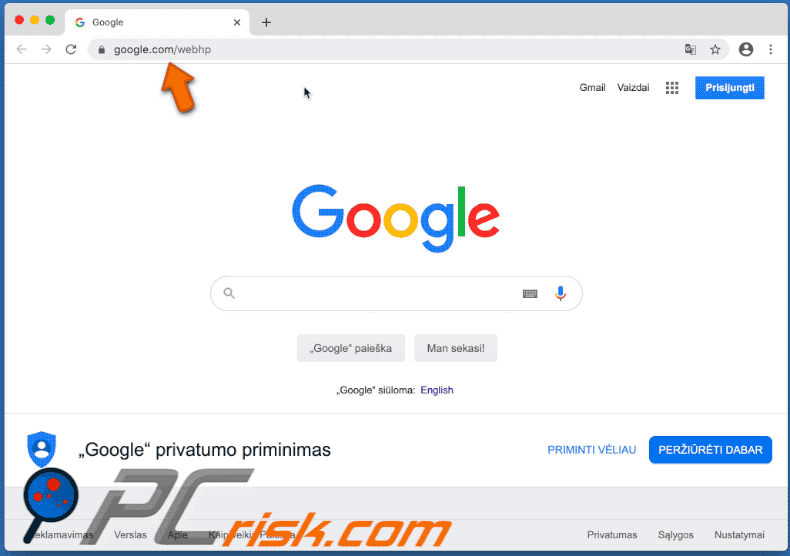
Rogue downloaders and installers that are associated with the hecktasit.club fake search engine promote it by changing browser settings. In most cases, they change the address of the default search engine, homepage, and new tab. In this case, the settings are assigned to nicetab.live.
Note that set-ups that promote nicetab.live might not always make changes to browser settings, however, the hijacked browser would still detect when users enter search queries and then redirect them to nicetab.live. This fake search engine does not generate unique results and simply redirects to Google (provides search results generated by a legitimate search engine).
Most rogue set-ups install "helper objects" (extensions, plug-ins or add-ons) that prevent users from undoing changes that were made by them. Therefore, helper objects prevent users from removing certain addresses (such as nicetab.live) from the aforementioned settings.
Typically, this can be done only after the hijacker has been uninstalled. Furthermore, nicetab.live and "helper objects" collect browsing data. For example, IP addresses, entered search queries, addresses of visited pages, geolocations, and so on. There is a strong possibility that recorded data might contain personal, sensitive information as well.
Furthermore, people behind fake search engines (and apps that promote them) tend to sell gathered information to third parties (potentially, cyber criminals) who misuse it to generate revenue in other ways. Therefore, users are exposed to risk of problems relating to browsing safety, privacy or even identity theft.
If nicetab.live is opened while browsing the web with the default browser, uninstall all unwanted apps (extensions, plug-ins and add-ons) immediately. Note that the browser hijacking setup used to promote nicetab.live also promotes mc.fastsearch.me.
| Name | hecktasit.club browser hijacker |
| Threat Type | Browser hijacker, Mac malware, Mac virus. |
| Detection Names | Full List (VirusTotal) |
| Serving IP Address | 162.255.119.130 |
| Symptoms | Your Mac becomes slower than normal, you see unwanted pop-up ads, you are redirected to dubious websites. |
| Distribution methods | Deceptive pop-up ads, free software installers (bundling), fake Flash Player installers, torrent file downloads. |
| Damage | Internet browser tracking (potential privacy issues), display of unwanted ads, redirects to dubious websites, loss of private information. |
| Malware Removal (Windows) |
To eliminate possible malware infections, scan your computer with legitimate antivirus software. Our security researchers recommend using Combo Cleaner. Download Combo CleanerTo use full-featured product, you have to purchase a license for Combo Cleaner. 7 days free trial available. Combo Cleaner is owned and operated by RCS LT, the parent company of PCRisk.com. |
There are many fake search engines on the internet. They supposedly improve the browsing experience and provide useful features, however, they deliver no value for regular users. Generally, they are designed only to redirect users to dubious web pages and gather information.
People who use search engines of this kind risk experiencing a number of problems. Therefore, never trust or use any fake search engines.
How did hecktasit.club install on my computer?
Developers promote fake search engines through rogue downloaders and installers included via the download/installation set-ups. This deceptive promotion method is called "bundling" and is used to trick people into allowing changes to be made to browser settings and/or installing unwanted software.
Generally, information about modifications to browser settings are placed in "Custom, "Advanced" and other similar settings of the download/installation set-ups.
When people download and install programs without checking the settings, they often allow rogue downloaders/installers to change browser settings (to download and install various unwanted software). When clicked, deceptive ads can also lead to unwanted downloads and installations after executing certain scripts.
How to avoid installation of potentially unwanted applications
Do not download or install through unofficial websites, Peer-to-Peer networks such as torrent clients, eMule, third party downloaders, installers or other channels of this kind. The safest way to download files and programs is using official websites and direct links.
Check all settings that are available in download or installation setups and decline offers to download/install unwanted (additionally-included) software. Also decline request to change browser settings. Do not trust or click intrusive ads that are displayed on dubious websites - they can redirect people to untrusted websites or cause unwanted downloads and installations.
To stop your browser from opening untrusted sites and/or showing ads, uninstall all unwanted, unknown or suspicious extensions, plug-ins and add-ons.
Also remove all software of this kind that is installed on the operating system. If your computer is already infected with browser hijackers, we recommend running a scan with Combo Cleaner Antivirus for Windows to automatically eliminate them.
Rogue installer designed to promote hecktasit.club:
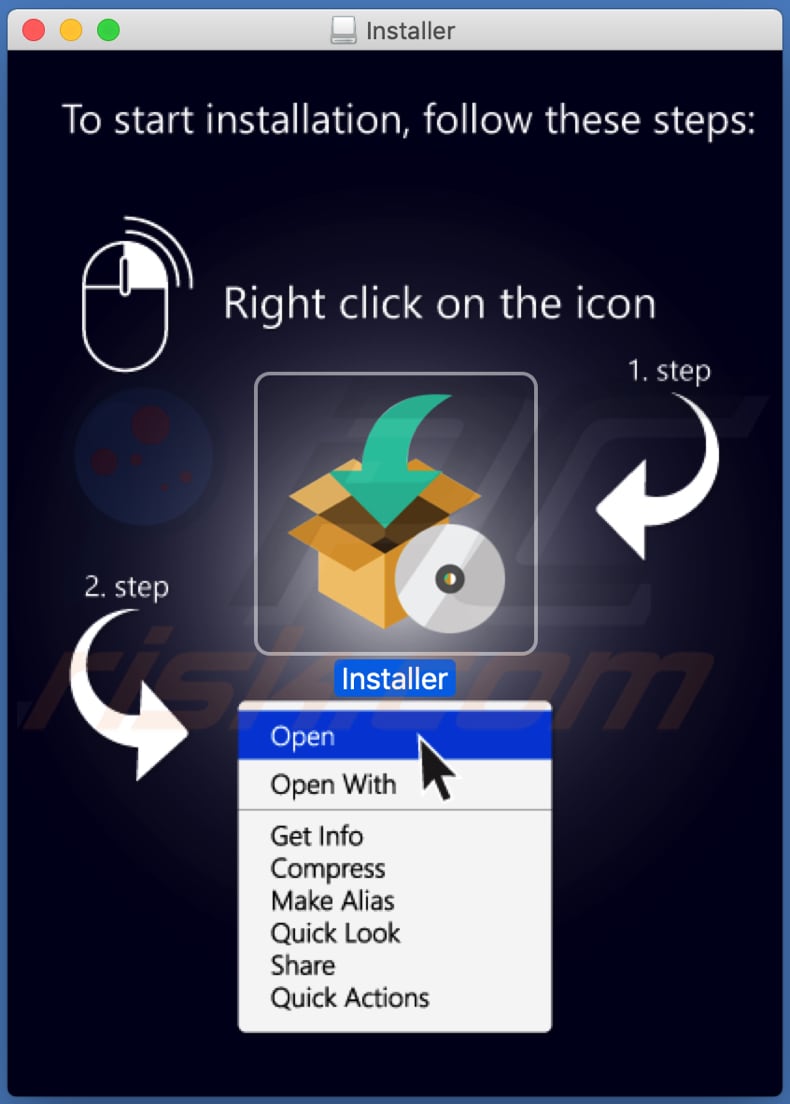
When accessed directly, hecktasit.club opens nicetab.live (GIF):
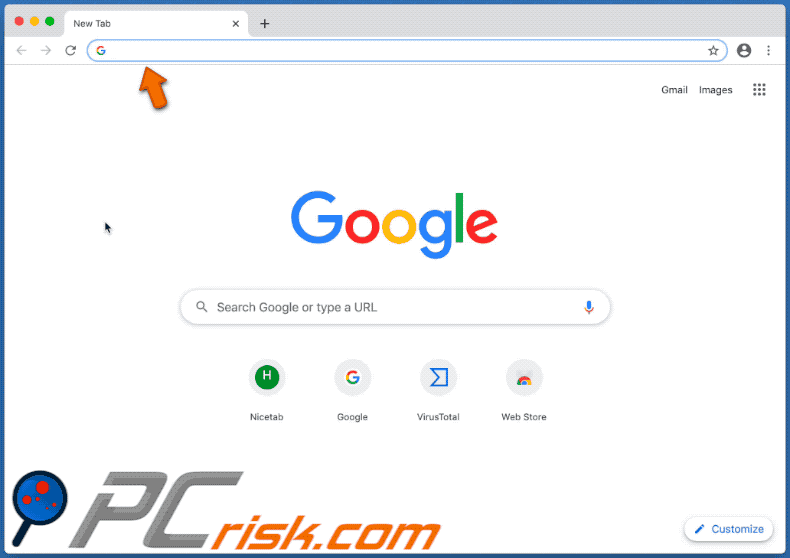
IMPORTANT NOTE! Rogue setups/apps that promote the hecktasit.club website are designed to create a new device profile. Therefore, before taking any further removal steps, perform these actions:
1) Click the "Preferences" icon in the menu bar and select "Profiles".

2) Select the "MC Search" profile and delete it.
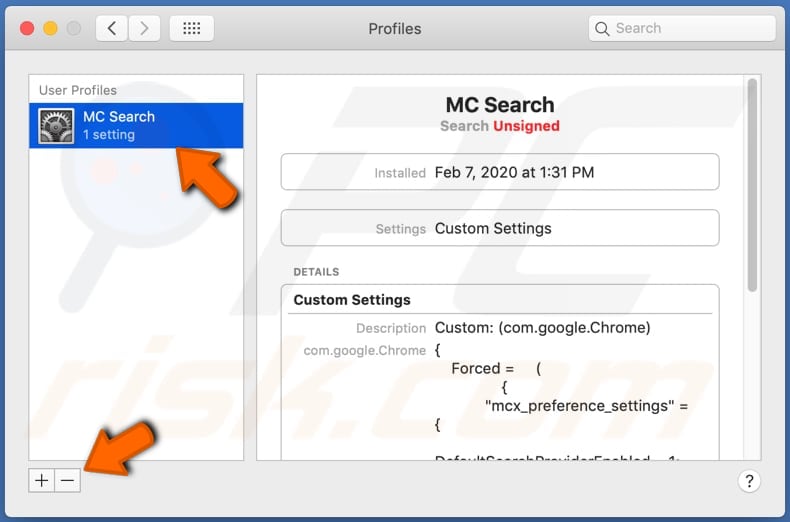
3) Perform a full system scan with Combo Cleaner anti-virus suite.
After performing these actions, you can proceed with further removal steps for this browser hijacker.
Instant automatic malware removal:
Manual threat removal might be a lengthy and complicated process that requires advanced IT skills. Combo Cleaner is a professional automatic malware removal tool that is recommended to get rid of malware. Download it by clicking the button below:
DOWNLOAD Combo CleanerBy downloading any software listed on this website you agree to our Privacy Policy and Terms of Use. To use full-featured product, you have to purchase a license for Combo Cleaner. 7 days free trial available. Combo Cleaner is owned and operated by RCS LT, the parent company of PCRisk.com.
Quick menu:
- What is hecktasit.club?
- STEP 1. Remove hecktasit.club related files and folders from OSX.
- STEP 2. Remove hecktasit.club redirect from Safari.
- STEP 3. Remove hecktasit.club browser hijacker from Google Chrome.
- STEP 4. Remove hecktasit.club homepage and default search engine from Mozilla Firefox.
Video showing how to eliminate unwanted redirects to hecktasit.club using Combo Cleaner:
hecktasit.club redirect removal:
Remove hecktasit.club-related potentially unwanted applications from your "Applications" folder:

Click the Finder icon. In the Finder window, select "Applications". In the applications folder, look for "MPlayerX", "NicePlayer", or other suspicious applications and drag them to the Trash. After removing the potentially unwanted application(s) that cause online ads, scan your Mac for any remaining unwanted components.
DOWNLOAD remover for malware infections
Combo Cleaner checks if your computer is infected with malware. To use full-featured product, you have to purchase a license for Combo Cleaner. 7 days free trial available. Combo Cleaner is owned and operated by RCS LT, the parent company of PCRisk.com.
Remove browser hijacker-related files and folders

Click the Finder icon from the menu bar. Choose Go, and click Go to Folder...
 Check for browser hijacker generated files in the /Library/LaunchAgents/ folder:
Check for browser hijacker generated files in the /Library/LaunchAgents/ folder:

In the Go to Folder... bar, type: /Library/LaunchAgents/

In the "LaunchAgents" folder, look for any recently-added suspicious files and move them to the Trash. Examples of files generated by browser hijackers - "installmac.AppRemoval.plist", "myppes.download.plist", "mykotlerino.ltvbit.plist", "kuklorest.update.plist", etc. Browser hijacker commonly installs several files with the exact same string.
 Check for browser hijacker generated files in the ~/Library/Application Support/ folder:
Check for browser hijacker generated files in the ~/Library/Application Support/ folder:

In the Go to Folder... bar, type: ~/Library/Application Support/

In the "Application Support" folder, look for any recently-added suspicious folders. For example, "MplayerX" or "NicePlayer", and move these folders to the Trash.
 Check for browser hijacker generated files in the ~/Library/LaunchAgents/ folder:
Check for browser hijacker generated files in the ~/Library/LaunchAgents/ folder:

In the Go to Folder... bar, type: ~/Library/LaunchAgents/

In the "LaunchAgents" folder, look for any recently-added suspicious files and move them to the Trash. Examples of files generated by browser hijackers - "installmac.AppRemoval.plist", "myppes.download.plist", "mykotlerino.ltvbit.plist", "kuklorest.update.plist", etc. Browser hijacker commonly installs several files with the exact same string.
 Check for browser hijacker generated files in the /Library/LaunchDaemons/ folder:
Check for browser hijacker generated files in the /Library/LaunchDaemons/ folder:

In the "Go to Folder..." bar, type: /Library/LaunchDaemons/

In the "LaunchDaemons" folder, look for recently-added suspicious files. For example "com.aoudad.net-preferences.plist", "com.myppes.net-preferences.plist", "com.kuklorest.net-preferences.plist", "com.avickUpd.plist", etc., and move them to the Trash.
 Scan your Mac with Combo Cleaner:
Scan your Mac with Combo Cleaner:
If you have followed all the steps correctly, your Mac should be clean of infections. To ensure your system is not infected, run a scan with Combo Cleaner Antivirus. Download it HERE. After downloading the file, double click combocleaner.dmg installer. In the opened window, drag and drop the Combo Cleaner icon on top of the Applications icon. Now open your launchpad and click on the Combo Cleaner icon. Wait until Combo Cleaner updates its virus definition database and click the "Start Combo Scan" button.

Combo Cleaner will scan your Mac for malware infections. If the antivirus scan displays "no threats found" - this means that you can continue with the removal guide; otherwise, it's recommended to remove any found infections before continuing.

After removing files and folders generated by the browser hijackers, continue to remove rogue extensions from your Internet browsers.
Remove browser hijackers from Internet browsers
 Remove Safari browser hijackers:
Remove Safari browser hijackers:

Open the Safari browser, from the menu bar, select "Safari" and click "Preferences...".

In the preferences window, select "Extensions" and look for any recently-installed suspicious extensions. When located, click the "Uninstall" button next to it/them. Note that you can safely uninstall all extensions from your Safari browser - none are crucial for regular browser operation.
Change your homepage:

In the "Preferences" window, select the "General" tab. To set your homepage, type the preferred website URL (for example: www.google.com) in the Homepage field. You can also click the "Set to Current Page" button if you wish to set your homepage to the website you are currently visiting.
Change your default search engine:

In the "Preferences" window, select the "Search" tab. Here you will find a drop-down menu labeled "Search engine:" Simply select your preferred search engine from the drop-down list.
- If you continue to have problems with browser redirects and unwanted advertisements - Reset Safari.
 Remove Google Chrome browser hijackers:
Remove Google Chrome browser hijackers:

Click the Chrome menu icon ![]() (at the top right corner of Google Chrome), select "More Tools" and click "Extensions". Locate all recently-installed suspicious extensions, select these entries and click "Remove".
(at the top right corner of Google Chrome), select "More Tools" and click "Extensions". Locate all recently-installed suspicious extensions, select these entries and click "Remove".

Change your homepage

Click the Chrome menu icon ![]() (at the top right corner of Google Chrome) and select "Settings". In the "On startup" section, disable the malicious extension (if present), look for a browser hijacker URL below the "Open a specific or set of pages" option. If present, click on the three vertical dots icon and select "Remove".
(at the top right corner of Google Chrome) and select "Settings". In the "On startup" section, disable the malicious extension (if present), look for a browser hijacker URL below the "Open a specific or set of pages" option. If present, click on the three vertical dots icon and select "Remove".
Change your default search engine:

To change your default search engine in Google Chrome: Click the Chrome menu icon ![]() (at the top right corner of Google Chrome), select "Settings", in the "Search engine" section, click "Manage search engines...", in the opened list look for a browser hijacker URL, when located click the three vertical dots near this URL and select "Delete".
(at the top right corner of Google Chrome), select "Settings", in the "Search engine" section, click "Manage search engines...", in the opened list look for a browser hijacker URL, when located click the three vertical dots near this URL and select "Delete".
- If you continue to have problems with browser redirects and unwanted advertisements - Reset Google Chrome.
 Remove malicious extensions from Mozilla Firefox:
Remove malicious extensions from Mozilla Firefox:

Click the Firefox menu ![]() (at the top right corner of the main window) and select "Add-ons and themes". Click "Extensions", in the opened window locate all recently-installed suspicious extensions, click on the three dots and then click "Remove".
(at the top right corner of the main window) and select "Add-ons and themes". Click "Extensions", in the opened window locate all recently-installed suspicious extensions, click on the three dots and then click "Remove".

Change your homepage

To reset your homepage, click the Firefox menu ![]() (at the top right corner of the main window), then select "Settings", in the opened window disable malicious extension (if present), remove the browser hijacker URL and enter your preferred domain, which will open each time you start Mozilla Firefox.
(at the top right corner of the main window), then select "Settings", in the opened window disable malicious extension (if present), remove the browser hijacker URL and enter your preferred domain, which will open each time you start Mozilla Firefox.
Change your default search engine:

In the URL address bar, type "about:config" and press Enter. Click "Accept the Risk and Continue".

In the search filter at the top, type: "extensionControlled". Set both results to "false" by either double-clicking each entry or clicking the ![]() button.
button.
- If you continue to have problems with browser redirects and unwanted advertisements - Reset Mozilla Firefox.
Share:

Tomas Meskauskas
Expert security researcher, professional malware analyst
I am passionate about computer security and technology. I have an experience of over 10 years working in various companies related to computer technical issue solving and Internet security. I have been working as an author and editor for pcrisk.com since 2010. Follow me on Twitter and LinkedIn to stay informed about the latest online security threats.
PCrisk security portal is brought by a company RCS LT.
Joined forces of security researchers help educate computer users about the latest online security threats. More information about the company RCS LT.
Our malware removal guides are free. However, if you want to support us you can send us a donation.
DonatePCrisk security portal is brought by a company RCS LT.
Joined forces of security researchers help educate computer users about the latest online security threats. More information about the company RCS LT.
Our malware removal guides are free. However, if you want to support us you can send us a donation.
Donate
▼ Show Discussion