How to uninstall Easy Mac Care
Mac VirusAlso Known As: Easy Mac Care potentially unwanted application
Get free scan and check if your device is infected.
Remove it nowTo use full-featured product, you have to purchase a license for Combo Cleaner. Seven days free trial available. Combo Cleaner is owned and operated by RCS LT, the parent company of PCRisk.com.
What is Easy Mac Care?
The Easy Mac Care app is advertised as supposedly enabling Mac computers to run faster and more securely, however, research shows that this app is distributed through the set-ups of other programs. Programs distributed this way are categorized as potentially unwanted applications (PUAs).
Software of this type should not be trusted. Note that people usually download and install PUAs unintentionally.
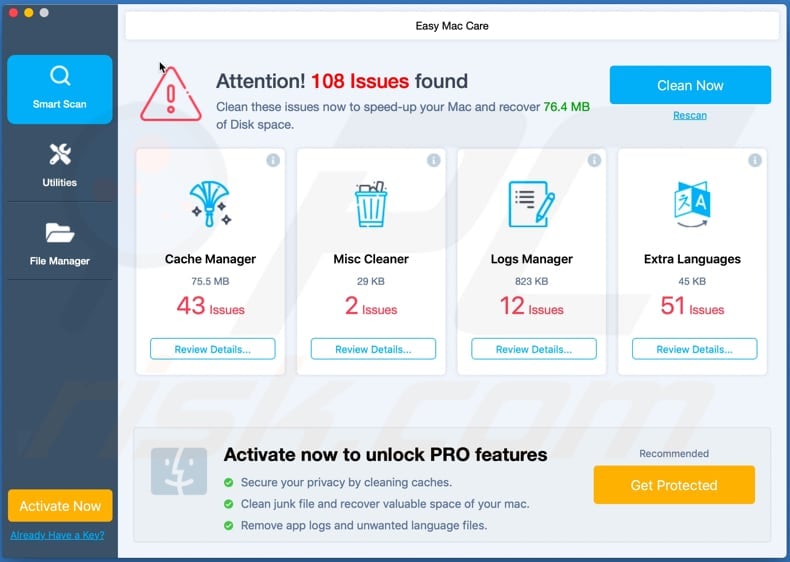
Easy Mac Care includes tools such as Cache Manager, Misc Cleaner, Logs and Extra Languages manager. In summary, it supposedly allows users to scan their systems for various files and issues that may be slowing down the computer or even putting it at risk of problems relating to security, privacy, and others.
In fact, to fix issues 'detected' by Easy Mac Care, users must activate/purchase it. PUAs often display fake detections, having supposedly found various 'issues'. The main purpose of these fake scans is to trick users into believing that their systems are slowing down, contain errors, and other problems.
Purchasing the software supposedly removes or fixed the issues. It is unknown whether Easy Mac Care provides these fake results, however, many apps categorized as PUAs have this behavior. Easy Mac Care is distributed through the set-ups of other programs and is likely to be distributed together with other PUAs such as browser hijackers or adware.
Browser hijackers promote fake search engines by changing certain browser settings and gathering information relating to users' browsing activities. They usually target browsing-related information such as users' geolocations, entered search queries, URLs of visited websites, IP addresses, and other browsing data.
Developers sell the data to third parties (potentially, cyber criminals) who misuse it in various ways. Browser hijackers might also record data containing personal, sensitive details. Adware serves various intrusive advertisements. For example, coupons, banners, surveys, pop-ups, and so on.
In most cases, people who click these ads are redirected to untrusted websites. Sometimes they cause download/installation of PUAs (or even malicious software) by executing certain scripts. Therefore, no PUAs can be trusted and they should never be downloaded or installed.
| Name | Easy Mac Care potentially unwanted application |
| Threat Type | PUP (potentially unwanted program), PUA (potentially unwanted application), Mac malware, Mac virus. |
| Supposed Functionality | This app supposedly cleans and optimizes Mac computers. |
| Detection Names (Easy Mac Care.app - initial version) | Avast (MacOS:UnwantedSig [PUP]), AVG (MacOS:UnwantedSig [PUP]), Full List Of Detections (VirusTotal) |
| Detection Names (Easy Mac Care.app - updated variant) | Avast (MacOS:PuAgent-N [PUP]), AVG (MacOS:PuAgent-N [PUP]), ESET-NOD32 (A Variant Of OSX/GT32SupportGeeks.DU Potentially Unwanted), Full List Of Detections (VirusTotal) |
| Detection Names (Rogue Installer) | Arcabit (Trojan.Application.MAC.Koiot.939), BitDefender (Gen:Variant.Application.MAC.Koiot.939), ESET-NOD32 (OSX/Adware.MaxOfferDeal.M), Kaspersky (Not-a-virus:HEUR:AdWare.OSX.Ketin.d), Full List Of Detections (VirusTotal) |
| Symptoms | A program that you do not recall installing suddenly appeared on your computer. A new application is performing computer scans and displays warning messages about 'found issues'. Asks for payment to eliminate the supposedly found errors. |
| Distribution Methods | Deceptive pop-up ads, free software installers (bundling), fake Flash Player installers. |
| Damage | Monetary loss (unnecessary purchase of fake software), unwanted warning pop-ups, slow computer performance. |
| Malware Removal (Windows) |
To eliminate possible malware infections, scan your computer with legitimate antivirus software. Our security researchers recommend using Combo Cleaner. Download Combo CleanerTo use full-featured product, you have to purchase a license for Combo Cleaner. 7 days free trial available. Combo Cleaner is owned and operated by RCS LT, the parent company of PCRisk.com. |
MacReviver, MacRepair and Total Mac Care are examples of PUAs that share similarities with Easy Mac Care.
Typically, PUAs are advertised as useful, legitimate applications that supposedly deliver various features, however, they do not operate as promised, often detect fake issues, and are designed only to generate revenue for the developers. Therefore, remove any installed PUAs immediately.
How did potentially unwanted applications install on my computer?
Most people download and install PUAs through deceptive advertisements or together with other (usually free) programs. I.e., when PUAs are included into various download/installation set-ups of other programs. This distribution method is called "bundling".
Typically, information about additionally-included apps is placed in "Custom", "Advanced" and other similar settings of the set-ups. People who download or install their programs without checking and changing the settings often download and install additional PUAs.
Unwanted downloads and installations can be caused by clicking deceptive advertisements. This applies to ads that run certain scripts, however, this happens only when people click them.
How to avoid installation of potentially unwanted applications
Software and files should be downloaded only through official, trustworthy websites and direct links. Other sources, tools such as third party downloaders, installers, Peer-to-Peer networks (e.g., torrent clients, eMule), unofficial websites should not be trusted. They are often used to trick people into downloading and installing unwanted, potentially malicious software.
Unwanted downloads and installations can be prevented by checking the "Custom" and "Advanced" settings of the setups and declining offers to download or install unwanted apps. Do not click intrusive advertisements, especially those shown on dubious web pages.
These can open potentially malicious websites or cause download/installation of unwanted applications. Remove any unwanted, suspicious extensions, plug-ins, and add-ons from the browser, and programs of this kind from the computer. If your computer is already infected with PUAs, we recommend running a scan with Combo Cleaner Antivirus for Windows to automatically eliminate them.
Easy Mac Care download page:
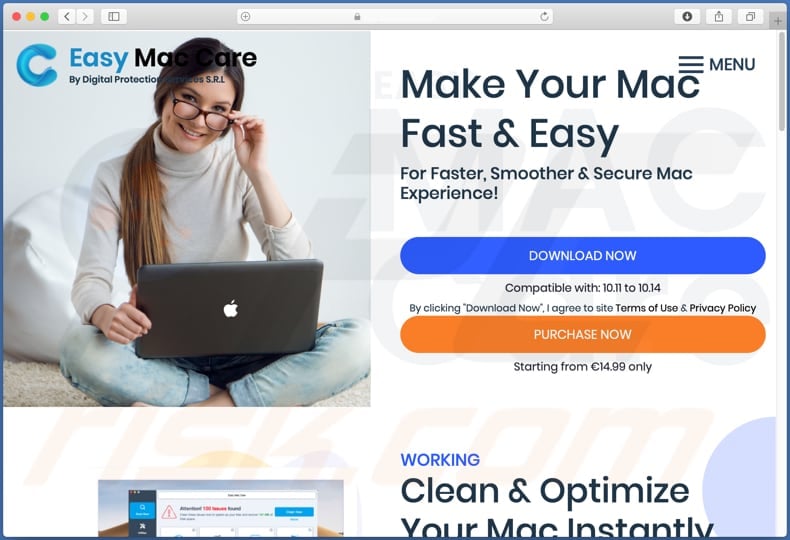
Deceptive software installers used to promote Easy Mac Care unwanted application:
Official Easy Mac Care installer:
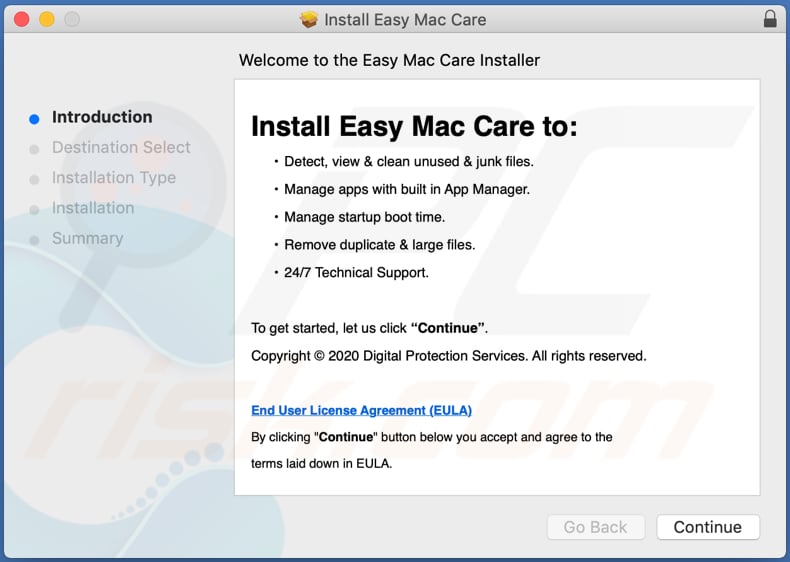
Appearance of Easy Mac Care application (GIF):
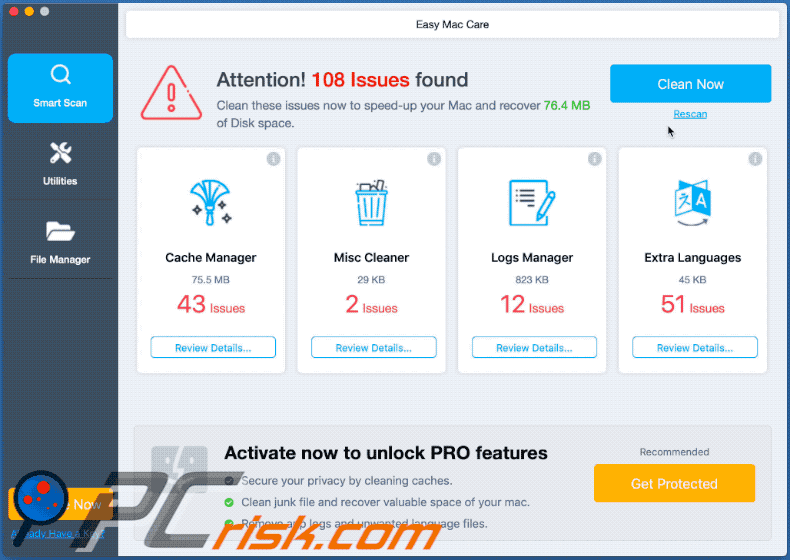
Pop-up windows displayed by Easy Mac Care PUA:
Update March 18, 2020 - an updated variant of Easy Mac Care application has recently been released:
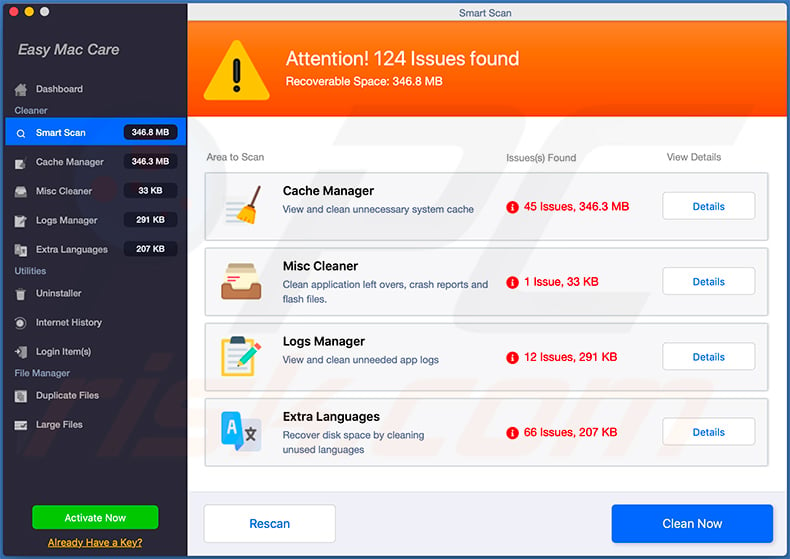
Appearance of this app (GIF):
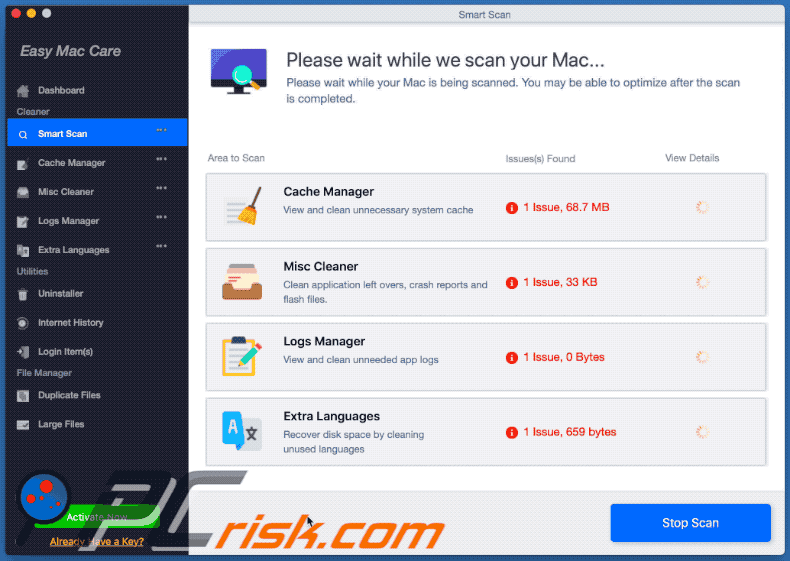
Official updated Easy Mac Care unwanted application installer setup:
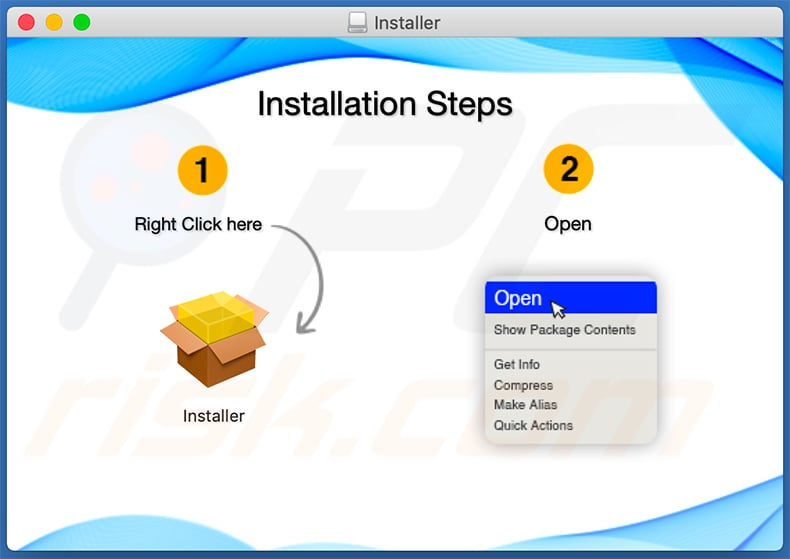
Instant automatic malware removal:
Manual threat removal might be a lengthy and complicated process that requires advanced IT skills. Combo Cleaner is a professional automatic malware removal tool that is recommended to get rid of malware. Download it by clicking the button below:
DOWNLOAD Combo CleanerBy downloading any software listed on this website you agree to our Privacy Policy and Terms of Use. To use full-featured product, you have to purchase a license for Combo Cleaner. 7 days free trial available. Combo Cleaner is owned and operated by RCS LT, the parent company of PCRisk.com.
Quick menu:
- What is Easy Mac Care?
- STEP 1. Remove PUA related files and folders from OSX.
- STEP 2. Remove rogue extensions from Safari.
- STEP 3. Remove rogue add-ons from Google Chrome.
- STEP 4. Remove potentially unwanted plug-ins from Mozilla Firefox.
Video showing how to remove Easy Mac Care unwanted application (original version) using Combo Cleaner:
Video showing how to remove Easy Mac Care unwanted application (updated version) using Combo Cleaner:
Potentially unwanted applications removal:
Remove potentially unwanted applications from your "Applications" folder:

Click the Finder icon. In the Finder window, select "Applications". In the applications folder, look for "MPlayerX", "NicePlayer", or other suspicious applications and drag them to the Trash. After removing the potentially unwanted application(s) that cause online ads, scan your Mac for any remaining unwanted components.
DOWNLOAD remover for malware infections
Combo Cleaner checks if your computer is infected with malware. To use full-featured product, you have to purchase a license for Combo Cleaner. 7 days free trial available. Combo Cleaner is owned and operated by RCS LT, the parent company of PCRisk.com.
Remove adware-related files and folders

Click the Finder icon, from the menu bar. Choose Go, and click Go to Folder...
 Check for adware generated files in the /Library/LaunchAgents/ folder:
Check for adware generated files in the /Library/LaunchAgents/ folder:

In the Go to Folder... bar, type: /Library/LaunchAgents/

In the "LaunchAgents" folder, look for any recently-added suspicious files and move them to the Trash. Examples of files generated by adware - "installmac.AppRemoval.plist", "myppes.download.plist", "mykotlerino.ltvbit.plist", "kuklorest.update.plist", etc. Adware commonly installs several files with the exact same string.
 Check for adware generated files in the ~/Library/Application Support/ folder:
Check for adware generated files in the ~/Library/Application Support/ folder:

In the Go to Folder... bar, type: ~/Library/Application Support/

In the "Application Support" folder, look for any recently-added suspicious folders. For example, "MplayerX" or "NicePlayer", and move these folders to the Trash.
 Check for adware generated files in the ~/Library/LaunchAgents/ folder:
Check for adware generated files in the ~/Library/LaunchAgents/ folder:

In the Go to Folder... bar, type: ~/Library/LaunchAgents/

In the "LaunchAgents" folder, look for any recently-added suspicious files and move them to the Trash. Examples of files generated by adware - "installmac.AppRemoval.plist", "myppes.download.plist", "mykotlerino.ltvbit.plist", "kuklorest.update.plist", etc. Adware commonly installs several files with the exact same string.
 Check for adware generated files in the /Library/LaunchDaemons/ folder:
Check for adware generated files in the /Library/LaunchDaemons/ folder:

In the "Go to Folder..." bar, type: /Library/LaunchDaemons/

In the "LaunchDaemons" folder, look for recently-added suspicious files. For example "com.aoudad.net-preferences.plist", "com.myppes.net-preferences.plist", "com.kuklorest.net-preferences.plist", "com.avickUpd.plist", etc., and move them to the Trash.
 Scan your Mac with Combo Cleaner:
Scan your Mac with Combo Cleaner:
If you have followed all the steps correctly, your Mac should be clean of infections. To ensure your system is not infected, run a scan with Combo Cleaner Antivirus. Download it HERE. After downloading the file, double click combocleaner.dmg installer. In the opened window, drag and drop the Combo Cleaner icon on top of the Applications icon. Now open your launchpad and click on the Combo Cleaner icon. Wait until Combo Cleaner updates its virus definition database and click the "Start Combo Scan" button.

Combo Cleaner will scan your Mac for malware infections. If the antivirus scan displays "no threats found" - this means that you can continue with the removal guide; otherwise, it's recommended to remove any found infections before continuing.

After removing files and folders generated by the adware, continue to remove rogue extensions from your Internet browsers.
Remove malicious extensions from Internet browsers
 Remove malicious Safari extensions:
Remove malicious Safari extensions:

Open the Safari browser, from the menu bar, select "Safari" and click "Preferences...".

In the preferences window, select "Extensions" and look for any recently-installed suspicious extensions. When located, click the "Uninstall" button next to it/them. Note that you can safely uninstall all extensions from your Safari browser - none are crucial for regular browser operation.
- If you continue to have problems with browser redirects and unwanted advertisements - Reset Safari.
 Remove malicious extensions from Google Chrome:
Remove malicious extensions from Google Chrome:

Click the Chrome menu icon ![]() (at the top right corner of Google Chrome), select "More Tools" and click "Extensions". Locate all recently-installed suspicious extensions, select these entries and click "Remove".
(at the top right corner of Google Chrome), select "More Tools" and click "Extensions". Locate all recently-installed suspicious extensions, select these entries and click "Remove".

- If you continue to have problems with browser redirects and unwanted advertisements - Reset Google Chrome.
 Remove malicious extensions from Mozilla Firefox:
Remove malicious extensions from Mozilla Firefox:

Click the Firefox menu ![]() (at the top right corner of the main window) and select "Add-ons and themes". Click "Extensions", in the opened window locate all recently-installed suspicious extensions, click on the three dots and then click "Remove".
(at the top right corner of the main window) and select "Add-ons and themes". Click "Extensions", in the opened window locate all recently-installed suspicious extensions, click on the three dots and then click "Remove".

- If you continue to have problems with browser redirects and unwanted advertisements - Reset Mozilla Firefox.
Share:

Tomas Meskauskas
Expert security researcher, professional malware analyst
I am passionate about computer security and technology. I have an experience of over 10 years working in various companies related to computer technical issue solving and Internet security. I have been working as an author and editor for pcrisk.com since 2010. Follow me on Twitter and LinkedIn to stay informed about the latest online security threats.
PCrisk security portal is brought by a company RCS LT.
Joined forces of security researchers help educate computer users about the latest online security threats. More information about the company RCS LT.
Our malware removal guides are free. However, if you want to support us you can send us a donation.
DonatePCrisk security portal is brought by a company RCS LT.
Joined forces of security researchers help educate computer users about the latest online security threats. More information about the company RCS LT.
Our malware removal guides are free. However, if you want to support us you can send us a donation.
Donate
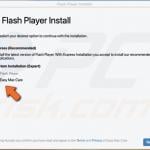
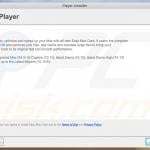
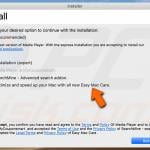
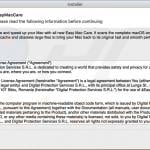

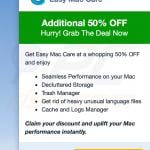
▼ Show Discussion