Get free scan and check if your device is infected.
Remove it nowTo use full-featured product, you have to purchase a license for Combo Cleaner. Seven days free trial available. Combo Cleaner is owned and operated by RCS LT, the parent company of PCRisk.com.
What is KBOT?
KBOT is malicious software that can steal various credentials such as passwords, logins, cryptocurrency wallet data, lists of files and installed programs, banking-related and other personal information. It can cause serious problems for victims. Research shows that Kaspersky solutions detects this malware and associated components as Kpot.
If you believe that KBOT (also known as KBOT stealer) is installed on the operating system, you should remove it immediately.
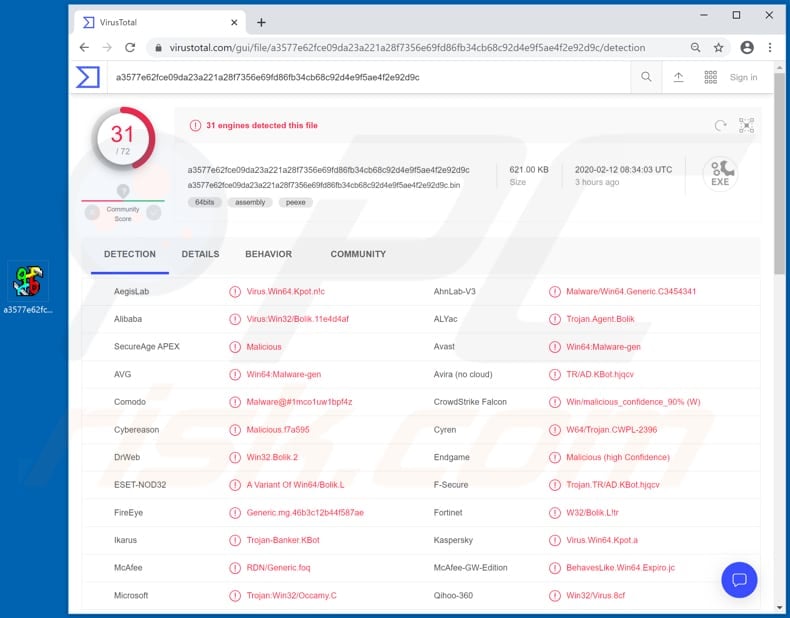
KBOT infects systems through the internet, local networks and/or external devices. When a system is already infected, KBOT adds itself to the list of Startup items and the Task Scheduler. Therefore, it can run at each operating system startup and/or be launched at certain intervals.
KBOT is also capable of hiding its activity by suspending antivirus-related DLL files and injecting malicious code into various legitimate processes.
Cyber criminals behind this malware communicate with it through a C2 (Command and Control) server and use it to gather details such as computer name, operating system, list of users, installed antivirus (or other security) software, and run various commands.
This malware can receive commands that are used to delete and update files, update hosts.ini, worm.ini, injects.ini files, uninstall KBOT, load/install other malware, and perform other actions.
Therefore, cyber criminals can use this malicious software to proliferate/install other software of this kind, which could be used to steal credentials (passwords, logins), cryptocurrency wallet data, and other sensitive information.
Generally, cyber criminals use such details to generate revenue in various ways, mostly by making fraudulent purchases and transactions, selling them to third parties, and so on. Furthermore, stolen information could be used to compromise various accounts and trick other people into transferring money, installing KBOT and other malware, and so on.
In summary, people who have systems infected with this malware may suffer financial loss, problems with privacy, browsing safety, become victims of identity theft, lose important files, and experience other serious problems. Therefore, if KBOT is already installed on the operating system, remove it immediately.
| Name | KBOT stealer |
| Threat Type | Trojan, password-stealing virus, banking malware, spyware. |
| Detection Names | Avast (Win64:Malware-gen), AVG (Win64:Malware-gen), ESET-NOD32 (A Variant Of Win64/Bolik.L), Kaspersky (Virus.Win64.Kpot.a), Full List (VirusTotal) |
| Payload | KBOT is capable of infecting systems with other malware and malicious modules. |
| Symptoms | Trojans are designed to stealthily infiltrate the victim's computer and remain silent, and thus no particular symptoms are clearly visible on an infected machine. |
| Distribution methods | Local networks, external drives, infected email attachments, malicious online advertisements, social engineering, software 'cracks'. |
| Damage | Stolen passwords and banking information, identity theft, the victim's computer added to a botnet. |
| Malware Removal (Windows) |
To eliminate possible malware infections, scan your computer with legitimate antivirus software. Our security researchers recommend using Combo Cleaner. Download Combo CleanerTo use full-featured product, you have to purchase a license for Combo Cleaner. 7 days free trial available. Combo Cleaner is owned and operated by RCS LT, the parent company of PCRisk.com. |
More examples of malicious programs that are designed to steal sensitive information and/or spread other software of this kind include Lampion, CryptBot and Conteban. In most cases, cyber criminals attempt to infect systems with these malicious programs to misuse stolen information and generate revenue and/or infect computers with other malware (e.g., ransomware).
Therefore, programs such as KBOT can cause serious problems. Avoid installation of this rogue software.
How did KBOT infiltrate my computer?
KBOT infects systems via the internet, local networks or via infected external media (such as USB, external hard drive, etc.). Note that this is only possible if users launch a malicious file. Typically, malware/malicious files are proliferated through Trojans, spam campaigns, untrusted software download channels, software 'cracking' tools and fake software updaters.
Trojans are malicious programs that cause damage if already installed. If a system is infected with a Trojan, it becomes infected with other programs of this type. In this way, Trojans cause chain infections. Spam campaigns are used to proliferate malicious software via email attachments or web links that download malicious files.
Typically, cyber criminals send emails that contain attachments such as Microsoft Office, PDF documents, executable files (.exe), archive files such as RAR, ZIP or JavaScript files, and hope that recipients open them. When opened, the files install malware.
Various software download channels such as Peer-to-Peer networks (e.g., torrent clients, eMule), free file hosting websites, third party downloaders, freeware download pages, unofficial websites can be used to proliferate malicious programs. Cyber criminals use these download tools/channels to host malicious files.
They upload malicious files and wait until someone downloads and opens/executes them. Once opened, they install malicious software. Unofficial activation ('cracking') tools are programs that some people use to activate paid software free of charge. These can infect computers with high-risk malware - rather than bypassing activation, they install malicious software.
Unofficial software updating tools infect systems by installing malware rather than updates/fixes or by exploiting bugs/flaws of installed software that is out of date.
How to avoid installation of malware
Attachments or web links that are included in irrelevant emails should not be trusted or opened, especially if the emails are sent from unknown, suspicious addresses. Programs and files should be downloaded from official websites and via direct links.
It is not safe to use other sources including, for example, Peer-to-Peer networks (e.g., torrent clients, eMule), free file hosting pages, third party downloaders, etc. Software must be updated through tools and functions that are designed by official developers.
If installed software is not free and requires activation, do this properly. Do not use 'cracking' (unofficial activation) tools, since they are illegal and can lead to installation of malicious programs. Keep computers safe from malware by regularly scanning them with a reputable antivirus or anti-spyware suite and keep it up to date.
If you believe that your computer is already infected, we recommend running a scan with Combo Cleaner Antivirus for Windows to automatically eliminate infiltrated malware.
KBOT Trojan detected as a threat in VirusTotal by a number of different virus detection engines:

Update 31 March 2020 - Criminals have recently started a new spam email campaign to spread the KBOT trojan. They send various invoice-related emails encouraging users to open a link within.
The link leads to a malicious website (containing coronavirus-related text) designed to automatically download a malicious Microsoft Word document, which injects KBOT into the system.
Example of a spam email from this campaign:
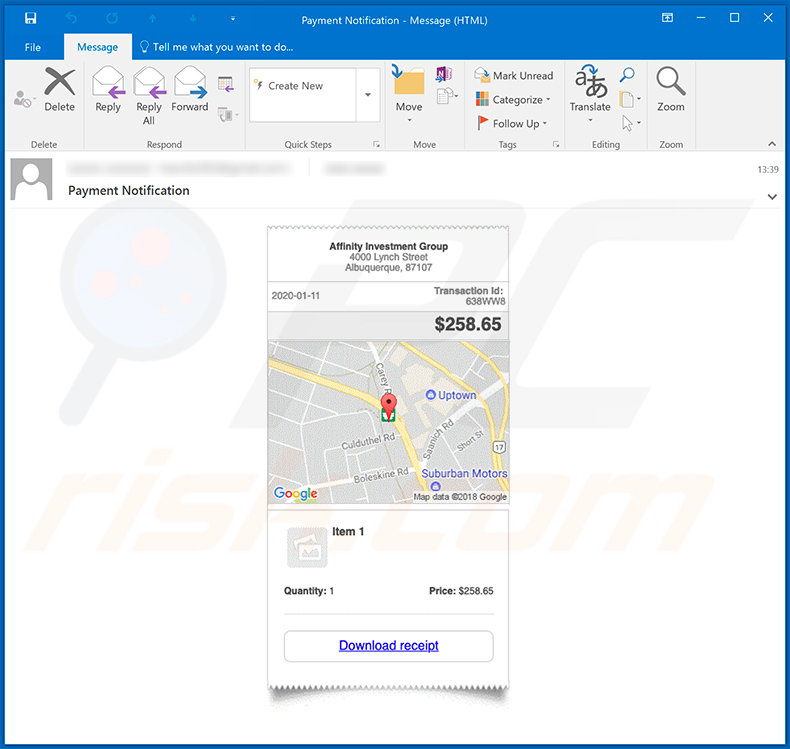
Appearance of a malicious website ("gpreceipt.xyz/index1.php") - this distributes a malicious Microsoft Word document ("gpay_Invoice.doc") attachment, which injects KBOT into the system:
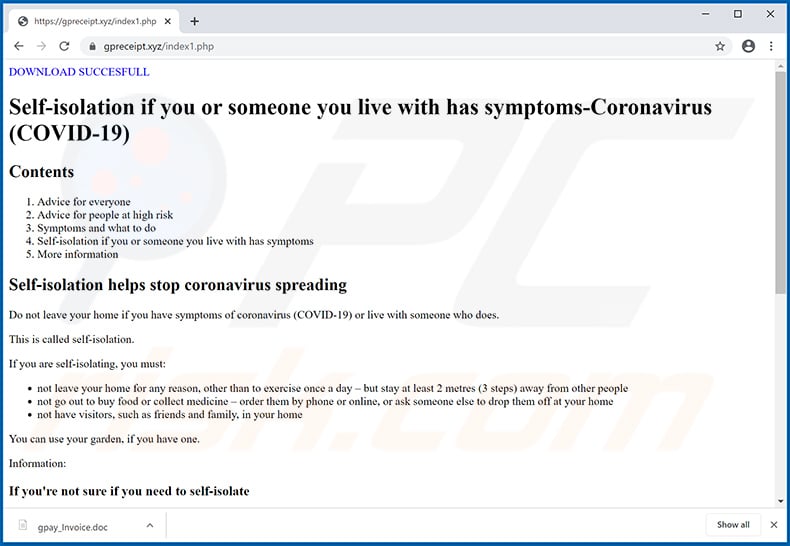
Text presented within this site:
DOWNLOAD SUCCESFULL
Self-isolation if you or someone you live with has symptoms-Coronavirus (COVID-19)
Contents
Advice for everyone
Advice for people at high risk
Symptoms and what to do
Self-isolation if you or someone you live with has symptoms
More information
Self-isolation helps stop coronavirus spreading
Do not leave your home if you have symptoms of coronavirus (COVID-19) or live with someone who does.This is called self-isolation.
If you are self-isolating, you must:
not leave your home for any reason, other than to exercise once a day – but stay at least 2 metres (3 steps) away from other people
not go out to buy food or collect medicine – order them by phone or online, or ask someone else to drop them off at your home
not have visitors, such as friends and family, in your home
You can use your garden, if you have one.Information:
If you're not sure if you need to self-isolate
If you have symptoms of coronavirus (a high temperature or a new, continuous cough), use the 111 coronavirus service to find out what to do.How long to self-isolate
If you have symptoms
If you have symptoms of coronavirus, you'll need to self-isolate for 7 days.After 7 days:
if you do not have a high temperature, you do not need to self-isolate
if you still have a high temperature, keep self-isolating until your temperature returns to normal
You do not need to self-isolate if you just have a cough after 7 days. A cough can last for several weeks after the infection has gone.If you live with someone who has symptoms
If you live with someone who has symptoms, you'll need to self-isolate for 14 days from the day their symptoms started. This is because it can take 14 days for symptoms to appear.If more than 1 person at home has symptoms, self-isolate for 14 days from the day the first person started having symptoms.
If you get symptoms, self-isolate for 7 days from when your symptoms start, even if it means you're self-isolating for longer than 14 days.
If you do not get symptoms, you can stop self-isolating after 14 days.
After self-isolation
You still need to stay at home when you finish self-isolating, but you can go out for essential trips such as buying food.
Appearance of the distributed malicious Microsoft Word document ("gpay_Invoice.doc"):
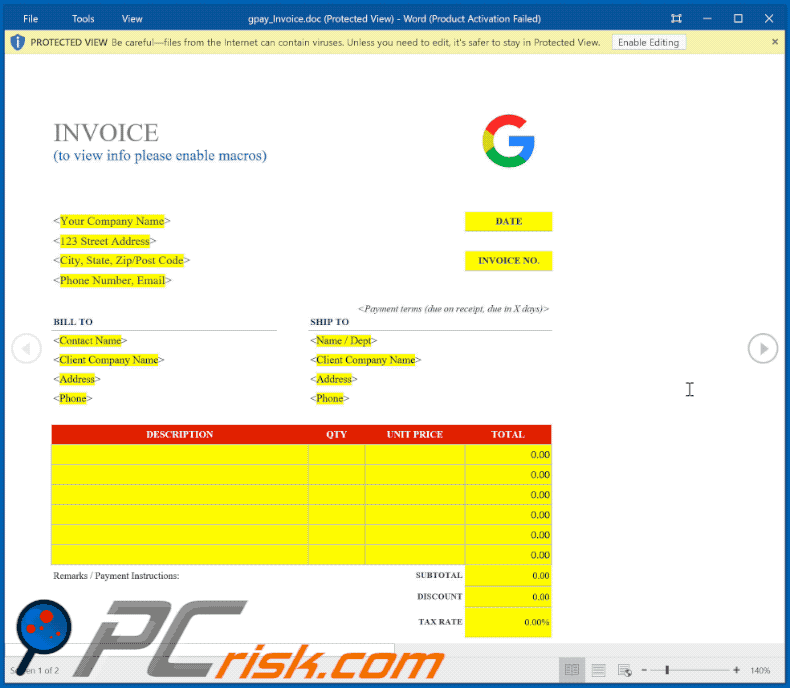
Instant automatic malware removal:
Manual threat removal might be a lengthy and complicated process that requires advanced IT skills. Combo Cleaner is a professional automatic malware removal tool that is recommended to get rid of malware. Download it by clicking the button below:
DOWNLOAD Combo CleanerBy downloading any software listed on this website you agree to our Privacy Policy and Terms of Use. To use full-featured product, you have to purchase a license for Combo Cleaner. 7 days free trial available. Combo Cleaner is owned and operated by RCS LT, the parent company of PCRisk.com.
Quick menu:
How to remove malware manually?
Manual malware removal is a complicated task - usually it is best to allow antivirus or anti-malware programs to do this automatically. To remove this malware we recommend using Combo Cleaner Antivirus for Windows.
If you wish to remove malware manually, the first step is to identify the name of the malware that you are trying to remove. Here is an example of a suspicious program running on a user's computer:

If you checked the list of programs running on your computer, for example, using task manager, and identified a program that looks suspicious, you should continue with these steps:
 Download a program called Autoruns. This program shows auto-start applications, Registry, and file system locations:
Download a program called Autoruns. This program shows auto-start applications, Registry, and file system locations:

 Restart your computer into Safe Mode:
Restart your computer into Safe Mode:
Windows XP and Windows 7 users: Start your computer in Safe Mode. Click Start, click Shut Down, click Restart, click OK. During your computer start process, press the F8 key on your keyboard multiple times until you see the Windows Advanced Option menu, and then select Safe Mode with Networking from the list.

Video showing how to start Windows 7 in "Safe Mode with Networking":
Windows 8 users: Start Windows 8 is Safe Mode with Networking - Go to Windows 8 Start Screen, type Advanced, in the search results select Settings. Click Advanced startup options, in the opened "General PC Settings" window, select Advanced startup.
Click the "Restart now" button. Your computer will now restart into the "Advanced Startup options menu". Click the "Troubleshoot" button, and then click the "Advanced options" button. In the advanced option screen, click "Startup settings".
Click the "Restart" button. Your PC will restart into the Startup Settings screen. Press F5 to boot in Safe Mode with Networking.

Video showing how to start Windows 8 in "Safe Mode with Networking":
Windows 10 users: Click the Windows logo and select the Power icon. In the opened menu click "Restart" while holding "Shift" button on your keyboard. In the "choose an option" window click on the "Troubleshoot", next select "Advanced options".
In the advanced options menu select "Startup Settings" and click on the "Restart" button. In the following window you should click the "F5" button on your keyboard. This will restart your operating system in safe mode with networking.

Video showing how to start Windows 10 in "Safe Mode with Networking":
 Extract the downloaded archive and run the Autoruns.exe file.
Extract the downloaded archive and run the Autoruns.exe file.

 In the Autoruns application, click "Options" at the top and uncheck "Hide Empty Locations" and "Hide Windows Entries" options. After this procedure, click the "Refresh" icon.
In the Autoruns application, click "Options" at the top and uncheck "Hide Empty Locations" and "Hide Windows Entries" options. After this procedure, click the "Refresh" icon.

 Check the list provided by the Autoruns application and locate the malware file that you want to eliminate.
Check the list provided by the Autoruns application and locate the malware file that you want to eliminate.
You should write down its full path and name. Note that some malware hides process names under legitimate Windows process names. At this stage, it is very important to avoid removing system files. After you locate the suspicious program you wish to remove, right click your mouse over its name and choose "Delete".

After removing the malware through the Autoruns application (this ensures that the malware will not run automatically on the next system startup), you should search for the malware name on your computer. Be sure to enable hidden files and folders before proceeding. If you find the filename of the malware, be sure to remove it.

Reboot your computer in normal mode. Following these steps should remove any malware from your computer. Note that manual threat removal requires advanced computer skills. If you do not have these skills, leave malware removal to antivirus and anti-malware programs.
These steps might not work with advanced malware infections. As always it is best to prevent infection than try to remove malware later. To keep your computer safe, install the latest operating system updates and use antivirus software. To be sure your computer is free of malware infections, we recommend scanning it with Combo Cleaner Antivirus for Windows.
Share:

Tomas Meskauskas
Expert security researcher, professional malware analyst
I am passionate about computer security and technology. I have an experience of over 10 years working in various companies related to computer technical issue solving and Internet security. I have been working as an author and editor for pcrisk.com since 2010. Follow me on Twitter and LinkedIn to stay informed about the latest online security threats.
PCrisk security portal is brought by a company RCS LT.
Joined forces of security researchers help educate computer users about the latest online security threats. More information about the company RCS LT.
Our malware removal guides are free. However, if you want to support us you can send us a donation.
DonatePCrisk security portal is brought by a company RCS LT.
Joined forces of security researchers help educate computer users about the latest online security threats. More information about the company RCS LT.
Our malware removal guides are free. However, if you want to support us you can send us a donation.
Donate
▼ Show Discussion