How to uninstall apps downloaded from websites opened via oke.io
AdwareAlso Known As: Ads by oke.io
Get free scan and check if your device is infected.
Remove it nowTo use full-featured product, you have to purchase a license for Combo Cleaner. Seven days free trial available. Combo Cleaner is owned and operated by RCS LT, the parent company of PCRisk.com.
What is oke[.]io?
The oke[.]io website provides a URL-shortening service, however, it uses rogue advertising networks - it redirects visitors who use the service to various other untrusted websites.
Websites of this type commonly open pages that attempt to trick people into installing potentially unwanted applications (PUAs) including browser hijackers, adware-type apps, or even malicious software such as Trojans and ransomware. We advise against visiting any sites that redirect visitors to other untrustworthy, potentially malicious websites.
![oke[.]io pop-up redirects](/images/stories/screenshots202002/oke-io-ads-homepage.jpg)
At the time of research, oke[.]io opened an adult website and a number of other rogue pages including sauwoaptain[.]com and unfurlable[.]com. Both sauwoaptain[.]com and unfurlable[.]com are addresses of web pages that load dubious content or redirect visitors to 2-3 other untrusted sites.
Typically, sites such as sauwoaptain[.]com and unfurlable[.]co demand permission to show notifications using a 'clickbait' technique - they attempt to trick visitors into clicking the "Allow" button, which, if clicked, allows them to show notifications that might contain deceptive ads, links to potentially malicious pages, etc.
Furthermore, websites such as sauwoaptain[.]com and unfurlable[.]com might open the download websites of various browser hijackers, adware-type apps or other PUAs. Some of these pages might be designed to trick visitors into installing malicious software such as ransomware, Trojans or other malware.
It is likely that oke[.]io will also open these web pages. Browser hijackers are PUAs that promote addresses of fake search engines (by changing browser) settings and collect user-system information (this usually includes browsing data, but can also include personal, sensitive details).
Adware can also gather data and serve advertisements that, if clicked, open untrusted websites or run scripts that cause download/installation of other unwanted apps. Trojans are malicious programs that install other programs of this kind. Ransomware encrypts files and keeps them inaccessible unless a ransom is paid.
In summary, websites that are opened through oke[.]io cannot be trusted. They can trick visitors into installing software that could lead to financial/data loss, identity theft, problems relating to privacy, browsing safety, and so on.
| Name | Ads by oke.io |
| Threat Type | Push notifications ads, Unwanted ads, Pop-up ads. |
| Serving IP Address | 104.26.6.12 |
| Symptoms | Seeing advertisements not originating from the sites you are browsing. Intrusive pop-up ads. Decreased internet browsing speed. |
| Distribution Methods | Deceptive pop-up ads, potentially unwanted applications (adware). |
| Damage | Decreased computer performance, browser tracking - privacy issues, possible additional malware infections. |
| Malware Removal (Windows) |
To eliminate possible malware infections, scan your computer with legitimate antivirus software. Our security researchers recommend using Combo Cleaner. Download Combo CleanerTo use full-featured product, you have to purchase a license for Combo Cleaner. 7 days free trial available. Combo Cleaner is owned and operated by RCS LT, the parent company of PCRisk.com. |
Some examples of web pages that also use rogue advertising networks (redirect visitors to dubious pages) are listentoyoutube[.]online, convertisseur-youtube-mp3[.]net and notube[.]net. Most lead to untrusted websites designed to trick visitors into downloading and installing unwanted/malicious software, providing personal information, and so on.
If the browser opens untrusted pages automatically, PUAs are probably already installed on the browser and/or operating system.
How did adware install on my computer?
Developers often distribute PUAs by including them into the download or installation set-ups of other software. This distribution method is called "bundling". Developers use it to trick people into downloading and installing PUAs through the set-ups of regular software.
Typically, information about additionally-included apps is not properly disclosed, and can be found in "Custom", "Advanced" and other similar settings of the download/installation set-ups.
People often fail to check and change these settings, thereby agreeing by default with offers to download and install unwanted apps together with required software. PUAs also infiltrate when people click deceptive ads that execute certain scripts.
How to avoid installation of potentially unwanted applications
Download all software from official websites and via direct links. It is not safe to use torrent clients, eMule (and other Peer-to-Peer networks), third party downloaders, unofficial websites or other channels of this kind. The same applies to installation through third party installers.
Check settings such as "Advanced" and "Custom" of the download/installation setup and decline offers to download/install extra unwanted software. Advertisements that are displayed on dubious websites can open untrusted websites or cause unwanted downloads and installations.
Therefore, never trust or click them. Remove any unwanted, suspicious apps (extensions, add-ons and plug-ins) installed on the browser immediately.
The same should be applied to programs of this kind that are installed on the operating system. If your computer is already infected with rogue applications, we recommend running a scan with Combo Cleaner Antivirus for Windows to automatically eliminate them.
oke[.]io opens adult website (GIF):
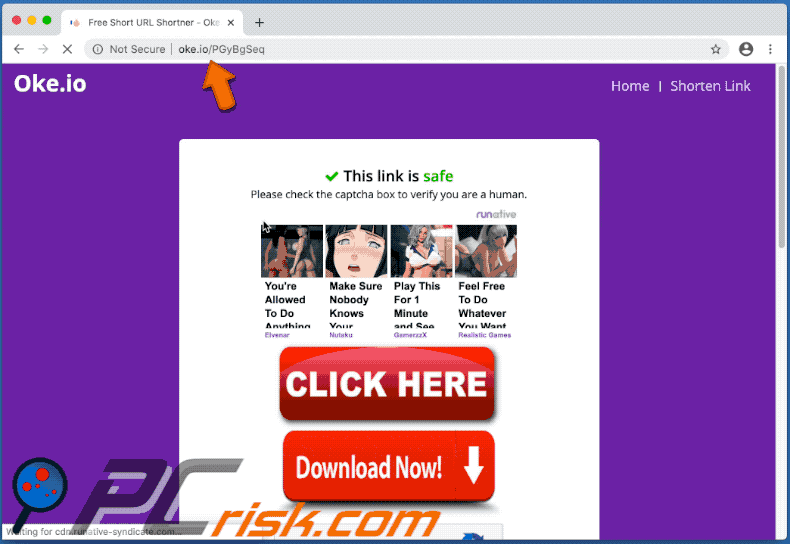
oke[.]io opens sauwoaptain[.]com (GIF):
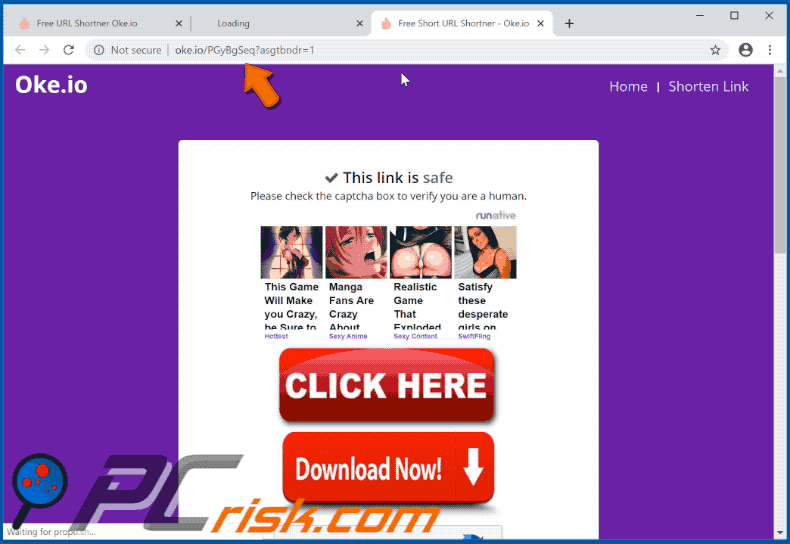
oke[.]io opens unfurlable[.]com (GIF):
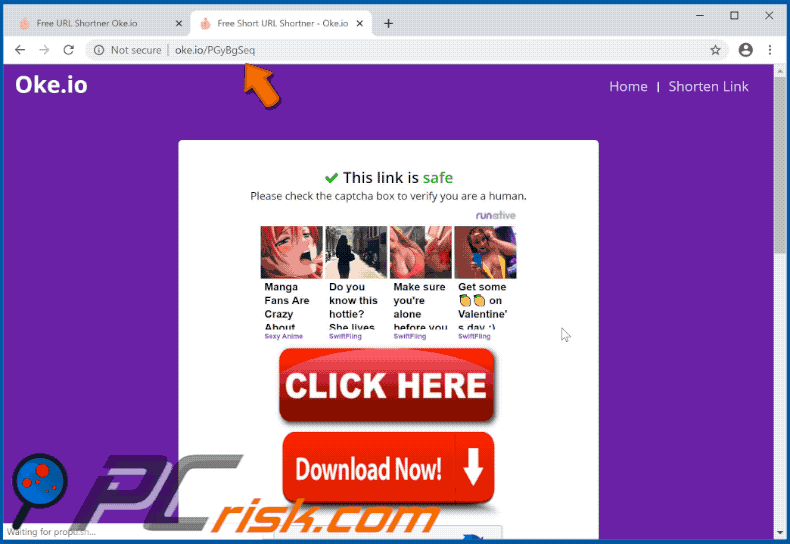
Instant automatic malware removal:
Manual threat removal might be a lengthy and complicated process that requires advanced IT skills. Combo Cleaner is a professional automatic malware removal tool that is recommended to get rid of malware. Download it by clicking the button below:
DOWNLOAD Combo CleanerBy downloading any software listed on this website you agree to our Privacy Policy and Terms of Use. To use full-featured product, you have to purchase a license for Combo Cleaner. 7 days free trial available. Combo Cleaner is owned and operated by RCS LT, the parent company of PCRisk.com.
Quick menu:
- What is oke[.]io?
- STEP 1. Uninstall adware applications using Control Panel.
- STEP 2. Remove adware from Internet Explorer.
- STEP 3. Remove rogue plug-ins from Google Chrome.
- STEP 4. Remove adware-type extensions from Mozilla Firefox.
- STEP 5. Remove malicious extensions from Safari.
- STEP 6. Remove rogue plug-ins from Microsoft Edge.
Adware removal:
Windows 11 users:

Right-click on the Start icon, select Apps and Features. In the opened window search for the application you want to uninstall, after locating it, click on the three vertical dots and select Uninstall.
Windows 10 users:

Right-click in the lower left corner of the screen, in the Quick Access Menu select Control Panel. In the opened window choose Programs and Features.
Windows 7 users:

Click Start (Windows Logo at the bottom left corner of your desktop), choose Control Panel. Locate Programs and click Uninstall a program.
macOS (OSX) users:

Click Finder, in the opened screen select Applications. Drag the app from the Applications folder to the Trash (located in your Dock), then right click the Trash icon and select Empty Trash.
![oke[.]io adware uninstall via Control Panel](/images/stories/screenshots202002/oke-io-ads-programs.jpg)
In the uninstall programs window, look for any potentially unwanted applications, select these entries and click "Uninstall" or "Remove".
After uninstalling the potentially unwanted application that causes oke[.]io redirects, scan your computer for any remaining unwanted components or possible malware infections. To scan your computer, use recommended malware removal software.
DOWNLOAD remover for malware infections
Combo Cleaner checks if your computer is infected with malware. To use full-featured product, you have to purchase a license for Combo Cleaner. 7 days free trial available. Combo Cleaner is owned and operated by RCS LT, the parent company of PCRisk.com.
Remove adware from Internet browsers:
Video showing how to remove potentially unwanted browser add-ons:
 Remove malicious add-ons from Internet Explorer:
Remove malicious add-ons from Internet Explorer:
![Removing oke[.]io ads from Internet Explorer step 1](/images/stories/screenshots202002/oke-io-ads-ie1.jpg)
Click the "gear" icon ![]() (at the top right corner of Internet Explorer), select "Manage Add-ons". Look for any recently-installed suspicious browser extensions, select these entries and click "Remove".
(at the top right corner of Internet Explorer), select "Manage Add-ons". Look for any recently-installed suspicious browser extensions, select these entries and click "Remove".
![Removing oke[.]io ads from Internet Explorer step 2](/images/stories/screenshots202002/oke-io-ads-ie2.jpg)
Optional method:
If you continue to have problems with removal of the ads by oke.io, reset your Internet Explorer settings to default.
Windows XP users: Click Start, click Run, in the opened window type inetcpl.cpl In the opened window click the Advanced tab, then click Reset.

Windows Vista and Windows 7 users: Click the Windows logo, in the start search box type inetcpl.cpl and click enter. In the opened window click the Advanced tab, then click Reset.

Windows 8 users: Open Internet Explorer and click the gear icon. Select Internet Options.

In the opened window, select the Advanced tab.

Click the Reset button.

Confirm that you wish to reset Internet Explorer settings to default by clicking the Reset button.

 Remove malicious extensions from Google Chrome:
Remove malicious extensions from Google Chrome:
![Removing oke[.]io ads from Google Chrome step 1](/images/stories/screenshots202002/oke-io-ads-chrome1.jpg)
Click the Chrome menu icon ![]() (at the top right corner of Google Chrome), select "More tools" and click "Extensions". Locate all recently-installed suspicious browser add-ons and remove them.
(at the top right corner of Google Chrome), select "More tools" and click "Extensions". Locate all recently-installed suspicious browser add-ons and remove them.
![Removing oke[.]io ads from Google Chrome step 2](/images/stories/screenshots202002/oke-io-ads-chrome2.jpg)
Optional method:
If you continue to have problems with removal of the ads by oke.io, reset your Google Chrome browser settings. Click the Chrome menu icon ![]() (at the top right corner of Google Chrome) and select Settings. Scroll down to the bottom of the screen. Click the Advanced… link.
(at the top right corner of Google Chrome) and select Settings. Scroll down to the bottom of the screen. Click the Advanced… link.

After scrolling to the bottom of the screen, click the Reset (Restore settings to their original defaults) button.

In the opened window, confirm that you wish to reset Google Chrome settings to default by clicking the Reset button.

 Remove malicious plug-ins from Mozilla Firefox:
Remove malicious plug-ins from Mozilla Firefox:
![Removing oke[.]io ads from Mozilla Firefox step 1](/images/stories/screenshots202002/oke-io-ads-ffox1.jpg)
Click the Firefox menu ![]() (at the top right corner of the main window), select "Add-ons". Click "Extensions", in the opened window, remove all recently-installed suspicious browser plug-ins.
(at the top right corner of the main window), select "Add-ons". Click "Extensions", in the opened window, remove all recently-installed suspicious browser plug-ins.
![Removing oke[.]io ads from Mozilla Firefox step 2](/images/stories/screenshots202002/oke-io-ads-ffox2.jpg)
Optional method:
Computer users who have problems with ads by oke.io removal can reset their Mozilla Firefox settings.
Open Mozilla Firefox, at the top right corner of the main window, click the Firefox menu, ![]() in the opened menu, click Help.
in the opened menu, click Help.

Select Troubleshooting Information.

In the opened window, click the Refresh Firefox button.

In the opened window, confirm that you wish to reset Mozilla Firefox settings to default by clicking the Refresh Firefox button.

 Remove malicious extensions from Safari:
Remove malicious extensions from Safari:

Make sure your Safari browser is active, click Safari menu, and select Preferences....

In the opened window click Extensions, locate any recently installed suspicious extension, select it and click Uninstall.
Optional method:
Make sure your Safari browser is active and click on Safari menu. From the drop down menu select Clear History and Website Data...

In the opened window select all history and click the Clear History button.

 Remove malicious extensions from Microsoft Edge:
Remove malicious extensions from Microsoft Edge:

Click the Edge menu icon ![]() (at the upper-right corner of Microsoft Edge), select "Extensions". Locate all recently-installed suspicious browser add-ons and click "Remove" below their names.
(at the upper-right corner of Microsoft Edge), select "Extensions". Locate all recently-installed suspicious browser add-ons and click "Remove" below their names.

Optional method:
If you continue to have problems with removal of the ads by oke.io, reset your Microsoft Edge browser settings. Click the Edge menu icon ![]() (at the top right corner of Microsoft Edge) and select Settings.
(at the top right corner of Microsoft Edge) and select Settings.

In the opened settings menu select Reset settings.

Select Restore settings to their default values. In the opened window, confirm that you wish to reset Microsoft Edge settings to default by clicking the Reset button.

- If this did not help, follow these alternative instructions explaining how to reset the Microsoft Edge browser.
Summary:
 Commonly, adware or potentially unwanted applications infiltrate Internet browsers through free software downloads. Note that the safest source for downloading free software is via developers' websites only. To avoid installation of adware, be very attentive when downloading and installing free software. When installing previously-downloaded free programs, choose the custom or advanced installation options – this step will reveal any potentially unwanted applications listed for installation together with your chosen free program.
Commonly, adware or potentially unwanted applications infiltrate Internet browsers through free software downloads. Note that the safest source for downloading free software is via developers' websites only. To avoid installation of adware, be very attentive when downloading and installing free software. When installing previously-downloaded free programs, choose the custom or advanced installation options – this step will reveal any potentially unwanted applications listed for installation together with your chosen free program.
Post a comment:
If you have additional information on ads by oke.io or it's removal please share your knowledge in the comments section below.
Share:

Tomas Meskauskas
Expert security researcher, professional malware analyst
I am passionate about computer security and technology. I have an experience of over 10 years working in various companies related to computer technical issue solving and Internet security. I have been working as an author and editor for pcrisk.com since 2010. Follow me on Twitter and LinkedIn to stay informed about the latest online security threats.
PCrisk security portal is brought by a company RCS LT.
Joined forces of security researchers help educate computer users about the latest online security threats. More information about the company RCS LT.
Our malware removal guides are free. However, if you want to support us you can send us a donation.
DonatePCrisk security portal is brought by a company RCS LT.
Joined forces of security researchers help educate computer users about the latest online security threats. More information about the company RCS LT.
Our malware removal guides are free. However, if you want to support us you can send us a donation.
Donate
▼ Show Discussion