Get free scan and check if your device is infected.
Remove it nowTo use full-featured product, you have to purchase a license for Combo Cleaner. Seven days free trial available. Combo Cleaner is owned and operated by RCS LT, the parent company of PCRisk.com.
What is Shifu?
Shifu is banking malware, is a sophisticated piece of malicious software designed to steal banking-related information stored in, or accessed through, infected systems.
It has been observed targeting banks and wealth management firms (primarily in Japan and the United Kingdom), however, attacks targeting the devices of average users or smaller businesses/organizations are also possible. This is a high-risk infection and must be removed immediately.
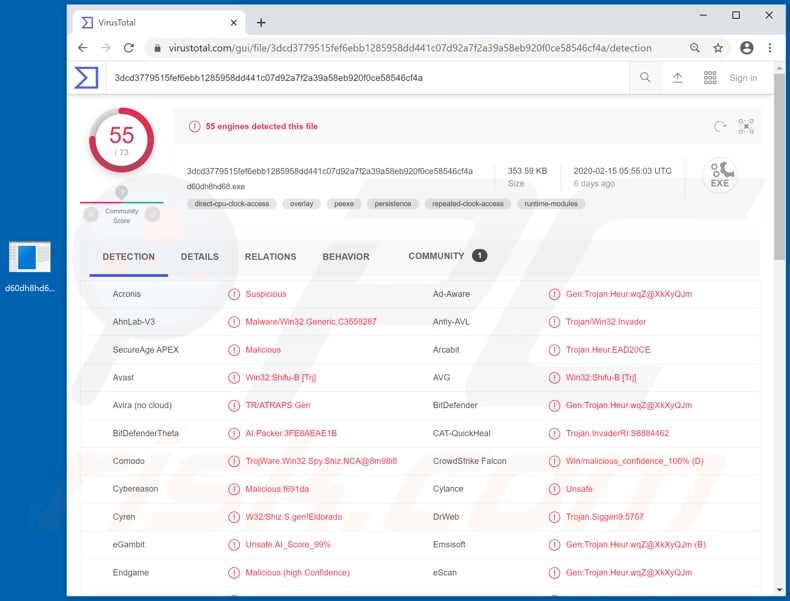
Malicious programs within this classification usually operate by stealing data such as online bank account credentials (IDs, log-ins, passwords), financial account numbers, credit card details and similar confidential, sensitive information. The sole purpose of such malware is to generate revenue for the cyber criminals behind it.
Therefore, the gathered data is misused to make fraudulent monetary transactions, various online purchases, sold to third parties or otherwise misused. Shifu has advanced data theft capabilities and can successfully commit theft of large sums. Furthermore, this malware has detection-evasion features, which complicate detection of it on Microsoft Windows systems.
To summarize, Shifu can cause serious privacy issues, significant financial loss and even identity theft. If it is suspected that Shifu has already infected the device, remove it immediately to ensure system integrity and user safety.
| Name | Shifu virus |
| Threat Type | Trojan, password-stealing virus, banking malware, spyware. |
| Detection Names | Avast (Win32:Shifu-B [Trj]), BitDefender (Gen:Trojan.Heur.wqZ@XkXyQJm), ESET-NOD32 (A Variant Of Win32/Spy.Shiz.NCR), Kaspersky (HEUR:Trojan.Win32.Invader), Full List (VirusTotal) |
| Malicious Process Name(s) | Process name can vary. The researched sample ran a nameless process. |
| Symptoms | Trojans are designed to stealthily infiltrate the victim's computer and remain silent, and thus no particular symptoms are clearly visible on an infected machine. |
| Distribution methods | Infected email attachments, malicious online advertisements, social engineering, software 'cracks'. |
| Damage | Stolen passwords and banking information, identity theft, the victim's computer added to a botnet. |
| Malware Removal (Windows) |
To eliminate possible malware infections, scan your computer with legitimate antivirus software. Our security researchers recommend using Combo Cleaner. Download Combo CleanerTo use full-featured product, you have to purchase a license for Combo Cleaner. 7 days free trial available. Combo Cleaner is owned and operated by RCS LT, the parent company of PCRisk.com. |
Grandoreiro, Lampion and Casbaneiro are some examples of other malicious programs that target finances. In general, malware has various dangerous capabilities. For example, data exfiltration and/or encryption, remote access, download/installation of additional malicious software, cryptocurrency mining and many others.
This malicious content has just one purpose: to create profit for the developers. Therefore, all programs classified as malware are highly dangerous and pose serious threats.
How did Shifu infiltrate my computer?
Malware mainly proliferates via spam campaigns, trojans, illegal activation ("cracking") tools, bogus updates, and through untrusted download channels. The term "spam campaign" defines the operation of sending deceptive/scam email on a mass scale.
These messages are typically presented as "official", "important", "urgent", "priority" and so on. This mail has infectious files attached to it, or contains download links of malicious content. Infectious files can be in various formats. For example, Microsoft Office and PDF documents, archive (RAR, ZIP) and executable (.exe, .run) files, JavaScript and others.
When these files are executed, run or otherwise opened, the infection process is initiated. I.e., they begin download/installing malware. Trojans are malicious programs that have varied capabilities, which can include causing chain infections. As well as being illegal, "cracking" tools can download/install malicious software rather than activating any licensed products.
Fake updaters infect systems by exploiting flaws of outdated programs and/or simply by installing malware in place of the promised updates.
Untrustworthy download sources such as unofficial and free file-hosting websites, P2P sharing networks (BitTorrent, eMule, Gnutella, etc.) and other third party downloaders can offer malware for download, which is disguised as normal software or "bundled" with regular products.
How to avoid installation of malware
Do not open suspicious and/or irrelevant emails, especially those received from unknown or suspect senders. Any attachments or links present in dubious mail must never be opened, as these files are the potential source of infection.
All downloads should be done from official and verified sources, as opposed to various Peer-to-Peer sharing networks and other third party downloaders.
You are advised to activate and update programs only with tools/functions provided by legitimate developers. Illegal activation tools ("cracks") and third party updaters should not be used, as they are high-risk and stealthily download/install malware. It is paramount to device and user safety to have a reputable anti-virus/anti-spyware suite installed and kept up to date.
Furthermore, this software must be used to run regular system scans and to remove detected/potential threats. If you believe that your computer is already infected, we recommend running a scan with Combo Cleaner Antivirus for Windows to automatically eliminate infiltrated malware.
Screenshot of Shifu malware's nameless process in Windows Task Manager (process name may vary):
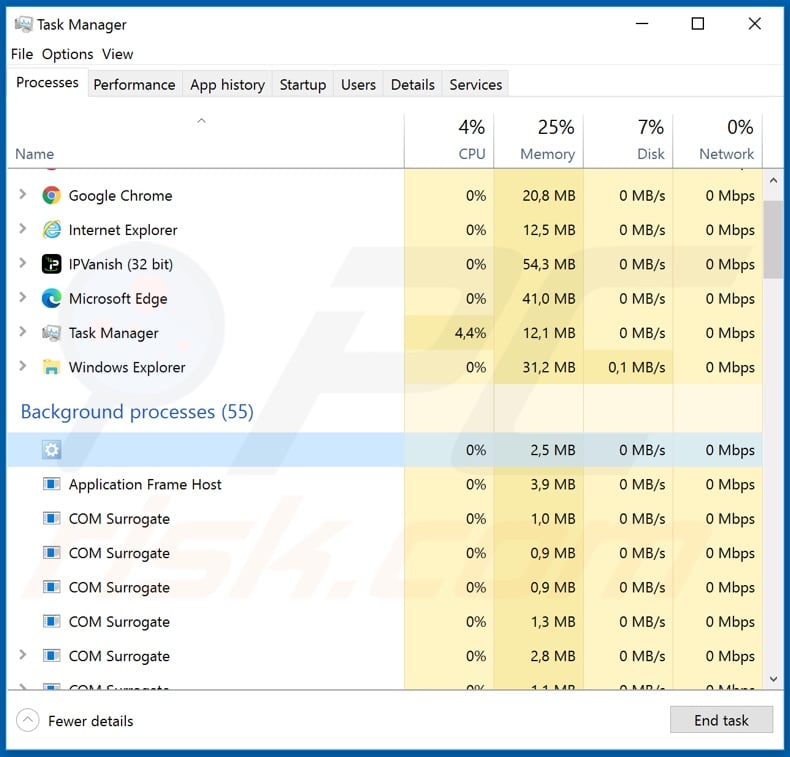
Instant automatic malware removal:
Manual threat removal might be a lengthy and complicated process that requires advanced IT skills. Combo Cleaner is a professional automatic malware removal tool that is recommended to get rid of malware. Download it by clicking the button below:
DOWNLOAD Combo CleanerBy downloading any software listed on this website you agree to our Privacy Policy and Terms of Use. To use full-featured product, you have to purchase a license for Combo Cleaner. 7 days free trial available. Combo Cleaner is owned and operated by RCS LT, the parent company of PCRisk.com.
Quick menu:
How to remove malware manually?
Manual malware removal is a complicated task - usually it is best to allow antivirus or anti-malware programs to do this automatically. To remove this malware we recommend using Combo Cleaner Antivirus for Windows.
If you wish to remove malware manually, the first step is to identify the name of the malware that you are trying to remove. Here is an example of a suspicious program running on a user's computer:

If you checked the list of programs running on your computer, for example, using task manager, and identified a program that looks suspicious, you should continue with these steps:
 Download a program called Autoruns. This program shows auto-start applications, Registry, and file system locations:
Download a program called Autoruns. This program shows auto-start applications, Registry, and file system locations:

 Restart your computer into Safe Mode:
Restart your computer into Safe Mode:
Windows XP and Windows 7 users: Start your computer in Safe Mode. Click Start, click Shut Down, click Restart, click OK. During your computer start process, press the F8 key on your keyboard multiple times until you see the Windows Advanced Option menu, and then select Safe Mode with Networking from the list.

Video showing how to start Windows 7 in "Safe Mode with Networking":
Windows 8 users: Start Windows 8 is Safe Mode with Networking - Go to Windows 8 Start Screen, type Advanced, in the search results select Settings. Click Advanced startup options, in the opened "General PC Settings" window, select Advanced startup.
Click the "Restart now" button. Your computer will now restart into the "Advanced Startup options menu". Click the "Troubleshoot" button, and then click the "Advanced options" button. In the advanced option screen, click "Startup settings".
Click the "Restart" button. Your PC will restart into the Startup Settings screen. Press F5 to boot in Safe Mode with Networking.

Video showing how to start Windows 8 in "Safe Mode with Networking":
Windows 10 users: Click the Windows logo and select the Power icon. In the opened menu click "Restart" while holding "Shift" button on your keyboard. In the "choose an option" window click on the "Troubleshoot", next select "Advanced options".
In the advanced options menu select "Startup Settings" and click on the "Restart" button. In the following window you should click the "F5" button on your keyboard. This will restart your operating system in safe mode with networking.

Video showing how to start Windows 10 in "Safe Mode with Networking":
 Extract the downloaded archive and run the Autoruns.exe file.
Extract the downloaded archive and run the Autoruns.exe file.

 In the Autoruns application, click "Options" at the top and uncheck "Hide Empty Locations" and "Hide Windows Entries" options. After this procedure, click the "Refresh" icon.
In the Autoruns application, click "Options" at the top and uncheck "Hide Empty Locations" and "Hide Windows Entries" options. After this procedure, click the "Refresh" icon.

 Check the list provided by the Autoruns application and locate the malware file that you want to eliminate.
Check the list provided by the Autoruns application and locate the malware file that you want to eliminate.
You should write down its full path and name. Note that some malware hides process names under legitimate Windows process names. At this stage, it is very important to avoid removing system files. After you locate the suspicious program you wish to remove, right click your mouse over its name and choose "Delete".

After removing the malware through the Autoruns application (this ensures that the malware will not run automatically on the next system startup), you should search for the malware name on your computer. Be sure to enable hidden files and folders before proceeding. If you find the filename of the malware, be sure to remove it.

Reboot your computer in normal mode. Following these steps should remove any malware from your computer. Note that manual threat removal requires advanced computer skills. If you do not have these skills, leave malware removal to antivirus and anti-malware programs.
These steps might not work with advanced malware infections. As always it is best to prevent infection than try to remove malware later. To keep your computer safe, install the latest operating system updates and use antivirus software. To be sure your computer is free of malware infections, we recommend scanning it with Combo Cleaner Antivirus for Windows.
Share:

Tomas Meskauskas
Expert security researcher, professional malware analyst
I am passionate about computer security and technology. I have an experience of over 10 years working in various companies related to computer technical issue solving and Internet security. I have been working as an author and editor for pcrisk.com since 2010. Follow me on Twitter and LinkedIn to stay informed about the latest online security threats.
PCrisk security portal is brought by a company RCS LT.
Joined forces of security researchers help educate computer users about the latest online security threats. More information about the company RCS LT.
Our malware removal guides are free. However, if you want to support us you can send us a donation.
DonatePCrisk security portal is brought by a company RCS LT.
Joined forces of security researchers help educate computer users about the latest online security threats. More information about the company RCS LT.
Our malware removal guides are free. However, if you want to support us you can send us a donation.
Donate
▼ Show Discussion