How to uninstall the InLog browser from the operating system
AdwareAlso Known As: InLog rogue Chromium browser
Get free scan and check if your device is infected.
Remove it nowTo use full-featured product, you have to purchase a license for Combo Cleaner. Seven days free trial available. Combo Cleaner is owned and operated by RCS LT, the parent company of PCRisk.com.
What is InLog browser?
From the same developers as the Inlog Optimizer PUA (Potentially Unwanted Application), InLog is a rogue browser and based on a legitimate, open-source project called Chromium. While promoted as genuine software, using it significantly diminishes the browsing experience.
It operates as adware and delivers intrusive advertisement campaigns. Due to InLog browser's dubious proliferation methods, which enable it to infiltrate systems without users' consent, it is classified as a PUA
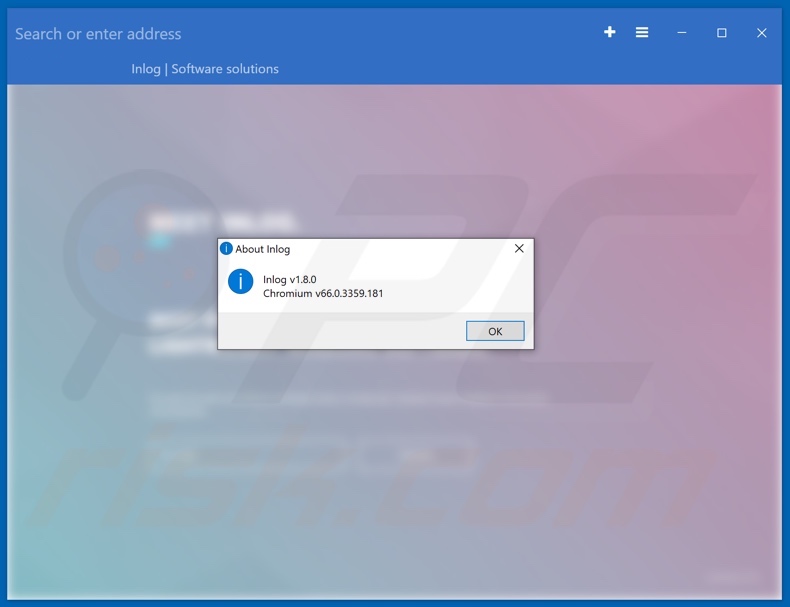
The InLog browser creates a "virtual layer", which allows it to display third party graphical content on any site. Therefore, the intrusive advertisements present in accessed web pages do not originate from those sites - placement is enabled by the rogue browser itself.
These ads (e.g. pop-ups, surveys, banners, coupons, etc.) affect browsing, as they limit the browsing speed and overlay web pages, however, intrusive ads are far more than just a nuisance, they are also a threat to device and user safety. To elaborate, when clicked, they redirect to sale-oriented, untrusted/rogue, deceptive, compromised, scam and malicious sites.
Clicking can also trigger the ads to execute scripts to stealthily download/install rogue software (e.g. PUAs). Therefore, adware complicates browsing and can lead to many issues through the content that it delivers. Furthermore, most PUAs (including the InLog browser) have data tracking capabilities.
They can monitor browsing activity (URLs visited, web pages viewed, search queries typed, etc.) and collect sensitive data derived from it (IP addresses, geolocations and users' personal information). The gathered data is often shared with third parties (potentially, cyber criminals) intent on misusing it for profit.
In summary, the presence of PUAs on systems can lead to various infiltration and infections, serious privacy issues, financial loss and even identity theft. To ensure device integrity and user safety, you are strongly advised to remove all suspicious applications and browser extensions/plug-ins immediately upon detection.
| Name | InLog rogue Chromium browser |
| Threat Type | Adware, Unwanted ads, Pop-up Virus. |
| Detection Names | Webroot (W32.Adware.Gen), Full List Of Detections (VirusTotal) |
| Symptoms | Seeing advertisements not originating from the sites you are browsing. Intrusive pop-up ads. Decreased internet browsing speed. |
| Distribution Methods | Deceptive pop-up ads, free software installers (bundling), fake Flash Player installers. |
| Damage | Decreased computer performance, browser tracking - privacy issues, possible additional malware infections. |
| Malware Removal (Windows) |
To eliminate possible malware infections, scan your computer with legitimate antivirus software. Our security researchers recommend using Combo Cleaner. Download Combo CleanerTo use full-featured product, you have to purchase a license for Combo Cleaner. 7 days free trial available. Combo Cleaner is owned and operated by RCS LT, the parent company of PCRisk.com. |
The Chromium project is often misused to create rogue browsers. Email Assistant, Mustang, TappyTop are just some examples of such browsers. In general, this unwanted software appears legitimate and useful, however, people are enticed into downloading and installing PUAs with promises of "useful" features.
Despite how good these offers may sound, the advertised functions are usually nonoperational. Therefore, are PUAs useless to regular users and have dangerous capabilities, which pose a threat. The sole purpose of these apps is to generate revenue for the developers.
PUAs run intrusive advertisement campaigns, force-open untrusted and malicious websites, hijack browsers to promote fake search engines, and track private data.
How did InLog browser install on my computer?
Much like Inlog Optimizer, the InLog browser has an "official" promotional page from which it can be downloaded. Frequently, these dubious web pages are promoted by deceptive/scam sites, intrusive ads or force-opened by already installed PUAs, however, InLog browser can also proliferate using the "bundling" method.
The term "bundling" is used to define a deceptive marketing technique by which programs are packed with unwanted or malicious additions (including this rogue browser).
It is often possible to opt-out of supplementary software when downloading/installing, however, rushing these processes (ignoring terms, skipping steps and sections, using pre-set options, etc.) increases the risk of inadvertently allowing bundled content onto the system. Intrusive ads also proliferate PUAs.
Once clicked, they can execute scripts to make stealthy downloads/installations.
How to avoid installation of potentially unwanted applications
You are advised to research all products to verify their legitimacy, before download/installation or purchase. All downloads should be performed from official and trustworthy sources.
Untrusted download channels such as unofficial and free file-hosting sites, P2P sharing networks (BitTorrent, eMule, Gnutella, etc.) and other third party downloaders can offer deceptive or bundled content.
When downloading/installing, it is important to read the terms, explore all available options, use the "Custom/Advanced" settings and opt-out of additional apps, tools, features and so on. Intrusive advertisements often seem normal and harmless, however, they can cause redirects to dubious websites (e.g. gambling, pornography, adult-dating and others).
If you encounter these ads/redirects, inspect the system and immediately remove all suspect applications and browser extensions/plug-ins. If your computer is already infected with InLog browser, we recommend running a scan with Combo Cleaner Antivirus for Windows to automatically eliminate this adware.
Screenshot of InLog browser bundled into an installation setup:
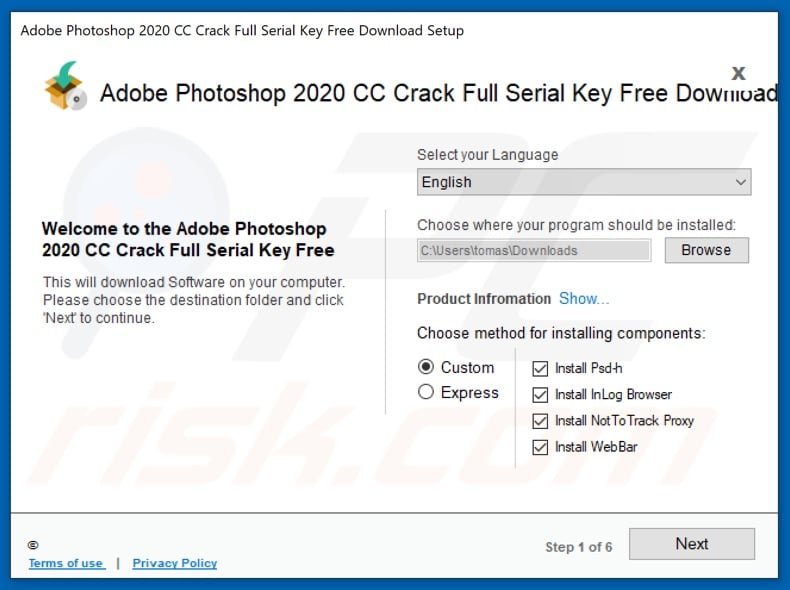
Screenshot of InLog browser installation files:
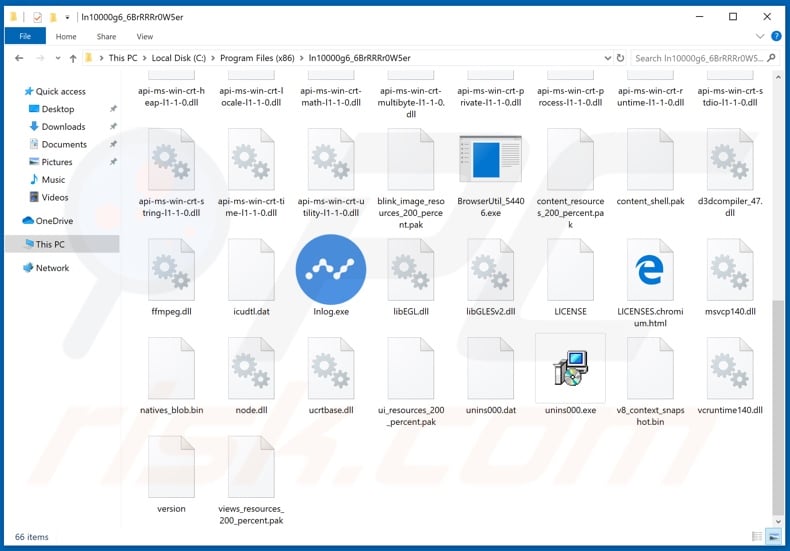
Screenshot of website used to promote InLog browser:
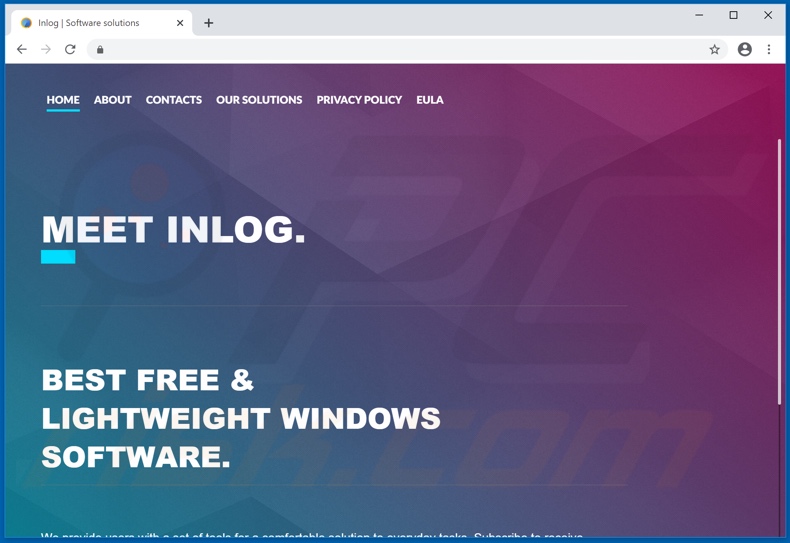
Instant automatic malware removal:
Manual threat removal might be a lengthy and complicated process that requires advanced IT skills. Combo Cleaner is a professional automatic malware removal tool that is recommended to get rid of malware. Download it by clicking the button below:
DOWNLOAD Combo CleanerBy downloading any software listed on this website you agree to our Privacy Policy and Terms of Use. To use full-featured product, you have to purchase a license for Combo Cleaner. 7 days free trial available. Combo Cleaner is owned and operated by RCS LT, the parent company of PCRisk.com.
Quick menu:
- What is InLog browser?
- STEP 1. Uninstall InLog browser application using Control Panel.
- STEP 2. Remove InLog browser adware from Internet Explorer.
- STEP 3. Remove InLog browser ads from Google Chrome.
- STEP 4. Remove 'Ads by InLog browser' from Mozilla Firefox.
- STEP 5. Remove InLog browser extension from Safari.
- STEP 6. Remove rogue plug-ins from Microsoft Edge.
InLog browser adware removal:
Windows 11 users:

Right-click on the Start icon, select Apps and Features. In the opened window search for the application you want to uninstall, after locating it, click on the three vertical dots and select Uninstall.
Windows 10 users:

Right-click in the lower left corner of the screen, in the Quick Access Menu select Control Panel. In the opened window choose Programs and Features.
Windows 7 users:

Click Start (Windows Logo at the bottom left corner of your desktop), choose Control Panel. Locate Programs and click Uninstall a program.
macOS (OSX) users:

Click Finder, in the opened screen select Applications. Drag the app from the Applications folder to the Trash (located in your Dock), then right click the Trash icon and select Empty Trash.
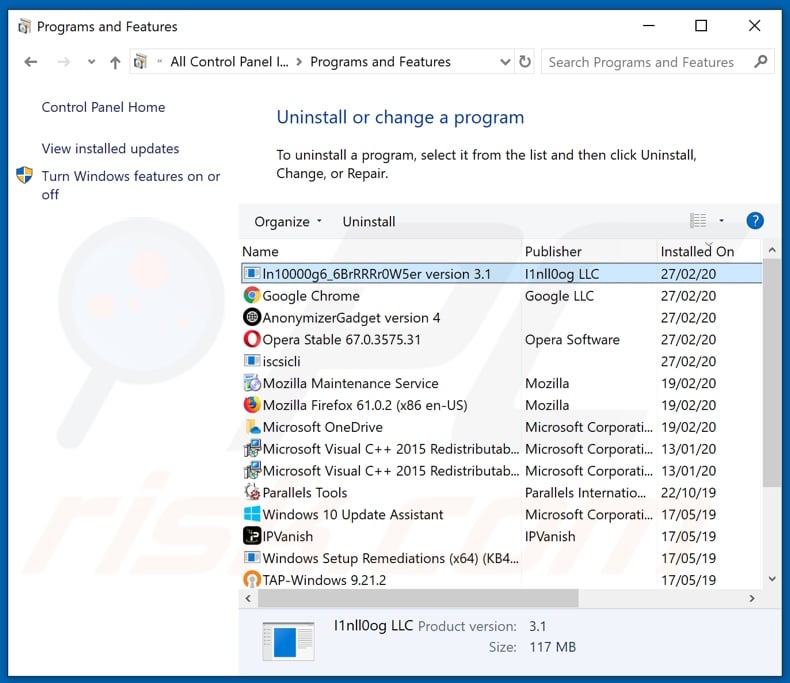
In the uninstall programs window, look for "InLog browser", select this entry and click "Uninstall" or "Remove".
After uninstalling the potentially unwanted application that causes InLog browser ads, scan your computer for any remaining unwanted components or possible malware infections. To scan your computer, use recommended malware removal software.
DOWNLOAD remover for malware infections
Combo Cleaner checks if your computer is infected with malware. To use full-featured product, you have to purchase a license for Combo Cleaner. 7 days free trial available. Combo Cleaner is owned and operated by RCS LT, the parent company of PCRisk.com.
Remove InLog browser adware from Internet browsers:
At time of research, InLog browser did not install its browser plug-ins on Internet Explorer, Google Chrome, or Mozilla Firefox, however, it was bundled with other adware. Therefore, you are advised to remove all potentially unwanted browser add-ons from your Internet browsers.
Video showing how to remove potentially unwanted browser add-ons:
 Remove malicious add-ons from Internet Explorer:
Remove malicious add-ons from Internet Explorer:
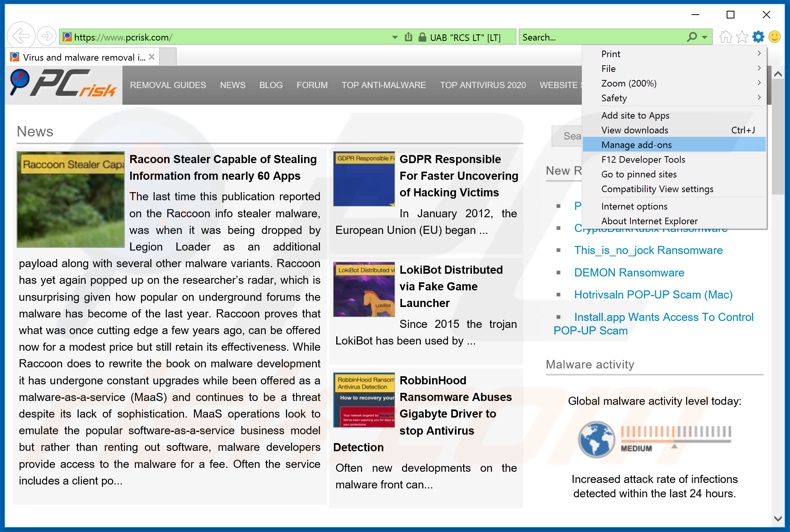
Click the "gear" icon ![]() (at the top right corner of Internet Explorer), select "Manage Add-ons". Look for any recently-installed suspicious browser extensions, select these entries and click "Remove".
(at the top right corner of Internet Explorer), select "Manage Add-ons". Look for any recently-installed suspicious browser extensions, select these entries and click "Remove".
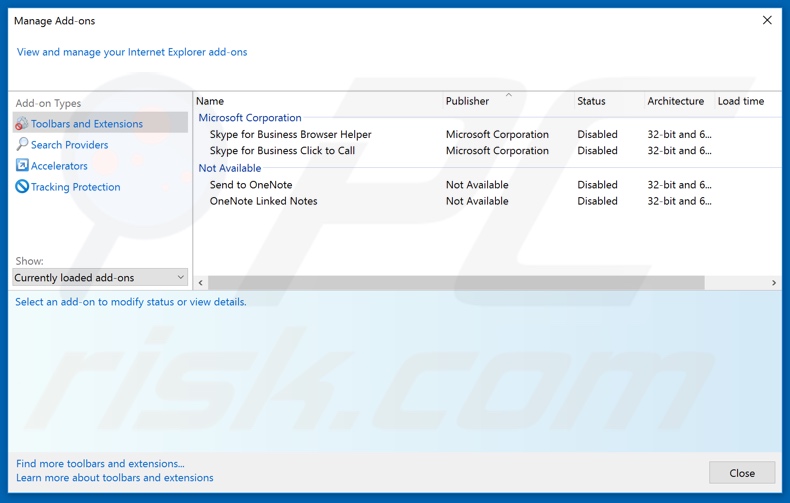
Optional method:
If you continue to have problems with removal of the inlog rogue chromium browser, reset your Internet Explorer settings to default.
Windows XP users: Click Start, click Run, in the opened window type inetcpl.cpl In the opened window click the Advanced tab, then click Reset.

Windows Vista and Windows 7 users: Click the Windows logo, in the start search box type inetcpl.cpl and click enter. In the opened window click the Advanced tab, then click Reset.

Windows 8 users: Open Internet Explorer and click the gear icon. Select Internet Options.

In the opened window, select the Advanced tab.

Click the Reset button.

Confirm that you wish to reset Internet Explorer settings to default by clicking the Reset button.

 Remove malicious extensions from Google Chrome:
Remove malicious extensions from Google Chrome:
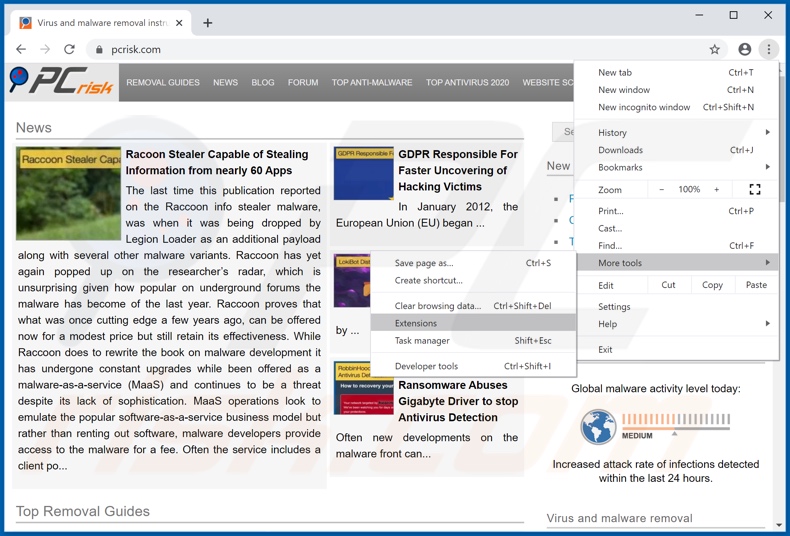
Click the Chrome menu icon ![]() (at the top right corner of Google Chrome), select "More tools" and click "Extensions". Locate all recently-installed suspicious browser add-ons and remove them.
(at the top right corner of Google Chrome), select "More tools" and click "Extensions". Locate all recently-installed suspicious browser add-ons and remove them.
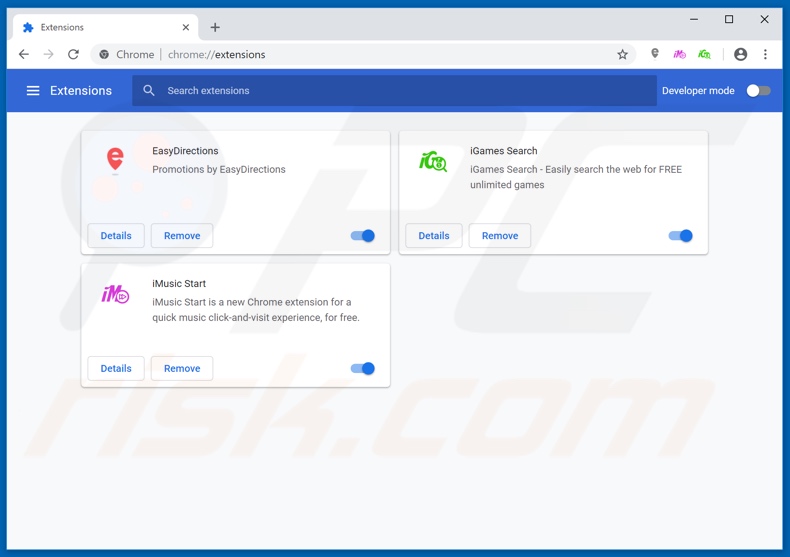
Optional method:
If you continue to have problems with removal of the inlog rogue chromium browser, reset your Google Chrome browser settings. Click the Chrome menu icon ![]() (at the top right corner of Google Chrome) and select Settings. Scroll down to the bottom of the screen. Click the Advanced… link.
(at the top right corner of Google Chrome) and select Settings. Scroll down to the bottom of the screen. Click the Advanced… link.

After scrolling to the bottom of the screen, click the Reset (Restore settings to their original defaults) button.

In the opened window, confirm that you wish to reset Google Chrome settings to default by clicking the Reset button.

 Remove malicious plug-ins from Mozilla Firefox:
Remove malicious plug-ins from Mozilla Firefox:
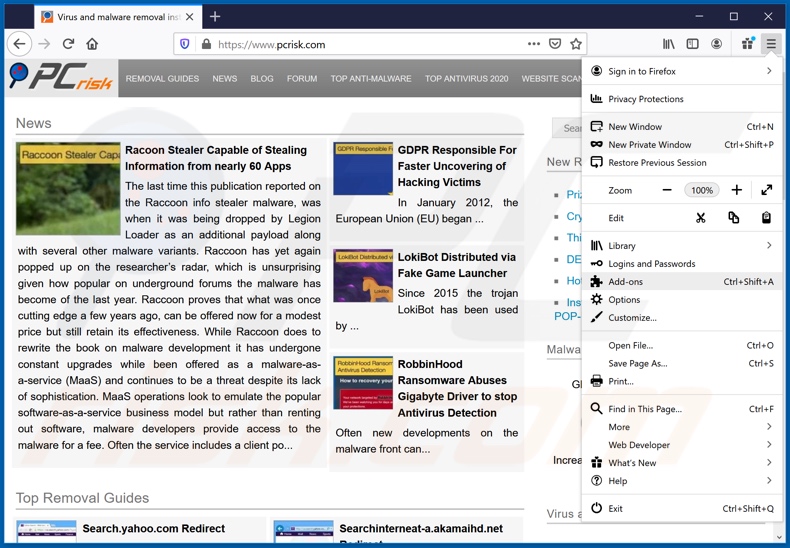
Click the Firefox menu ![]() (at the top right corner of the main window), select "Add-ons". Click on "Extensions", in the opened window remove all recently-installed suspicious browser plug-ins.
(at the top right corner of the main window), select "Add-ons". Click on "Extensions", in the opened window remove all recently-installed suspicious browser plug-ins.
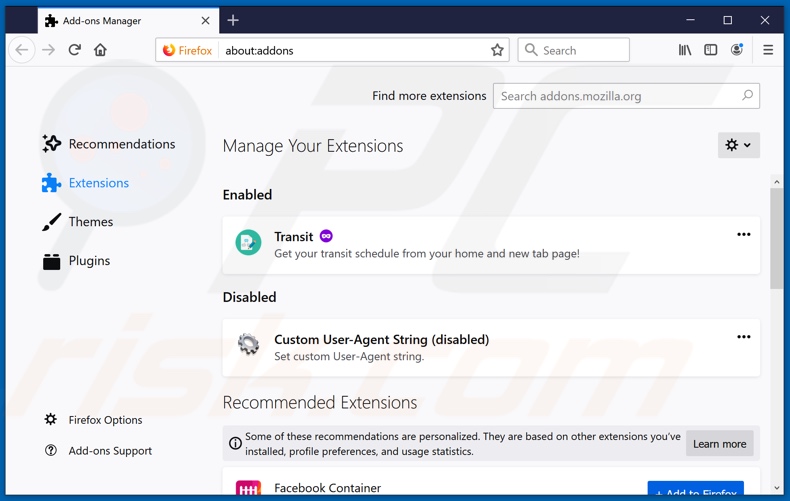
Optional method:
Computer users who have problems with inlog rogue chromium browser removal can reset their Mozilla Firefox settings.
Open Mozilla Firefox, at the top right corner of the main window, click the Firefox menu, ![]() in the opened menu, click Help.
in the opened menu, click Help.

Select Troubleshooting Information.

In the opened window, click the Refresh Firefox button.

In the opened window, confirm that you wish to reset Mozilla Firefox settings to default by clicking the Refresh Firefox button.

 Remove malicious extensions from Safari:
Remove malicious extensions from Safari:

Make sure your Safari browser is active, click Safari menu, and select Preferences....

In the opened window click Extensions, locate any recently installed suspicious extension, select it and click Uninstall.
Optional method:
Make sure your Safari browser is active and click on Safari menu. From the drop down menu select Clear History and Website Data...

In the opened window select all history and click the Clear History button.

 Remove malicious extensions from Microsoft Edge:
Remove malicious extensions from Microsoft Edge:

Click the Edge menu icon ![]() (at the upper-right corner of Microsoft Edge), select "Extensions". Locate all recently-installed suspicious browser add-ons and click "Remove" below their names.
(at the upper-right corner of Microsoft Edge), select "Extensions". Locate all recently-installed suspicious browser add-ons and click "Remove" below their names.

Optional method:
If you continue to have problems with removal of the inlog rogue chromium browser, reset your Microsoft Edge browser settings. Click the Edge menu icon ![]() (at the top right corner of Microsoft Edge) and select Settings.
(at the top right corner of Microsoft Edge) and select Settings.

In the opened settings menu select Reset settings.

Select Restore settings to their default values. In the opened window, confirm that you wish to reset Microsoft Edge settings to default by clicking the Reset button.

- If this did not help, follow these alternative instructions explaining how to reset the Microsoft Edge browser.
Summary:
 Commonly, adware or potentially unwanted applications infiltrate Internet browsers through free software downloads. Note that the safest source for downloading free software is via developers' websites only. To avoid installation of adware, be very attentive when downloading and installing free software. When installing previously-downloaded free programs, choose the custom or advanced installation options – this step will reveal any potentially unwanted applications listed for installation together with your chosen free program.
Commonly, adware or potentially unwanted applications infiltrate Internet browsers through free software downloads. Note that the safest source for downloading free software is via developers' websites only. To avoid installation of adware, be very attentive when downloading and installing free software. When installing previously-downloaded free programs, choose the custom or advanced installation options – this step will reveal any potentially unwanted applications listed for installation together with your chosen free program.
Post a comment:
If you have additional information on inlog rogue chromium browser or it's removal please share your knowledge in the comments section below.
Share:

Tomas Meskauskas
Expert security researcher, professional malware analyst
I am passionate about computer security and technology. I have an experience of over 10 years working in various companies related to computer technical issue solving and Internet security. I have been working as an author and editor for pcrisk.com since 2010. Follow me on Twitter and LinkedIn to stay informed about the latest online security threats.
PCrisk security portal is brought by a company RCS LT.
Joined forces of security researchers help educate computer users about the latest online security threats. More information about the company RCS LT.
Our malware removal guides are free. However, if you want to support us you can send us a donation.
DonatePCrisk security portal is brought by a company RCS LT.
Joined forces of security researchers help educate computer users about the latest online security threats. More information about the company RCS LT.
Our malware removal guides are free. However, if you want to support us you can send us a donation.
Donate
▼ Show Discussion