How to uninstall KingResults adware from the Mac operating system
Mac VirusAlso Known As: Ads by KingResults
Get free scan and check if your device is infected.
Remove it nowTo use full-featured product, you have to purchase a license for Combo Cleaner. Seven days free trial available. Combo Cleaner is owned and operated by RCS LT, the parent company of PCRisk.com.
What is the KingResults adware?
KingResults is an adware-type application falsely advertised as a tool designed to improve the browsing experience. It can supposedly provide accurate search results, fast searches and similar functionality. In fact, KingResults runs intrusive advertisement campaigns.
Therefore, this app delivers annoying ads that can endanger device/user safety. Since most users install KingResults inadvertently, it is classed as a Potentially Unwanted Application (PUA). Furthermore, PUAs (including adware) usually have data tracking capabilities, which are employed to monitor users' browsing activity.
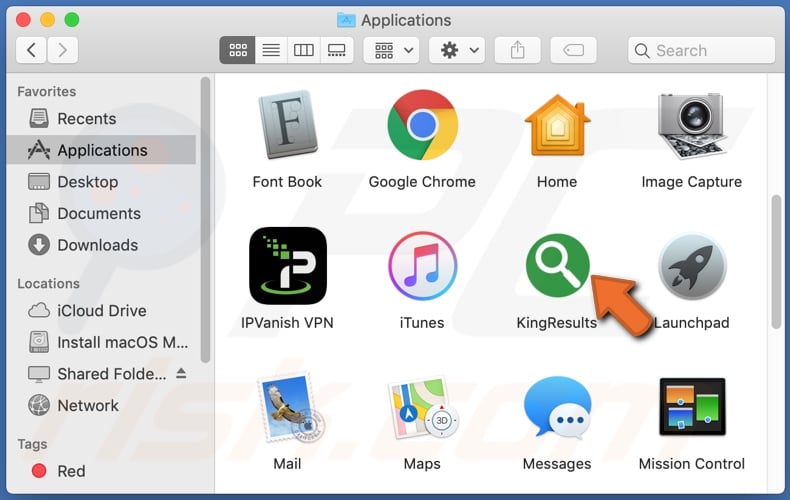
Adware enables the placement of a wide variety of ads (e.g. pop-ups, coupons, banners, surveys and so on). These significantly diminish the browsing experience. They reduce browsing speed and overlay web page content (thereby limiting visibility and legibility).
When intrusive ads are clicked, they redirect to sale-oriented, untrusted, rogue, compromised, deceptive/scam and even malicious sites. Some can be triggered (when clicked) to execute scripts designed to download and install rogue software (e.g. PUAs) without users' permission.
In addition to being a nuisance, they also pose a significant threat. Unwanted applications can also have other capabilities - they can generate redirects and force-open similarly dangerous websites. Other types can hijack browsers by making unauthorized changes to them, denying access to their settings and promoting bogus search engines.
PUAs also track data. They can monitor browsing activity (URLs visited, pages viewed, search queries typed, etc.) and collect users' personal information (IP addresses, geolocations and other sensitive details). This data is often shared with third parties seeking to misuse it for profit - potentially, by putting it to criminal use.
In summary, the presence of PUAs on systems can result in various infiltration and infections, serous privacy issues, financial loss and even identity theft. To protect device health and user safety, it is crucial to remove all dubious applications and browser extensions/plug-ins immediately upon detection.
| Name | Ads by KingResults |
| Threat Type | Adware, Mac malware, Mac virus. |
| Detection Names | Avast (MacOS:Adload-AD [Trj]), BitDefender (Gen:Variant.Adware.MAC.AdLoad.1), ESET-NOD32 (A Variant Of OSX/TrojanDownloader.Adloa), Kaspersky (Not-a-virus:HEUR:AdWare.OSX.Cimpli.k), Full List (VirusTotal) |
| Symptoms | Your Mac becomes slower than normal, you see unwanted pop-up ads, you are redirected to dubious websites. |
| Distribution methods | Deceptive pop-up ads, free software installers (bundling), fake Flash Player installers, torrent file downloads. |
| Damage | Internet browser tracking (potential privacy issues), display of unwanted ads, redirects to dubious websites, loss of private information. |
| Malware Removal (Windows) |
To eliminate possible malware infections, scan your computer with legitimate antivirus software. Our security researchers recommend using Combo Cleaner. Download Combo CleanerTo use full-featured product, you have to purchase a license for Combo Cleaner. 7 days free trial available. Combo Cleaner is owned and operated by RCS LT, the parent company of PCRisk.com. |
WebScheduler, SearchWebSvc, and CrowdExclusive are just some examples of software classified as adware. PUAs typically seem legitimate and useful. People are lured into downloading/installing them with offers of "useful" features, which, in most cases, are nonoperational.
The sole purpose of these unwanted applications is to generate revenue for the developers at users' expense. Rather than delivering any real value, PUAs deliver intrusive ad campaigns, cause redirects to untrusted/malicious sites, hijack browsers and gather vulnerable data.
How did KingResults install on my computer?
Some PUAs have "official" download pages, however, they are mainly spread via the download/install set-ups of other products. "Bundling" is the term used to define this deceptive marketing method of pre-packing regular software with unwanted or malicious additions.
When downloading/installing, ignoring terms, skipping steps, and using pre-set options increases the risk of unintentionally installing bundled content. Intrusive ads also proliferate these apps. Once clicked, they can execute scripts to stealthily download/install PUAs.
How to avoid installation of potentially unwanted applications
All products should be researched before download/installation or purchase. Software should be downloaded only from official and verified download sources. Unofficial and free file-hosting websites, P2P sharing networks (BitTorrent, eMule, Gnutella, etc.) and other third party downloaders are untrusted and can offer likewise suspect content.
Treat download and installation processes with caution. Read the terms, explore all available options, use the "Custom/Advanced" settings and opt-out of additional apps, tools, features and so on. Intrusive advertisements often seem normal and harmless, however, they can redirect to dubious web pages (e.g. pornography, adult-dating, gambling, etc.).
If you encounter these ads/redirects, inspect the system and immediately eliminate all suspicious applications and browser extensions/plug-ins. If your computer is already infected with KingResults, we recommend running a scan with Combo Cleaner Antivirus for Windows to automatically eliminate this adware.
Pop-up window displayed once KingResults installation is complete:
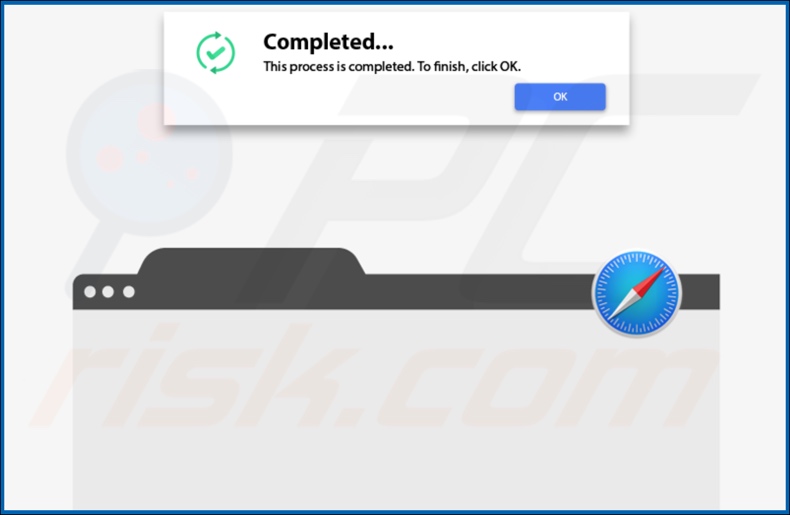
KingResults adware installation folder:
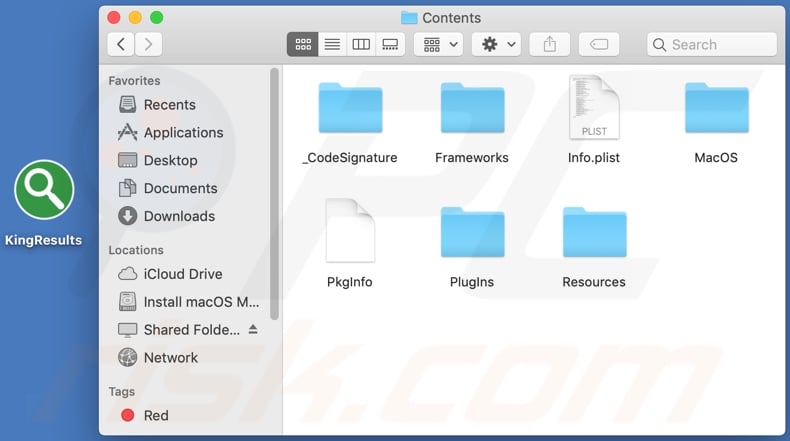
Instant automatic malware removal:
Manual threat removal might be a lengthy and complicated process that requires advanced IT skills. Combo Cleaner is a professional automatic malware removal tool that is recommended to get rid of malware. Download it by clicking the button below:
DOWNLOAD Combo CleanerBy downloading any software listed on this website you agree to our Privacy Policy and Terms of Use. To use full-featured product, you have to purchase a license for Combo Cleaner. 7 days free trial available. Combo Cleaner is owned and operated by RCS LT, the parent company of PCRisk.com.
Quick menu:
- What is KingResults?
- STEP 1. Remove KingResults related files and folders from OSX.
- STEP 2. Remove KingResults ads from Safari.
- STEP 3. Remove KingResults adware from Google Chrome.
- STEP 4. Remove KingResults ads from Mozilla Firefox.
Video showing how to remove KingResults adware using Combo Cleaner:
KingResults adware removal:
Remove KingResults-related potentially unwanted applications from your "Applications" folder:

Click the Finder icon. In the Finder window, select "Applications". In the applications folder, look for "MPlayerX","NicePlayer", or other suspicious applications and drag them to the Trash. After removing the potentially unwanted application(s) that cause online ads, scan your Mac for any remaining unwanted components.
DOWNLOAD remover for malware infections
Combo Cleaner checks if your computer is infected with malware. To use full-featured product, you have to purchase a license for Combo Cleaner. 7 days free trial available. Combo Cleaner is owned and operated by RCS LT, the parent company of PCRisk.com.
Remove adware-related files and folders

Click the Finder icon, from the menu bar. Choose Go, and click Go to Folder...
 Check for adware generated files in the /Library/LaunchAgents/ folder:
Check for adware generated files in the /Library/LaunchAgents/ folder:

In the Go to Folder... bar, type: /Library/LaunchAgents/

In the "LaunchAgents" folder, look for any recently-added suspicious files and move them to the Trash. Examples of files generated by adware - "installmac.AppRemoval.plist", "myppes.download.plist", "mykotlerino.ltvbit.plist", "kuklorest.update.plist", etc. Adware commonly installs several files with the exact same string.
 Check for adware generated files in the ~/Library/Application Support/ folder:
Check for adware generated files in the ~/Library/Application Support/ folder:

In the Go to Folder... bar, type: ~/Library/Application Support/

In the "Application Support" folder, look for any recently-added suspicious folders. For example, "MplayerX" or "NicePlayer", and move these folders to the Trash.
 Check for adware generated files in the ~/Library/LaunchAgents/ folder:
Check for adware generated files in the ~/Library/LaunchAgents/ folder:

In the Go to Folder... bar, type: ~/Library/LaunchAgents/

In the "LaunchAgents" folder, look for any recently-added suspicious files and move them to the Trash. Examples of files generated by adware - "installmac.AppRemoval.plist", "myppes.download.plist", "mykotlerino.ltvbit.plist", "kuklorest.update.plist", etc. Adware commonly installs several files with the exact same string.
 Check for adware generated files in the /Library/LaunchDaemons/ folder:
Check for adware generated files in the /Library/LaunchDaemons/ folder:

In the "Go to Folder..." bar, type: /Library/LaunchDaemons/

In the "LaunchDaemons" folder, look for recently-added suspicious files. For example "com.aoudad.net-preferences.plist", "com.myppes.net-preferences.plist", "com.kuklorest.net-preferences.plist", "com.avickUpd.plist", etc., and move them to the Trash.
 Scan your Mac with Combo Cleaner:
Scan your Mac with Combo Cleaner:
If you have followed all the steps correctly, your Mac should be clean of infections. To ensure your system is not infected, run a scan with Combo Cleaner Antivirus. Download it HERE. After downloading the file, double click combocleaner.dmg installer. In the opened window, drag and drop the Combo Cleaner icon on top of the Applications icon. Now open your launchpad and click on the Combo Cleaner icon. Wait until Combo Cleaner updates its virus definition database and click the "Start Combo Scan" button.

Combo Cleaner will scan your Mac for malware infections. If the antivirus scan displays "no threats found" - this means that you can continue with the removal guide; otherwise, it's recommended to remove any found infections before continuing.

After removing files and folders generated by the adware, continue to remove rogue extensions from your Internet browsers.
Remove malicious extensions from Internet browsers
 Remove malicious Safari extensions:
Remove malicious Safari extensions:

Open the Safari browser, from the menu bar, select "Safari" and click "Preferences...".

In the preferences window, select "Extensions" and look for any recently-installed suspicious extensions. When located, click the "Uninstall" button next to it/them. Note that you can safely uninstall all extensions from your Safari browser - none are crucial for regular browser operation.
- If you continue to have problems with browser redirects and unwanted advertisements - Reset Safari.
 Remove malicious extensions from Google Chrome:
Remove malicious extensions from Google Chrome:

Click the Chrome menu icon ![]() (at the top right corner of Google Chrome), select "More Tools" and click "Extensions". Locate all recently-installed suspicious extensions, select these entries and click "Remove".
(at the top right corner of Google Chrome), select "More Tools" and click "Extensions". Locate all recently-installed suspicious extensions, select these entries and click "Remove".

- If you continue to have problems with browser redirects and unwanted advertisements - Reset Google Chrome.
 Remove malicious extensions from Mozilla Firefox:
Remove malicious extensions from Mozilla Firefox:

Click the Firefox menu ![]() (at the top right corner of the main window) and select "Add-ons and themes". Click "Extensions", in the opened window locate all recently-installed suspicious extensions, click on the three dots and then click "Remove".
(at the top right corner of the main window) and select "Add-ons and themes". Click "Extensions", in the opened window locate all recently-installed suspicious extensions, click on the three dots and then click "Remove".

- If you continue to have problems with browser redirects and unwanted advertisements - Reset Mozilla Firefox.
All products should be researched before download/installation and/or purchase. Software should be downloaded only from official and verified download sources. Unofficial and free file-hosting websites, P2P sharing networks (BitTorrent, eMule, Gnutella, etc.) and other third party downloaders - are deemed to untrusted and can offer likewise suspect content.
Treat download and installation processes with caution; tai entails - reading terms, exploring all available options, using the "Custom/Advanced" settings and opting-out from additional apps, tools, features and so on.
Intrusive advertisements often appear normal and harmless, however they redirect to dubious and dubious web pages (e.g. pornography, adult-dating, gambling, etc.). Should such ads/redirects be encountered, you are strongly advised to inspect the system and immediately eliminate all suspicious applications and/or browser extensions/plug-ins from it.
If your computer is already infected with KingResults, we recommend running a scan with Combo Cleaner Antivirus for Windows to automatically eliminate this adware
Share:

Tomas Meskauskas
Expert security researcher, professional malware analyst
I am passionate about computer security and technology. I have an experience of over 10 years working in various companies related to computer technical issue solving and Internet security. I have been working as an author and editor for pcrisk.com since 2010. Follow me on Twitter and LinkedIn to stay informed about the latest online security threats.
PCrisk security portal is brought by a company RCS LT.
Joined forces of security researchers help educate computer users about the latest online security threats. More information about the company RCS LT.
Our malware removal guides are free. However, if you want to support us you can send us a donation.
DonatePCrisk security portal is brought by a company RCS LT.
Joined forces of security researchers help educate computer users about the latest online security threats. More information about the company RCS LT.
Our malware removal guides are free. However, if you want to support us you can send us a donation.
Donate
▼ Show Discussion