How to remove unwanted apps downloaded through limetorrents.info
AdwareAlso Known As: Ads by limetorrents.info
Get free scan and check if your device is infected.
Remove it nowTo use full-featured product, you have to purchase a license for Combo Cleaner. Seven days free trial available. Combo Cleaner is owned and operated by RCS LT, the parent company of PCRisk.com.
What is limetorrents[.]info?
limetorrents[.]info is one of the most popular torrent sites. This particular web page uses rogue advertising networks, and therefore contains untrusted ads and redirects people to various other dubious pages.
Unsuspecting visitors who use limetorrents[.]info service might arrive at potentially malicious sites, be tricked into downloading potentially unwanted applications (PUAs), etc. Furthermore, limetorrents[.]info contains copyrighted content, and downloading it via torrents is illegal. For these reasons, you should never trust this website.
![limetorrents[.]info pop-up redirects](/images/stories/screenshots202003/limetorrent-info-ads-main.jpg)
At the time of research, limetorrents[.]info redirected to the MacKeeper, UltraVPN and ExpressVPN download pages, and the "Norton Subscription Has Expired Today" scam website. MacKeeper is a PUA and should never be trusted, since it is advertised through various rogue websites (including limetorrents[.]info).
These apps are commonly distributed through the setups of other programs. This distribution technique is known as "bundling" and you should not download or install apps promoted with this deceptive marketing method. UltraVPN and ExpressVPN might be advertised through other dubious sites as well as limetorrents[.]info.
Therefore, these applications should never be trusted. Scam pages such as "Norton Subscription Has Expired Today" are usually opened through deceptive advertisements, untrustworthy websites/or installed PUAs. Regardless, you should avoid these rogue websites.
It is likely that limetorrents[.]info might open web pages designed to promote browser hijackers, adware and other PUAs, and also lead to other scam pages. These are the main reasons why you should avoid limetorrents[.]info. Furthermore, it is illegal to download copyrighted content through torrents or torrent web pages.
The downloaded content might also be malicious. Cyber criminals often use torrents to spread various malicious software (such as ransomware, Trojans, and other high-risk malware). Note that this web page asks for permission to show notifications, however, you should decline.
Typically, the notifications contain links to dubious web pages, deceptive ads, and other rogue content.
| Name | Ads by limetorrents.info |
| Threat Type | Push notifications ads, Unwanted ads, Pop-up ads. |
| Serving IP Address | 104.31.93.243 |
| Symptoms | Seeing advertisements not originating from the sites you are browsing. Intrusive pop-up ads. Decreased internet browsing speed. |
| Distribution Methods | Deceptive pop-up ads, potentially unwanted applications (adware). |
| Damage | Decreased computer performance, browser tracking - privacy issues, possible additional malware infections. |
| Malware Removal (Windows) |
To eliminate possible malware infections, scan your computer with legitimate antivirus software. Our security researchers recommend using Combo Cleaner. Download Combo CleanerTo use full-featured product, you have to purchase a license for Combo Cleaner. 7 days free trial available. Combo Cleaner is owned and operated by RCS LT, the parent company of PCRisk.com. |
More examples of websites that use rogue advertising networks include youtubetomp3[.]biz, bc[.]vc and europixhd[.]io. Generally, these websites contain deceptive ads or lead visitors to other dubious, potentially malicious pages. If your browser opens such pages automatically, PUAs might already be installed on the browser and/or operating system.
PUAs can display intrusive advertisements and gather information, which is misused to generate revenue.
How did adware install on my computer?
In most cases, people cause download/installation of PUAs by clicking deceptive advertisements that run certain scripts, or by downloading or installing their programs without checking settings in the setup. Developers commonly distribute PUAs using a deceptive marketing method called "bundling".
They include unwanted apps into the set-ups of required programs and hide related information in settings such as "Custom", "Advanced", and so on. When people download and install software without checking and changing these settings, they allow additional PUAs to infiltrate.
How to avoid installation of potentially unwanted applications
Third party downloaders, installers, Peer-to-Peer networks (e.g., torrent clients, eMule), unofficial websites and other similar channels and sources are often used to distribute unwanted, potentially malicious apps. Therefore, software and files should be downloaded from official, trustworthy websites and via direct links.
Check all settings such as "Advanced" and "Custom" that are available in the set-ups. Decline any offers to download or install PUAs before completing the process. Intrusive ads that appear on dubious websites should not be clicked - they can open untrusted websites or cause unwanted downloads and installations.
Remove all PUAs (extensions, add-ons, plug-ins) already installed on the browser immediately. Also remove suspicious, unwanted programs that are installed on the operating system. If your computer is already infected with rogue applications, we recommend running a scan with Combo Cleaner Antivirus for Windows to automatically eliminate them.
limetorrents[.]info redirects to the UltraVPN download page:
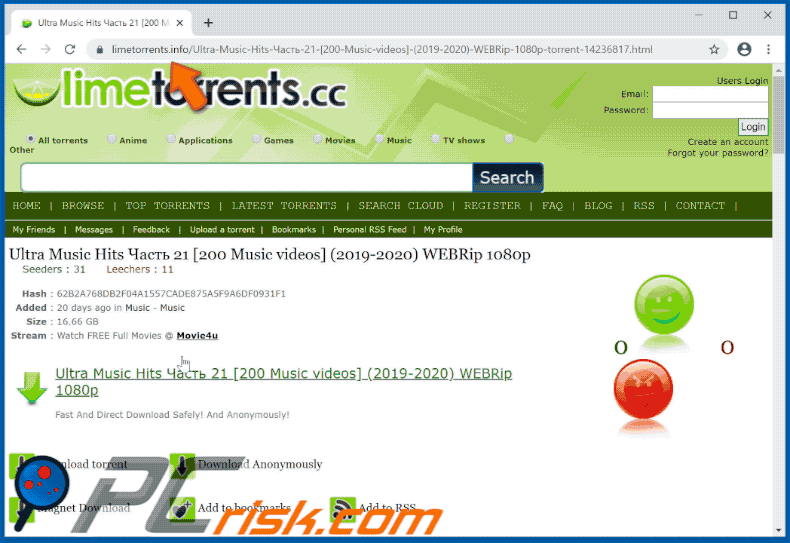
limetorrents[.]info redirects to the ExpressVPN download page:
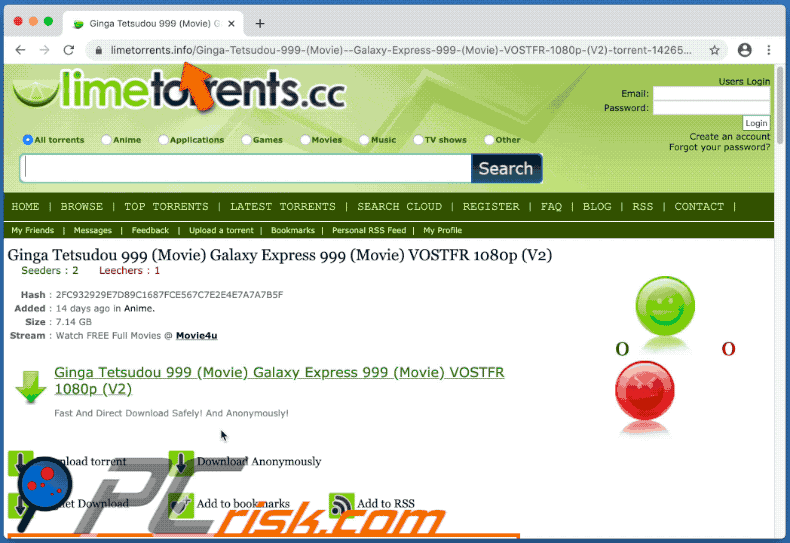
limetorrents[.]info redirects to the MacKeeper download page:
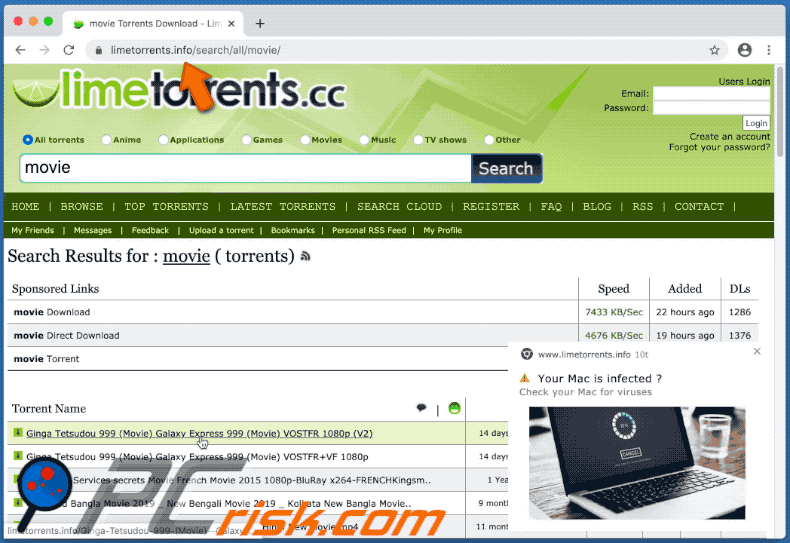
limetorrents[.]info redirects to the "Norton Subscription Has Expired Today" scam page:
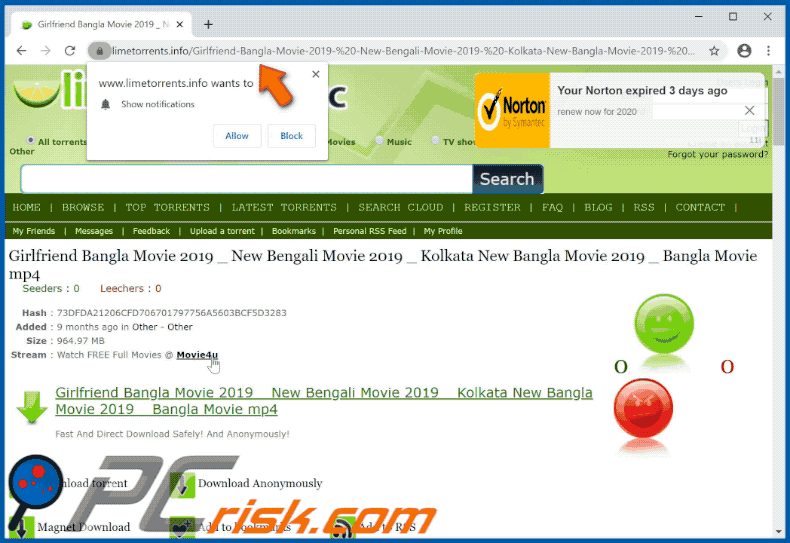
Notifications by limetorrents[.]info:
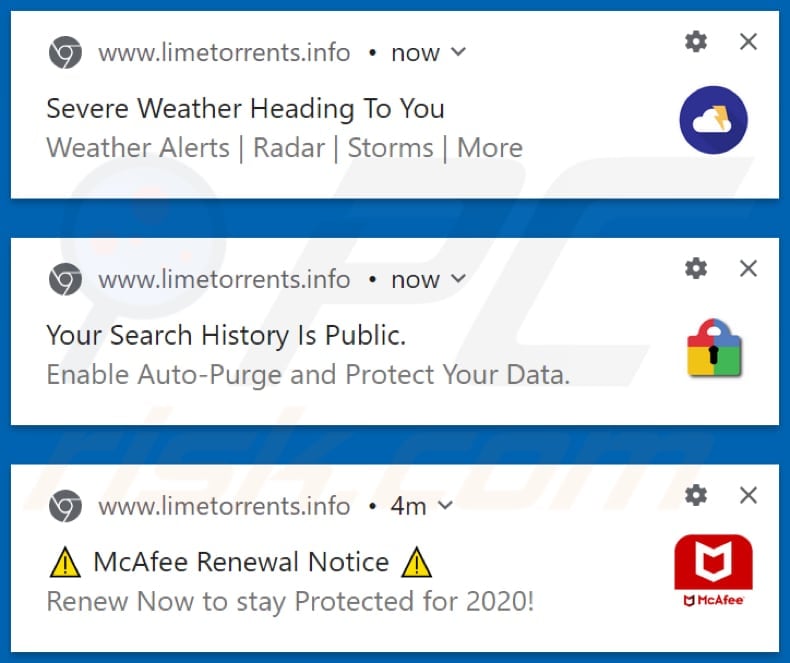
IMPORTANT NOTE! This website asks to enable web browser notifications.
Therefore, before commencing, perform these steps:
Google Chrome (PC):
- Click the Menu button (three dots) on the right upper corner of the screen
- Select "Settings", scroll down to the bottom and click "Advanced"
- Scroll down to the "Privacy and security" section, select "Content settings" and then "Notifications"
- Click three dots on the right hand side of each suspicious URL and click "Block" or "Remove" (if you click "Remove" and visit the malicious site once more, it will ask to enable notifications again)

Google Chrome (Android):
- Click on the Menu button (three dots) on the right upper corner of the screen and click "Settings"
- Scroll down, click on "Site settings" and then "Notifications"
- In the opened window, locate all suspicious URLs and click on them one-by-one
- Select "Notifications" in the "Permissions" section and set the toggle button to "OFF"

Mozilla Firefox:
- Click the Menu button (three bars) on the right upper corner of the screen
- Select "Options" and click on "Privacy & Security" in the toolbar on the left hand side of the screen
- Scroll down to the "Permissions" section and click the "Settings" button next to "Notifications"
- In the opened window, locate all suspicious URLs, click the drop-down menu and select "Block"

Internet Explorer:
- Click the Gear button on the right upper corner of the IE window
- Select "Internet options"
- Select the "Privacy" tab and click "Settings" under "Pop-up Blocker" section
- Select suspicious URLs under and remove them one by one by clicking the "Remove" button

Microsoft Edge:
- Click the menu button (three dots) on the right upper corner of the Edge window
- Scroll down, find and click "Settings"
- Scroll down again and click "View advanced settings"
- Click "Manage" under "Website permissions"
- Click the switch under each suspicious website

Safari (Mac):
- Click "Safari" button on the left upper corner of the screen and select "Preferences..."
- Select the "Websites" tab and then select "Notifications" section on the left pane
- Check for suspicious URLs and apply the "Deny" option for each

Instant automatic malware removal:
Manual threat removal might be a lengthy and complicated process that requires advanced IT skills. Combo Cleaner is a professional automatic malware removal tool that is recommended to get rid of malware. Download it by clicking the button below:
DOWNLOAD Combo CleanerBy downloading any software listed on this website you agree to our Privacy Policy and Terms of Use. To use full-featured product, you have to purchase a license for Combo Cleaner. 7 days free trial available. Combo Cleaner is owned and operated by RCS LT, the parent company of PCRisk.com.
Quick menu:
- What is limetorrents[.]info?
- STEP 1. Uninstall adware applications using Control Panel.
- STEP 2. Remove adware from Internet Explorer.
- STEP 3. Remove rogue plug-ins from Google Chrome.
- STEP 4. Remove adware-type extensions from Mozilla Firefox.
- STEP 5. Remove malicious extensions from Safari.
- STEP 6. Remove rogue plug-ins from Microsoft Edge.
Adware removal:
Windows 11 users:

Right-click on the Start icon, select Apps and Features. In the opened window search for the application you want to uninstall, after locating it, click on the three vertical dots and select Uninstall.
Windows 10 users:

Right-click in the lower left corner of the screen, in the Quick Access Menu select Control Panel. In the opened window choose Programs and Features.
Windows 7 users:

Click Start (Windows Logo at the bottom left corner of your desktop), choose Control Panel. Locate Programs and click Uninstall a program.
macOS (OSX) users:

Click Finder, in the opened screen select Applications. Drag the app from the Applications folder to the Trash (located in your Dock), then right click the Trash icon and select Empty Trash.
![limetorrents[.]info adware uninstall via Control Panel](/images/stories/screenshots202003/limetorrent-info-ads-programs.jpg)
In the uninstall programs window, look for any potentially unwanted applications, select these entries and click "Uninstall" or "Remove".
After uninstalling the potentially unwanted application that causes limetorrents[.]info redirects, scan your computer for any remaining unwanted components or possible malware infections. To scan your computer, use recommended malware removal software.
DOWNLOAD remover for malware infections
Combo Cleaner checks if your computer is infected with malware. To use full-featured product, you have to purchase a license for Combo Cleaner. 7 days free trial available. Combo Cleaner is owned and operated by RCS LT, the parent company of PCRisk.com.
Remove adware from Internet browsers:
Video showing how to remove potentially unwanted browser add-ons:
 Remove malicious add-ons from Internet Explorer:
Remove malicious add-ons from Internet Explorer:
![Removing limetorrents[.]info ads from Internet Explorer step 1](/images/stories/screenshots202003/limetorrent-info-ads-ie1.jpg)
Click the "gear" icon ![]() (at the top right corner of Internet Explorer), select "Manage Add-ons". Look for any recently-installed suspicious browser extensions, select these entries and click "Remove".
(at the top right corner of Internet Explorer), select "Manage Add-ons". Look for any recently-installed suspicious browser extensions, select these entries and click "Remove".
![Removing limetorrents[.]info ads from Internet Explorer step 2](/images/stories/screenshots202003/limetorrent-info-ads-ie2.jpg)
Optional method:
If you continue to have problems with removal of the ads by limetorrents.info, reset your Internet Explorer settings to default.
Windows XP users: Click Start, click Run, in the opened window type inetcpl.cpl In the opened window click the Advanced tab, then click Reset.

Windows Vista and Windows 7 users: Click the Windows logo, in the start search box type inetcpl.cpl and click enter. In the opened window click the Advanced tab, then click Reset.

Windows 8 users: Open Internet Explorer and click the gear icon. Select Internet Options.

In the opened window, select the Advanced tab.

Click the Reset button.

Confirm that you wish to reset Internet Explorer settings to default by clicking the Reset button.

 Remove malicious extensions from Google Chrome:
Remove malicious extensions from Google Chrome:
![Removing limetorrents[.]info ads from Google Chrome step 1](/images/stories/screenshots202003/limetorrent-info-ads-chrome1.jpg)
Click the Chrome menu icon ![]() (at the top right corner of Google Chrome), select "More tools" and click "Extensions". Locate all recently-installed suspicious browser add-ons and remove them.
(at the top right corner of Google Chrome), select "More tools" and click "Extensions". Locate all recently-installed suspicious browser add-ons and remove them.
![Removing limetorrents[.]info ads from Google Chrome step 2](/images/stories/screenshots202003/limetorrent-info-ads-chrome2.jpg)
Optional method:
If you continue to have problems with removal of the ads by limetorrents.info, reset your Google Chrome browser settings. Click the Chrome menu icon ![]() (at the top right corner of Google Chrome) and select Settings. Scroll down to the bottom of the screen. Click the Advanced… link.
(at the top right corner of Google Chrome) and select Settings. Scroll down to the bottom of the screen. Click the Advanced… link.

After scrolling to the bottom of the screen, click the Reset (Restore settings to their original defaults) button.

In the opened window, confirm that you wish to reset Google Chrome settings to default by clicking the Reset button.

 Remove malicious plug-ins from Mozilla Firefox:
Remove malicious plug-ins from Mozilla Firefox:
![Removing limetorrents[.]info ads from Mozilla Firefox step 1](/images/stories/screenshots202003/limetorrent-info-ads-ffox1.jpg)
Click the Firefox menu ![]() (at the top right corner of the main window), select "Add-ons". Click "Extensions", in the opened window, remove all recently-installed suspicious browser plug-ins.
(at the top right corner of the main window), select "Add-ons". Click "Extensions", in the opened window, remove all recently-installed suspicious browser plug-ins.
![Removing limetorrents[.]info ads from Mozilla Firefox step 2](/images/stories/screenshots202003/limetorrent-info-ads-ffox2.jpg)
Optional method:
Computer users who have problems with ads by limetorrents.info removal can reset their Mozilla Firefox settings.
Open Mozilla Firefox, at the top right corner of the main window, click the Firefox menu, ![]() in the opened menu, click Help.
in the opened menu, click Help.

Select Troubleshooting Information.

In the opened window, click the Refresh Firefox button.

In the opened window, confirm that you wish to reset Mozilla Firefox settings to default by clicking the Refresh Firefox button.

 Remove malicious extensions from Safari:
Remove malicious extensions from Safari:

Make sure your Safari browser is active, click Safari menu, and select Preferences....

In the opened window click Extensions, locate any recently installed suspicious extension, select it and click Uninstall.
Optional method:
Make sure your Safari browser is active and click on Safari menu. From the drop down menu select Clear History and Website Data...

In the opened window select all history and click the Clear History button.

 Remove malicious extensions from Microsoft Edge:
Remove malicious extensions from Microsoft Edge:

Click the Edge menu icon ![]() (at the upper-right corner of Microsoft Edge), select "Extensions". Locate all recently-installed suspicious browser add-ons and click "Remove" below their names.
(at the upper-right corner of Microsoft Edge), select "Extensions". Locate all recently-installed suspicious browser add-ons and click "Remove" below their names.

Optional method:
If you continue to have problems with removal of the ads by limetorrents.info, reset your Microsoft Edge browser settings. Click the Edge menu icon ![]() (at the top right corner of Microsoft Edge) and select Settings.
(at the top right corner of Microsoft Edge) and select Settings.

In the opened settings menu select Reset settings.

Select Restore settings to their default values. In the opened window, confirm that you wish to reset Microsoft Edge settings to default by clicking the Reset button.

- If this did not help, follow these alternative instructions explaining how to reset the Microsoft Edge browser.
Summary:
 Commonly, adware or potentially unwanted applications infiltrate Internet browsers through free software downloads. Note that the safest source for downloading free software is via developers' websites only. To avoid installation of adware, be very attentive when downloading and installing free software. When installing previously-downloaded free programs, choose the custom or advanced installation options – this step will reveal any potentially unwanted applications listed for installation together with your chosen free program.
Commonly, adware or potentially unwanted applications infiltrate Internet browsers through free software downloads. Note that the safest source for downloading free software is via developers' websites only. To avoid installation of adware, be very attentive when downloading and installing free software. When installing previously-downloaded free programs, choose the custom or advanced installation options – this step will reveal any potentially unwanted applications listed for installation together with your chosen free program.
Post a comment:
If you have additional information on ads by limetorrents.info or it's removal please share your knowledge in the comments section below.
Share:

Tomas Meskauskas
Expert security researcher, professional malware analyst
I am passionate about computer security and technology. I have an experience of over 10 years working in various companies related to computer technical issue solving and Internet security. I have been working as an author and editor for pcrisk.com since 2010. Follow me on Twitter and LinkedIn to stay informed about the latest online security threats.
PCrisk security portal is brought by a company RCS LT.
Joined forces of security researchers help educate computer users about the latest online security threats. More information about the company RCS LT.
Our malware removal guides are free. However, if you want to support us you can send us a donation.
DonatePCrisk security portal is brought by a company RCS LT.
Joined forces of security researchers help educate computer users about the latest online security threats. More information about the company RCS LT.
Our malware removal guides are free. However, if you want to support us you can send us a donation.
Donate
▼ Show Discussion