How to remove the BlackNix Remote Access Trojan (RAT)
TrojanAlso Known As: BlackNix remote access trojan
Get free scan and check if your device is infected.
Remove it nowTo use full-featured product, you have to purchase a license for Combo Cleaner. Seven days free trial available. Combo Cleaner is owned and operated by RCS LT, the parent company of PCRisk.com.
What is the BlackNix RAT?
BlackNix is a Remote Access Trojan (RAT) that allows cyber criminals to gain access and control over infected devices. BlackNix is high-risk malware with malicious capabilities, which can cause serious issues.
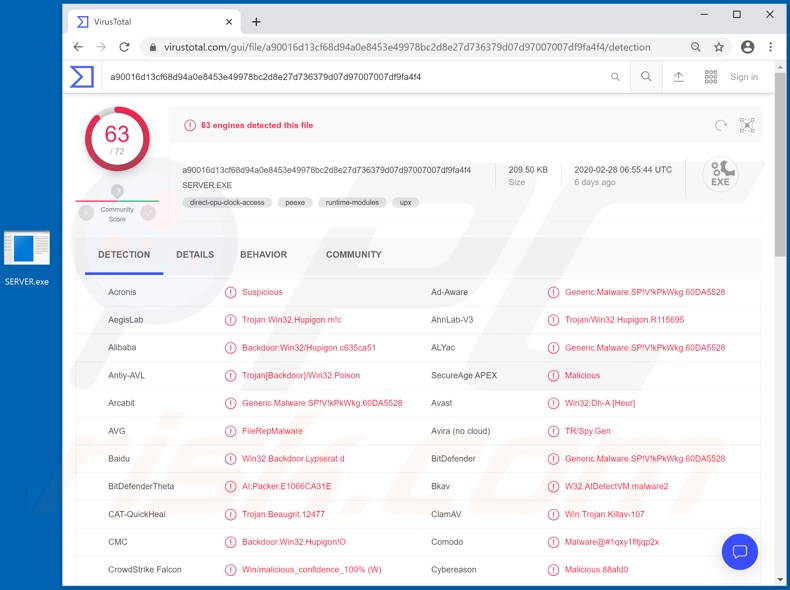
RAT-type malicious programs have varied functions that enable a wide range of abuse over the infected machine. This Trojan can control the Windows Operating System. For example, it can close, rename, "freeze/unfreeze", copy the activation key and terminate the operating system.
BlackNix can interact with and modify (e.g. refresh, rename, delete, etc.) the Windows Registry. This database contains information, settings and other values of software and hardware installed on the system. It can similarly manage personal files as well.
The malware can also start or end application processes. BlackNix can even uninstall applications. Through its capability to run shellcode, it can manipulate the functionality of exploited programs. Another function is data exfiltration and infiltration (via upload/download).
This malicious software can cause chain infections. The downloaded/installed malware can include ransomware, cryptominers and other malicious content. As the program can record key strokes (keylogging), it can learn typed information (e.g. log-ins and passwords).
In this way, the cyber criminals using BlackNix can steal victims' communication, social networking, social media and financial accounts. Stored passwords on Mozilla Firefox (and potentially other browsers) are also susceptible to theft. Another feature of this RAT is audio recording through hardware integrated into, or connected to, the computer.
These are just some of the main functions of BlackNix. To summarize, BlackNix infections can lead to serious problems: significant system damage, data loss, serious privacy issues, financial loss (through hijacked financial/e-commerce accounts, ransom demands, blackmail, etc.), identity theft and many others.
If you suspect that BlackNix has already infected the device, remove it immediately.
| Name | BlackNix remote access trojan |
| Threat Type | Trojan, password-stealing virus, banking malware, spyware. |
| Detection Names (SERVER.exe) |
Avast (Win32:Dh-A [Heur]), BitDefender (Generic.Malware.SP!V!kPkWkg.60DA5528), ESET-NOD32 (A Variant Of Win32/Lypserat.A), Kaspersky (Backdoor.Win32.Hupigon.rxmg), Full List (VirusTotal) |
| Malicious Process Name(s) | SERVER.exe (process name may vary) |
| Symptoms | Trojans are designed to stealthily infiltrate the victim's computer and remain silent, and thus no particular symptoms are clearly visible on an infected machine. |
| Distribution methods | Infected email attachments, malicious online advertisements, social engineering, software 'cracks'. |
| Damage | Stolen passwords and banking information, identity theft, the victim's computer added to a botnet. |
| Malware Removal (Windows) |
To eliminate possible malware infections, scan your computer with legitimate antivirus software. Our security researchers recommend using Combo Cleaner. Download Combo CleanerTo use full-featured product, you have to purchase a license for Combo Cleaner. 7 days free trial available. Combo Cleaner is owned and operated by RCS LT, the parent company of PCRisk.com. |
Xtreme, ShadowTechRAT, and PiXie are some other examples of malicious programs categorized as RATs. While their capabilities differ, all malware programs have the same purpose: to generate revenue for the cyber criminals using them.
Regardless of their specific functions, such programs are highly dangerous and must be eliminated from operating systems without delay.
How did BlackNix infiltrate my computer?
The most common proliferation methods of malware (including RATs) are via spam campaigns, illegal activation tools ("cracks"), bogus updaters and untrusted download channels. The term "spam campaign" defines large scale operations during which thousands of deceptive emails are sent.
These messages are typically presented as "official", "priority", "important", "urgent" and similar. This mail might even claim to be from representatives of popular companies/services in attempts to further the impression of legitimacy. The emails have infectious files attached (or contain download links of malicious content)
. Infectious files come in various formats (e.g. Microsoft Office and PDF documents, archive and executable files, JavaScript, etc.). When they are executed, run or otherwise opened, the infection process is started. Illegal activation ("cracking") tools can download/install malicious software, rather than activate the licensed product as promised.
Fake updaters infect systems by exploiting flaws of outdated products or simply by installing malware rather than the updates.
Malicious programs are often unintentionally downloaded (when disguised as or packed with normal content) from untrusted download sources such as unofficial and free file-hosting websites, P2P sharing networks (BitTorrent, Gnutella, eMule, etc.) and other third party downloaders.
How to avoid installation of malware
Dubious and irrelevant emails should not be opened, and especially if there are any attachments or links present in them - doing so can trigger infection processes. You are advised to use only verified download channels, as opposed to Peer-to-Peer sharing networks or other third party downloaders.
Additionally, activate and update programs using functions/tools provided by legitimate developers. Illegal activation ("cracking") tools and third party updaters should be avoided, as they can stealthily download/install malware. To ensure device and user safety, have a reputable anti-virus/anti-spyware suite installed and kept up to date.
Use this software for regular system scans and removal of detected threats/issues. If you believe that your computer is already infected, we recommend running a scan with Combo Cleaner Antivirus for Windows to automatically eliminate infiltrated malware.
Screenshot of BlackNix malware process in Windows Task Manager "SERVER.exe" (process name might vary):
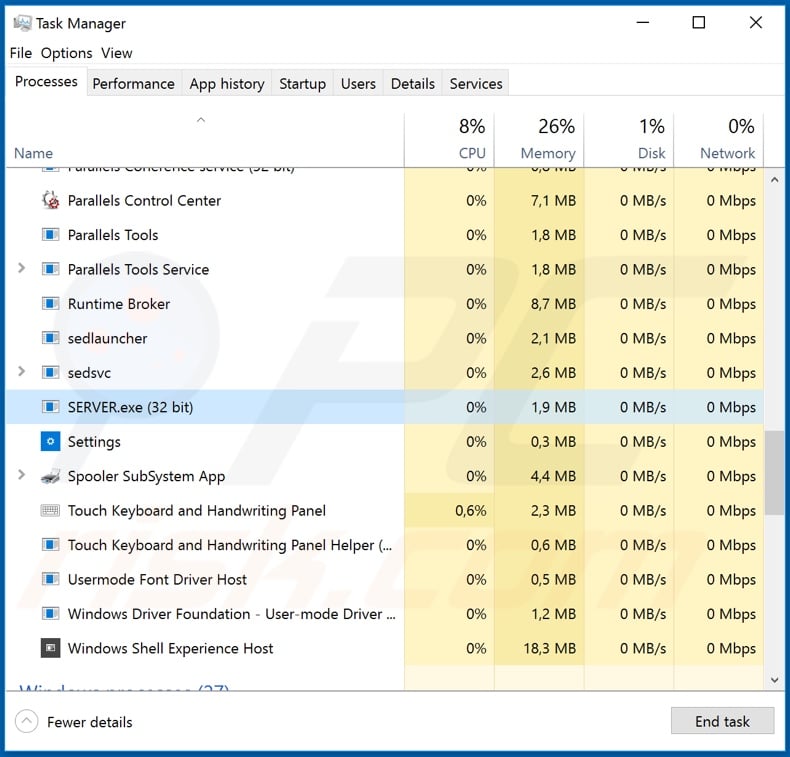
Appearance of BlackNix admin panel (GIF):
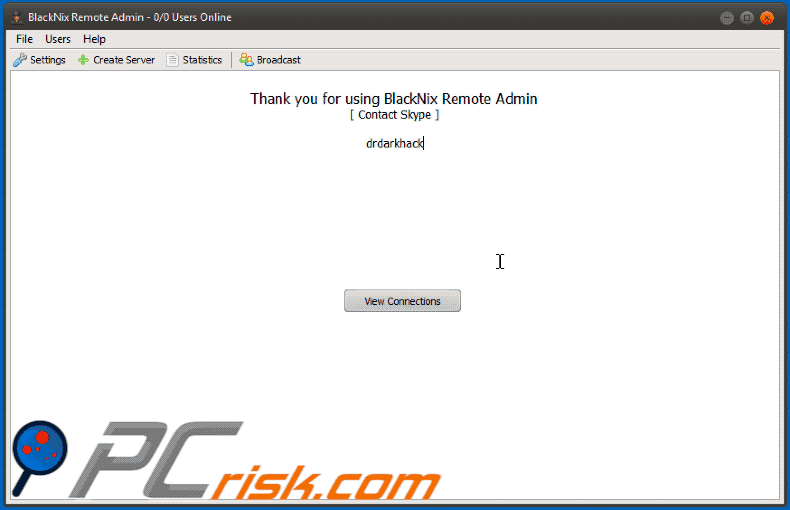
Instant automatic malware removal:
Manual threat removal might be a lengthy and complicated process that requires advanced IT skills. Combo Cleaner is a professional automatic malware removal tool that is recommended to get rid of malware. Download it by clicking the button below:
DOWNLOAD Combo CleanerBy downloading any software listed on this website you agree to our Privacy Policy and Terms of Use. To use full-featured product, you have to purchase a license for Combo Cleaner. 7 days free trial available. Combo Cleaner is owned and operated by RCS LT, the parent company of PCRisk.com.
Quick menu:
- What is BlackNix?
- STEP 1. Manual removal of BlackNix malware.
- STEP 2. Check if your computer is clean.
How to remove malware manually?
Manual malware removal is a complicated task - usually it is best to allow antivirus or anti-malware programs to do this automatically. To remove this malware we recommend using Combo Cleaner Antivirus for Windows.
If you wish to remove malware manually, the first step is to identify the name of the malware that you are trying to remove. Here is an example of a suspicious program running on a user's computer:

If you checked the list of programs running on your computer, for example, using task manager, and identified a program that looks suspicious, you should continue with these steps:
 Download a program called Autoruns. This program shows auto-start applications, Registry, and file system locations:
Download a program called Autoruns. This program shows auto-start applications, Registry, and file system locations:

 Restart your computer into Safe Mode:
Restart your computer into Safe Mode:
Windows XP and Windows 7 users: Start your computer in Safe Mode. Click Start, click Shut Down, click Restart, click OK. During your computer start process, press the F8 key on your keyboard multiple times until you see the Windows Advanced Option menu, and then select Safe Mode with Networking from the list.

Video showing how to start Windows 7 in "Safe Mode with Networking":
Windows 8 users: Start Windows 8 is Safe Mode with Networking - Go to Windows 8 Start Screen, type Advanced, in the search results select Settings. Click Advanced startup options, in the opened "General PC Settings" window, select Advanced startup.
Click the "Restart now" button. Your computer will now restart into the "Advanced Startup options menu". Click the "Troubleshoot" button, and then click the "Advanced options" button. In the advanced option screen, click "Startup settings".
Click the "Restart" button. Your PC will restart into the Startup Settings screen. Press F5 to boot in Safe Mode with Networking.

Video showing how to start Windows 8 in "Safe Mode with Networking":
Windows 10 users: Click the Windows logo and select the Power icon. In the opened menu click "Restart" while holding "Shift" button on your keyboard. In the "choose an option" window click on the "Troubleshoot", next select "Advanced options".
In the advanced options menu select "Startup Settings" and click on the "Restart" button. In the following window you should click the "F5" button on your keyboard. This will restart your operating system in safe mode with networking.

Video showing how to start Windows 10 in "Safe Mode with Networking":
 Extract the downloaded archive and run the Autoruns.exe file.
Extract the downloaded archive and run the Autoruns.exe file.

 In the Autoruns application, click "Options" at the top and uncheck "Hide Empty Locations" and "Hide Windows Entries" options. After this procedure, click the "Refresh" icon.
In the Autoruns application, click "Options" at the top and uncheck "Hide Empty Locations" and "Hide Windows Entries" options. After this procedure, click the "Refresh" icon.

 Check the list provided by the Autoruns application and locate the malware file that you want to eliminate.
Check the list provided by the Autoruns application and locate the malware file that you want to eliminate.
You should write down its full path and name. Note that some malware hides process names under legitimate Windows process names. At this stage, it is very important to avoid removing system files. After you locate the suspicious program you wish to remove, right click your mouse over its name and choose "Delete".

After removing the malware through the Autoruns application (this ensures that the malware will not run automatically on the next system startup), you should search for the malware name on your computer. Be sure to enable hidden files and folders before proceeding. If you find the filename of the malware, be sure to remove it.

Reboot your computer in normal mode. Following these steps should remove any malware from your computer. Note that manual threat removal requires advanced computer skills. If you do not have these skills, leave malware removal to antivirus and anti-malware programs.
These steps might not work with advanced malware infections. As always it is best to prevent infection than try to remove malware later. To keep your computer safe, install the latest operating system updates and use antivirus software. To be sure your computer is free of malware infections, we recommend scanning it with Combo Cleaner Antivirus for Windows.
Share:

Tomas Meskauskas
Expert security researcher, professional malware analyst
I am passionate about computer security and technology. I have an experience of over 10 years working in various companies related to computer technical issue solving and Internet security. I have been working as an author and editor for pcrisk.com since 2010. Follow me on Twitter and LinkedIn to stay informed about the latest online security threats.
PCrisk security portal is brought by a company RCS LT.
Joined forces of security researchers help educate computer users about the latest online security threats. More information about the company RCS LT.
Our malware removal guides are free. However, if you want to support us you can send us a donation.
DonatePCrisk security portal is brought by a company RCS LT.
Joined forces of security researchers help educate computer users about the latest online security threats. More information about the company RCS LT.
Our malware removal guides are free. However, if you want to support us you can send us a donation.
Donate
▼ Show Discussion