How to uninstall IntelRapid malware from the operating system
TrojanAlso Known As: IntelRapid virus
Get free scan and check if your device is infected.
Remove it nowTo use full-featured product, you have to purchase a license for Combo Cleaner. Seven days free trial available. Combo Cleaner is owned and operated by RCS LT, the parent company of PCRisk.com.
What is the IntelRapid malware?
IntelRapid is malicious software designed to steal victims' cryptocurrency wallets. These wallets are used to track, store, receive and transfer cryptocurrencies, such as Bitcoin, Litecoin, Ethereum, Monero, Tether, Dash and many others.
Therefore, the software can cause significant financial loss and endanger businesses depending on, or dealing with, cryptocurrencies. IntelRapid is considered to be high-risk, and therefore immediate removal is crucial.
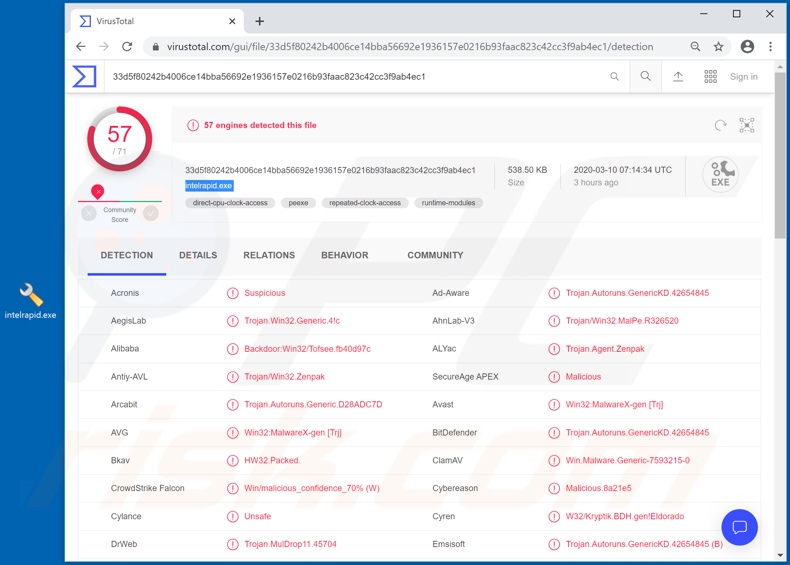
IntelRapid malware gains access to cryptowallets and the cryptocurrency stored in them. Additionally, it might be able to redirect transactions made by users to cryptowallets within the possession of cyber criminals. Furthermore, transactions of digital currencies (cryptocurrencies included) are difficult/impossible to trace, due to the lack of personal details associated with them.
This is why digital currencies are so popular amongst criminals, as using these reduced the likelihood of prosecution. Despite this, malicious programs are continually updated and improved. Therefore, it is often the case that IntelRapid will also receive such improvements, which can include new capabilities or features targeting other data stored on infected systems.
Therefore, threats posed by this malware might not be limited just to loss of digital currency. Cyber criminals often target communication accounts (email, instant messaging, etc.), social networking and social media, e-commerce, banking and others. Regardless of how IntelRapid malware operates, it is nevertheless very dangerous.
The presence of malicious software on systems endangers device integrity and user safety, and can result in serious privacy issues, financial loss and identity theft. If you suspect that IntelRapid is present on the operating system, you are strongly advised to remove it without delay.
| Name | IntelRapid virus |
| Threat Type | Trojan, password-stealing virus, banking malware, spyware. |
| Detection Names | Avast (Win32:MalwareX-gen [Trj]), BitDefender (Trojan.Autoruns.GenericKD.42654845), ESET-NOD32 (A Variant Of Win32/Kryptik.HBHF), Kaspersky (Trojan.Win32.Zenpak.vjf), Full List (VirusTotal) |
| Malicious Process Name(s) | IntelRapid.exe (process name may vary) |
| Symptoms | Trojans are designed to stealthily infiltrate the victim's computer and remain silent, and thus no particular symptoms are clearly visible on an infected machine. |
| Distribution methods | Infected email attachments, malicious online advertisements, social engineering, software 'cracks'. |
| Damage | Stolen passwords and banking information, identity theft, the victim's computer added to a botnet. |
| Malware Removal (Windows) |
To eliminate possible malware infections, scan your computer with legitimate antivirus software. Our security researchers recommend using Combo Cleaner. Download Combo CleanerTo use full-featured product, you have to purchase a license for Combo Cleaner. 7 days free trial available. Combo Cleaner is owned and operated by RCS LT, the parent company of PCRisk.com. |
Clipsa, Pyrogenic/Qealler and Urelas are some examples of other information-stealing malware infections. These malicious programs are designed for various purposes and have varied capabilities.
For example, they can cause chain infections (i.e., download/install additional malware), exfiltrate data, record keystrokes, mine cryptocurrency (cryptominers), encrypt data for blackmail purposes (ransomware) and so on. The goal of these infections is identical: to generate profit for the cyber criminals using them.
How did IntelRapid infiltrate my computer?
Malware is primarily spread via trojans, spam campaigns, illegal activation ("cracking") tools, bogus updates and through untrusted download channels. Trojan is malware, which has various dangerous capabilities, among which can be download/installation of other malicious programs.
The term "spam campaign" describes deceptive/scam emails sent on a mass scale. This mail can be disguised as "official", "urgent", "important", "priority" and so on. The messages often employ names of genuine institutions, companies, services and similar to further give the impression of legitimacy.
These emails have dangerous files attached to them or contain download links of malicious content. Infectious files come in various formats (e.g. archive and executable files, Microsoft Office and PDF documents, JavaScript, etc.). When they are opened, infection process starts (i.e., they begin download/installation of malware).
Illegal activation tools ("cracks") can download/install malicious software, rather than activate licensed products. Fake updaters cause infections by abusing flaws of outdated products or simply by installing malware rather than the promised updates.
Untrustworthy download sources such as unofficial and free file-hosting sites, Peer-to-Peer sharing networks (BitTorrent, eMule, Gnutella, etc.) and other third party downloaders can offer malware for downloading, presented as or packed with normal content.
How to avoid installation of malware
You are strongly advised not to open suspicious and/or irrelevant emails, especially those received from unknown/suspect senders (addresses). Any attachments or links found in such messages - must not be opened, as that can result in a malware infection.
Only official and verified download channels should be used. It is important to activate and update products with tools/functions, provided by genuine developers. Do not use illegal activation ("cracking") tools and third party updaters as they cstealthily download/install malicious programs.
To protect device and user safety, it is paramount to have a reputable anti-virus/anti-spyware installed.
Furthermore, this software must be kept up to date, used to perform regular system scans and removal of detected/potential threats. If you believe that your computer is already infected, we recommend running a scan with Combo Cleaner Antivirus for Windows to automatically eliminate infiltrated malware.
Screenshot of IntelRapid malware process in Windows Task Manager ("IntelRapid.exe" - the process name might vary):
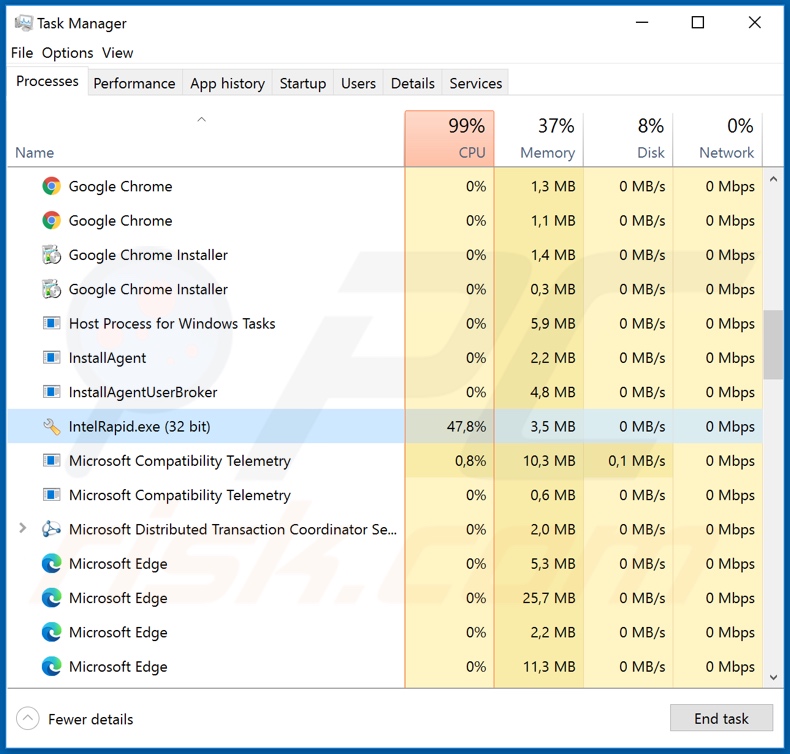
Instant automatic malware removal:
Manual threat removal might be a lengthy and complicated process that requires advanced IT skills. Combo Cleaner is a professional automatic malware removal tool that is recommended to get rid of malware. Download it by clicking the button below:
DOWNLOAD Combo CleanerBy downloading any software listed on this website you agree to our Privacy Policy and Terms of Use. To use full-featured product, you have to purchase a license for Combo Cleaner. 7 days free trial available. Combo Cleaner is owned and operated by RCS LT, the parent company of PCRisk.com.
Quick menu:
- What is IntelRapid?
- STEP 1. Manual removal of IntelRapid malware.
- STEP 2. Check if your computer is clean.
How to remove malware manually?
Manual malware removal is a complicated task - usually it is best to allow antivirus or anti-malware programs to do this automatically. To remove this malware we recommend using Combo Cleaner Antivirus for Windows.
If you wish to remove malware manually, the first step is to identify the name of the malware that you are trying to remove. Here is an example of a suspicious program running on a user's computer:

If you checked the list of programs running on your computer, for example, using task manager, and identified a program that looks suspicious, you should continue with these steps:
 Download a program called Autoruns. This program shows auto-start applications, Registry, and file system locations:
Download a program called Autoruns. This program shows auto-start applications, Registry, and file system locations:

 Restart your computer into Safe Mode:
Restart your computer into Safe Mode:
Windows XP and Windows 7 users: Start your computer in Safe Mode. Click Start, click Shut Down, click Restart, click OK. During your computer start process, press the F8 key on your keyboard multiple times until you see the Windows Advanced Option menu, and then select Safe Mode with Networking from the list.

Video showing how to start Windows 7 in "Safe Mode with Networking":
Windows 8 users: Start Windows 8 is Safe Mode with Networking - Go to Windows 8 Start Screen, type Advanced, in the search results select Settings. Click Advanced startup options, in the opened "General PC Settings" window, select Advanced startup.
Click the "Restart now" button. Your computer will now restart into the "Advanced Startup options menu". Click the "Troubleshoot" button, and then click the "Advanced options" button. In the advanced option screen, click "Startup settings".
Click the "Restart" button. Your PC will restart into the Startup Settings screen. Press F5 to boot in Safe Mode with Networking.

Video showing how to start Windows 8 in "Safe Mode with Networking":
Windows 10 users: Click the Windows logo and select the Power icon. In the opened menu click "Restart" while holding "Shift" button on your keyboard. In the "choose an option" window click on the "Troubleshoot", next select "Advanced options".
In the advanced options menu select "Startup Settings" and click on the "Restart" button. In the following window you should click the "F5" button on your keyboard. This will restart your operating system in safe mode with networking.

Video showing how to start Windows 10 in "Safe Mode with Networking":
 Extract the downloaded archive and run the Autoruns.exe file.
Extract the downloaded archive and run the Autoruns.exe file.

 In the Autoruns application, click "Options" at the top and uncheck "Hide Empty Locations" and "Hide Windows Entries" options. After this procedure, click the "Refresh" icon.
In the Autoruns application, click "Options" at the top and uncheck "Hide Empty Locations" and "Hide Windows Entries" options. After this procedure, click the "Refresh" icon.

 Check the list provided by the Autoruns application and locate the malware file that you want to eliminate.
Check the list provided by the Autoruns application and locate the malware file that you want to eliminate.
You should write down its full path and name. Note that some malware hides process names under legitimate Windows process names. At this stage, it is very important to avoid removing system files. After you locate the suspicious program you wish to remove, right click your mouse over its name and choose "Delete".

After removing the malware through the Autoruns application (this ensures that the malware will not run automatically on the next system startup), you should search for the malware name on your computer. Be sure to enable hidden files and folders before proceeding. If you find the filename of the malware, be sure to remove it.

Reboot your computer in normal mode. Following these steps should remove any malware from your computer. Note that manual threat removal requires advanced computer skills. If you do not have these skills, leave malware removal to antivirus and anti-malware programs.
These steps might not work with advanced malware infections. As always it is best to prevent infection than try to remove malware later. To keep your computer safe, install the latest operating system updates and use antivirus software. To be sure your computer is free of malware infections, we recommend scanning it with Combo Cleaner Antivirus for Windows.
Share:

Tomas Meskauskas
Expert security researcher, professional malware analyst
I am passionate about computer security and technology. I have an experience of over 10 years working in various companies related to computer technical issue solving and Internet security. I have been working as an author and editor for pcrisk.com since 2010. Follow me on Twitter and LinkedIn to stay informed about the latest online security threats.
PCrisk security portal is brought by a company RCS LT.
Joined forces of security researchers help educate computer users about the latest online security threats. More information about the company RCS LT.
Our malware removal guides are free. However, if you want to support us you can send us a donation.
DonatePCrisk security portal is brought by a company RCS LT.
Joined forces of security researchers help educate computer users about the latest online security threats. More information about the company RCS LT.
Our malware removal guides are free. However, if you want to support us you can send us a donation.
Donate
▼ Show Discussion