How to uninstall Maps & Directions Online Promos
AdwareAlso Known As: Ads by Maps & Directions Online Promos
Get free scan and check if your device is infected.
Remove it nowTo use full-featured product, you have to purchase a license for Combo Cleaner. Seven days free trial available. Combo Cleaner is owned and operated by RCS LT, the parent company of PCRisk.com.
What is Maps & Directions Online Promos?
The Maps & Directions Online Promos application apparently allows users to search for directions and maps, however, it operates as adware and displays various advertisements. People do not generally download or install apps of this type intentionally and, therefore, they are classified as potentially unwanted applications (PUAs).
Furthermore, adware-type applications collect user-system information.
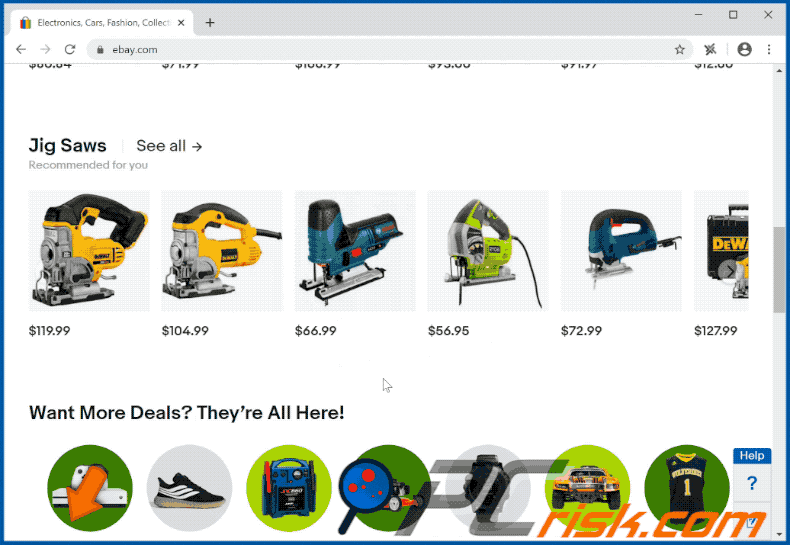
After installation adware-type applications such as Maps & Directions Online Promos start to feed users with intrusive advertisements. For example, coupons, banners, surveys, pop-up ads, etc. When clicked, these open dubious web pages and, in some cases, cause unwanted downloads and installations by executing certain scripts.
Adware can also gather browsing data such as IP addresses, geolocations, entered search queries, addresses of visited pages, etc. In some cases, these apps can also access and record confidential, sensitive details. The developers sell the information to third parties who misuse it in other ways. Some data might be sent to cyber criminals.
Therefore, it is not safe to have apps such as Maps & Directions Online Promos installed on browsers or operating systems.
| Name | Ads by Maps & Directions Online Promos |
| Threat Type | Push notifications ads, Unwanted ads, Pop-up ads. |
| Symptoms | Seeing advertisements not originating from the sites you are browsing. Intrusive pop-up ads. Decreased internet browsing speed. |
| Distribution Methods | Deceptive pop-up ads, potentially unwanted applications (adware) |
| Damage | Decreased computer performance, browser tracking - privacy issues, possible additional malware infections. |
| Malware Removal (Windows) |
To eliminate possible malware infections, scan your computer with legitimate antivirus software. Our security researchers recommend using Combo Cleaner. Download Combo CleanerTo use full-featured product, you have to purchase a license for Combo Cleaner. 7 days free trial available. Combo Cleaner is owned and operated by RCS LT, the parent company of PCRisk.com. |
There are many adware-type applications on the internet including Holiday Radio Promos, Easy Forms Today and MediaConverterOnline - these are just some examples.
Typically, these apps are advertised as useful, and they supposedly deliver various features or other value, however, in most cases adware serves advertisements and gathers data, a situation which can cause serious problems.
How did adware install on my computer?
In most cases people download and install adware, or other potentially unwanted applications, when they are included into the download/installation set-ups of other programs. This distribution method is called "bundling". Offers to download and install PUAs are usually listed in "Advanced", "Custom", or "Manual" settings.
Many users download and install programs without checking and changing these settings. By leaving default settings unchanged, they often allow PUAs to be downloaded and installed together with programs that they wish to acquire. Download and installation of PUAs can also be caused by clicking advertisements that run certain scripts.
How to avoid installation of potentially unwanted applications
Third party downloaders, installers, Peer-to-Peer networks (e.g., torrent clients, eMule), dubious websites, etc., are often used to distribute PUAs and even malicious programs. Therefore, all files and programs should be downloaded only from official web pages and through direct links.
Check all download and installation settings such as "Custom" and "Advanced", and dismiss offers to download or install additionally-included applications (PUAs). Do not click advertisements that appear on dubious websites - these ads can open untrusted, potentially malicious websites or download and install unwanted software.
Remove any suspicious apps (extensions, plug-ins, add-ons) installed on the browser. Also remove software of this kind that is installed on the operating system. If your computer is already infected with rogue applications, we recommend running a scan with Combo Cleaner Antivirus for Windows to automatically eliminate them.
Maps & Directions Online Promos download page:
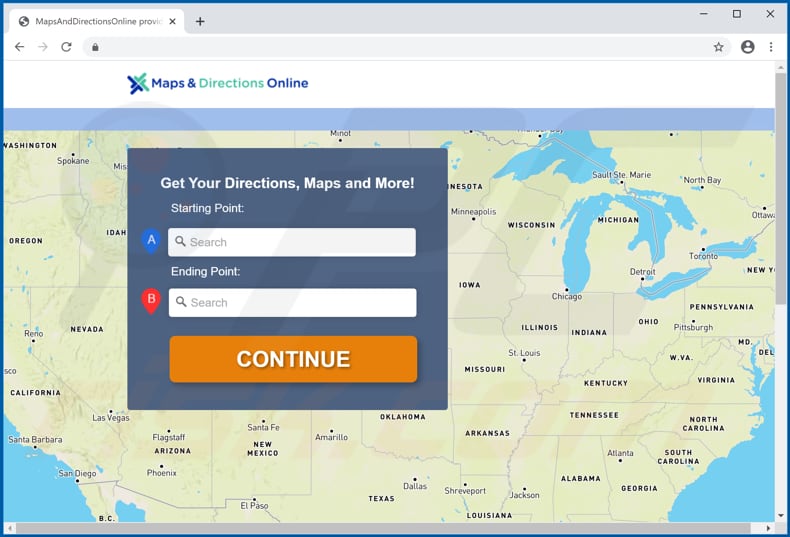
Notification stating that Maps & Directions Online Promos can change all data on visited web pages:
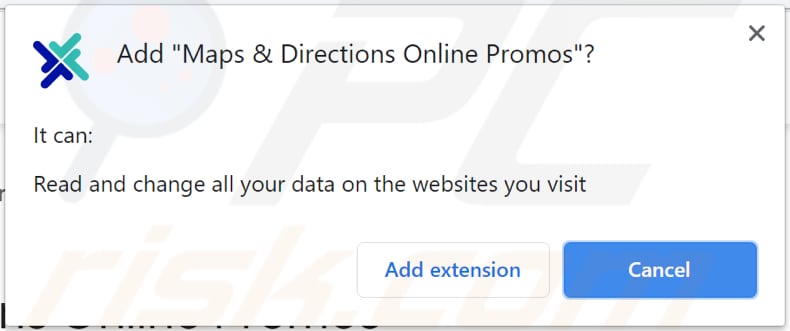
Advertisement by Maps & Directions Online Promos:
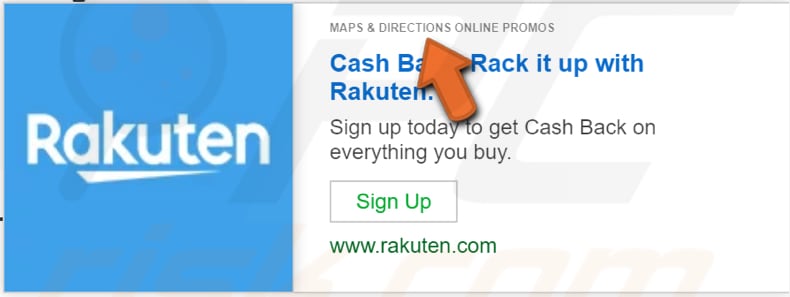
Another advertisement by Maps & Directions Online Promos:
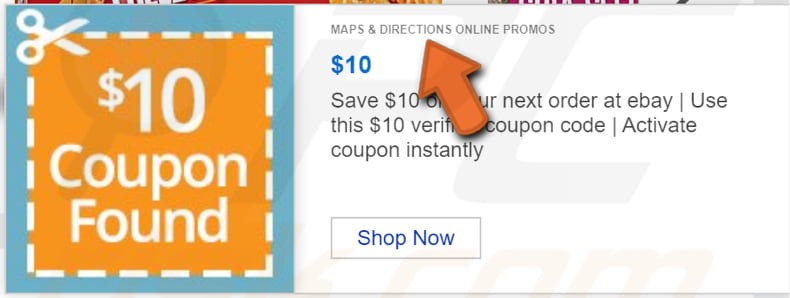
Instant automatic malware removal:
Manual threat removal might be a lengthy and complicated process that requires advanced IT skills. Combo Cleaner is a professional automatic malware removal tool that is recommended to get rid of malware. Download it by clicking the button below:
DOWNLOAD Combo CleanerBy downloading any software listed on this website you agree to our Privacy Policy and Terms of Use. To use full-featured product, you have to purchase a license for Combo Cleaner. 7 days free trial available. Combo Cleaner is owned and operated by RCS LT, the parent company of PCRisk.com.
Quick menu:
- What is Maps & Directions Online Promos?
- STEP 1. Uninstall adware applications using Control Panel.
- STEP 2. Remove adware from Internet Explorer.
- STEP 3. Remove rogue plug-ins from Google Chrome.
- STEP 4. Remove adware-type extensions from Mozilla Firefox.
- STEP 5. Remove malicious extensions from Safari.
- STEP 6. Remove rogue plug-ins from Microsoft Edge.
Adware removal:
Windows 11 users:

Right-click on the Start icon, select Apps and Features. In the opened window search for the application you want to uninstall, after locating it, click on the three vertical dots and select Uninstall.
Windows 10 users:

Right-click in the lower left corner of the screen, in the Quick Access Menu select Control Panel. In the opened window choose Programs and Features.
Windows 7 users:

Click Start (Windows Logo at the bottom left corner of your desktop), choose Control Panel. Locate Programs and click Uninstall a program.
macOS (OSX) users:

Click Finder, in the opened screen select Applications. Drag the app from the Applications folder to the Trash (located in your Dock), then right click the Trash icon and select Empty Trash.
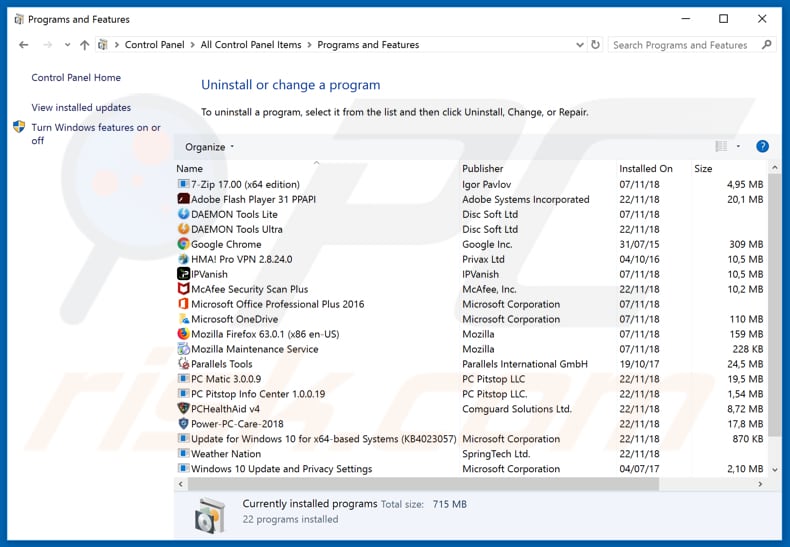
In the uninstall programs window, look for any potentially unwanted applications, select "Maps & Directions Online Promos" and click "Uninstall" or "Remove".
After uninstalling the potentially unwanted application that causes Maps & Directions Online Promos redirects, scan your computer for any remaining unwanted components or possible malware infections. To scan your computer, use recommended malware removal software.
DOWNLOAD remover for malware infections
Combo Cleaner checks if your computer is infected with malware. To use full-featured product, you have to purchase a license for Combo Cleaner. 7 days free trial available. Combo Cleaner is owned and operated by RCS LT, the parent company of PCRisk.com.
Remove adware from Internet browsers:
Video showing how to remove potentially unwanted browser add-ons:
 Remove malicious add-ons from Internet Explorer:
Remove malicious add-ons from Internet Explorer:
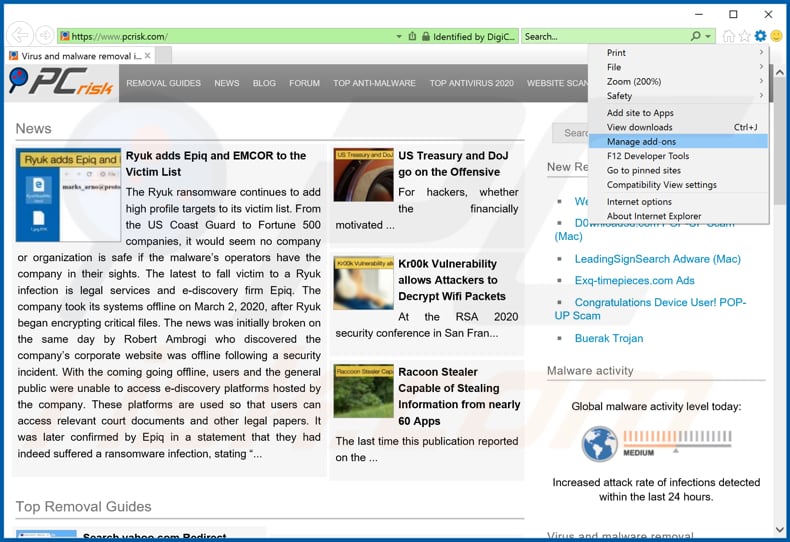
Click the "gear" icon ![]() (at the top right corner of Internet Explorer), select "Manage Add-ons". Look for "Maps & Directions Online Promos" select it and click "Remove".
(at the top right corner of Internet Explorer), select "Manage Add-ons". Look for "Maps & Directions Online Promos" select it and click "Remove".
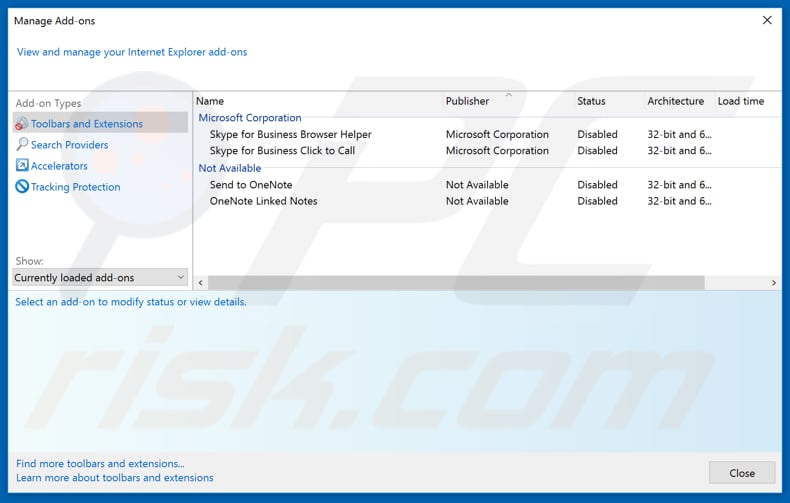
Optional method:
If you continue to have problems with removal of the ads by maps & directions online promos, reset your Internet Explorer settings to default.
Windows XP users: Click Start, click Run, in the opened window type inetcpl.cpl In the opened window click the Advanced tab, then click Reset.

Windows Vista and Windows 7 users: Click the Windows logo, in the start search box type inetcpl.cpl and click enter. In the opened window click the Advanced tab, then click Reset.

Windows 8 users: Open Internet Explorer and click the gear icon. Select Internet Options.

In the opened window, select the Advanced tab.

Click the Reset button.

Confirm that you wish to reset Internet Explorer settings to default by clicking the Reset button.

 Remove malicious extensions from Google Chrome:
Remove malicious extensions from Google Chrome:
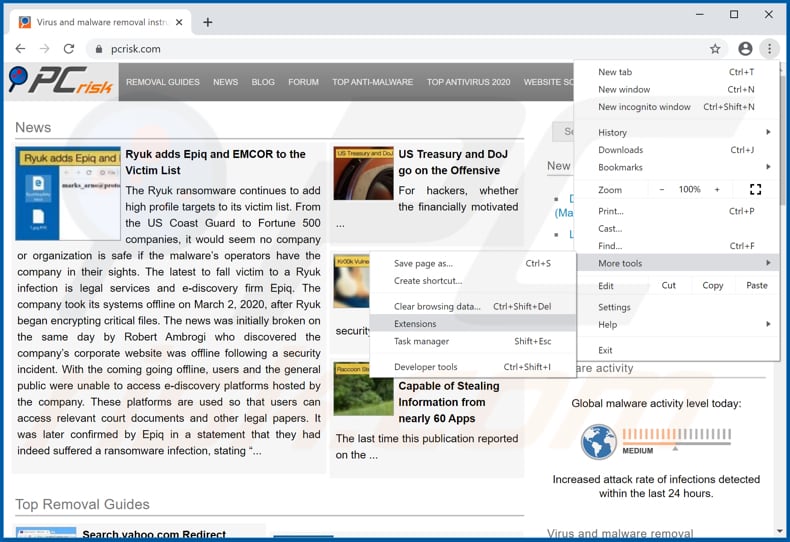
Click the Chrome menu icon ![]() (at the top right corner of Google Chrome), select "More tools" and click "Extensions". Locate "Maps & Directions Online Promos" and remove it.
(at the top right corner of Google Chrome), select "More tools" and click "Extensions". Locate "Maps & Directions Online Promos" and remove it.
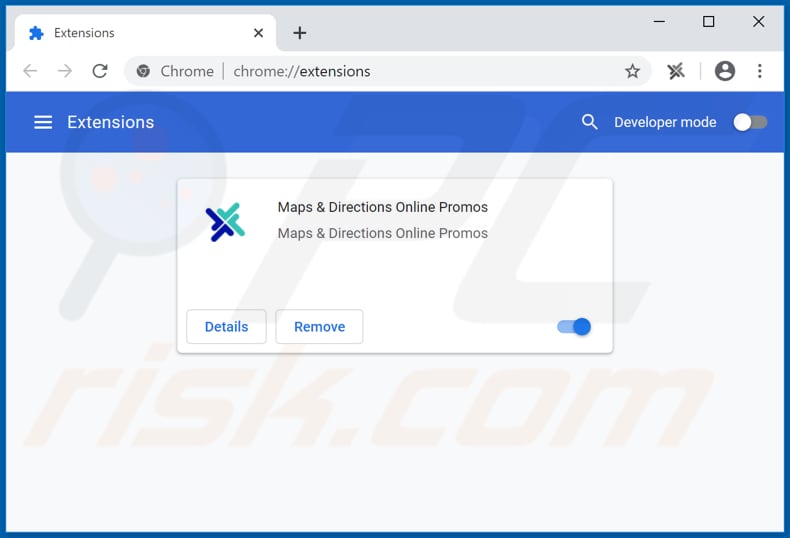
Optional method:
If you continue to have problems with removal of the ads by maps & directions online promos, reset your Google Chrome browser settings. Click the Chrome menu icon ![]() (at the top right corner of Google Chrome) and select Settings. Scroll down to the bottom of the screen. Click the Advanced… link.
(at the top right corner of Google Chrome) and select Settings. Scroll down to the bottom of the screen. Click the Advanced… link.

After scrolling to the bottom of the screen, click the Reset (Restore settings to their original defaults) button.

In the opened window, confirm that you wish to reset Google Chrome settings to default by clicking the Reset button.

 Remove malicious plug-ins from Mozilla Firefox:
Remove malicious plug-ins from Mozilla Firefox:
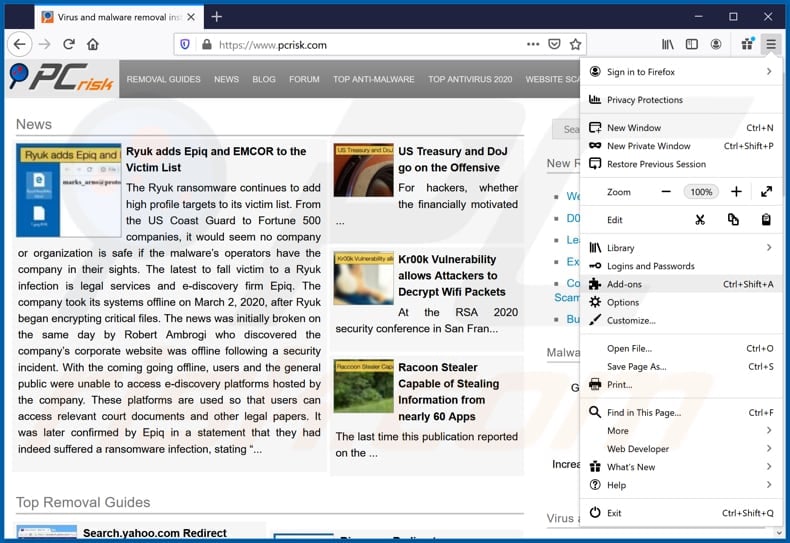
Click the Firefox menu ![]() (at the top right corner of the main window), select "Add-ons". Click "Extensions", in the opened window look for "Maps & Directions Online Promos" (and/or other unwanted apps) and remove it.
(at the top right corner of the main window), select "Add-ons". Click "Extensions", in the opened window look for "Maps & Directions Online Promos" (and/or other unwanted apps) and remove it.
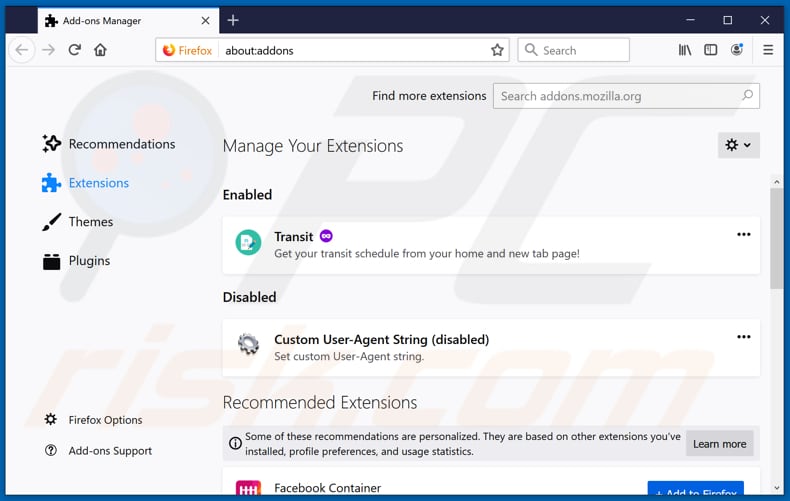
Optional method:
Computer users who have problems with ads by maps & directions online promos removal can reset their Mozilla Firefox settings.
Open Mozilla Firefox, at the top right corner of the main window, click the Firefox menu, ![]() in the opened menu, click Help.
in the opened menu, click Help.

Select Troubleshooting Information.

In the opened window, click the Refresh Firefox button.

In the opened window, confirm that you wish to reset Mozilla Firefox settings to default by clicking the Refresh Firefox button.

 Remove malicious extensions from Safari:
Remove malicious extensions from Safari:

Make sure your Safari browser is active, click Safari menu, and select Preferences....

In the opened window click Extensions, locate any recently installed suspicious extension, select it and click Uninstall.
Optional method:
Make sure your Safari browser is active and click on Safari menu. From the drop down menu select Clear History and Website Data...

In the opened window select all history and click the Clear History button.

 Remove malicious extensions from Microsoft Edge:
Remove malicious extensions from Microsoft Edge:

Click the Edge menu icon ![]() (at the upper-right corner of Microsoft Edge), select "Extensions". Locate all recently-installed suspicious browser add-ons and click "Remove" below their names.
(at the upper-right corner of Microsoft Edge), select "Extensions". Locate all recently-installed suspicious browser add-ons and click "Remove" below their names.

Optional method:
If you continue to have problems with removal of the ads by maps & directions online promos, reset your Microsoft Edge browser settings. Click the Edge menu icon ![]() (at the top right corner of Microsoft Edge) and select Settings.
(at the top right corner of Microsoft Edge) and select Settings.

In the opened settings menu select Reset settings.

Select Restore settings to their default values. In the opened window, confirm that you wish to reset Microsoft Edge settings to default by clicking the Reset button.

- If this did not help, follow these alternative instructions explaining how to reset the Microsoft Edge browser.
Summary:
 Commonly, adware or potentially unwanted applications infiltrate Internet browsers through free software downloads. Note that the safest source for downloading free software is via developers' websites only. To avoid installation of adware, be very attentive when downloading and installing free software. When installing previously-downloaded free programs, choose the custom or advanced installation options – this step will reveal any potentially unwanted applications listed for installation together with your chosen free program.
Commonly, adware or potentially unwanted applications infiltrate Internet browsers through free software downloads. Note that the safest source for downloading free software is via developers' websites only. To avoid installation of adware, be very attentive when downloading and installing free software. When installing previously-downloaded free programs, choose the custom or advanced installation options – this step will reveal any potentially unwanted applications listed for installation together with your chosen free program.
Post a comment:
If you have additional information on ads by maps & directions online promos or it's removal please share your knowledge in the comments section below.
Share:

Tomas Meskauskas
Expert security researcher, professional malware analyst
I am passionate about computer security and technology. I have an experience of over 10 years working in various companies related to computer technical issue solving and Internet security. I have been working as an author and editor for pcrisk.com since 2010. Follow me on Twitter and LinkedIn to stay informed about the latest online security threats.
PCrisk security portal is brought by a company RCS LT.
Joined forces of security researchers help educate computer users about the latest online security threats. More information about the company RCS LT.
Our malware removal guides are free. However, if you want to support us you can send us a donation.
DonatePCrisk security portal is brought by a company RCS LT.
Joined forces of security researchers help educate computer users about the latest online security threats. More information about the company RCS LT.
Our malware removal guides are free. However, if you want to support us you can send us a donation.
Donate
▼ Show Discussion