Get free scan and check if your device is infected.
Remove it nowTo use full-featured product, you have to purchase a license for Combo Cleaner. Seven days free trial available. Combo Cleaner is owned and operated by RCS LT, the parent company of PCRisk.com.
What is Cinobi?
Cinobi is Trojan-type malware capable of stealing banking credentials (and is hence classified as a banking Trojan). Research shows that cyber criminals target mostly clients of Japanese banks, however, they might also target those of other banks. If you believe that this banking Trojan might be installed on the operating system, remove it immediately.
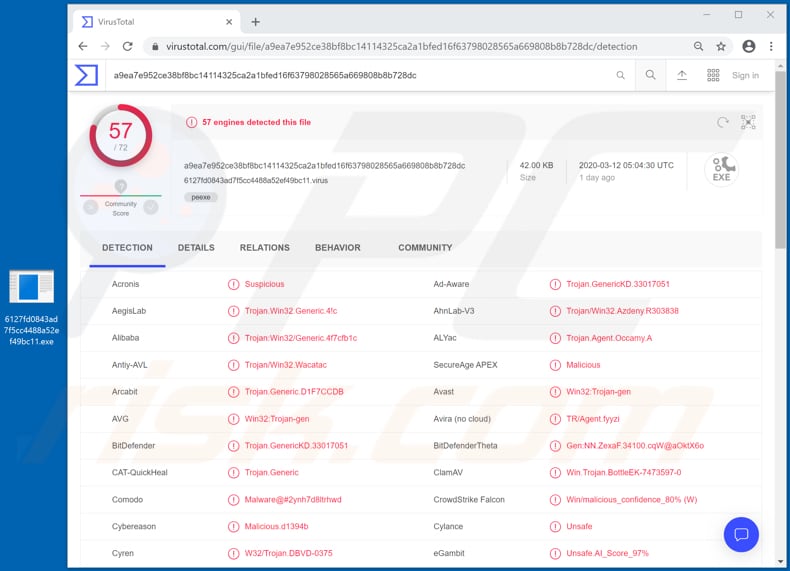
Research shows that there are two Cinobi versions: one performs form-grabbing and can be used to modify accessed web pages; the other has the capabilities of the first and can also communicate with a Command and Control (C&C) server through Tor proxy.
The malicious programs are capable of grabbing forms and target internet banking information. They capture confidential information such as credentials (usernames and passwords) directly from the browser form or website. I.e., Trojan-type programs such as Cinobi record information entered into forms based on the their designer's/creator's specifications.
Typically, cyber criminals use stolen information to make fraudulent purchases and transactions, or they sell it to third parties. Cinobi can also be used to perform web injection attacks, which allow cyber criminals to change website content on the victim's side. Therefore, it can be used to make fake forms or web pages, and perform other actions.
Injection attacks are employed to change the appearances of displayed websites and steal identities. Victims of Cinobi attacks might thus become victims of identity theft, suffer monetary loss, experience online privacy issues and other problems. If this banking Trojan is installed on your computer, remove it immediately.
| Name | Cinobi malware |
| Threat Type | Trojan, password-stealing virus, banking malware. |
| Detection Names | Avast (Win32:Trojan-gen), Combo Cleaner (Trojan.GenericKD.33017051), ESET-NOD32 (A Variant Of Win64/Agent.SC), Kaspersky (HEUR:Trojan.Win32.Generic), Full List (VirusTotal) |
| Detection Names (malicious Logitech Capture installer proliferating Cinobi) | Avast (Win32:Trojan-gen), Combo Cleaner (Gen:Variant.Bulz.52873), ESET-NOD32 (A Variant Of Win32/Agent.ACFG), Kaspersky (HEUR:Trojan.Win32.Agent.gen), Full List (VirusTotal) |
| Symptoms | Trojans are designed to stealthily infiltrate the victim's computer and remain silent, and thus no particular symptoms are clearly visible on an infected machine |
| Distribution methods | Infected email attachments, malicious online advertisements, social engineering, software 'cracks' |
| Damage | Stolen passwords and banking information, identity theft, the victim's computer added to a botnet |
| Malware Removal (Windows) |
To eliminate possible malware infections, scan your computer with legitimate antivirus software. Our security researchers recommend using Combo Cleaner. Download Combo CleanerTo use full-featured product, you have to purchase a license for Combo Cleaner. 7 days free trial available. Combo Cleaner is owned and operated by RCS LT, the parent company of PCRisk.com. |
Other examples of Trojan-type malicious programs designed to steal sensitive information include LatenBot, Grandoreiro and KBOT. Trojans are often designed to spread other malware (e.g., ransomware). Cyber criminals attempt to trick unsuspecting users into installing this software seek to generate as much revenue as possible.
How did Cinobi infiltrate my computer?
Research shows that cyber criminals attempt to proliferate Cinobi through spam campaigns and the Bottle exploit kit, which delivers malware via 'malvertising' (malicious advertisements). Typically, when cyber criminals seek to infect computers with malware through spam campaigns they send emails that contain a malicious attachment and hope that recipients will open/execute it. They commonly send emails that contain a website link that, if opened, downloads a malicious file. In any case, computers become infected when recipients execute the malicious file.
Some examples of files that cyber criminals attach to their emails include Microsoft Office or PDF documents, archive files such as ZIP, RAR, executable files (.exe) and JavaScript files. BottleEK exploits CVE-2018-15982, a Flash Player vulnerability. It also exploits CVE-2018-8174, a VBSript code execution vulnerability. Computers become infected when victims open an exploit kit landing page with vulnerable (outdated or unpatched) web browsers.
How to avoid installation of malware
Software and files should not be downloaded or installed through third party downloaders, installers, Peer-to-Peer networks (e.g., torrent clients, eMule), freeware download pages, free file hosting sites or other similar channels. All software should be downloaded from official, trustworthy websites and via direct links.
Do not open attachments or web links within irrelevant emails that are sent from unknown, suspicious addresses. Note that cyber criminals often disguise their emails as official, important. Therefore, never open the contents of received emails unless you are sure it is safe to do so.
Furthermore, installed software must be activated and updated with tools/functions that are provided by official software developers. Avoid third party updaters, activators, etc. What is more, it is illegal activate licensed software with 'cracking' tools.
Keep computers/operating systems safe by regularly scanning them for threats with reputable antivirus or anti-spyware software. If you believe that your computer is already infected, we recommend running a scan with Combo Cleaner Antivirus for Windows to automatically eliminate infiltrated malware.
Update August 18, 2021 - Cinobi trojan has been noted being proliferated through a malvertising campaign targeting Japanese users. The campaign aims to infect victims' devices with this trojan and subsequently obtain their usernames/passwords from eleven Japanese financial institutions, three of which are based on cryptocurrency trading.
The malicious ads spreading Cinobi have been observed advertising the following products - an animated pornographic video game, video streaming platforms/services, and an app for generating reward points. Victims who click these adverts are redirected to a webpage urging them to download a ZIP archive file, which supposedly contains a 2018 version of the Logitech Capture application. However, the trojanized files are designed to initiate Cinobi's download/installation - upon execution.
Screenshot of files within the virulent archive proliferated through the malvertising campaign:
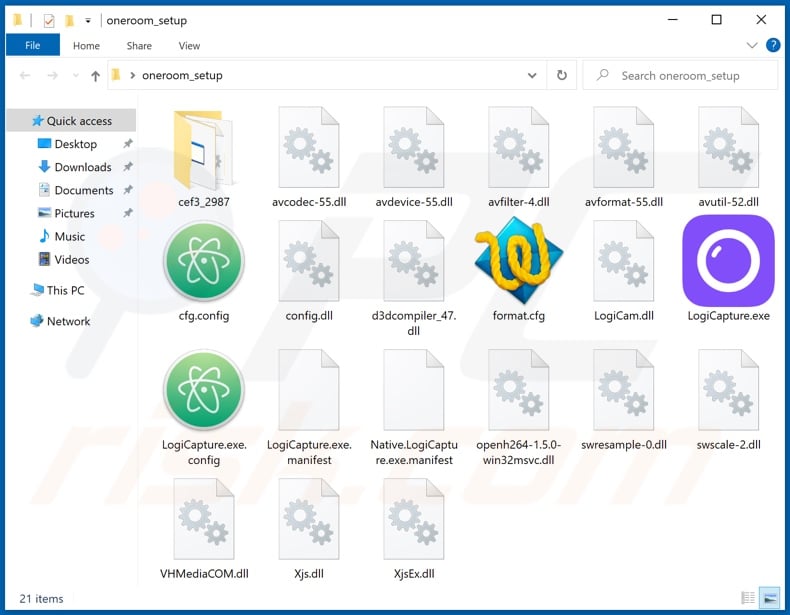
Instant automatic malware removal:
Manual threat removal might be a lengthy and complicated process that requires advanced IT skills. Combo Cleaner is a professional automatic malware removal tool that is recommended to get rid of malware. Download it by clicking the button below:
DOWNLOAD Combo CleanerBy downloading any software listed on this website you agree to our Privacy Policy and Terms of Use. To use full-featured product, you have to purchase a license for Combo Cleaner. 7 days free trial available. Combo Cleaner is owned and operated by RCS LT, the parent company of PCRisk.com.
Quick menu:
How to remove malware manually?
Manual malware removal is a complicated task - usually it is best to allow antivirus or anti-malware programs to do this automatically. To remove this malware we recommend using Combo Cleaner Antivirus for Windows.
If you wish to remove malware manually, the first step is to identify the name of the malware that you are trying to remove. Here is an example of a suspicious program running on a user's computer:

If you checked the list of programs running on your computer, for example, using task manager, and identified a program that looks suspicious, you should continue with these steps:
 Download a program called Autoruns. This program shows auto-start applications, Registry, and file system locations:
Download a program called Autoruns. This program shows auto-start applications, Registry, and file system locations:

 Restart your computer into Safe Mode:
Restart your computer into Safe Mode:
Windows XP and Windows 7 users: Start your computer in Safe Mode. Click Start, click Shut Down, click Restart, click OK. During your computer start process, press the F8 key on your keyboard multiple times until you see the Windows Advanced Option menu, and then select Safe Mode with Networking from the list.

Video showing how to start Windows 7 in "Safe Mode with Networking":
Windows 8 users: Start Windows 8 is Safe Mode with Networking - Go to Windows 8 Start Screen, type Advanced, in the search results select Settings. Click Advanced startup options, in the opened "General PC Settings" window, select Advanced startup.
Click the "Restart now" button. Your computer will now restart into the "Advanced Startup options menu". Click the "Troubleshoot" button, and then click the "Advanced options" button. In the advanced option screen, click "Startup settings".
Click the "Restart" button. Your PC will restart into the Startup Settings screen. Press F5 to boot in Safe Mode with Networking.

Video showing how to start Windows 8 in "Safe Mode with Networking":
Windows 10 users: Click the Windows logo and select the Power icon. In the opened menu click "Restart" while holding "Shift" button on your keyboard. In the "choose an option" window click on the "Troubleshoot", next select "Advanced options".
In the advanced options menu select "Startup Settings" and click on the "Restart" button. In the following window you should click the "F5" button on your keyboard. This will restart your operating system in safe mode with networking.

Video showing how to start Windows 10 in "Safe Mode with Networking":
 Extract the downloaded archive and run the Autoruns.exe file.
Extract the downloaded archive and run the Autoruns.exe file.

 In the Autoruns application, click "Options" at the top and uncheck "Hide Empty Locations" and "Hide Windows Entries" options. After this procedure, click the "Refresh" icon.
In the Autoruns application, click "Options" at the top and uncheck "Hide Empty Locations" and "Hide Windows Entries" options. After this procedure, click the "Refresh" icon.

 Check the list provided by the Autoruns application and locate the malware file that you want to eliminate.
Check the list provided by the Autoruns application and locate the malware file that you want to eliminate.
You should write down its full path and name. Note that some malware hides process names under legitimate Windows process names. At this stage, it is very important to avoid removing system files. After you locate the suspicious program you wish to remove, right click your mouse over its name and choose "Delete".

After removing the malware through the Autoruns application (this ensures that the malware will not run automatically on the next system startup), you should search for the malware name on your computer. Be sure to enable hidden files and folders before proceeding. If you find the filename of the malware, be sure to remove it.

Reboot your computer in normal mode. Following these steps should remove any malware from your computer. Note that manual threat removal requires advanced computer skills. If you do not have these skills, leave malware removal to antivirus and anti-malware programs.
These steps might not work with advanced malware infections. As always it is best to prevent infection than try to remove malware later. To keep your computer safe, install the latest operating system updates and use antivirus software. To be sure your computer is free of malware infections, we recommend scanning it with Combo Cleaner Antivirus for Windows.
Share:

Tomas Meskauskas
Expert security researcher, professional malware analyst
I am passionate about computer security and technology. I have an experience of over 10 years working in various companies related to computer technical issue solving and Internet security. I have been working as an author and editor for pcrisk.com since 2010. Follow me on Twitter and LinkedIn to stay informed about the latest online security threats.
PCrisk security portal is brought by a company RCS LT.
Joined forces of security researchers help educate computer users about the latest online security threats. More information about the company RCS LT.
Our malware removal guides are free. However, if you want to support us you can send us a donation.
DonatePCrisk security portal is brought by a company RCS LT.
Joined forces of security researchers help educate computer users about the latest online security threats. More information about the company RCS LT.
Our malware removal guides are free. However, if you want to support us you can send us a donation.
Donate
▼ Show Discussion