Get free scan and check if your device is infected.
Remove it nowTo use full-featured product, you have to purchase a license for Combo Cleaner. Seven days free trial available. Combo Cleaner is owned and operated by RCS LT, the parent company of PCRisk.com.
What is the PlugX RAT?
PlugX is a Remote Access Trojan (RAT). Malware under this classification grants cyber criminals remote access and control over the infected device. PlugX Trojan has various capabilities, which can cause particularly serious issues.
It has been observed targeting Afghan, American, Russian, Belorussian, Tajikistani, Kazakhstani, and Kyrgyzstani users. The attacks have been primarily targeting individuals working in military and diplomatic branches.
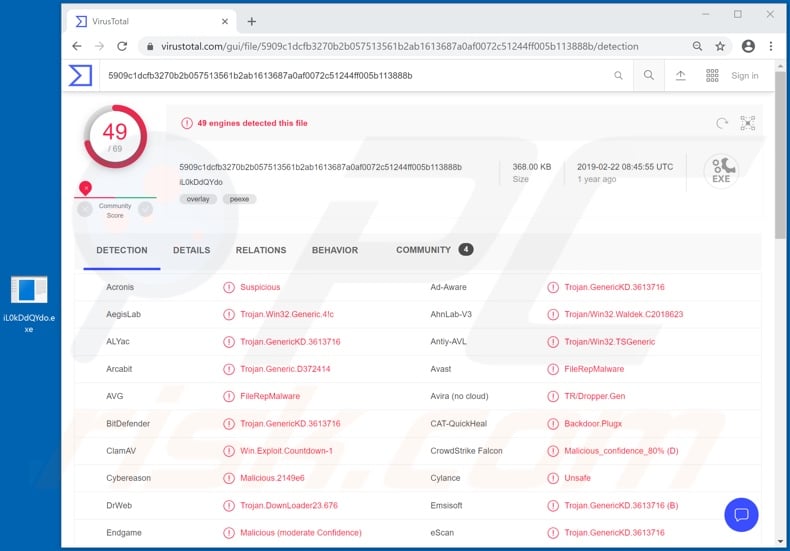
PlugX RAT overview
Some of the primary capabilities/functions of PlugX include management of system and personal files, applications, connected hardware, data exfiltration/infiltration and keylogging. It can control the operating system: restart/reboot it and log-off the current user.
This malicious program can interact with the Windows Registry, a database containing parameters, options and other information concerning software and hardware installed on the system. Therefore, PlugX can obtain this data, also refresh, rename, delete and otherwise modify it.
This allows it some level of control over connected hardware. For example, it can use the webcam to make recordings. The stealthily obtained videos on their own, or coupled with screenshots, can be used for blackmail purposes.
This RAT can similarly manage system/personal files. I.e., copy, move, rename, execute and delete them. Since it can infiltrate files and execute them, it can potentially cause chain infections to download and install additional malware (e.g. ransomware, cryptominers, etc.). PlugX can gather information on running application processes and even terminate them.
Keylogging is the capability to record keystrokes. Therefore, any typed information can be stolen by the cyber criminals. This is often used to hijack email, social networking, social media, e-commerce, cryptocurrency, financial and banking accounts.
For example, communication accounts can be misused to request the owner's contacts/friends for loans and/or to infect their systems with malicious software. E-commerce accounts can be exploited to make online purchases, while cryptocurrency/financial accounts, to make fraudulent transactions.
In summary, PlugX RAT can result in serious financial loss, privacy issues and identity theft. If this, or similar, malware has already infected the system, remove it immediately using an anti-virus program.
| Name | PlugX remote access trojan |
| Threat Type | Trojan, password-stealing virus, banking malware, spyware. |
| Detection Names | Avast (FileRepMalware), BitDefender (Trojan.GenericKD.3613716), ESET-NOD32 (A Variant Of Win32/Korplug.CV), Kaspersky (Backdoor.Win32.Gulpix.xst), Full List (VirusTotal) |
| Symptoms | Trojans are designed to stealthily infiltrate the victim's computer and remain silent, and thus no particular symptoms are clearly visible on an infected machine. |
| Distribution methods | Infected email attachments, malicious online advertisements, social engineering, software 'cracks'. |
| Damage | Stolen passwords and banking information, identity theft, the victim's computer added to a botnet. |
| Malware Removal (Windows) |
To eliminate possible malware infections, scan your computer with legitimate antivirus software. Our security researchers recommend using Combo Cleaner. Download Combo CleanerTo use full-featured product, you have to purchase a license for Combo Cleaner. 7 days free trial available. Combo Cleaner is owned and operated by RCS LT, the parent company of PCRisk.com. |
Remote Access Trojan examples
FireBird, Koadic, BlackNix, and Ap0calypse are some examples of other Remote Access Trojans. RATs can have various malicious capabilities, however, regardless of how they operate, they have just one purpose: to generate revenue for the cyber criminals using them. These programs are highly dangerous, and therefore such infections necessitate immediate removal.
How did PlugX infiltrate my computer?
PlugX has been proliferated using several different spam campaigns. The term "spam campaign" defines large scale operations, during which thousands of deceptive/scam emails are sent. These messages are typically disguised as "official", "urgent", "important", "priority" and so on.
They have infectious files attached to them or contain download links of malicious content. Infectious files can be in various formats (e.g. Microsoft Office and PDF documents, archive and executable files, JavaScript, etc.). When they are executed, run or otherwise opened, the infection process starts (i.e., download/installation of malware).
PlugX specifically is spread using malicious Word and PDF documents. These infect systems by exploiting certain weaknesses of Microsoft Office Word and Adobe Acrobat Reader.
Other common malware proliferation methods include illegal activation ("cracking") tools, fake updates and untrusted download channels. Rather than activating licensed products, "cracks" can download/install malicious software. Rogue updaters infect systems by abusing flaws of outdated products and/or simply by installing malware rather than the promised updates.
Malicious content can be downloaded inadvertently by people from dubious sources such as unofficial and free file-hosting sites, P2P sharing networks (BitTorrent, Gnutella, eMule, etc.) and other third party downloaders.
How to avoid installation of malware
Dubious, irrelevant emails should not be opened, especially those received from unknown/suspect senders (addresses). Any attached or linked files must not be opened, since this can trigger download/installation of malware.
Use Microsoft Office versions released after 2010, since they have "Protected View" mode, which prevents malicious macro commands from being executed when an infectious document is opened.
Activate and update products with tools/functions provided by genuine developers. Do not use illegal activation ("cracking") tools and third party updaters, as they are commonly used to proliferate malicious programs.
To ensure device integrity and user safety, have a reputable anti-virus/anti-spyware suite installed. This software must be kept up to date, used to run regular system scans and for the removal of detected/potential threats. If you believe that your computer is already infected, we recommend running a scan with Combo Cleaner Antivirus for Windows to automatically eliminate infiltrated malware.
Screenshot of PlugX RAT's builder:
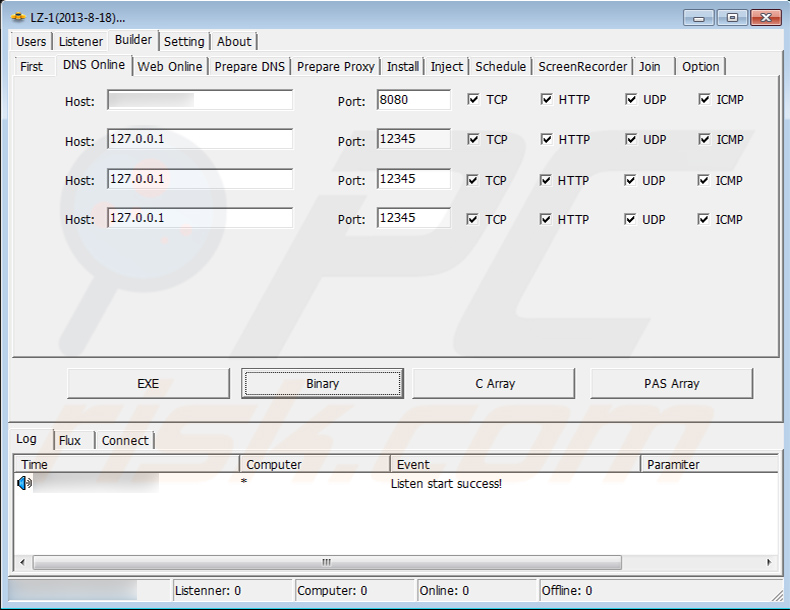
Update February 1, 2023 – new variants of PlugX RAT have been discovered. This trojan has been around for many years and is used by multiple threat actors – hence, numerous versions of PlugX are available. The latest variants boast the ability to infect computers via compromised USB flash drives.
While the infection chain is not fully automatic (i.e., requires the user to open malicious files within the flash drive) – it does not create any outward signs of compromise. Additionally, some of these PlugX versions targeted information stored on USB flash drives, specifically PDF and Microsoft Office documents.
Instant automatic malware removal:
Manual threat removal might be a lengthy and complicated process that requires advanced IT skills. Combo Cleaner is a professional automatic malware removal tool that is recommended to get rid of malware. Download it by clicking the button below:
DOWNLOAD Combo CleanerBy downloading any software listed on this website you agree to our Privacy Policy and Terms of Use. To use full-featured product, you have to purchase a license for Combo Cleaner. 7 days free trial available. Combo Cleaner is owned and operated by RCS LT, the parent company of PCRisk.com.
Quick menu:
How to remove malware manually?
Manual malware removal is a complicated task - usually it is best to allow antivirus or anti-malware programs to do this automatically. To remove this malware we recommend using Combo Cleaner Antivirus for Windows.
If you wish to remove malware manually, the first step is to identify the name of the malware that you are trying to remove. Here is an example of a suspicious program running on a user's computer:

If you checked the list of programs running on your computer, for example, using task manager, and identified a program that looks suspicious, you should continue with these steps:
 Download a program called Autoruns. This program shows auto-start applications, Registry, and file system locations:
Download a program called Autoruns. This program shows auto-start applications, Registry, and file system locations:

 Restart your computer into Safe Mode:
Restart your computer into Safe Mode:
Windows XP and Windows 7 users: Start your computer in Safe Mode. Click Start, click Shut Down, click Restart, click OK. During your computer start process, press the F8 key on your keyboard multiple times until you see the Windows Advanced Option menu, and then select Safe Mode with Networking from the list.

Video showing how to start Windows 7 in "Safe Mode with Networking":
Windows 8 users: Start Windows 8 is Safe Mode with Networking - Go to Windows 8 Start Screen, type Advanced, in the search results select Settings. Click Advanced startup options, in the opened "General PC Settings" window, select Advanced startup.
Click the "Restart now" button. Your computer will now restart into the "Advanced Startup options menu". Click the "Troubleshoot" button, and then click the "Advanced options" button. In the advanced option screen, click "Startup settings".
Click the "Restart" button. Your PC will restart into the Startup Settings screen. Press F5 to boot in Safe Mode with Networking.

Video showing how to start Windows 8 in "Safe Mode with Networking":
Windows 10 users: Click the Windows logo and select the Power icon. In the opened menu click "Restart" while holding "Shift" button on your keyboard. In the "choose an option" window click on the "Troubleshoot", next select "Advanced options".
In the advanced options menu select "Startup Settings" and click on the "Restart" button. In the following window you should click the "F5" button on your keyboard. This will restart your operating system in safe mode with networking.

Video showing how to start Windows 10 in "Safe Mode with Networking":
 Extract the downloaded archive and run the Autoruns.exe file.
Extract the downloaded archive and run the Autoruns.exe file.

 In the Autoruns application, click "Options" at the top and uncheck "Hide Empty Locations" and "Hide Windows Entries" options. After this procedure, click the "Refresh" icon.
In the Autoruns application, click "Options" at the top and uncheck "Hide Empty Locations" and "Hide Windows Entries" options. After this procedure, click the "Refresh" icon.

 Check the list provided by the Autoruns application and locate the malware file that you want to eliminate.
Check the list provided by the Autoruns application and locate the malware file that you want to eliminate.
You should write down its full path and name. Note that some malware hides process names under legitimate Windows process names. At this stage, it is very important to avoid removing system files. After you locate the suspicious program you wish to remove, right click your mouse over its name and choose "Delete".

After removing the malware through the Autoruns application (this ensures that the malware will not run automatically on the next system startup), you should search for the malware name on your computer. Be sure to enable hidden files and folders before proceeding. If you find the filename of the malware, be sure to remove it.

Reboot your computer in normal mode. Following these steps should remove any malware from your computer. Note that manual threat removal requires advanced computer skills. If you do not have these skills, leave malware removal to antivirus and anti-malware programs.
These steps might not work with advanced malware infections. As always it is best to prevent infection than try to remove malware later. To keep your computer safe, install the latest operating system updates and use antivirus software. To be sure your computer is free of malware infections, we recommend scanning it with Combo Cleaner Antivirus for Windows.
Frequently Asked Questions (FAQ)
My computer is infected with PlugX malware, should I format my storage device to get rid of it?
No, PlugX malware's removal does not necessitate formatting.
What are the biggest issues that PlugX malware can cause?
PlugX is a Remote Access Trojan (RAT). Malware of this type is designed to enable remote access/control over infected devices. Furthermore, PlugX can download/install additional malware. It also has information-stealing and spying capabilities. Therefore, the threats PlugX infections pose are extensive and can include multiple system infections, serious privacy issues, permanent data loss, hardware damage, financial losses, and identity theft.
What is the purpose of PlugX malware?
Malware is usually employed to generate profit. However, it can also be used for the cyber criminals' amusement, process disruption (e.g., websites, services, companies, organizations, etc.), personal vendettas, or political/geopolitical attacks.
How did PlugX malware infiltrate my computer?
Cyber criminals proliferate malware primarily through spam emails/messages, drive-by (stealthy and deceptive) downloads, untrustworthy download sources (e.g., unofficial and freeware sites, Peer-to-Peer sharing networks, etc.), online scams, illegal software activation ("cracking") tools, and fake updates. Furthermore, some malicious programs can self-spread via local networks and removable storage devices (e.g., external hard drives, USB flash drives, etc.).
Will Combo Cleaner protect me from malware?
Yes, Combo Cleaner is designed to detect and remove threats. It is capable of detecting/eliminating most of the known malware infections. It must be stressed that performing a full system scan is paramount - since sophisticated malicious software typically hides deep within systems.
Share:

Tomas Meskauskas
Expert security researcher, professional malware analyst
I am passionate about computer security and technology. I have an experience of over 10 years working in various companies related to computer technical issue solving and Internet security. I have been working as an author and editor for pcrisk.com since 2010. Follow me on Twitter and LinkedIn to stay informed about the latest online security threats.
PCrisk security portal is brought by a company RCS LT.
Joined forces of security researchers help educate computer users about the latest online security threats. More information about the company RCS LT.
Our malware removal guides are free. However, if you want to support us you can send us a donation.
DonatePCrisk security portal is brought by a company RCS LT.
Joined forces of security researchers help educate computer users about the latest online security threats. More information about the company RCS LT.
Our malware removal guides are free. However, if you want to support us you can send us a donation.
Donate
▼ Show Discussion