How to remove the Koadic Remote Access Trojan (RAT) from the operating system
TrojanAlso Known As: Koadic remote access trojan
Get free scan and check if your device is infected.
Remove it nowTo use full-featured product, you have to purchase a license for Combo Cleaner. Seven days free trial available. Combo Cleaner is owned and operated by RCS LT, the parent company of PCRisk.com.
What is the Koadic RAT?
Koadic is malicious software classified as a Remote Access Trojan (RAT). It allows cyber criminals to gain access and control over an infected machine. RATs are high-risk malicious programs with a wide variety of dangerous capabilities. Koadic malware can cause serious issues, and endanger device and user safety.
It has been observed being promoted via spam campaigns and delivering fake HIV test results.
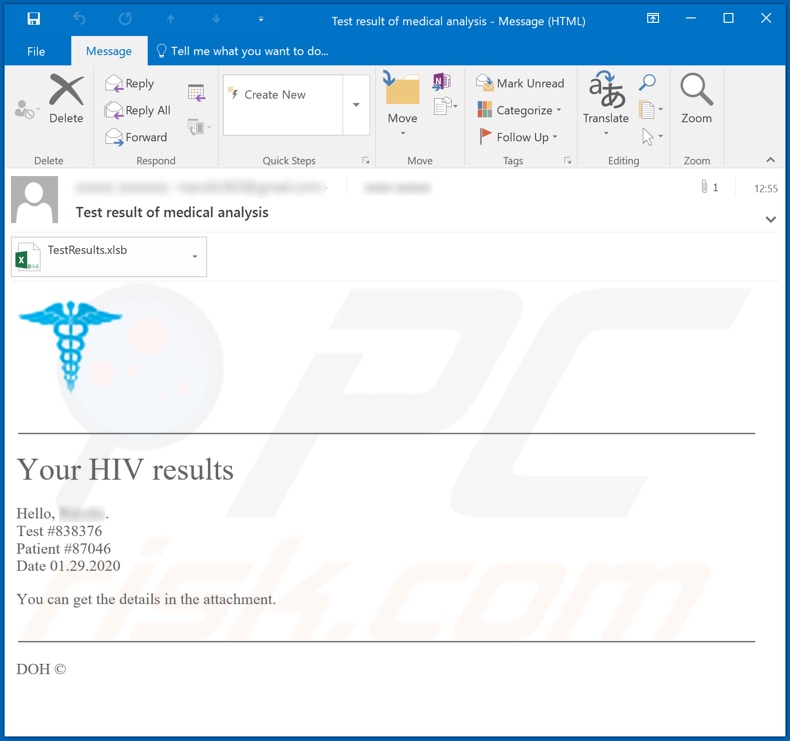
Remote access Trojans enable various ways to abuse an infected device. They can modify and manage (e.g. refresh, rename, delete, etc.) system and personal files.
By interacting with the Windows Registry (which contains system information, parameters, options and other values of software and hardware installed on the system), Trojans can view, uninstall, issue commands to applications and even control connected hardware.
The latter method can be employed to make audio and/or video recordings, which may be used for blackmail purposes. RATs often have the capability to exfiltrate and infiltrate data, thereby posing a threat to device integrity and user privacy.
Some Trojans can cause chain infections by downloading/installing additional malicious software (e.g. ransomware, cryptominers, etc.). Another potential feature is keylogging, which enables the recording of key-strokes. Therefore, all information typed on the keyboard becomes vulnerable.
For example, credentials (i.e., log-ins and passwords) of emails and other communication services, social networking and social media, e-commerce, banking accounts and so on. The stolen data can then be used to hijack various accounts and make monetary transactions and online purchases (under the assumed identity of the user), ask contacts/friends for loans, etc.
To summarize, the presence of malware compromises devices and poses a threat to system data, and users' privacy/identity and financial details. If the Koadic RAT or other similar, malicious programs are already present on the system, remove them immediately.
| Name | Koadic remote access trojan |
| Threat Type | Trojan, password-stealing virus, banking malware, spyware. |
| Symptoms | Trojans are designed to stealthily infiltrate the victim's computer and remain silent, and thus no particular symptoms are clearly visible on an infected machine. |
| Distribution methods | Infected email attachments, malicious online advertisements, social engineering, software 'cracks'. |
| Damage | Stolen passwords and banking information, identity theft, the victim's computer added to a botnet. |
| Malware Removal (Windows) |
To eliminate possible malware infections, scan your computer with legitimate antivirus software. Our security researchers recommend using Combo Cleaner. Download Combo CleanerTo use full-featured product, you have to purchase a license for Combo Cleaner. 7 days free trial available. Combo Cleaner is owned and operated by RCS LT, the parent company of PCRisk.com. |
BlackNix, Ap0calypse, Xtreme are some examples of other remote access Trojans. Although their capabilities/purposes can differ drastically, the end-goal is identical: to generate revenue to the cyber criminals using them. Therefore, they are classified as highly dangerous and can cause serious problems. Therefore, remove this rogue software immediately.
How did Koadic infiltrate my computer?
Koadic RAT has been proliferated using a spam campaign, delivering emails disguised as HIV test results. More specifically, it was spread via an infectious Microsoft Office Excel document entitled "TestResults.xlsb", which was attached to the message.
MS Office files infect systems when macro commands are enabled (i.e., editing is enabled), however, in Microsoft Office programs released prior to 2010 the infection process is triggered automatically upon opening the file. Malware spam campaigns are common and the emails sent by them are usually presented as "official", "urgent", "priority" and similar.
Infectious files can be attached to the emails, or the messages can contain download links of such content. Malicious files come in various formats (not just MS Office docs) such as archive (ZIP, RAR) and executable (.exe, .run) files, PDF documents, JavaScript, etc.
Once these files are executed, run or otherwise opened, they begin downloading/installing malware. Other common proliferation modes include illegal activation tools ("cracks"), fake updaters and untrusted download channels. Rather than activating licensed products, illegal activation tools can download/install malicious software.
Rogue updaters infect systems by abusing flaws of outdated products and/or simply by installing malware rather than the promised updates. Malicious content can be inadvertently downloaded from untrusted sources such as unofficial and free file-hosting websites, P2P sharing networks (BitTorrent, eMule, Gnutella, etc.) and other third party downloaders.
How to avoid installation of malware
Do not open suspicious or irrelevant emails, especially those received from unknown/suspect senders (addresses). Any attachments or links found in dubious mail must not be opened, as they are a potential source of an infection. Use Microsoft Office versions released after 2010.
The newer versions have "Protected View" mode, which prevents malware download/installation staring when the document is opened. Use official and verified download channels. Activate and update products with tool/functions provided by legitimate developers.
To ensure device and user safety, you are strongly advised to have reputable anti-virus/anti-spyware installed. This software should be kept up to date and used to perform regular system scans and removal of detected threats/issues.
If you believe that your computer is already infected, we recommend running a scan with Combo Cleaner Antivirus for Windows to automatically eliminate infiltrated malware.
Text presented in the email used to distribute Koadic Remote Access Trojan:
Subject: Test result of medical analysis
Your HIV results
Hello, -.
Test #838376
Patient #87046
Date 01.29.2020
You can get the details in the attachment.
DOH ©
Malicious attachment distributing Koadic Remote Access Trojan:
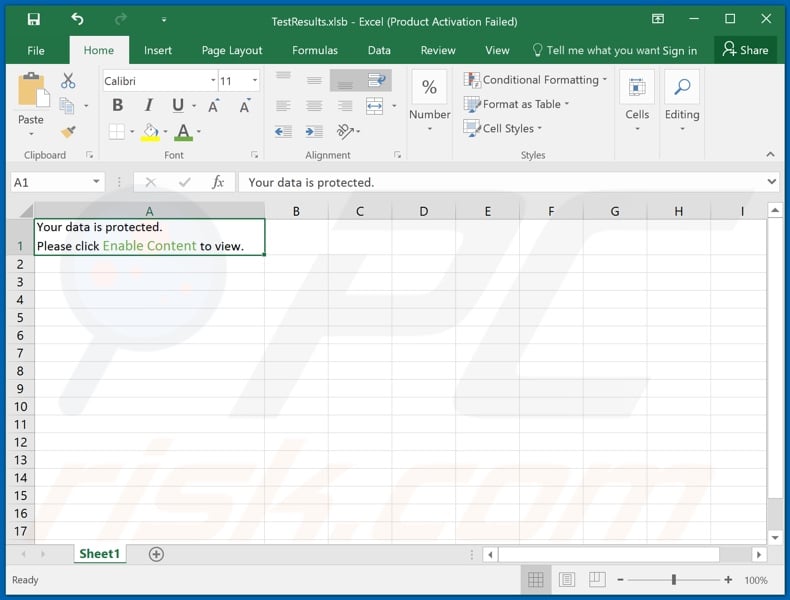
Instant automatic malware removal:
Manual threat removal might be a lengthy and complicated process that requires advanced IT skills. Combo Cleaner is a professional automatic malware removal tool that is recommended to get rid of malware. Download it by clicking the button below:
DOWNLOAD Combo CleanerBy downloading any software listed on this website you agree to our Privacy Policy and Terms of Use. To use full-featured product, you have to purchase a license for Combo Cleaner. 7 days free trial available. Combo Cleaner is owned and operated by RCS LT, the parent company of PCRisk.com.
Quick menu:
How to remove malware manually?
Manual malware removal is a complicated task - usually it is best to allow antivirus or anti-malware programs to do this automatically. To remove this malware we recommend using Combo Cleaner Antivirus for Windows.
If you wish to remove malware manually, the first step is to identify the name of the malware that you are trying to remove. Here is an example of a suspicious program running on a user's computer:

If you checked the list of programs running on your computer, for example, using task manager, and identified a program that looks suspicious, you should continue with these steps:
 Download a program called Autoruns. This program shows auto-start applications, Registry, and file system locations:
Download a program called Autoruns. This program shows auto-start applications, Registry, and file system locations:

 Restart your computer into Safe Mode:
Restart your computer into Safe Mode:
Windows XP and Windows 7 users: Start your computer in Safe Mode. Click Start, click Shut Down, click Restart, click OK. During your computer start process, press the F8 key on your keyboard multiple times until you see the Windows Advanced Option menu, and then select Safe Mode with Networking from the list.

Video showing how to start Windows 7 in "Safe Mode with Networking":
Windows 8 users: Start Windows 8 is Safe Mode with Networking - Go to Windows 8 Start Screen, type Advanced, in the search results select Settings. Click Advanced startup options, in the opened "General PC Settings" window, select Advanced startup.
Click the "Restart now" button. Your computer will now restart into the "Advanced Startup options menu". Click the "Troubleshoot" button, and then click the "Advanced options" button. In the advanced option screen, click "Startup settings".
Click the "Restart" button. Your PC will restart into the Startup Settings screen. Press F5 to boot in Safe Mode with Networking.

Video showing how to start Windows 8 in "Safe Mode with Networking":
Windows 10 users: Click the Windows logo and select the Power icon. In the opened menu click "Restart" while holding "Shift" button on your keyboard. In the "choose an option" window click on the "Troubleshoot", next select "Advanced options".
In the advanced options menu select "Startup Settings" and click on the "Restart" button. In the following window you should click the "F5" button on your keyboard. This will restart your operating system in safe mode with networking.

Video showing how to start Windows 10 in "Safe Mode with Networking":
 Extract the downloaded archive and run the Autoruns.exe file.
Extract the downloaded archive and run the Autoruns.exe file.

 In the Autoruns application, click "Options" at the top and uncheck "Hide Empty Locations" and "Hide Windows Entries" options. After this procedure, click the "Refresh" icon.
In the Autoruns application, click "Options" at the top and uncheck "Hide Empty Locations" and "Hide Windows Entries" options. After this procedure, click the "Refresh" icon.

 Check the list provided by the Autoruns application and locate the malware file that you want to eliminate.
Check the list provided by the Autoruns application and locate the malware file that you want to eliminate.
You should write down its full path and name. Note that some malware hides process names under legitimate Windows process names. At this stage, it is very important to avoid removing system files. After you locate the suspicious program you wish to remove, right click your mouse over its name and choose "Delete".

After removing the malware through the Autoruns application (this ensures that the malware will not run automatically on the next system startup), you should search for the malware name on your computer. Be sure to enable hidden files and folders before proceeding. If you find the filename of the malware, be sure to remove it.

Reboot your computer in normal mode. Following these steps should remove any malware from your computer. Note that manual threat removal requires advanced computer skills. If you do not have these skills, leave malware removal to antivirus and anti-malware programs.
These steps might not work with advanced malware infections. As always it is best to prevent infection than try to remove malware later. To keep your computer safe, install the latest operating system updates and use antivirus software. To be sure your computer is free of malware infections, we recommend scanning it with Combo Cleaner Antivirus for Windows.
Share:

Tomas Meskauskas
Expert security researcher, professional malware analyst
I am passionate about computer security and technology. I have an experience of over 10 years working in various companies related to computer technical issue solving and Internet security. I have been working as an author and editor for pcrisk.com since 2010. Follow me on Twitter and LinkedIn to stay informed about the latest online security threats.
PCrisk security portal is brought by a company RCS LT.
Joined forces of security researchers help educate computer users about the latest online security threats. More information about the company RCS LT.
Our malware removal guides are free. However, if you want to support us you can send us a donation.
DonatePCrisk security portal is brought by a company RCS LT.
Joined forces of security researchers help educate computer users about the latest online security threats. More information about the company RCS LT.
Our malware removal guides are free. However, if you want to support us you can send us a donation.
Donate
▼ Show Discussion