How to uninstall the BlackNET Remote Access Trojan (RAT)
TrojanAlso Known As: BlackNET remote access trojan
Get free scan and check if your device is infected.
Remove it nowTo use full-featured product, you have to purchase a license for Combo Cleaner. Seven days free trial available. Combo Cleaner is owned and operated by RCS LT, the parent company of PCRisk.com.
What is the BlackNET RAT?
BlackNET is a Remote Access Trojan (RAT). These programs are categorized as malicious, since they allow cyber criminals using them remote access and control over the infected system. This Trojan-type malware has various capabilities/functions, which can cause especially serious issues.
BlackNET has been observed being proliferated by exploiting the current social climate (i.e., the Coronavirus (COVID-19) pandemic). The program is promoted as a digital anti-virus application somehow capable of preventing people from being infected with the coronavirus, which is a human viral infection, not a malicious program.
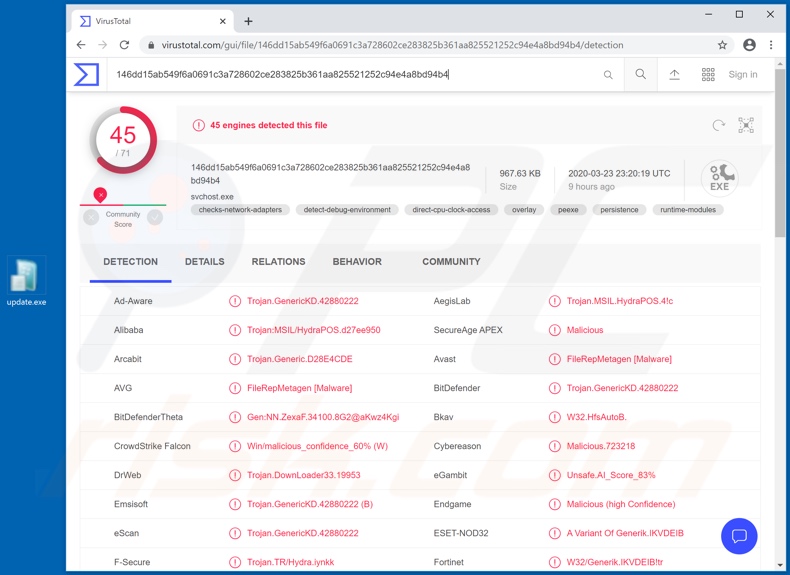
BlackNET RAT overview
RATs allow cyber criminals remote access and control over an infected device. These Trojans have varied functionality, which can be exploited in malicious ways. Some of the main capabilities of BlackNET include deployment of DDoS attacks, script execution, exfiltration of data stored on browsers, keylogging and others.
To elaborate, a DDoS attack (distributed denial-of-service attack) is intended to disrupt or make an online service (e.g. website, server, network, etc.) unavailable for the intended users. This is done by to overload the system with countless requests, thereby canceling all or some of the legitimate requests from being fulfilled.
Specifically in DDoS attacks, the incoming bogus requests come from many different sources, and hence it cannot be stopped by blocking just one source. BlackNET can also execute scripts (i.e., issue commands) to certain programs.
This RAT primarily targets internet cookies and log-ins/passwords stored on Mozilla Firefox, however, other stored information and/or browsers might be targeted. Keylogging is the capability to record key strokes on the keyboard. Therefore, the security of all typed information is endangered.
Typically, this feature is used by cyber criminals to steal various accounts such as communication (e.g. email, social networking, social media, etc.), e-commerce (online stores), and financial accounts (e.g. banking, cryptocurrency, etc.).
Communication/Social accounts can be misused to ask contacts/friends for loans, under the guise of the genuine account owner. These might also be used to further malware. E-commerce accounts often store credit card details, which in turn can be used to make various online purchases within that platform or others.
Compromised financial accounts can suffer fraudulent transactions. It has been noted that BlackNET RAT makes attempts to steal Bitcoin cryptocurrency wallets.
In summary, this Trojan compromises device integrity and can lead to financial loss, serious privacy issues and identity theft. If BlackNET (or other malware) has already infected the system, you are strongly advised to use anti-virus software to remove it immediately.
| Name | BlackNET remote access trojan |
| Threat Type | Trojan, password-stealing virus, banking malware, spyware. |
| Detection Names | Avast (FileRepMetagen [Malware]), BitDefender (Trojan.GenericKD.42880222), ESET-NOD32 (A Variant Of Generik.IKVDEIB), Kaspersky (Trojan.MSIL.HydraPOS.alf), Full List (VirusTotal) |
| Related Domains | antivirus-covid19[.]site |
| Symptoms | Trojans are designed to stealthily infiltrate the victim's computer and remain silent, and thus no particular symptoms are clearly visible on an infected machine. |
| Distribution methods | Infected email attachments, malicious online advertisements, social engineering, software 'cracks'. |
| Damage | Stolen passwords and banking information, identity theft, the victim's computer added to a botnet. |
| Malware Removal (Windows) |
To eliminate possible malware infections, scan your computer with legitimate antivirus software. Our security researchers recommend using Combo Cleaner. Download Combo CleanerTo use full-featured product, you have to purchase a license for Combo Cleaner. 7 days free trial available. Combo Cleaner is owned and operated by RCS LT, the parent company of PCRisk.com. |
Examples of RATs
PlugX, FireBird and Koadic are some examples of other remote access Trojans. This malicious software can have various dangerous capabilities/features, which enable a wide range of misuse. Regardless of how unwanted RATs operate, they have just one purpose: to generate revenue for the cyber criminals behind them.
This is the case for all malware. Therefore, remove these malicious programs immediately upon detection.
How did BlackNET infiltrate my computer?
BlackNET has been promoted on a scam site under the guise of a "Corona Antivirus". The malware is presented as an application that can prevent users (often in some absurd way) from being infected with a human virus (i.e., Corona-virus/COVID-19).
In general, malware has various proliferation methods. The most popular ways that malicious software spreads are via backdoor Trojans, spam campaigns, illegal activation tools ("cracks"), bogus updates and untrusted download channels. Some trojans have the capability to cause chain infections (i.e., download/install additional malware).
The term "spam campaign" describes large scale operations, during which thousands of deceptive/scam emails are sent. These messages are typically presented as "official", "important", "urgent", "priority" and similar. They might even be disguised as mail from legitimate institutions, organizations, companies, service providers and so on.
The emails have malicious files attached or, alternatively, contain download links to them. Infectious files can be in various formats such as Microsoft Office and PDF documents, archive (RAR, ZIP) and executable (.exe, .run), JavaScript, etc. When these files are executed, run, or otherwise opened, the infection process starts.
Illegal activation ("cracking") tools can download/install malicious programs, rather than activating licensed products. Fake updaters infect systems by abusing flaws of outdated products and/or simply by installing malware rather than the promised updates.
Malicious content can be downloaded from untrusted download sources inadvertently. For example, unofficial and free file-hosting websites, P2P sharing networks (BitTorrent, Gnutella, eMule, etc.) and other third party downloaders.
How to avoid installation of malware
You are advised against opening suspicious or irrelevant emails, especially those received from unknown/suspect senders. Do not open any attachments or links found in dubious mail, as this can result in high-risk infection. Research all software and use only official/verified download channels, as opposed to Peer-to-Peer sharing networks and other third party downloaders.
Activate and update products with tools/functions provided by genuine developers, since illegal activation tools ("cracks") and third party updaters are often used to proliferate malware. To protect device integrity and user safety, it is imperative to have a reputable anti-virus/anti-spyware suite installed.
This software must be kept up to date, used to perform regular system scans and to remove detected/potential threats. If you believe that your computer is already infected, we recommend running a scan with Combo Cleaner Antivirus for Windows to automatically eliminate infiltrated malware.
Screenshot of the website promoting BlackNET RAT as Corona Antivirus:
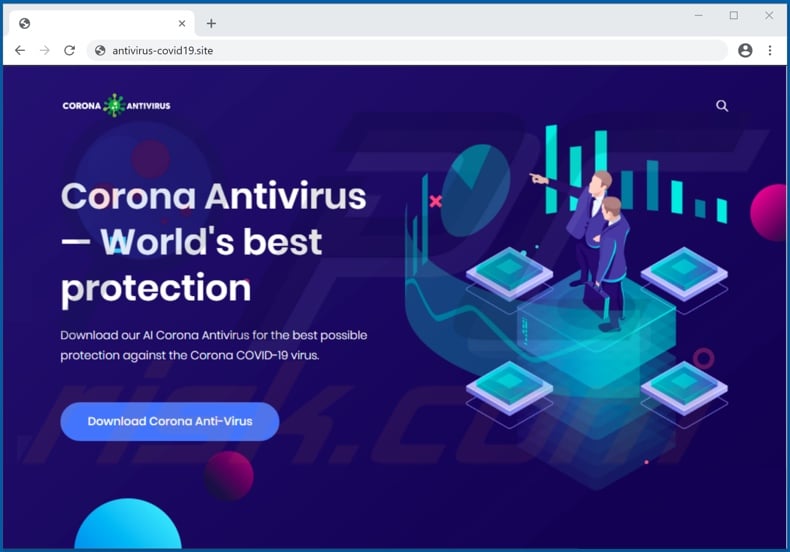
Screenshot of the download page of BlackNET RAT:
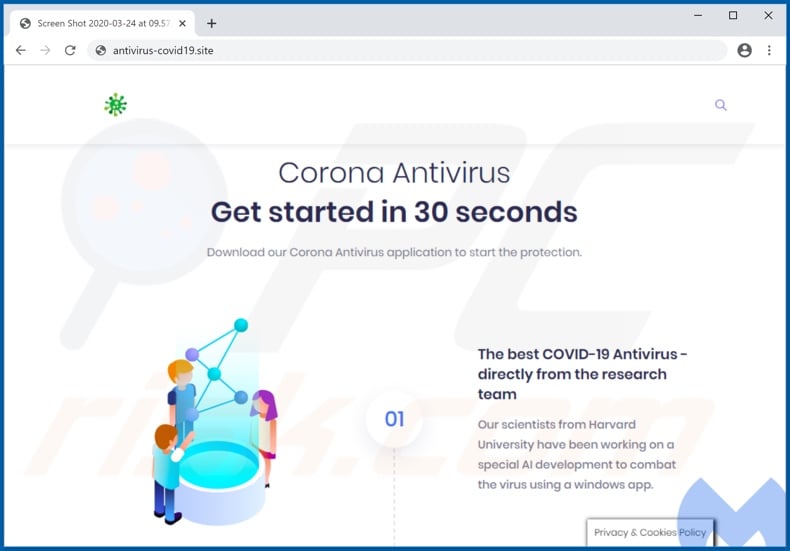
Screenshot of the administration log-in of BlackNET RAT:
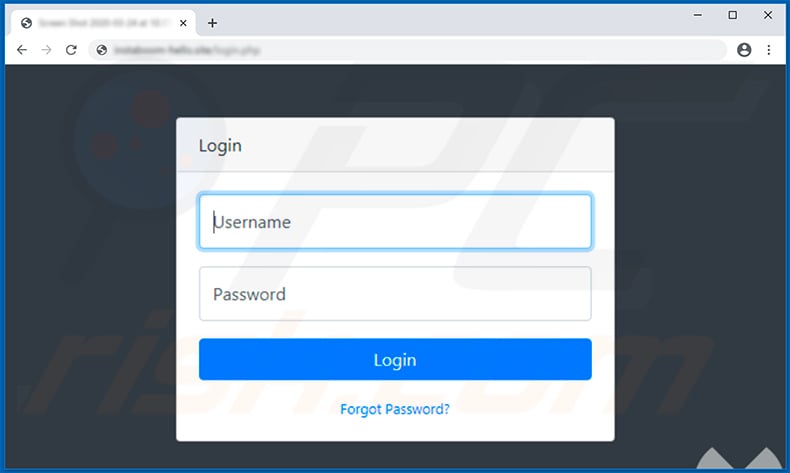
Screenshot of BlackNET RAT administration panel:
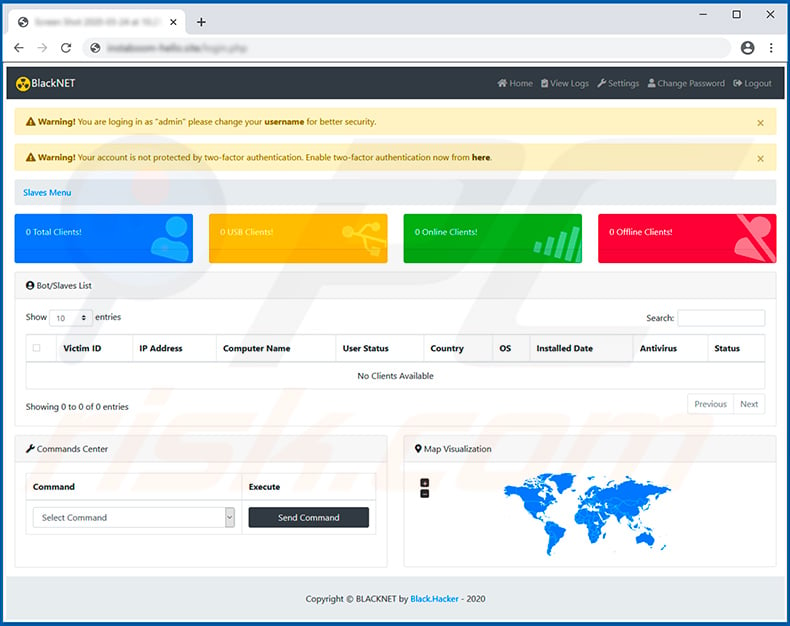
Instant automatic malware removal:
Manual threat removal might be a lengthy and complicated process that requires advanced IT skills. Combo Cleaner is a professional automatic malware removal tool that is recommended to get rid of malware. Download it by clicking the button below:
DOWNLOAD Combo CleanerBy downloading any software listed on this website you agree to our Privacy Policy and Terms of Use. To use full-featured product, you have to purchase a license for Combo Cleaner. 7 days free trial available. Combo Cleaner is owned and operated by RCS LT, the parent company of PCRisk.com.
Quick menu:
- What is BlackNET?
- STEP 1. Manual removal of BlackNET malware.
- STEP 2. Check if your computer is clean.
How to remove malware manually?
Manual malware removal is a complicated task - usually it is best to allow antivirus or anti-malware programs to do this automatically. To remove this malware we recommend using Combo Cleaner Antivirus for Windows.
If you wish to remove malware manually, the first step is to identify the name of the malware that you are trying to remove. Here is an example of a suspicious program running on a user's computer:

If you checked the list of programs running on your computer, for example, using task manager, and identified a program that looks suspicious, you should continue with these steps:
 Download a program called Autoruns. This program shows auto-start applications, Registry, and file system locations:
Download a program called Autoruns. This program shows auto-start applications, Registry, and file system locations:

 Restart your computer into Safe Mode:
Restart your computer into Safe Mode:
Windows XP and Windows 7 users: Start your computer in Safe Mode. Click Start, click Shut Down, click Restart, click OK. During your computer start process, press the F8 key on your keyboard multiple times until you see the Windows Advanced Option menu, and then select Safe Mode with Networking from the list.

Video showing how to start Windows 7 in "Safe Mode with Networking":
Windows 8 users: Start Windows 8 is Safe Mode with Networking - Go to Windows 8 Start Screen, type Advanced, in the search results select Settings. Click Advanced startup options, in the opened "General PC Settings" window, select Advanced startup.
Click the "Restart now" button. Your computer will now restart into the "Advanced Startup options menu". Click the "Troubleshoot" button, and then click the "Advanced options" button. In the advanced option screen, click "Startup settings".
Click the "Restart" button. Your PC will restart into the Startup Settings screen. Press F5 to boot in Safe Mode with Networking.

Video showing how to start Windows 8 in "Safe Mode with Networking":
Windows 10 users: Click the Windows logo and select the Power icon. In the opened menu click "Restart" while holding "Shift" button on your keyboard. In the "choose an option" window click on the "Troubleshoot", next select "Advanced options".
In the advanced options menu select "Startup Settings" and click on the "Restart" button. In the following window you should click the "F5" button on your keyboard. This will restart your operating system in safe mode with networking.

Video showing how to start Windows 10 in "Safe Mode with Networking":
 Extract the downloaded archive and run the Autoruns.exe file.
Extract the downloaded archive and run the Autoruns.exe file.

 In the Autoruns application, click "Options" at the top and uncheck "Hide Empty Locations" and "Hide Windows Entries" options. After this procedure, click the "Refresh" icon.
In the Autoruns application, click "Options" at the top and uncheck "Hide Empty Locations" and "Hide Windows Entries" options. After this procedure, click the "Refresh" icon.

 Check the list provided by the Autoruns application and locate the malware file that you want to eliminate.
Check the list provided by the Autoruns application and locate the malware file that you want to eliminate.
You should write down its full path and name. Note that some malware hides process names under legitimate Windows process names. At this stage, it is very important to avoid removing system files. After you locate the suspicious program you wish to remove, right click your mouse over its name and choose "Delete".

After removing the malware through the Autoruns application (this ensures that the malware will not run automatically on the next system startup), you should search for the malware name on your computer. Be sure to enable hidden files and folders before proceeding. If you find the filename of the malware, be sure to remove it.

Reboot your computer in normal mode. Following these steps should remove any malware from your computer. Note that manual threat removal requires advanced computer skills. If you do not have these skills, leave malware removal to antivirus and anti-malware programs.
These steps might not work with advanced malware infections. As always it is best to prevent infection than try to remove malware later. To keep your computer safe, install the latest operating system updates and use antivirus software. To be sure your computer is free of malware infections, we recommend scanning it with Combo Cleaner Antivirus for Windows.
Frequently Asked Questions (FAQ)
My computer is infected with BlackNET malware, should I format my storage device to get rid of it?
While formatting your storage device can get rid of BlackNET, it will also wipe all your other files. It us usually more effective to use a trusted antivirus or anti-malware tool to remove the infection first.
What are the biggest issues that malware can cause?
Malware can create various problems for users, including identity theft and financial loss. It may also slow down system performance, cause crashes, block access to files, and inject more malware.
What is the purpose of BlackNET malware?
BlackNET has several key features, including the ability to launch DDoS attacks, execute scripts, extract data from browsers, and perform keylogging, among other functions.
How did a malware infiltrate my computer?
Malware can infiltrate your computer through various channels, including malicious links or files in emails, deceptive websites, pirated software, compromised USB drives, malicious ads, and technical support scams. It can also enter your system through vulnerabilities in outdated software or operating systems.
Will Combo Cleaner protect me from malware?
Yes, Combo Cleaner can detect and remove nearly all known malware infections. However, advanced malware often buries itself deep within the system, so it may be required to perform a full system scan for detection and removal of sophisticated malware.
Share:

Tomas Meskauskas
Expert security researcher, professional malware analyst
I am passionate about computer security and technology. I have an experience of over 10 years working in various companies related to computer technical issue solving and Internet security. I have been working as an author and editor for pcrisk.com since 2010. Follow me on Twitter and LinkedIn to stay informed about the latest online security threats.
PCrisk security portal is brought by a company RCS LT.
Joined forces of security researchers help educate computer users about the latest online security threats. More information about the company RCS LT.
Our malware removal guides are free. However, if you want to support us you can send us a donation.
DonatePCrisk security portal is brought by a company RCS LT.
Joined forces of security researchers help educate computer users about the latest online security threats. More information about the company RCS LT.
Our malware removal guides are free. However, if you want to support us you can send us a donation.
Donate
▼ Show Discussion