How to uninstall the Cardinal Remote Access Trojan (RAT) from the operating system
TrojanAlso Known As: Cardinal remote access trojan
Get free scan and check if your device is infected.
Remove it nowTo use full-featured product, you have to purchase a license for Combo Cleaner. Seven days free trial available. Combo Cleaner is owned and operated by RCS LT, the parent company of PCRisk.com.
What is the Cardinal RAT?
Cardinal is a Remote Access Trojan (RAT), which allow users (often cyber criminals) remote access and control over an infected device. Malware classified as RATs can have a wide variety of malicious capabilities/features, which can lead to serious issues. Cardinal RAT has been observed being leveraged against Israeli financial technology companies.
For example, firms developing software relating to foreign exchange and cryptocurrency trading.
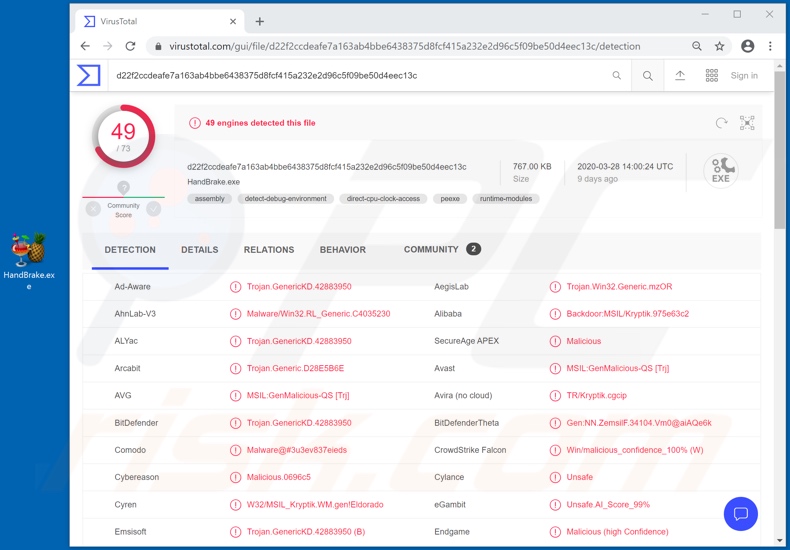
Cardinal has various capabilities, which enable misuse of the infected system in a number of ways. It can exfiltrate system and user data, and credentials. Another of its data-stealing features is keylogging. Cardinal Trojan can record keystrokes, hence the privacy of all typed information is compromised.
Potential misuse depends entirely on the stolen data itself. For example, sensitive and/or compromising information can be used for ransom/blackmail purposes, by which victims are threatened with publication and/or sale to competitors, unless the cyber criminals' demands are met.
Keylogging is commonly employed to collect the credentials (i.e., log-ins and passwords) of various accounts such as email, social networking, social media, e-commerce, financial and others. Communication accounts can be misused to ask the owners' contacts/friends for loans and/or to spread malware.
Banking account and credit card details (the latter are often stored in e-commerce accounts) can be used to make fraudulent transactions and online purchases. Cardinal can also cause chain infections. I.e., it can download/install additional malware (e.g. cryptominers, ransomware, etc.).
Some of this Trojan's other functions include the capability to take screenshots, clean browser cookies and update/uninstall itself.
Furthermore, Cardinal employs anti-analysis techniques, which complicate research. In summary, Cardinal compromises device integrity and can lead to financial loss, serious privacy issues and identity theft. If it is known or suspected that the system is infected with Cardinal (or other malware), you are strongly advised to use anti-virus software to eliminate it immediately.
| Name | Cardinal remote access trojan |
| Threat Type | Trojan, password-stealing virus, banking malware, spyware. |
| Detection Names | Avast (MSIL:GenMalicious-QS [Trj]), BitDefender (Trojan.GenericKD.42883950), ESET-NOD32 (A Variant Of MSIL/Kryptik.SXL), Kaspersky (HEUR:Backdoor.MSIL.Crysan.gen), Full List (VirusTotal). |
| Malicious Process Name(s) | HandBrake (process name might vary). |
| Symptoms | Trojans are designed to stealthily infiltrate the victim's computer and remain silent, and thus no particular symptoms are clearly visible on an infected machine. |
| Distribution methods | Infected email attachments, malicious online advertisements, social engineering, software 'cracks'. |
| Damage | Stolen passwords and banking information, identity theft, the victim's computer added to a botnet. |
| Malware Removal (Windows) |
To eliminate possible malware infections, scan your computer with legitimate antivirus software. Our security researchers recommend using Combo Cleaner. Download Combo CleanerTo use full-featured product, you have to purchase a license for Combo Cleaner. 7 days free trial available. Combo Cleaner is owned and operated by RCS LT, the parent company of PCRisk.com. |
Kwampirs, Milum, BlackNET are some examples of other remote access Trojans. While the capabilities/functions of these malicious program differ, the purpose is identical: to generate revenue for the cyber criminals using them. RATs are highly dangerous, and therefore it is crucial to remove these infections without delay.
How did Cardinal infiltrate my computer?
While the exact distribution methods of Cardinal are unknown, it has been observed being spread using infectious Microsoft Office Excel documents. Typically, these files are distributed as attachments or download links in deceptive emails. These messages are usually disguised as "official", "important", "urgent" or otherwise "priority" mail.
Spam campaigns are used to send scam emails on a mass scale. Microsoft Office documents infect systems via malicious macro commands. When opened, they request macros to be enabled (i.e. to enable editing) - when this is done, the infection process is initiated.
MS documents are just one format that spreads malware. Other popular formats include archive (ZIP, RAR) and executable (.exe, .run) files, PDF documents, JavaScript, etc. Malicious software is also spread via Trojans, illegal activation tools ("cracks"), fake updates and untrusted download channels.
Some Trojans (including Cardinal RAT) can cause chain infections. Rather than activating licensed products, illegal activation ("cracking") tools can download/install malware.
Rogue updaters cause infections by abusing flaws of outdated products and/or simply by installing malicious programs rather than the updates. Malware can also be unintentionally downloaded from untrusted sources (e.g. unofficial and free file-hosting websites, Peer-to-Peer sharing networks and other third party downloaders).
How to avoid installation of malware
Do not open suspicious or irrelevant emails, especially those with attachments or links present, as this can result in high-risk infection. Use official and verified download channels. Activate and update products with tools/functions provided by legitimate developers.
Illegal activation tools ("cracks") and third party updaters should be avoided, as they are frequently used to spread malicious programs. To protect device integrity and user safety, it is paramount to have a reputable anti-virus/anti-spyware suite installed and kept updated.
This software should be used to perform regular system scans and for the removal of detected threats/issues. If you believe that your computer is already infected, we recommend running a scan with Combo Cleaner Antivirus for Windows to automatically eliminate infiltrated malware.
Screenshot of Cardinal RAT process on Windows Task Manager ("HandBrake" - the process name might vary):
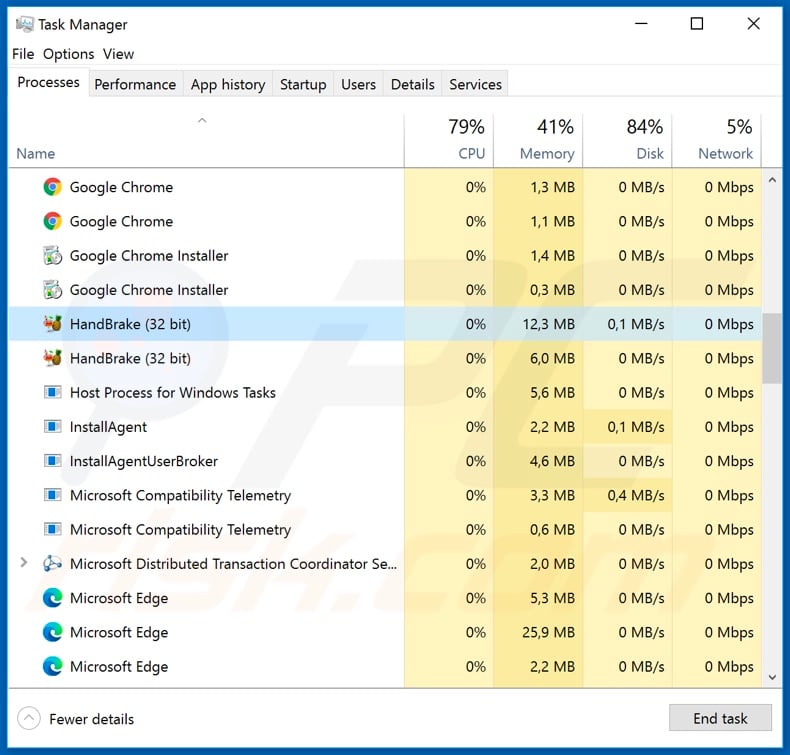
Malicious MS Word document used to inject Cardinal RAT:
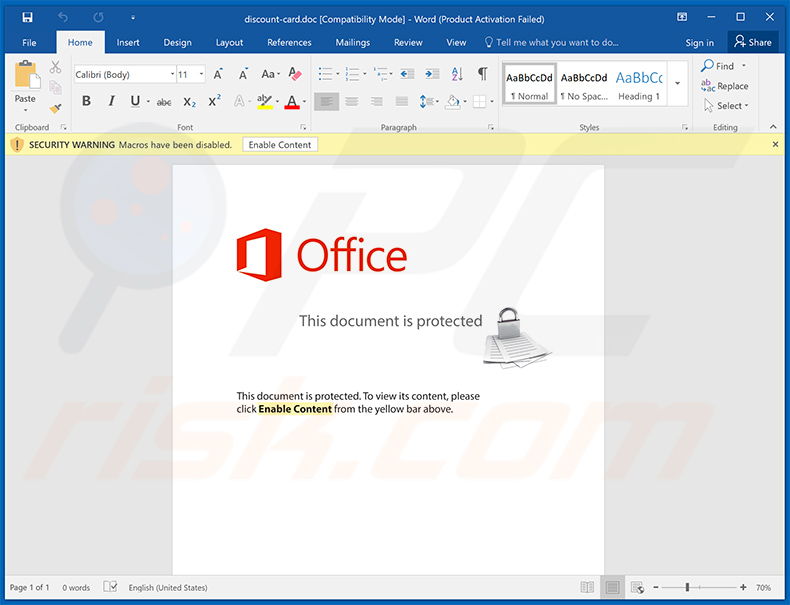
Instant automatic malware removal:
Manual threat removal might be a lengthy and complicated process that requires advanced IT skills. Combo Cleaner is a professional automatic malware removal tool that is recommended to get rid of malware. Download it by clicking the button below:
DOWNLOAD Combo CleanerBy downloading any software listed on this website you agree to our Privacy Policy and Terms of Use. To use full-featured product, you have to purchase a license for Combo Cleaner. 7 days free trial available. Combo Cleaner is owned and operated by RCS LT, the parent company of PCRisk.com.
Quick menu:
- What is Cardinal?
- STEP 1. Manual removal of Cardinal malware.
- STEP 2. Check if your computer is clean.
How to remove malware manually?
Manual malware removal is a complicated task - usually it is best to allow antivirus or anti-malware programs to do this automatically. To remove this malware we recommend using Combo Cleaner Antivirus for Windows.
If you wish to remove malware manually, the first step is to identify the name of the malware that you are trying to remove. Here is an example of a suspicious program running on a user's computer:

If you checked the list of programs running on your computer, for example, using task manager, and identified a program that looks suspicious, you should continue with these steps:
 Download a program called Autoruns. This program shows auto-start applications, Registry, and file system locations:
Download a program called Autoruns. This program shows auto-start applications, Registry, and file system locations:

 Restart your computer into Safe Mode:
Restart your computer into Safe Mode:
Windows XP and Windows 7 users: Start your computer in Safe Mode. Click Start, click Shut Down, click Restart, click OK. During your computer start process, press the F8 key on your keyboard multiple times until you see the Windows Advanced Option menu, and then select Safe Mode with Networking from the list.

Video showing how to start Windows 7 in "Safe Mode with Networking":
Windows 8 users: Start Windows 8 is Safe Mode with Networking - Go to Windows 8 Start Screen, type Advanced, in the search results select Settings. Click Advanced startup options, in the opened "General PC Settings" window, select Advanced startup.
Click the "Restart now" button. Your computer will now restart into the "Advanced Startup options menu". Click the "Troubleshoot" button, and then click the "Advanced options" button. In the advanced option screen, click "Startup settings".
Click the "Restart" button. Your PC will restart into the Startup Settings screen. Press F5 to boot in Safe Mode with Networking.

Video showing how to start Windows 8 in "Safe Mode with Networking":
Windows 10 users: Click the Windows logo and select the Power icon. In the opened menu click "Restart" while holding "Shift" button on your keyboard. In the "choose an option" window click on the "Troubleshoot", next select "Advanced options".
In the advanced options menu select "Startup Settings" and click on the "Restart" button. In the following window you should click the "F5" button on your keyboard. This will restart your operating system in safe mode with networking.

Video showing how to start Windows 10 in "Safe Mode with Networking":
 Extract the downloaded archive and run the Autoruns.exe file.
Extract the downloaded archive and run the Autoruns.exe file.

 In the Autoruns application, click "Options" at the top and uncheck "Hide Empty Locations" and "Hide Windows Entries" options. After this procedure, click the "Refresh" icon.
In the Autoruns application, click "Options" at the top and uncheck "Hide Empty Locations" and "Hide Windows Entries" options. After this procedure, click the "Refresh" icon.

 Check the list provided by the Autoruns application and locate the malware file that you want to eliminate.
Check the list provided by the Autoruns application and locate the malware file that you want to eliminate.
You should write down its full path and name. Note that some malware hides process names under legitimate Windows process names. At this stage, it is very important to avoid removing system files. After you locate the suspicious program you wish to remove, right click your mouse over its name and choose "Delete".

After removing the malware through the Autoruns application (this ensures that the malware will not run automatically on the next system startup), you should search for the malware name on your computer. Be sure to enable hidden files and folders before proceeding. If you find the filename of the malware, be sure to remove it.

Reboot your computer in normal mode. Following these steps should remove any malware from your computer. Note that manual threat removal requires advanced computer skills. If you do not have these skills, leave malware removal to antivirus and anti-malware programs.
These steps might not work with advanced malware infections. As always it is best to prevent infection than try to remove malware later. To keep your computer safe, install the latest operating system updates and use antivirus software. To be sure your computer is free of malware infections, we recommend scanning it with Combo Cleaner Antivirus for Windows.
Share:

Tomas Meskauskas
Expert security researcher, professional malware analyst
I am passionate about computer security and technology. I have an experience of over 10 years working in various companies related to computer technical issue solving and Internet security. I have been working as an author and editor for pcrisk.com since 2010. Follow me on Twitter and LinkedIn to stay informed about the latest online security threats.
PCrisk security portal is brought by a company RCS LT.
Joined forces of security researchers help educate computer users about the latest online security threats. More information about the company RCS LT.
Our malware removal guides are free. However, if you want to support us you can send us a donation.
DonatePCrisk security portal is brought by a company RCS LT.
Joined forces of security researchers help educate computer users about the latest online security threats. More information about the company RCS LT.
Our malware removal guides are free. However, if you want to support us you can send us a donation.
Donate
▼ Show Discussion