Get free scan and check if your device is infected.
Remove it nowTo use full-featured product, you have to purchase a license for Combo Cleaner. Seven days free trial available. Combo Cleaner is owned and operated by RCS LT, the parent company of PCRisk.com.
What is Milum RAT?
Milum is a Remote Access Trojan (RAT). Malware within this category allows cyber criminals remote access and control over the infected machine. Trojans of this type are highly dangerous and have varied capabilities, which can be used to cause especially serious issues.
Milum RAT has been observed targeting industrial organizations and similar entities in the Middle East. Additionally, during research it was noted that this malware was primarily used to gather data.
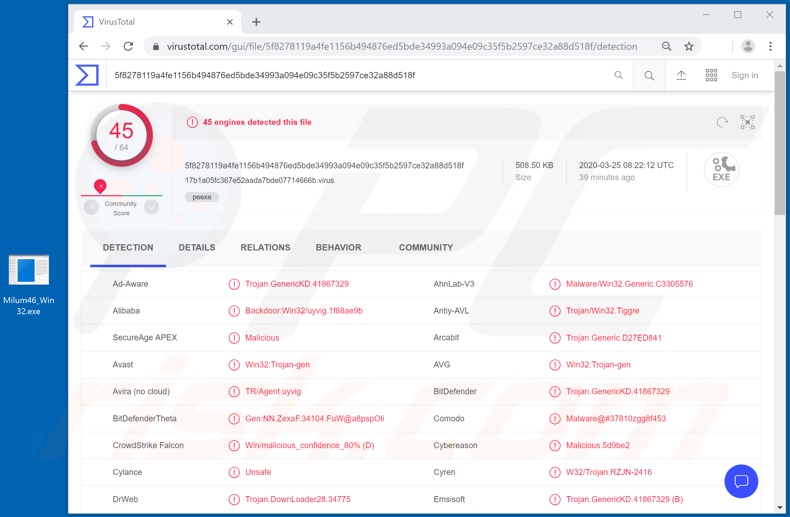
Milum RAT can receive commands from a C&C (command and control ) server controlled by cyber criminals - this allows a certain level of control over the infected system. It can also send command status and result reports. This malware has data exfiltration capabilities and, as mentioned, Milum has been mainly employed for this purpose.
Milum can learn information relating to the system such as operating system version, network and user account names, anti-virus and similar security products that are installed, etc. This RAT can collect information relating to various files (e.g. system, hidden, read-only, etc.), which are stored on the device.
The gathered data is then sent to the C&C server. The misuse and issues caused depend on the nature of the stolen information itself and the modus operandi of the cyber criminals using remote access tools such as Milum.
For example, when leveraged against organizations, institutions, businesses and similar, the collected data can be held for ransom, under the threat of being leaked/sold to competitors or simply publicized. Ransom/blackmail models can also be employed by non-technical users, if the obtained information is particularly compromising and/or sensitive.
Furthermore, the information can be used to tailor malicious scams, most likely to entrap people. Furthermore, Milum RAT has the capability to update itself, hence the potential for its list of features to grow. If Milum (or other malware) has already infected the system, you are strongly advised to use anti-virus software to remove it immediately.
| Name | Milum remote access trojan |
| Threat Type | Trojan, password-stealing virus, banking malware, spyware. |
| Detection Names | Avast (Win32:Trojan-gen), BitDefender (Trojan.GenericKD.41867329), ESET-NOD32 (A Variant Of Win32/Agent.AAQQ), Kaspersky (Backdoor.Win32.Agent.mytpug), Full List (VirusTotal) |
| Malicious Process Name(s) | Milum46_Win32.exe (process name may vary) |
| Symptoms | Trojans are designed to stealthily infiltrate the victim's computer and remain silent, and thus no particular symptoms are clearly visible on an infected machine. |
| Distribution methods | Infected email attachments, malicious online advertisements, social engineering, software 'cracks'. |
| Damage | Stolen passwords and banking information, identity theft, the victim's computer added to a botnet. |
| Malware Removal (Windows) |
To eliminate possible malware infections, scan your computer with legitimate antivirus software. Our security researchers recommend using Combo Cleaner. Download Combo CleanerTo use full-featured product, you have to purchase a license for Combo Cleaner. 7 days free trial available. Combo Cleaner is owned and operated by RCS LT, the parent company of PCRisk.com. |
BlackNET, PlugX, Koadic and Xtreme are some examples of other RATs.
These malicious programs have various dangerous capabilities such as control/management of installed software, connected hardware (e.g. webcams, microphones, etc.) and of the infected system itself: keylogging; data exfiltration and infiltration (the latter can be used to cause chain infections - i.e., to download/install trojans, ransomware, cryptominers and other malware), and so on.
While they operate differently, these programs have just one purpose: to generate revenue for the cyber criminals behind them.
How did Milum infiltrate my computer?
Malware spreads in various ways, primarily via 'backdoor' Trojans, spam campaigns, illegal activation tools ("cracks"), fake updates and untrusted download sources. Some trojan-types download/install additional malicious programs. The term "spam campaign" defines large scale operations, during which thousands of deceptive/scam emails are sent.
They are disguised as "official", "important", "urgent" or otherwise priority mail. These messages have infectious files attached or, alternatively, include download links of malicious software. Infectious files can be Microsoft Office and PDF documents, archive (ZIP, RAR) and executable (.exe, .run) files, JavaScript and so on.
When these files are opened, the infection process is triggered. Rather than activating licensed products, illegal activation ("cracking") tools can download/install malicious programs. Fake updaters infect systems by exploiting flaws of outdated products and/or simply by installing malware rather than the promised updates.
Untrustworthy download channels such as unofficial and free file-hosting sites, Peer-to-Peer sharing networks (BitTorrent, eMule, Gnutella, etc.) and other third party downloaders can offer malicious content for download, presented as or bundled with normal products.
How to avoid installation of malware
Suspicious or irrelevant emails should not be opened, especially those with attachments or links present within them, as this can result in high-risk infection. Use official and verified download sources. Activate and update products with tools/functions provided by genuine developers.
Illegal activation tools ("cracks") and third party updaters should be avoided, since they are often used to proliferate malicious programs. To protect device integrity and user safety, it is crucial to have a reputable anti-virus/anti-spyware suite installed. This software must be kept up to date, used to run regular systems scans and to remove detected/potential threats.
If you believe that your computer is already infected, we recommend running a scan with Combo Cleaner Antivirus for Windows to automatically eliminate infiltrated malware.
Screenshot of Milum RAT process in Windows Task Manager ("Milum46_Win32.exe" - its process name might vary):
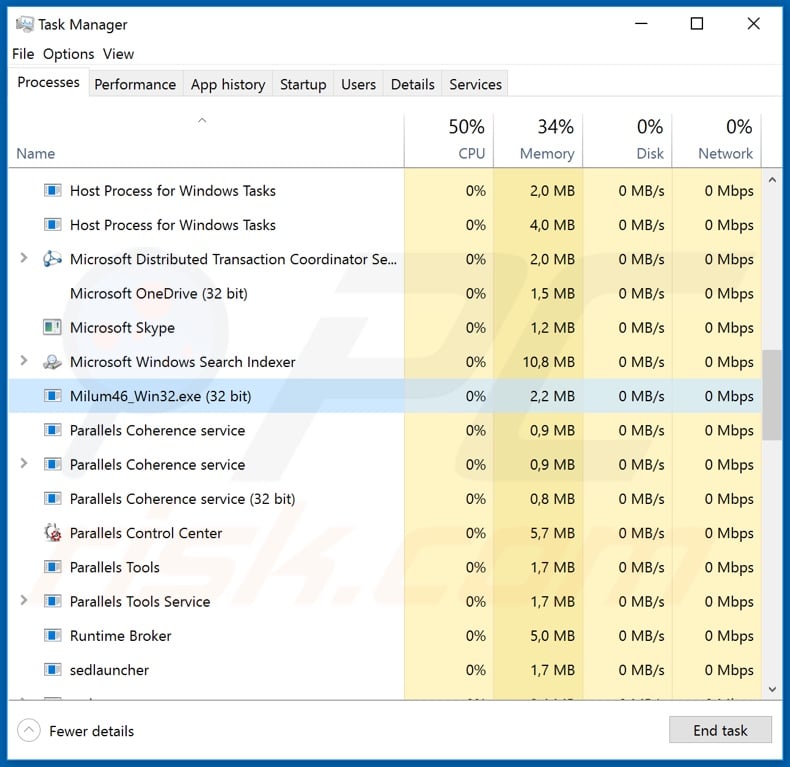
Instant automatic malware removal:
Manual threat removal might be a lengthy and complicated process that requires advanced IT skills. Combo Cleaner is a professional automatic malware removal tool that is recommended to get rid of malware. Download it by clicking the button below:
DOWNLOAD Combo CleanerBy downloading any software listed on this website you agree to our Privacy Policy and Terms of Use. To use full-featured product, you have to purchase a license for Combo Cleaner. 7 days free trial available. Combo Cleaner is owned and operated by RCS LT, the parent company of PCRisk.com.
Quick menu:
How to remove malware manually?
Manual malware removal is a complicated task - usually it is best to allow antivirus or anti-malware programs to do this automatically. To remove this malware we recommend using Combo Cleaner Antivirus for Windows.
If you wish to remove malware manually, the first step is to identify the name of the malware that you are trying to remove. Here is an example of a suspicious program running on a user's computer:

If you checked the list of programs running on your computer, for example, using task manager, and identified a program that looks suspicious, you should continue with these steps:
 Download a program called Autoruns. This program shows auto-start applications, Registry, and file system locations:
Download a program called Autoruns. This program shows auto-start applications, Registry, and file system locations:

 Restart your computer into Safe Mode:
Restart your computer into Safe Mode:
Windows XP and Windows 7 users: Start your computer in Safe Mode. Click Start, click Shut Down, click Restart, click OK. During your computer start process, press the F8 key on your keyboard multiple times until you see the Windows Advanced Option menu, and then select Safe Mode with Networking from the list.

Video showing how to start Windows 7 in "Safe Mode with Networking":
Windows 8 users: Start Windows 8 is Safe Mode with Networking - Go to Windows 8 Start Screen, type Advanced, in the search results select Settings. Click Advanced startup options, in the opened "General PC Settings" window, select Advanced startup.
Click the "Restart now" button. Your computer will now restart into the "Advanced Startup options menu". Click the "Troubleshoot" button, and then click the "Advanced options" button. In the advanced option screen, click "Startup settings".
Click the "Restart" button. Your PC will restart into the Startup Settings screen. Press F5 to boot in Safe Mode with Networking.

Video showing how to start Windows 8 in "Safe Mode with Networking":
Windows 10 users: Click the Windows logo and select the Power icon. In the opened menu click "Restart" while holding "Shift" button on your keyboard. In the "choose an option" window click on the "Troubleshoot", next select "Advanced options".
In the advanced options menu select "Startup Settings" and click on the "Restart" button. In the following window you should click the "F5" button on your keyboard. This will restart your operating system in safe mode with networking.

Video showing how to start Windows 10 in "Safe Mode with Networking":
 Extract the downloaded archive and run the Autoruns.exe file.
Extract the downloaded archive and run the Autoruns.exe file.

 In the Autoruns application, click "Options" at the top and uncheck "Hide Empty Locations" and "Hide Windows Entries" options. After this procedure, click the "Refresh" icon.
In the Autoruns application, click "Options" at the top and uncheck "Hide Empty Locations" and "Hide Windows Entries" options. After this procedure, click the "Refresh" icon.

 Check the list provided by the Autoruns application and locate the malware file that you want to eliminate.
Check the list provided by the Autoruns application and locate the malware file that you want to eliminate.
You should write down its full path and name. Note that some malware hides process names under legitimate Windows process names. At this stage, it is very important to avoid removing system files. After you locate the suspicious program you wish to remove, right click your mouse over its name and choose "Delete".

After removing the malware through the Autoruns application (this ensures that the malware will not run automatically on the next system startup), you should search for the malware name on your computer. Be sure to enable hidden files and folders before proceeding. If you find the filename of the malware, be sure to remove it.

Reboot your computer in normal mode. Following these steps should remove any malware from your computer. Note that manual threat removal requires advanced computer skills. If you do not have these skills, leave malware removal to antivirus and anti-malware programs.
These steps might not work with advanced malware infections. As always it is best to prevent infection than try to remove malware later. To keep your computer safe, install the latest operating system updates and use antivirus software. To be sure your computer is free of malware infections, we recommend scanning it with Combo Cleaner Antivirus for Windows.
Share:

Tomas Meskauskas
Expert security researcher, professional malware analyst
I am passionate about computer security and technology. I have an experience of over 10 years working in various companies related to computer technical issue solving and Internet security. I have been working as an author and editor for pcrisk.com since 2010. Follow me on Twitter and LinkedIn to stay informed about the latest online security threats.
PCrisk security portal is brought by a company RCS LT.
Joined forces of security researchers help educate computer users about the latest online security threats. More information about the company RCS LT.
Our malware removal guides are free. However, if you want to support us you can send us a donation.
DonatePCrisk security portal is brought by a company RCS LT.
Joined forces of security researchers help educate computer users about the latest online security threats. More information about the company RCS LT.
Our malware removal guides are free. However, if you want to support us you can send us a donation.
Donate
▼ Show Discussion