How to remove ads presented by The Government Forms Promos adware
AdwareAlso Known As: Ads by The Government Forms Promos
Get free scan and check if your device is infected.
Remove it nowTo use full-featured product, you have to purchase a license for Combo Cleaner. Seven days free trial available. Combo Cleaner is owned and operated by RCS LT, the parent company of PCRisk.com.
What is The Government Forms Promos?
The Government Forms Promos is classified as adware. It is promoted as a tool capable of providing access to tax, immigration, DMV and many other forms. Instead of delivering these features, The Government Forms Promos runs intrusive advertisement campaigns, which deliver a variety of undesirable, deceptive and even harmful ads.
Additionally, this adware can monitor browsing activity. Since most users install The Government Forms Promos unintentionally, it is also classified as a Potentially Unwanted Application (PUA).
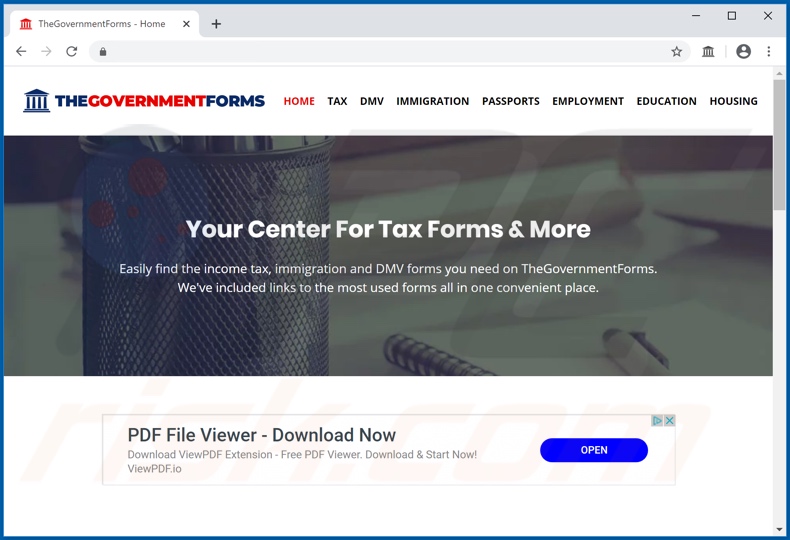
Adware enables the placement of third party graphical content on any visited website. Therefore, the ads do not originate from the underlying sites, but are delivered by The Government Forms Promos. This software delivers pop-ups, banners, coupons, surveys and other intrusive ads.
They significantly affect the browsing experience, since they overlay web pages and reduce browsing speed. When clicked, the ads redirect to sale-oriented, untrusted, rogue, deceptive, scam, compromised and malicious websites, which can lead to various problems.
Furthermore, some of the ads can be triggered (when clicked) to execute scripts designed to download/install rogue software without users' permission. PUAs are one example of content that can be infiltrated into systems in this manner. As well as operating as adware, these unwanted apps can force-open dubious and malicious sites.
Other types can hijack browsers by modifying their settings and limiting/denying access to them (to promote fake search engines). Regardless of their specific functions, most PUAs have data tracking capabilities.
The Government Forms Promos can also track data - it can monitor browsing activity (URLs visited, pages viewed, search queries typed, etc.) and gather users' personal information (IP addresses, geolocations and other details). This sensitive data is often shared with third parties (potentially, cyber criminals) seeking to misuse it for profit.
Therefore, the presence of these unwanted apps can cause various system infiltration and infections, lead to serious privacy issues, financial loss and even identity theft. To protect device health and user safety, remove all dubious applications and browser extensions/plug-ins without delay.
| Name | Ads by The Government Forms Promos |
| Threat Type | Adware, Unwanted ads, Pop-up Virus. |
| Browser Extension(s) | The Government Forms Promos |
| Supposed Functionality | Easy access to various governmental forms. |
| Symptoms | Seeing advertisements not originating from the sites you are browsing. Intrusive pop-up ads. Decreased internet browsing speed. |
| Distribution Methods | Deceptive pop-up ads, free software installers (bundling), fake Flash Player installers. |
| Damage | Decreased computer performance, browser tracking - privacy issues, possible additional malware infections. |
| Malware Removal (Windows) |
To eliminate possible malware infections, scan your computer with legitimate antivirus software. Our security researchers recommend using Combo Cleaner. Download Combo CleanerTo use full-featured product, you have to purchase a license for Combo Cleaner. 7 days free trial available. Combo Cleaner is owned and operated by RCS LT, the parent company of PCRisk.com. |
Best Coupons Now Promos, LiveStreamNewsToday and Best Classified Ads Promos are some examples of other adware infections. This software usually seems legitimate and useful and people are enticed into download/installation with offers of "useful" functions.
In fact, the features promised are seldom operational, and this applies to PUAs in general. These unwanted applications have just one purpose: to generate revenue at users' expense. PUAs deliver intrusive ad campaigns, cause redirects to untrusted and malicious web pages, hijack browsers and collect private information.
How did The Government Forms Promos install on my computer?
Some PUAs (including The Government Forms Promos) have "official" promotional web pages, from which they can be downloaded, however, these apps can also be downloaded/installed together with other products. This deceptive marketing technique of packing normal software with unwanted or malicious additions is called "bundling".
When downloading/installing, ignoring terms, skipping steps, and using pre-set options increases the risk of inadvertent installation of bundled content. Intrusive ads also proliferate PUAs - once clicked, they can execute scripts to make these stealthy downloads/installations.
How to avoid installation of potentially unwanted applications
You are advised to research all content, before download/installation or purchase. Use only official and verified download channels. Unofficial and free file-hosting websites, P2P sharing networks (BitTorrent, eMule, Gnutella, etc.) and other third party downloaders are untrusted and can offer likewise suspect software.
Treat download and installation processes with caution. Read the terms, explore all available options, use "Custom" or "Advanced" settings and decline download/installation of additional apps, tools, functions, etc.
Intrusive advertisements may seem legitimate and innocuous, however, they can redirect to dubious sites (e.g. gambling, pornography, adult-dating and so on). If you encounter these ads/redirects, check the system and immediately eliminate all suspicious applications and browser extensions/plug-ins.
If your computer is already infected with The Government Forms Promos, we recommend running a scan with Combo Cleaner Antivirus for Windows to automatically eliminate this adware.
The Government Forms Promos adware asking for data-related permissions:
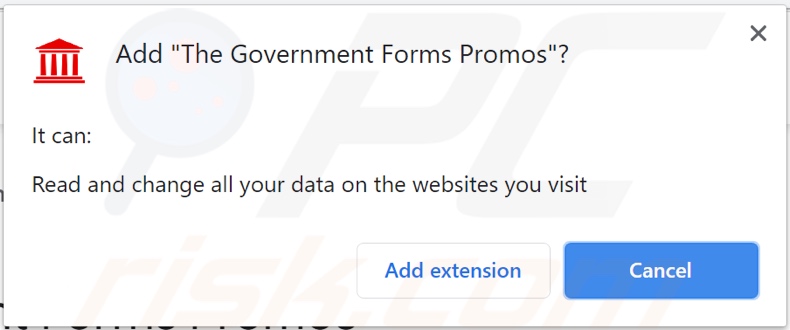
An advertisement provided by The Government Forms Promos adware:
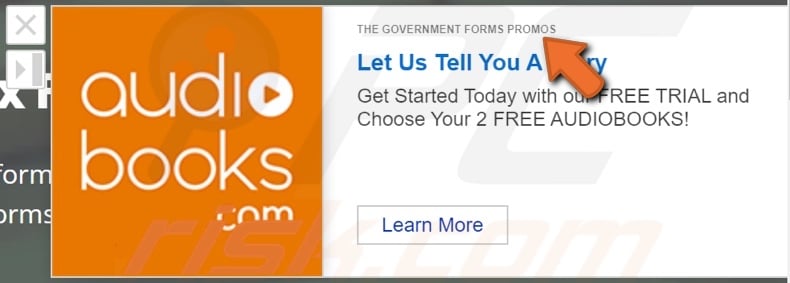
Another advertisement provided by The Government Forms Promos adware:
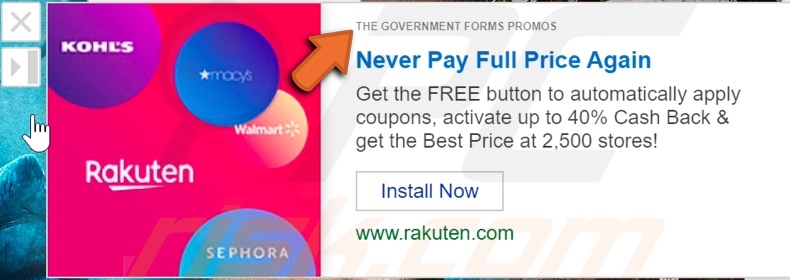
Appearance of The Government Forms Promos adware displaying a survey (GIF):
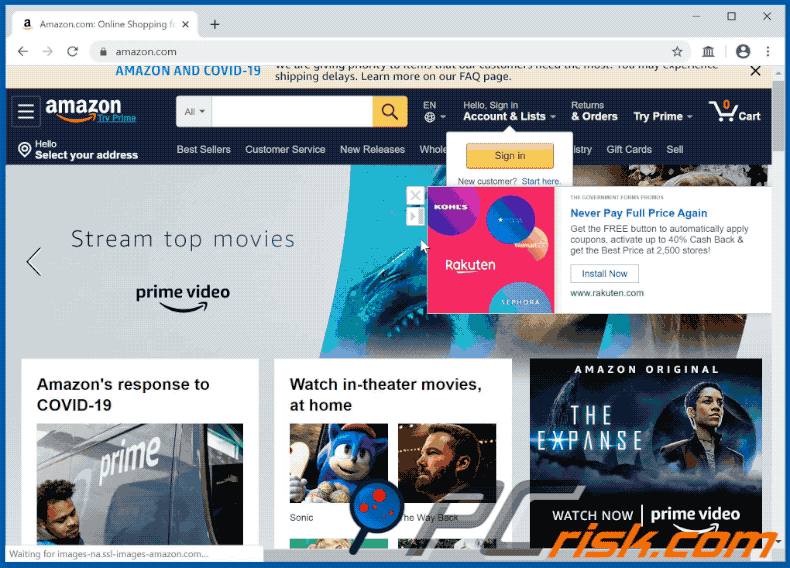
Instant automatic malware removal:
Manual threat removal might be a lengthy and complicated process that requires advanced IT skills. Combo Cleaner is a professional automatic malware removal tool that is recommended to get rid of malware. Download it by clicking the button below:
DOWNLOAD Combo CleanerBy downloading any software listed on this website you agree to our Privacy Policy and Terms of Use. To use full-featured product, you have to purchase a license for Combo Cleaner. 7 days free trial available. Combo Cleaner is owned and operated by RCS LT, the parent company of PCRisk.com.
Quick menu:
- What is The Government Forms Promos?
- STEP 1. Uninstall The Government Forms Promos application using Control Panel.
- STEP 2. Remove The Government Forms Promos adware from Internet Explorer.
- STEP 3. Remove The Government Forms Promos ads from Google Chrome.
- STEP 4. Remove 'Ads by The Government Forms Promos' from Mozilla Firefox.
- STEP 5. Remove The Government Forms Promos extension from Safari.
- STEP 6. Remove rogue plug-ins from Microsoft Edge.
The Government Forms Promos adware removal:
Windows 11 users:

Right-click on the Start icon, select Apps and Features. In the opened window search for the application you want to uninstall, after locating it, click on the three vertical dots and select Uninstall.
Windows 10 users:

Right-click in the lower left corner of the screen, in the Quick Access Menu select Control Panel. In the opened window choose Programs and Features.
Windows 7 users:

Click Start (Windows Logo at the bottom left corner of your desktop), choose Control Panel. Locate Programs and click Uninstall a program.
macOS (OSX) users:

Click Finder, in the opened screen select Applications. Drag the app from the Applications folder to the Trash (located in your Dock), then right click the Trash icon and select Empty Trash.
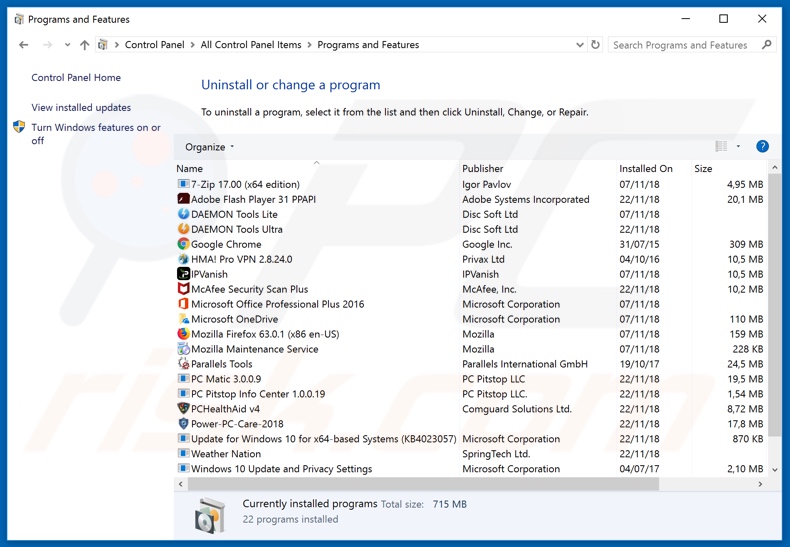
In the uninstall programs window, look for "The Government Forms Promos", select this entry and click "Uninstall" or "Remove".
After uninstalling the potentially unwanted application that causes The Government Forms Promos ads, scan your computer for any remaining unwanted components or possible malware infections. To scan your computer, use recommended malware removal software.
DOWNLOAD remover for malware infections
Combo Cleaner checks if your computer is infected with malware. To use full-featured product, you have to purchase a license for Combo Cleaner. 7 days free trial available. Combo Cleaner is owned and operated by RCS LT, the parent company of PCRisk.com.
Remove The Government Forms Promos adware from Internet browsers:
Video showing how to remove potentially unwanted browser add-ons:
 Remove malicious add-ons from Internet Explorer:
Remove malicious add-ons from Internet Explorer:
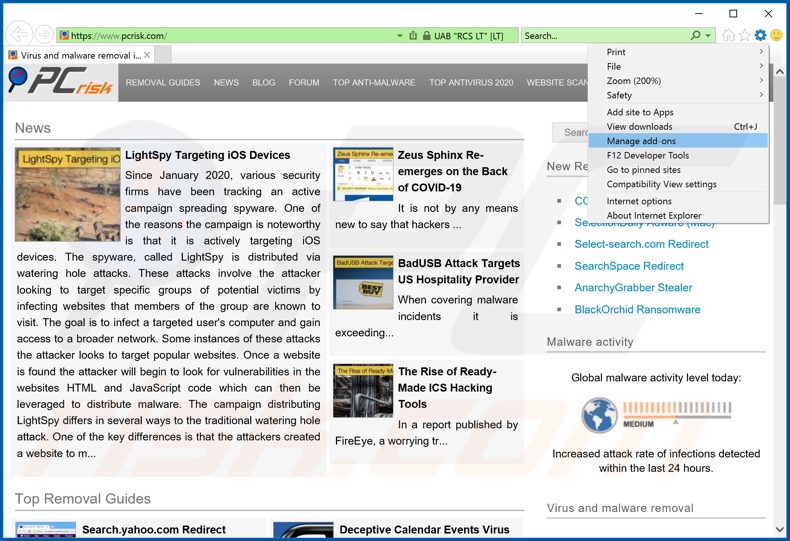
Click the "gear" icon ![]() (at the top right corner of Internet Explorer), select "Manage Add-ons". Look for "The Government Forms Promos", select this entry and click "Remove".
(at the top right corner of Internet Explorer), select "Manage Add-ons". Look for "The Government Forms Promos", select this entry and click "Remove".
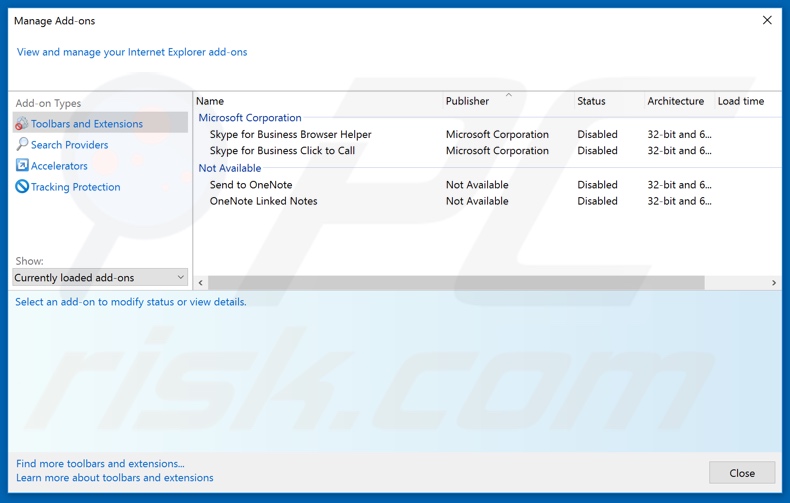
Optional method:
If you continue to have problems with removal of the ads by the government forms promos, reset your Internet Explorer settings to default.
Windows XP users: Click Start, click Run, in the opened window type inetcpl.cpl In the opened window click the Advanced tab, then click Reset.

Windows Vista and Windows 7 users: Click the Windows logo, in the start search box type inetcpl.cpl and click enter. In the opened window click the Advanced tab, then click Reset.

Windows 8 users: Open Internet Explorer and click the gear icon. Select Internet Options.

In the opened window, select the Advanced tab.

Click the Reset button.

Confirm that you wish to reset Internet Explorer settings to default by clicking the Reset button.

 Remove malicious extensions from Google Chrome:
Remove malicious extensions from Google Chrome:
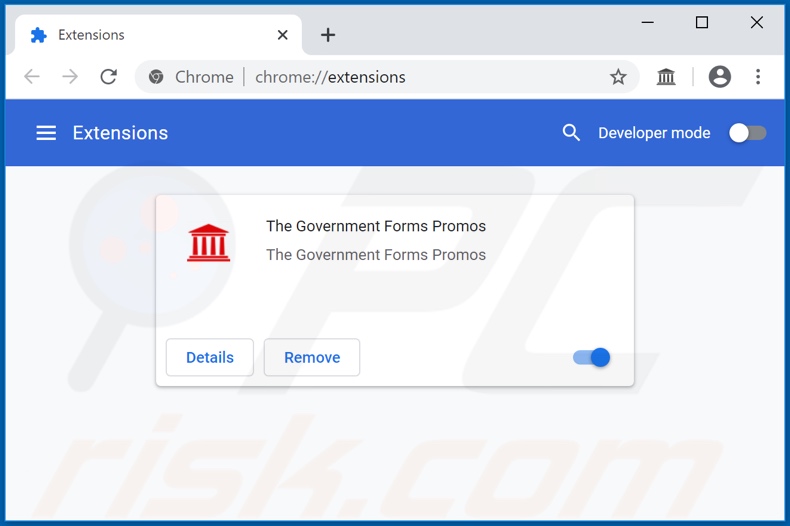
Click the Chrome menu icon ![]() (at the top right corner of Google Chrome), select "More tools" and click "Extensions". Locate "The Government Forms Promos", select this entry and click the trash can icon.
(at the top right corner of Google Chrome), select "More tools" and click "Extensions". Locate "The Government Forms Promos", select this entry and click the trash can icon.
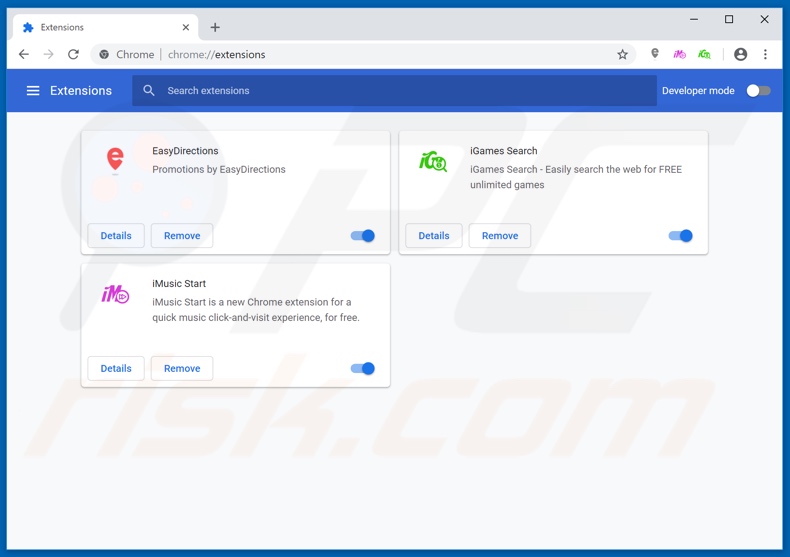
Optional method:
If you continue to have problems with removal of the ads by the government forms promos, reset your Google Chrome browser settings. Click the Chrome menu icon ![]() (at the top right corner of Google Chrome) and select Settings. Scroll down to the bottom of the screen. Click the Advanced… link.
(at the top right corner of Google Chrome) and select Settings. Scroll down to the bottom of the screen. Click the Advanced… link.

After scrolling to the bottom of the screen, click the Reset (Restore settings to their original defaults) button.

In the opened window, confirm that you wish to reset Google Chrome settings to default by clicking the Reset button.

 Remove malicious plug-ins from Mozilla Firefox:
Remove malicious plug-ins from Mozilla Firefox:
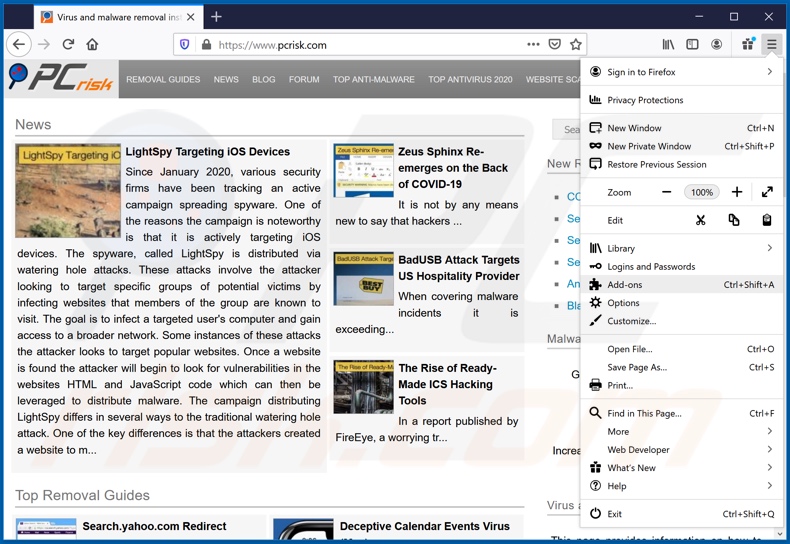
Click the Firefox menu ![]() (at the top right corner of the main window), select "Add-ons". Click "Extensions", in the opened window, remove "The Government Forms Promos".
(at the top right corner of the main window), select "Add-ons". Click "Extensions", in the opened window, remove "The Government Forms Promos".
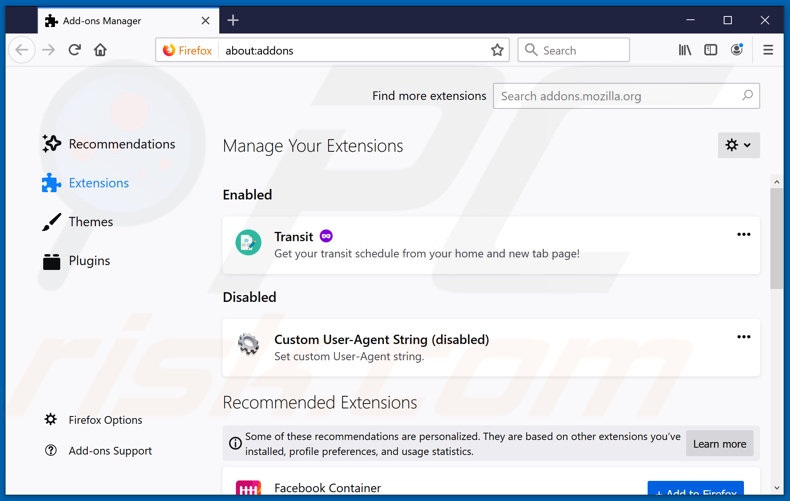
Optional method:
Computer users who have problems with ads by the government forms promos removal can reset their Mozilla Firefox settings.
Open Mozilla Firefox, at the top right corner of the main window, click the Firefox menu, ![]() in the opened menu, click Help.
in the opened menu, click Help.

Select Troubleshooting Information.

In the opened window, click the Refresh Firefox button.

In the opened window, confirm that you wish to reset Mozilla Firefox settings to default by clicking the Refresh Firefox button.

 Remove malicious extensions from Safari:
Remove malicious extensions from Safari:

Make sure your Safari browser is active, click Safari menu, and select Preferences....

In the opened window click Extensions, locate any recently installed suspicious extension, select it and click Uninstall.
Optional method:
Make sure your Safari browser is active and click on Safari menu. From the drop down menu select Clear History and Website Data...

In the opened window select all history and click the Clear History button.

 Remove malicious extensions from Microsoft Edge:
Remove malicious extensions from Microsoft Edge:

Click the Edge menu icon ![]() (at the upper-right corner of Microsoft Edge), select "Extensions". Locate all recently-installed suspicious browser add-ons and click "Remove" below their names.
(at the upper-right corner of Microsoft Edge), select "Extensions". Locate all recently-installed suspicious browser add-ons and click "Remove" below their names.

Optional method:
If you continue to have problems with removal of the ads by the government forms promos, reset your Microsoft Edge browser settings. Click the Edge menu icon ![]() (at the top right corner of Microsoft Edge) and select Settings.
(at the top right corner of Microsoft Edge) and select Settings.

In the opened settings menu select Reset settings.

Select Restore settings to their default values. In the opened window, confirm that you wish to reset Microsoft Edge settings to default by clicking the Reset button.

- If this did not help, follow these alternative instructions explaining how to reset the Microsoft Edge browser.
Summary:
 Commonly, adware or potentially unwanted applications infiltrate Internet browsers through free software downloads. Note that the safest source for downloading free software is via developers' websites only. To avoid installation of adware, be very attentive when downloading and installing free software. When installing previously-downloaded free programs, choose the custom or advanced installation options – this step will reveal any potentially unwanted applications listed for installation together with your chosen free program.
Commonly, adware or potentially unwanted applications infiltrate Internet browsers through free software downloads. Note that the safest source for downloading free software is via developers' websites only. To avoid installation of adware, be very attentive when downloading and installing free software. When installing previously-downloaded free programs, choose the custom or advanced installation options – this step will reveal any potentially unwanted applications listed for installation together with your chosen free program.
Post a comment:
If you have additional information on ads by the government forms promos or it's removal please share your knowledge in the comments section below.
Share:

Tomas Meskauskas
Expert security researcher, professional malware analyst
I am passionate about computer security and technology. I have an experience of over 10 years working in various companies related to computer technical issue solving and Internet security. I have been working as an author and editor for pcrisk.com since 2010. Follow me on Twitter and LinkedIn to stay informed about the latest online security threats.
PCrisk security portal is brought by a company RCS LT.
Joined forces of security researchers help educate computer users about the latest online security threats. More information about the company RCS LT.
Our malware removal guides are free. However, if you want to support us you can send us a donation.
DonatePCrisk security portal is brought by a company RCS LT.
Joined forces of security researchers help educate computer users about the latest online security threats. More information about the company RCS LT.
Our malware removal guides are free. However, if you want to support us you can send us a donation.
Donate
▼ Show Discussion