Avoid being scammed by the "Winners of the new iPhone 11 Pro" scam
Mac VirusAlso Known As: Winners of the new iPhone 11 Pro pop-up
Get free scan and check if your device is infected.
Remove it nowTo use full-featured product, you have to purchase a license for Combo Cleaner. Seven days free trial available. Combo Cleaner is owned and operated by RCS LT, the parent company of PCRisk.com.
What is "Winners of the new iPhone 11 Pro"?
There are many websites claiming that a well-known company has chosen visitors to complete a survey and provide personal information to win a prize. This deceptive scam page claims that visitors have won the new iPhone 11 Pro.
The main purpose of this scam is to trick unsuspecting visitors into answering questions and providing sensitive information, which scammers can then misuse to generate revenue. Note that, in most cases, these web pages are opened through deceptive ads, other dubious pages, or by installed potentially unwanted applications (PUAs).
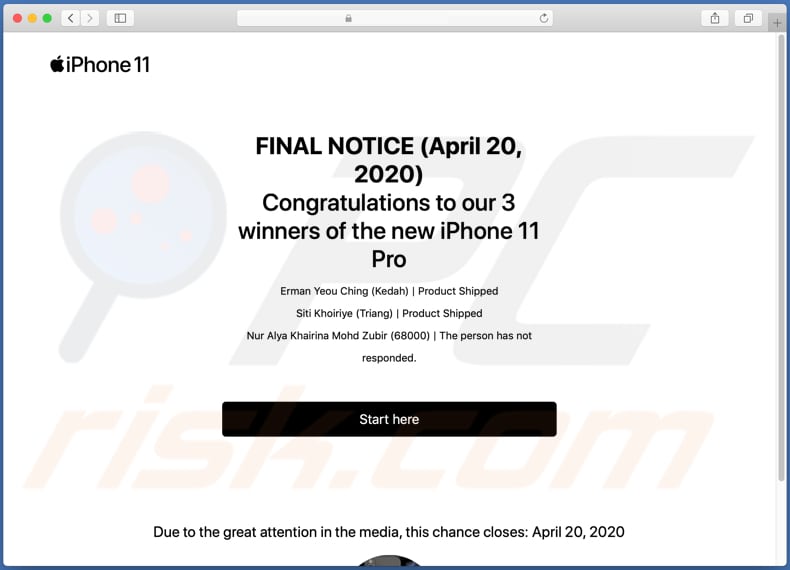
This scam site may seem similar to an official Apple web page, but is in no way related to Apple. It offers a free iPhone 11 Pro in exchange for participation in a survey and a $2 shipping fee, which visitors must supposedly pay by entering their credit card details.
If visitors provide their card details and CVV numbers, cyber criminals behind these scams have what they need. They can then use this information to make fraudulent purchases and transactions, steal identities or sell the details to other criminals.
Therefore, credit card details or other information should never be entered on websites such as this, or other unofficial, deceptive pages. As mentioned, these websites are often opened by installed PUAs and people do not visit them intentionally.
PUAs usually collect browsing data and other information, and serve advertisements. They gather data such as IP addresses, websites of visited pages, entered search queries, geolocations, etc. PUAs can also record sensitive, confidential information.
Furthermore, recorded information might then be sold to third parties (potentially, cyber criminals) who misuse it to generate revenue in other ways. Furthermore, these apps can serve coupons, banners, surveys, pop-ups and other forms of ads. These open untrusted websites, cause download/installation of unwanted applications by executing certain scripts.
Any PUAs that are installed on the browser or operating system should be removed immediately.
| Name | Winners of the new iPhone 11 Pro pop-up |
| Threat Type | Phishing, Scam, Mac malware, Mac virus. |
| Fake Claim | This scam page claims that visitors have a chance to win a free iPhone 11 Pro. |
| Related Domain | oceanconsistent[.]com |
| Serving IP Address (oceanconsistent[.]com) | 104.24.124.44 |
| Symptoms | Your Mac becomes slower than normal, you see unwanted pop-up ads, you are redirected to dubious websites. |
| Distribution methods | Deceptive pop-up ads, free software installers (bundling), fake Flash Player installers, torrent file downloads. |
| Damage | Internet browser tracking (potential privacy issues), display of unwanted ads, redirects to dubious websites, loss of private information. |
| Malware Removal (Windows) |
To eliminate possible malware infections, scan your computer with legitimate antivirus software. Our security researchers recommend using Combo Cleaner. Download Combo CleanerTo use full-featured product, you have to purchase a license for Combo Cleaner. 7 days free trial available. Combo Cleaner is owned and operated by RCS LT, the parent company of PCRisk.com. |
Some examples of other scam pages that are similar to this one include "Dear Safari User, You Are Today's Lucky Visitor" and "Randomly Selected To Test The New iPhone".
Typically, these pages deceive visitors into providing sensitive information (typically, credit card details), which scammers misuse to generate revenue. Never trust these websites - if the browser opens them sites regularly, this might be due to installed PUAs.
How did potentially unwanted applications install on my computer?
In most cases, people download and install PUAs by clicking deceptive ads or by downloading and installing programs that have PUAs included in their set-ups as 'additional offers'. Unwanted downloads and installations via deceptive ads can be caused when they execute certain scripts.
Although, PUAs are more commonly downloaded and installed when people fail to check and decline offers that are mentioned in "Custom", "Advanced" and other settings.
How to avoid installation of potentially unwanted applications
Commonly, PUAs are distributed through Peer-to-Peer networks (torrent clients, eMule), unofficial websites, third party downloaders, installers and other channels, tools of this kind. Therefore, they should not be used. Programs should be downloaded from official pages and through direct links.
Check download and installation settings such as "Custom" and "Advanced" and dismiss offers to download or install potentially unwanted applications before completing the process. Do not click advertisements that appear on dubious web pages, since they can open other rogue websites or cause unwanted downloads and installations.
Remove any unwanted, suspicious extensions, add-ons and plug-ins installed on the browser immediately. Also remove programs of this kind that are installed on the operating system. If your computer is already infected with PUAs, we recommend running a scan with Combo Cleaner Antivirus for Windows to automatically eliminate them.
Text in the main page:
FINAL NOTICE (April 20, 2020)
Congratulations to our 3 winners of the new iPhone 11 Pro
Erman Yeou Ching (Kedah) | Product Shipped
Siti Khoiriye (Triang) | Product Shipped
Nur Alya Khairina Mohd Zubir (68000) | The person has not responded.
Start here
Due to the great attention in the media, this chance closes: April 20, 2020* Get Your iPhone 11 within 72 hours.
Survey questions:
1. How do you prefer to buy your technology products?
2. The new iPhone 11 presents a new Ultra Wide camera, do you find it useful?
3. Due to regulations, we are required to charge a shipping fee of $2 to send your gift. Are you willing to pay this?
4. Thanks for answering! Your iPhone 11 is ready for you on the next page. We hope you enjoy it!
Screenshot of the last page:
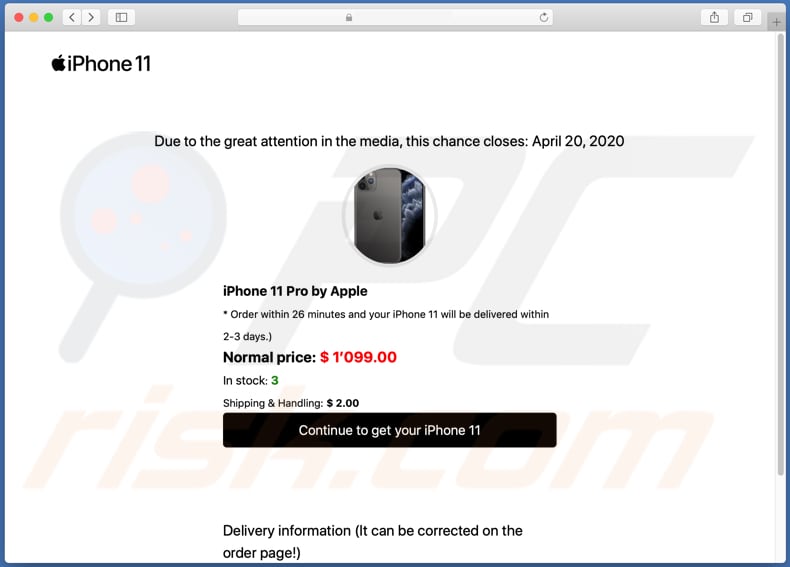
Text in this page:
Due to the great attention in the media, this chance closes: April 20, 2020
iPhone 11 Pro by Apple
* Order within 26 minutes and your iPhone 11 will be delivered within 2-3 days.)
Normal price: $ 1’099.00
In stock: 3
Shipping & Handling: $ 2.00
Continue to get your iPhone 11
Delivery information (It can be corrected on the order page!)
Nur Alya Khairina Mohd Zubir
68000
Address: Not available
Zipcode: Not available
Appearance of "Winners of the new iPhone 11 Pro" scam (GIF):
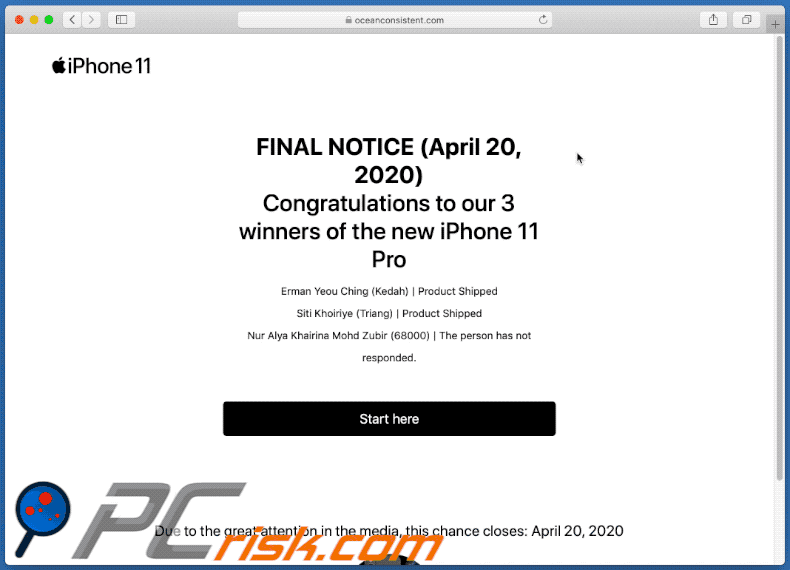
Instant automatic malware removal:
Manual threat removal might be a lengthy and complicated process that requires advanced IT skills. Combo Cleaner is a professional automatic malware removal tool that is recommended to get rid of malware. Download it by clicking the button below:
DOWNLOAD Combo CleanerBy downloading any software listed on this website you agree to our Privacy Policy and Terms of Use. To use full-featured product, you have to purchase a license for Combo Cleaner. 7 days free trial available. Combo Cleaner is owned and operated by RCS LT, the parent company of PCRisk.com.
Quick menu:
- What is "Winners of the new iPhone 11 Pro"?
- STEP 1. Remove PUA related files and folders from OSX.
- STEP 2. Remove rogue extensions from Safari.
- STEP 3. Remove rogue add-ons from Google Chrome.
- STEP 4. Remove potentially unwanted plug-ins from Mozilla Firefox.
Video showing how to remove adware and browser hijackers from a Mac computer:
Potentially unwanted applications removal:
Remove potentially unwanted applications from your "Applications" folder:

Click the Finder icon. In the Finder window, select "Applications". In the applications folder, look for "MPlayerX", "NicePlayer", or other suspicious applications and drag them to the Trash. After removing the potentially unwanted application(s) that cause online ads, scan your Mac for any remaining unwanted components.
DOWNLOAD remover for malware infections
Combo Cleaner checks if your computer is infected with malware. To use full-featured product, you have to purchase a license for Combo Cleaner. 7 days free trial available. Combo Cleaner is owned and operated by RCS LT, the parent company of PCRisk.com.
Remove adware-related files and folders

Click the Finder icon, from the menu bar. Choose Go, and click Go to Folder...
 Check for adware generated files in the /Library/LaunchAgents/ folder:
Check for adware generated files in the /Library/LaunchAgents/ folder:

In the Go to Folder... bar, type: /Library/LaunchAgents/

In the "LaunchAgents" folder, look for any recently-added suspicious files and move them to the Trash. Examples of files generated by adware - "installmac.AppRemoval.plist", "myppes.download.plist", "mykotlerino.ltvbit.plist", "kuklorest.update.plist", etc. Adware commonly installs several files with the exact same string.
 Check for adware generated files in the ~/Library/Application Support/ folder:
Check for adware generated files in the ~/Library/Application Support/ folder:

In the Go to Folder... bar, type: ~/Library/Application Support/

In the "Application Support" folder, look for any recently-added suspicious folders. For example, "MplayerX" or "NicePlayer", and move these folders to the Trash.
 Check for adware generated files in the ~/Library/LaunchAgents/ folder:
Check for adware generated files in the ~/Library/LaunchAgents/ folder:

In the Go to Folder... bar, type: ~/Library/LaunchAgents/

In the "LaunchAgents" folder, look for any recently-added suspicious files and move them to the Trash. Examples of files generated by adware - "installmac.AppRemoval.plist", "myppes.download.plist", "mykotlerino.ltvbit.plist", "kuklorest.update.plist", etc. Adware commonly installs several files with the exact same string.
 Check for adware generated files in the /Library/LaunchDaemons/ folder:
Check for adware generated files in the /Library/LaunchDaemons/ folder:

In the "Go to Folder..." bar, type: /Library/LaunchDaemons/

In the "LaunchDaemons" folder, look for recently-added suspicious files. For example "com.aoudad.net-preferences.plist", "com.myppes.net-preferences.plist", "com.kuklorest.net-preferences.plist", "com.avickUpd.plist", etc., and move them to the Trash.
 Scan your Mac with Combo Cleaner:
Scan your Mac with Combo Cleaner:
If you have followed all the steps correctly, your Mac should be clean of infections. To ensure your system is not infected, run a scan with Combo Cleaner Antivirus. Download it HERE. After downloading the file, double click combocleaner.dmg installer. In the opened window, drag and drop the Combo Cleaner icon on top of the Applications icon. Now open your launchpad and click on the Combo Cleaner icon. Wait until Combo Cleaner updates its virus definition database and click the "Start Combo Scan" button.

Combo Cleaner will scan your Mac for malware infections. If the antivirus scan displays "no threats found" - this means that you can continue with the removal guide; otherwise, it's recommended to remove any found infections before continuing.

After removing files and folders generated by the adware, continue to remove rogue extensions from your Internet browsers.
Remove malicious extensions from Internet browsers
 Remove malicious Safari extensions:
Remove malicious Safari extensions:

Open the Safari browser, from the menu bar, select "Safari" and click "Preferences...".

In the preferences window, select "Extensions" and look for any recently-installed suspicious extensions. When located, click the "Uninstall" button next to it/them. Note that you can safely uninstall all extensions from your Safari browser - none are crucial for regular browser operation.
- If you continue to have problems with browser redirects and unwanted advertisements - Reset Safari.
 Remove malicious extensions from Google Chrome:
Remove malicious extensions from Google Chrome:

Click the Chrome menu icon ![]() (at the top right corner of Google Chrome), select "More Tools" and click "Extensions". Locate all recently-installed suspicious extensions, select these entries and click "Remove".
(at the top right corner of Google Chrome), select "More Tools" and click "Extensions". Locate all recently-installed suspicious extensions, select these entries and click "Remove".

- If you continue to have problems with browser redirects and unwanted advertisements - Reset Google Chrome.
 Remove malicious extensions from Mozilla Firefox:
Remove malicious extensions from Mozilla Firefox:

Click the Firefox menu ![]() (at the top right corner of the main window) and select "Add-ons and themes". Click "Extensions", in the opened window locate all recently-installed suspicious extensions, click on the three dots and then click "Remove".
(at the top right corner of the main window) and select "Add-ons and themes". Click "Extensions", in the opened window locate all recently-installed suspicious extensions, click on the three dots and then click "Remove".

- If you continue to have problems with browser redirects and unwanted advertisements - Reset Mozilla Firefox.
Share:

Tomas Meskauskas
Expert security researcher, professional malware analyst
I am passionate about computer security and technology. I have an experience of over 10 years working in various companies related to computer technical issue solving and Internet security. I have been working as an author and editor for pcrisk.com since 2010. Follow me on Twitter and LinkedIn to stay informed about the latest online security threats.
PCrisk security portal is brought by a company RCS LT.
Joined forces of security researchers help educate computer users about the latest online security threats. More information about the company RCS LT.
Our malware removal guides are free. However, if you want to support us you can send us a donation.
DonatePCrisk security portal is brought by a company RCS LT.
Joined forces of security researchers help educate computer users about the latest online security threats. More information about the company RCS LT.
Our malware removal guides are free. However, if you want to support us you can send us a donation.
Donate
▼ Show Discussion