How to uninstall the Hupigon Remote Access Trojan (RAT)
TrojanAlso Known As: Hupigon remote access trojan
Get free scan and check if your device is infected.
Remove it nowTo use full-featured product, you have to purchase a license for Combo Cleaner. Seven days free trial available. Combo Cleaner is owned and operated by RCS LT, the parent company of PCRisk.com.
What is the Hupigon RAT?
Hupigon is a Remote Access Trojan (RAT). Malware of this type allows almost user-level access and control over the infected device. RATs can have capabilities that enable likewise varied misuse. In the case of Hupigon, as well as granting access/control, it also has significant information-stealing capabilities.
This Trojan has been observed being proliferated for an extensive period of time through a variety of tactics. Recently, however, it was distributed using adult dating-themed spam campaigns, largely targeting faculty members and students of United States universities and colleges.
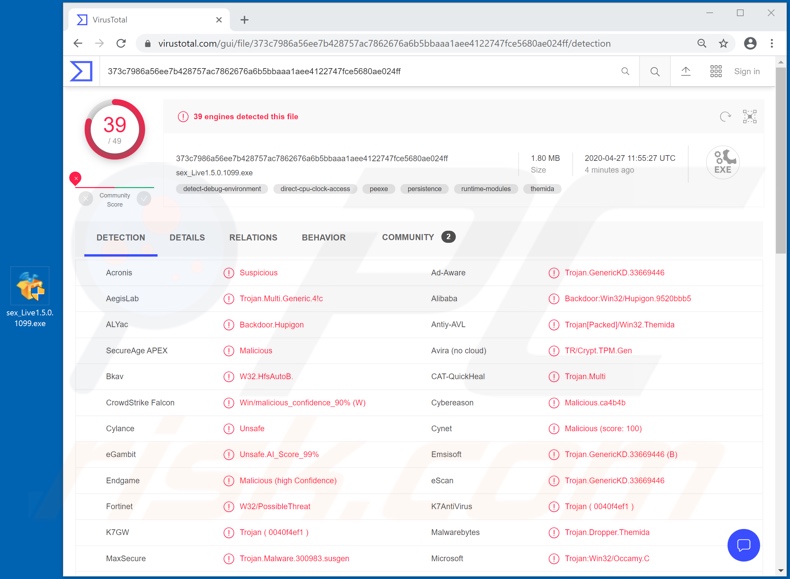
Hupigon RAT has certain stealth components, which aids in obfuscating its presence and hinders detection. The primary function of this Trojan is stealing information, and it has several features enabling this purpose. It can exfiltrate stored log-in credentials (i.e., usernames and passwords).
Additionally, it has keylogging capabilities and can monitor and record all typed information. This is typically used to steal log-ins/passwords of various accounts, thereby allowing cyber criminals to hijack them.
For example, communication accounts (e.g. emails, social networking and social media, etc.) can be misused to demand loans from contacts/friends under the guise of the genuine owner. They can also be used to similarly distribute malware by sharing infectious files or links through these accounts.
Financial and e-commerce (online store) accounts can be misused for fraudulent transactions and online purchases. The Hupigon RAT can also take screenshots and record video via integrated or connected webcams. The secretly obtained recordings might be used for blackmail purposes, especially if the recorded material is particularly compromising or sensitive.
To summarize, Hupigon is a serious threat to device and system integrity. It can lead to financial loss, serious privacy issues and identity theft. Therefore, if the Hupigon RAT (or other malware) has already infected the system, you are strongly advised to use anti-virus software to eliminate it immediately.
| Name | Hupigon remote access trojan |
| Threat Type | Trojan, password-stealing virus, banking malware, spyware. |
| Detection Names | Avast (Win32:Trojan-gen), BitDefender (Trojan.GenericKD.33669446), ESET-NOD32 (A Variant Of Win32/Packed.Themida.HFH), Kaspersky (Backdoor.Win32.Hupigon.vjuj), Full List (VirusTotal). |
| Symptoms | Trojans are designed to stealthily infiltrate the victim's computer and remain silent, and thus no particular symptoms are clearly visible on an infected machine. |
| Distribution methods | Infected email attachments, malicious online advertisements, social engineering, software 'cracks'. |
| Damage | Stolen passwords and banking information, identity theft, the victim's computer added to a botnet. |
| Malware Removal (Windows) |
To eliminate possible malware infections, scan your computer with legitimate antivirus software. Our security researchers recommend using Combo Cleaner. Download Combo CleanerTo use full-featured product, you have to purchase a license for Combo Cleaner. 7 days free trial available. Combo Cleaner is owned and operated by RCS LT, the parent company of PCRisk.com. |
Luminosity, Pekraut, Cardinal and FireBird are some examples of other Remote Access Trojans.
This type of malicious software has a broad range of functionalities, however, regardless of how these Trojans operate, their purpose is identical: to generate revenue for the cyber criminals behind them. These infections threaten device and user safety, and should be removed immediately.
How did Hupigon infiltrate my computer?
During the latest research, Hupigon RAT was observed being distributed via adult dating-themed spam campaigns. These scam emails lure users into choosing between two fake adult-dating profiles containing provocative photographs. Selecting either link (i.e., clicking the "SELECT" button) initiates the infection process.
The links open a malicious website that downloads an infectious executable file containing Hupigon.
These spam campaigns were leveraged against more than 60 different industries based in the US, 45% of which were focused on education, universities and colleges (i.e., faculty and students), however, malware-proliferating emails can have various disguises and use a wide range of scam models.
As well as links, these messages can have dangerous files attached to them. Malicious files can be in various formats such as Microsoft Office and PDF documents, archive (RAR, ZIP) and executable (.exe, .run) files, JavaScript, etc. When they are executed, run or otherwise opened, it triggers malware download/installation.
Other common ways that malware is spread are through Trojans, illegal activation ("cracking") tools, bogus updaters and untrusted download channels. Loader/Backdoor Trojans can cause chain infections (i.e., they download/install additional malicious programs).
Rather than activating licensed products, "cracking" tools can download/install malware. Fake updaters infect systems by abusing weaknesses of outdated products or simply installing malicious software rather than the promised updates.
Malware is often downloaded inadvertently from untrusted download sources such as unofficial and free file-hosting sites, Peer-to-Peer sharing networks (BitTorrent, eMule, Gnutella, etc.) and other third party downloaders.
How to avoid installation of malware
Do not open suspicious or irrelevant emails, especially those with any attachments or links present, as that can result in a malware infection. You are advised to use only official and verified download channels. Additionally, products are to be activated and updated with tools/functions provided by legitimate developers.
Do not use illegal activation tools ("cracks") or third party updaters, since they are commonly employed to distribute malicious content. To ensure device and user safety, it is crucial to have a reputable anti-virus/anti-spyware suite installed.
Furthermore, this software must be kept updated, used to perform regular system scans and for the removal of detected/potential threats and issues. If you believe that your computer is already infected, we recommend running a scan with Combo Cleaner Antivirus for Windows to automatically eliminate infiltrated malware.
Deceptive/Scam email used to distribute Hupigon RAT:
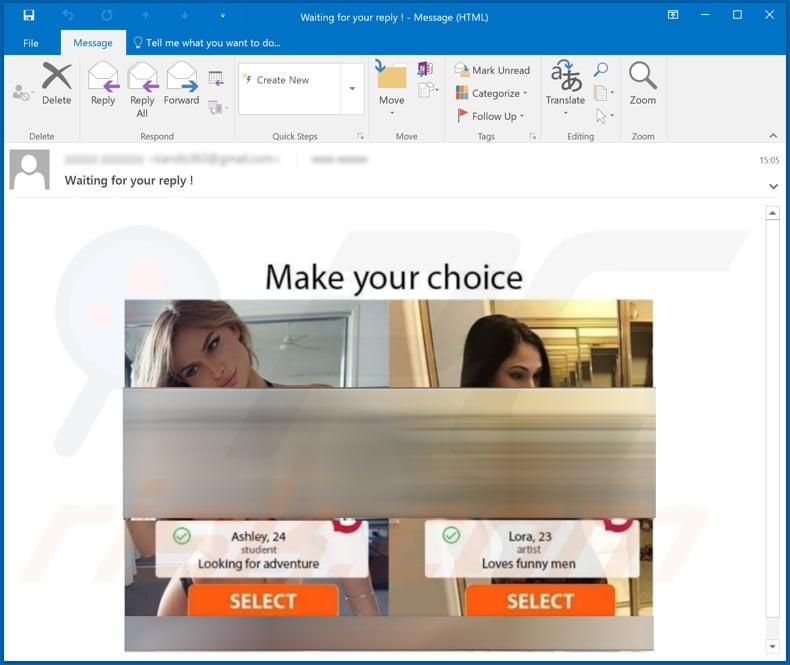
Instant automatic malware removal:
Manual threat removal might be a lengthy and complicated process that requires advanced IT skills. Combo Cleaner is a professional automatic malware removal tool that is recommended to get rid of malware. Download it by clicking the button below:
DOWNLOAD Combo CleanerBy downloading any software listed on this website you agree to our Privacy Policy and Terms of Use. To use full-featured product, you have to purchase a license for Combo Cleaner. 7 days free trial available. Combo Cleaner is owned and operated by RCS LT, the parent company of PCRisk.com.
Quick menu:
- What is Hupigon?
- STEP 1. Manual removal of Hupigon malware.
- STEP 2. Check if your computer is clean.
How to remove malware manually?
Manual malware removal is a complicated task - usually it is best to allow antivirus or anti-malware programs to do this automatically. To remove this malware we recommend using Combo Cleaner Antivirus for Windows.
If you wish to remove malware manually, the first step is to identify the name of the malware that you are trying to remove. Here is an example of a suspicious program running on a user's computer:

If you checked the list of programs running on your computer, for example, using task manager, and identified a program that looks suspicious, you should continue with these steps:
 Download a program called Autoruns. This program shows auto-start applications, Registry, and file system locations:
Download a program called Autoruns. This program shows auto-start applications, Registry, and file system locations:

 Restart your computer into Safe Mode:
Restart your computer into Safe Mode:
Windows XP and Windows 7 users: Start your computer in Safe Mode. Click Start, click Shut Down, click Restart, click OK. During your computer start process, press the F8 key on your keyboard multiple times until you see the Windows Advanced Option menu, and then select Safe Mode with Networking from the list.

Video showing how to start Windows 7 in "Safe Mode with Networking":
Windows 8 users: Start Windows 8 is Safe Mode with Networking - Go to Windows 8 Start Screen, type Advanced, in the search results select Settings. Click Advanced startup options, in the opened "General PC Settings" window, select Advanced startup.
Click the "Restart now" button. Your computer will now restart into the "Advanced Startup options menu". Click the "Troubleshoot" button, and then click the "Advanced options" button. In the advanced option screen, click "Startup settings".
Click the "Restart" button. Your PC will restart into the Startup Settings screen. Press F5 to boot in Safe Mode with Networking.

Video showing how to start Windows 8 in "Safe Mode with Networking":
Windows 10 users: Click the Windows logo and select the Power icon. In the opened menu click "Restart" while holding "Shift" button on your keyboard. In the "choose an option" window click on the "Troubleshoot", next select "Advanced options".
In the advanced options menu select "Startup Settings" and click on the "Restart" button. In the following window you should click the "F5" button on your keyboard. This will restart your operating system in safe mode with networking.

Video showing how to start Windows 10 in "Safe Mode with Networking":
 Extract the downloaded archive and run the Autoruns.exe file.
Extract the downloaded archive and run the Autoruns.exe file.

 In the Autoruns application, click "Options" at the top and uncheck "Hide Empty Locations" and "Hide Windows Entries" options. After this procedure, click the "Refresh" icon.
In the Autoruns application, click "Options" at the top and uncheck "Hide Empty Locations" and "Hide Windows Entries" options. After this procedure, click the "Refresh" icon.

 Check the list provided by the Autoruns application and locate the malware file that you want to eliminate.
Check the list provided by the Autoruns application and locate the malware file that you want to eliminate.
You should write down its full path and name. Note that some malware hides process names under legitimate Windows process names. At this stage, it is very important to avoid removing system files. After you locate the suspicious program you wish to remove, right click your mouse over its name and choose "Delete".

After removing the malware through the Autoruns application (this ensures that the malware will not run automatically on the next system startup), you should search for the malware name on your computer. Be sure to enable hidden files and folders before proceeding. If you find the filename of the malware, be sure to remove it.

Reboot your computer in normal mode. Following these steps should remove any malware from your computer. Note that manual threat removal requires advanced computer skills. If you do not have these skills, leave malware removal to antivirus and anti-malware programs.
These steps might not work with advanced malware infections. As always it is best to prevent infection than try to remove malware later. To keep your computer safe, install the latest operating system updates and use antivirus software. To be sure your computer is free of malware infections, we recommend scanning it with Combo Cleaner Antivirus for Windows.
Share:

Tomas Meskauskas
Expert security researcher, professional malware analyst
I am passionate about computer security and technology. I have an experience of over 10 years working in various companies related to computer technical issue solving and Internet security. I have been working as an author and editor for pcrisk.com since 2010. Follow me on Twitter and LinkedIn to stay informed about the latest online security threats.
PCrisk security portal is brought by a company RCS LT.
Joined forces of security researchers help educate computer users about the latest online security threats. More information about the company RCS LT.
Our malware removal guides are free. However, if you want to support us you can send us a donation.
DonatePCrisk security portal is brought by a company RCS LT.
Joined forces of security researchers help educate computer users about the latest online security threats. More information about the company RCS LT.
Our malware removal guides are free. However, if you want to support us you can send us a donation.
Donate
▼ Show Discussion