Avoid malware spread via the fake U.S. Small Business Administration email
Phishing/ScamAlso Known As: U.S. Small Business Administration spam
Get free scan and check if your device is infected.
Remove it nowTo use full-featured product, you have to purchase a license for Combo Cleaner. Seven days free trial available. Combo Cleaner is owned and operated by RCS LT, the parent company of PCRisk.com.
What is the fake "U.S. Small Business Administration" email?
The "U.S. Small Business Administration" email is part of yet another spam campaign exploiting the Coronavirus/COVID-19 pandemic.
Supposedly from the US Small Business Administration (SBA), the emails are disguised as containing information regarding the Paycheck Protection Program, Economic Injury Disaster Loans and Emergency Grants, and Small Business Debt Relief - as part of the CARES (Coronavirus Aid, Relief, and Economic Security) act.
These emails are designed to target small business owners/representatives, possibly SBA applicants who had their personally identifiable information exposed. The messages have infectious files attached, which contain GuLoader malware. This, in turn, infects systems with the Remcos Remote Access Tool (RAT).
When used for malicious purposes, this software is termed a 'Remote Access Trojan'.
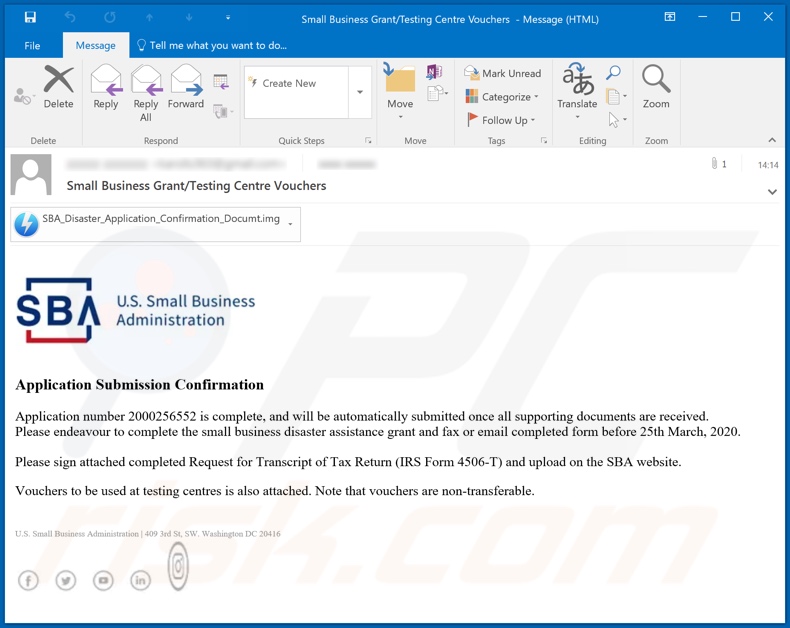
"U.S. Small Business Administration" spam campaigns were used to distribute several variants of the fake SBA emails. One variant, named "Small Business Grant/Testing Centre Vouchers" is presented as an application submission confirmation. It states that the application will be automatically submitted once all of the relevant documents are received.
The message gives a deadline by which the necessary forms must be completed and faxed or emailed. Recipients are also asked to sign the attached form, indicated as "Request for Transcript of Tax Return/IRS Form 4506-T" (which are the genuine names of an existing IRS form).
The signed form must then be submitted to the SBA website. Additionally, the email contains non-transferable vouchers that can be used at testing centers. Another variant, named "SBA Payroll Protection Program Status" allegedly contains documents pertaining to the SBA "Paycheck Protection Program".
Recipients are instructed to print the documents, sign them (it is specified where the signatures are necessary), and then submit them via a document upload portal in their SBA account. It is stated that, following request approval, recipients must contact their bank to ensure successful enrolment in the program.
These emails are bogus, though might coincide with genuine mail from the legitimate Small Business Administration. The attachments to these fraudulent messages are Universal Disk Format (UDF) image files, which contain GuLoader malware executable files (disguised as PDF documents).
When opened, the attached files start installation of GuLoader, which in turn injects Remcos RAT into the system.
This Trojan enables remote access and control over an infected device with notable features such as system/personal file management, audio/video recording through integrated or connected cameras/microphones, taking of screenshots, keylogging (i.e., recording of key strokes), browser history and stored username/password exfiltration, and so on.
In summary, trusting these fake "U.S. Small Business Administration" emails can compromise device integrity and result in serious privacy issues, financial losses and identity theft. If GuLoader, Remcos, or other malicious software has already infiltrated the system, use anti-virus software to eliminate it immediately.
| Name | U.S. Small Business Administration spam |
| Threat Type | Trojan, password-stealing virus, banking malware, spyware. |
| Hoax | Emails disguised as mail from the U.S. Government Small Business Administration (SBA), concerning the CARES act programs. |
| Attachment(s) | SBA_Disaster_Application_Confirmation_Documt.img |
| Detection Names | Avast (Win32:Trojan-gen), BitDefender (Trojan.GenericKD.33559599), ESET-NOD32 (A Variant Of Win32/Injector.ELFD), Kaspersky (Backdoor.Win32.Remcos.ntu), Full List Of Detections (VirusTotal) |
| Symptoms | Trojans are designed to stealthily infiltrate the victim's computer and remain silent, and thus no particular symptoms are clearly visible on an infected machine. |
| Payload | Remcos via GuLoader |
| Distribution methods | Infected email attachments, malicious online advertisements, social engineering, software 'cracks'. |
| Damage | Stolen passwords and banking information, identity theft, the victim's computer added to a botnet. |
| Malware Removal (Windows) |
To eliminate possible malware infections, scan your computer with legitimate antivirus software. Our security researchers recommend using Combo Cleaner. Download Combo CleanerTo use full-featured product, you have to purchase a license for Combo Cleaner. 7 days free trial available. Combo Cleaner is owned and operated by RCS LT, the parent company of PCRisk.com. |
Deceptive/Scam emails are delivered using spam campaigns. The term "spam campaign" describes a large scale operation during which such messages are sent by the thousand. They are usually presented as "official", "important", "urgent", "priority" and so on.
The emails might also be disguised as mail from legitimate organizations, institutions, companies, businesses, service provides, etc.
"Delayed payment confirmation caused by COVID-19", "COVID-19 Part Time Employment", and "COVID 19 HELP DESK" are some examples of other spam campaigns used to proliferate malware, however, distribution of malicious content is not the only purpose of this type of mail.
It can be used for phishing purposes as well. To elaborate, the emails can have varied disguises to trick users into providing their personal information (e.g. names, addresses, emails, telephone numbers, banking account and credit card details, etc.) and/or to make bogus monetary transactions.
To summarize, while they employ different tactics, scam messages have just one purpose: to generate revenue for the scammers/cyber criminals behind them.
How did "U.S. Small Business Administration Email Virus" infect my computer?
Systems are infected through malicious files sent via spam campaigns. These files can be attached to the emails or linked inside (i.e., download links). Infectious files can be in various formats such as Microsoft Office and PDF documents, archive (ZIP, RAR, etc.) and executable (.exe, .run, etc.) files, JavaScript and so on.
When they are executed, run or otherwise opened, the infection processes are triggered (i.e. malware download/installation). For example, Microsoft Office documents request macro commands to be enabled (i.e., to enable editing/content).
The the infection process starts only after this request is carried out, however, the process begins automatically upon the dangerous document being opened in Microsoft Office versions released before 2010.
How to avoid installation of malware
To avoid infections spread through spam campaigns, you are advised against opening suspicious or irrelevant emails, especially those sent by unknown/suspect senders (addresses). Do not open attachments or links found in dubious mail, as doing so can result in high-risk infection.
Additionally, it is important to use Microsoft Office versions released after 2010. These versions have "Protected View" mode, which stops malicious documents from executing macro commands when they are opened. Other common malware proliferation methods include untrusted download channels, illegal activation ("cracking") tools and bogus updaters.
Therefore, use official and verified download sources and activate and update products with tools/functions provided by legitimate developers. To ensure device/user safety, have reputable anti-virus/anti-spyware installed and kept up to date. Furthermore, this software should be used to run regular systems scans and to eliminate all detected threats and issues.
If you have already opened "U.S. Small Business Administration Email Virus" attachment, we recommend running a scan with Combo Cleaner Antivirus for Windows to automatically eliminate infiltrated malware.
Text presented in one variant of the "U.S. Small Business Administration" scam email:
Subject: Small Business Grant/Testing Centre Vouchers
Application Submission Confirmation
Application number 2000256552 is complete, and will be automatically submitted once all supporting documents are received.
Please endeavour to complete the small business disaster assistance grant and fax or email completed form before 25th March, 2020.
Please sign attached completed Request for Transcript of Tax Return (IRS Form 4506-T) and upload on the SBA website.
Vouchers to be used at testing centres is also attached. Note that vouchers are non-transferable.
U.S. Small Business Administration | 409 3rd St, SW. Washington DC 20416
Screenshot of another "U.S. Small Business Administration" scam email variant:
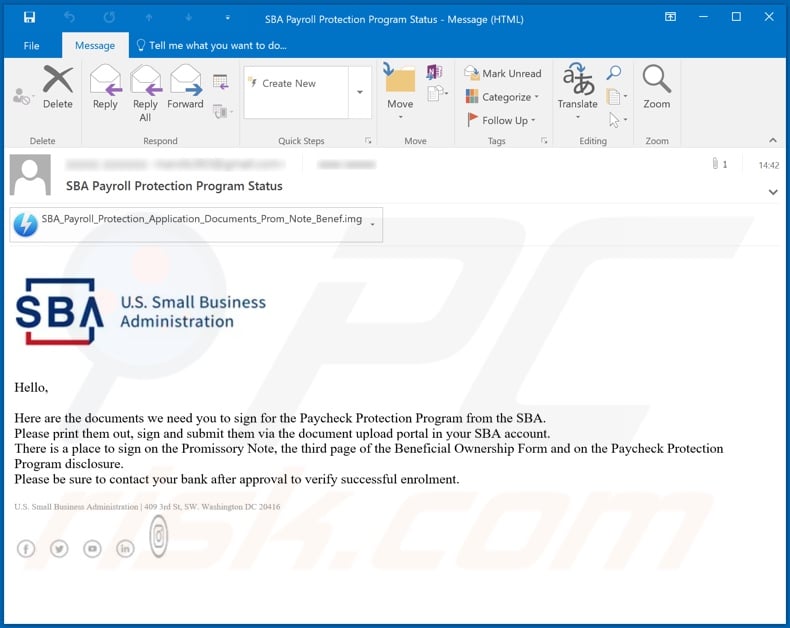
Text presented in this variant:
Subject: SBA Payroll Protection Program Status
Hello,
Here are the documents we need you to sign for the Paycheck Protection Program from the SBA.
Please print them out, sign and submit them via the document upload portal in your SBA account.
There is a place to sign on the Promissory Note, the third page of the Beneficial Ownership Form and on the Paycheck Protection Program disclosure.
Please be sure to contact your bank after approval to verify successful enrolment.
U.S. Small Business Administration | 409 3rd St, SW. Washington DC 20416
Screenshot of VirusTotal detections of the malicious attachment distributed via the "U.S. Small Business Administration" spam campaign:
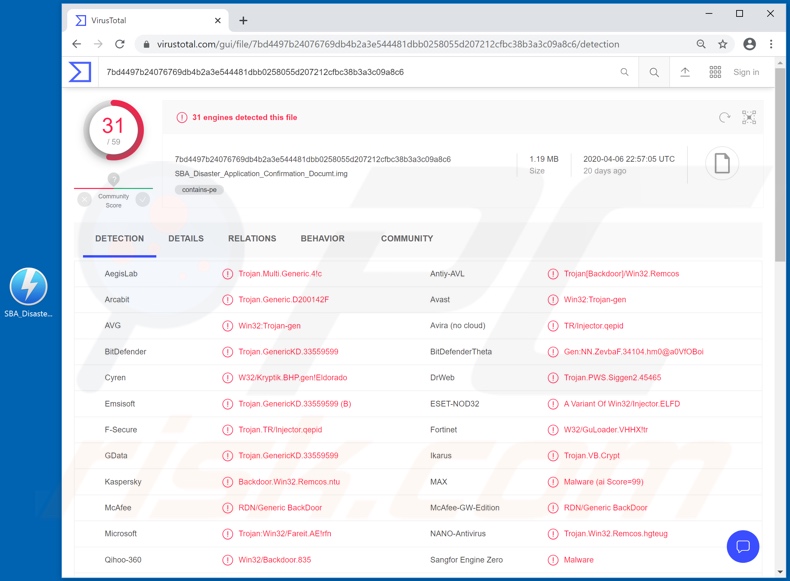
Another variant of "U.S. Small Business Administration" scam email:
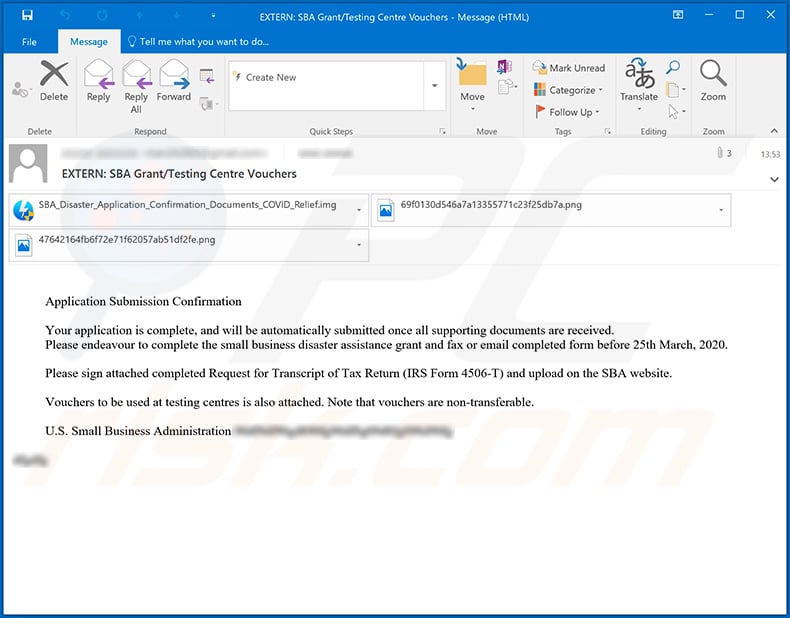
Instant automatic malware removal:
Manual threat removal might be a lengthy and complicated process that requires advanced IT skills. Combo Cleaner is a professional automatic malware removal tool that is recommended to get rid of malware. Download it by clicking the button below:
DOWNLOAD Combo CleanerBy downloading any software listed on this website you agree to our Privacy Policy and Terms of Use. To use full-featured product, you have to purchase a license for Combo Cleaner. 7 days free trial available. Combo Cleaner is owned and operated by RCS LT, the parent company of PCRisk.com.
Quick menu:
- What is U.S. Small Business Administration spam?
- Types of malicious emails.
- How to spot a malicious email?
- What to do if you fell for an email scam?
Types of malicious emails:
![]() Phishing Emails
Phishing Emails
Most commonly, cybercriminals use deceptive emails to trick Internet users into giving away their sensitive private information, for example, login information for various online services, email accounts, or online banking information.
Such attacks are called phishing. In a phishing attack, cybercriminals usually send an email message with some popular service logo (for example, Microsoft, DHL, Amazon, Netflix), create urgency (wrong shipping address, expired password, etc.), and place a link which they hope their potential victims will click on.
After clicking the link presented in such email message, victims are redirected to a fake website that looks identical or extremely similar to the original one. Victims are then asked to enter their password, credit card details, or some other information that gets stolen by cybercriminals.
![]() Emails with Malicious Attachments
Emails with Malicious Attachments
Another popular attack vector is email spam with malicious attachments that infect users' computers with malware. Malicious attachments usually carry trojans that are capable of stealing passwords, banking information, and other sensitive information.
In such attacks, cybercriminals' main goal is to trick their potential victims into opening an infected email attachment. To achieve this goal, email messages usually talk about recently received invoices, faxes, or voice messages.
If a potential victim falls for the lure and opens the attachment, their computers get infected, and cybercriminals can collect a lot of sensitive information.
While it's a more complicated method to steal personal information (spam filters and antivirus programs usually detect such attempts), if successful, cybercriminals can get a much wider array of data and can collect information for a long period of time.
![]() Sextortion Emails
Sextortion Emails
This is a type of phishing. In this case, users receive an email claiming that a cybercriminal could access the webcam of the potential victim and has a video recording of one's masturbation.
To get rid of the video, victims are asked to pay a ransom (usually using Bitcoin or another cryptocurrency). Nevertheless, all of these claims are false - users who receive such emails should ignore and delete them.
How to spot a malicious email?
While cyber criminals try to make their lure emails look trustworthy, here are some things that you should look for when trying to spot a phishing email:
- Check the sender's ("from") email address: Hover your mouse over the "from" address and check if it's legitimate. For example, if you received an email from Microsoft, be sure to check if the email address is @microsoft.com and not something suspicious like @m1crosoft.com, @microsfot.com, @account-security-noreply.com, etc.
- Check for generic greetings: If the greeting in the email is "Dear user", "Dear @youremail.com", "Dear valued customer", this should raise suspiciousness. Most commonly, companies call you by your name. Lack of this information could signal a phishing attempt.
- Check the links in the email: Hover your mouse over the link presented in the email, if the link that appears seems suspicious, don't click it. For example, if you received an email from Microsoft and the link in the email shows that it will go to firebasestorage.googleapis.com/v0... you shouldn't trust it. It's best not to click any links in the emails but to visit the company website that sent you the email in the first place.
- Don't blindly trust email attachments: Most commonly, legitimate companies will ask you to log in to their website and to view any documents there; if you received an email with an attachment, it's a good idea to scan it with an antivirus application. Infected email attachments are a common attack vector used by cybercriminals.
To minimise the risk of opening phishing and malicious emails we recommend using Combo Cleaner Antivirus for Windows.
Example of a spam email:

What to do if you fell for an email scam?
- If you clicked on a link in a phishing email and entered your password - be sure to change your password as soon as possible. Usually, cybercriminals collect stolen credentials and then sell them to other groups that use them for malicious purposes. If you change your password in a timely manner, there's a chance that criminals won't have enough time to do any damage.
- If you entered your credit card information - contact your bank as soon as possible and explain the situation. There's a good chance that you will need to cancel your compromised credit card and get a new one.
- If you see any signs of identity theft - you should immediately contact the Federal Trade Commission. This institution will collect information about your situation and create a personal recovery plan.
- If you opened a malicious attachment - your computer is probably infected, you should scan it with a reputable antivirus application. For this purpose, we recommend using Combo Cleaner Antivirus for Windows.
- Help other Internet users - report phishing emails to Anti-Phishing Working Group, FBI’s Internet Crime Complaint Center, National Fraud Information Center and U.S. Department of Justice.
Share:

Tomas Meskauskas
Expert security researcher, professional malware analyst
I am passionate about computer security and technology. I have an experience of over 10 years working in various companies related to computer technical issue solving and Internet security. I have been working as an author and editor for pcrisk.com since 2010. Follow me on Twitter and LinkedIn to stay informed about the latest online security threats.
PCrisk security portal is brought by a company RCS LT.
Joined forces of security researchers help educate computer users about the latest online security threats. More information about the company RCS LT.
Our malware removal guides are free. However, if you want to support us you can send us a donation.
DonatePCrisk security portal is brought by a company RCS LT.
Joined forces of security researchers help educate computer users about the latest online security threats. More information about the company RCS LT.
Our malware removal guides are free. However, if you want to support us you can send us a donation.
Donate
▼ Show Discussion