Do not trust the pop-up entitled "Your Mac needs to be updated to improve compatibility"
Mac VirusAlso Known As: Your Mac needs to be updated to improve compatibility virus
Get free scan and check if your device is infected.
Remove it nowTo use full-featured product, you have to purchase a license for Combo Cleaner. Seven days free trial available. Combo Cleaner is owned and operated by RCS LT, the parent company of PCRisk.com.
What is "Your Mac needs to be updated to improve compatibility"?
"Your Mac needs to be updated to improve compatibility" is a message in a deceptive pop-up window, which appears after launching a fake Adobe Flash Player installer. It is designed to trick users into thinking that by entering the password and clicking the "OK" button they will update the operating system.
In fact, it installs one, or multiple, potentially unwanted applications (PUAs) instead. Research shows that this fake installer is used to distribute PUAs such as MediaDownloader, MyCouponsmart, Easy Mac Care and promotes the searchmine.net address (fake search engine). It might also be designed to install or promote other PUAs and fake search engines.
Regardless, deceptive installers should never be used, since they often distribute and install malware.
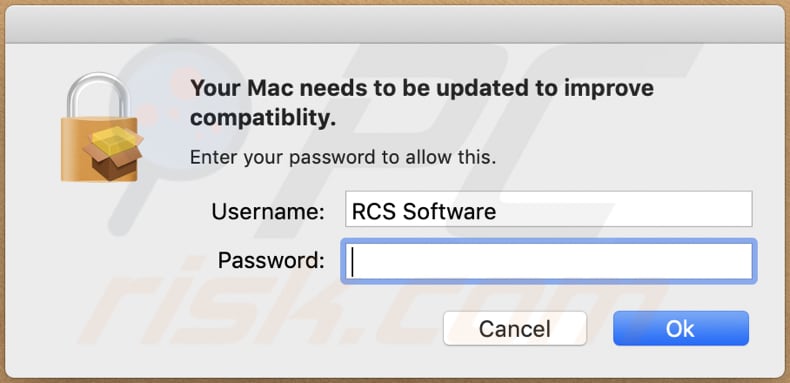
Both MediaDownloader and MyCouponsmart are classified as adware - software of this type serves advertisements. Commonly, by clicking these ads users arrive at dubious websites and, in some cases, they allow them to execute scripts that cause unwanted downloads and installations.
Installed adware can feed users with banners, coupons, surveys, pop-ups and/or other advertisements. Note that apps of this type collect data as well. They target IP addresses, entered search queries, addresses of visited pages, and geolocations. Some adware-type apps also target sensitive information.
Easy Mac Care is a PUA, but promoted to supposedly make computers run faster and more securely (a system optimization tool). These PUAs generate fake scan results to deceive users into believing that there are various errors or other issues that can supposedly be fixed with the 'full version', which needs to be purchased.
In this way, apps such as Easy Mac Care often extort money from unsuspecting users. Therefore, they should never be trusted. Additionally, this fake Adobe Flash Player promotes a fake search engine (searchmine.net). Generally, rogue installers promote fake search engines by changing browser settings such as the address of the default search engine, homepage, and new tab.
These search engines display misleading results or those generated by other, legitimate search engines (e.g., Yahoo, Google). Note that fake installers, including in this case an unofficial Adobe Flash Player installer, can infect computers with malware such as, for example, ransomware, Trojans, and other malicious programs.
| Name | Your Mac needs to be updated to improve compatibility virus |
| Threat Type | Phishing, Scam, Mac malware, Mac virus. |
| Fake Claim | Displayed pop-up is designed to trick users into installing unwanted software via a deceptive installer. |
| Detection Names (Adobe Flash Player copy 5.dmg) | Avast (MacOS:Agent-FJ [Adw]), BitDefender (Adware.MAC.Bundlore.EGJ), Emsisoft (Adware.MAC.Bundlore.EGJ (B)), Kaspersky (Not-a-virus:HEUR:AdWare.OSX.Bnodlero.ah), Full List (VirusTotal) |
| Promoted Unwanted Applications | MediaDownloader, MyCouponsmart, Easy Mac Care and searchmine.net address. |
| Symptoms | Your Mac becomes slower than normal, you see unwanted pop-up ads, you are redirected to dubious websites. |
| Distribution methods | Deceptive pop-up ads, free software installers (bundling), fake Flash Player installers, torrent file downloads. |
| Damage | Internet browser tracking (potential privacy issues), display of unwanted ads, redirects to dubious websites, loss of private information. |
| Malware Removal (Windows) |
To eliminate possible malware infections, scan your computer with legitimate antivirus software. Our security researchers recommend using Combo Cleaner. Download Combo CleanerTo use full-featured product, you have to purchase a license for Combo Cleaner. 7 days free trial available. Combo Cleaner is owned and operated by RCS LT, the parent company of PCRisk.com. |
The "Your Mac needs to be updated to improve compatibility" message (pop-up) appears when users launch a fake Adobe Flash Player installer. This installer distributes PUAs that can cause problems relating to online privacy, browsing safety or even identity theft.
As mentioned above, these installers can be designed to infect systems with malware, which could lead to data/financial loss, installation of other malware, and other serious issues. Therefore, never use unofficial Adobe Flash player installers (or other installers of this type).
How did potentially unwanted applications install on my computer?
Often, PUAs are unintentionally downloaded and installed through a fake installer, but this is not the only way that they infiltrate. Commonly, people cause unwanted downloads/installations by clicking deceptive advertisements or downloading and installing programs without checking settings that are available in the set-ups.
PUAs are often included in set-ups as 'additional offers', which can be declined through the "Advanced", "Custom" or other settings. This distribution method is called "bundling".
When users leave the aforementioned settings unchanged, they allow included PUAs to be downloaded and installed through the setups of the required software. If clicked, some ads can lead to unwanted downloads and installations by running certain scripts.
How to avoid installation of potentially unwanted applications
It is not safe to download or install software through third party downloaders, installers, from unofficial websites, through Peer-to-Peer networks (torrent clients, eMule), or other channels of this kind. Files and programs should be downloaded only from official pages and through direct links.
Check all settings that are available in the download/installation set-ups and decline any offers to download or install unwanted software. Do not click intrusive ads, especially if they are displayed on dubious websites - they often redirect people to untrusted websites or cause unwanted downloads and installations.
To stop browsers from opening untrusted sites and/or showing ads, remove all unwanted/unknown, suspicious extensions, plug-ins and add-ons that are installed. Also remove software of this kind installed on the operating system. If your computer is already infected with PUAs, we recommend running a scan with Combo Cleaner Antivirus for Windows to automatically eliminate them.
Screenshot of a deceptive Adobe Flash Player installer (first step):
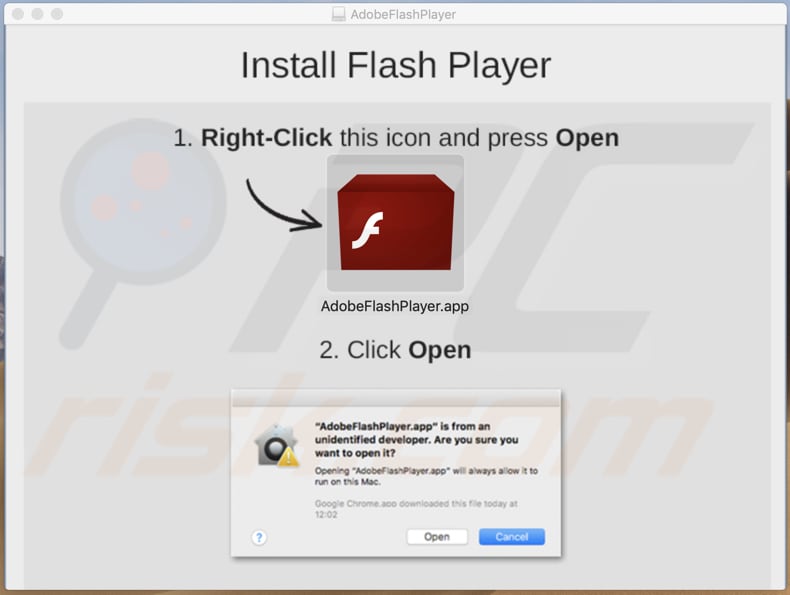
Screenshot of a deceptive Adobe Flash Player installer (second step):
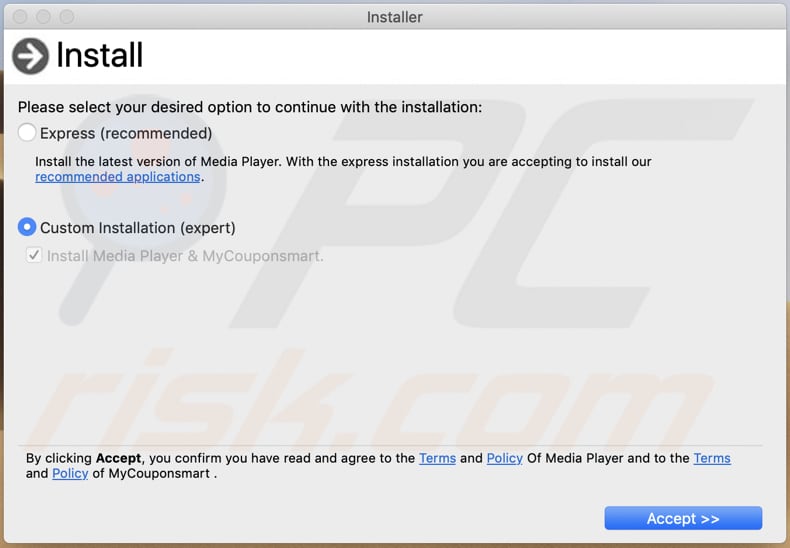
Instant automatic malware removal:
Manual threat removal might be a lengthy and complicated process that requires advanced IT skills. Combo Cleaner is a professional automatic malware removal tool that is recommended to get rid of malware. Download it by clicking the button below:
DOWNLOAD Combo CleanerBy downloading any software listed on this website you agree to our Privacy Policy and Terms of Use. To use full-featured product, you have to purchase a license for Combo Cleaner. 7 days free trial available. Combo Cleaner is owned and operated by RCS LT, the parent company of PCRisk.com.
Quick menu:
- What is "Your Mac needs to be updated to improve compatibility"?
- STEP 1. Remove PUA related files and folders from OSX.
- STEP 2. Remove rogue extensions from Safari.
- STEP 3. Remove rogue add-ons from Google Chrome.
- STEP 4. Remove potentially unwanted plug-ins from Mozilla Firefox.
Video showing how to remove adware and browser hijackers from a Mac computer:
Potentially unwanted applications removal:
Remove potentially unwanted applications from your "Applications" folder:

Click the Finder icon. In the Finder window, select "Applications". In the applications folder, look for "MPlayerX", "NicePlayer", or other suspicious applications and drag them to the Trash. After removing the potentially unwanted application(s) that cause online ads, scan your Mac for any remaining unwanted components.
DOWNLOAD remover for malware infections
Combo Cleaner checks if your computer is infected with malware. To use full-featured product, you have to purchase a license for Combo Cleaner. 7 days free trial available. Combo Cleaner is owned and operated by RCS LT, the parent company of PCRisk.com.
Remove adware-related files and folders

Click the Finder icon, from the menu bar. Choose Go, and click Go to Folder...
 Check for adware generated files in the /Library/LaunchAgents/ folder:
Check for adware generated files in the /Library/LaunchAgents/ folder:

In the Go to Folder... bar, type: /Library/LaunchAgents/

In the "LaunchAgents" folder, look for any recently-added suspicious files and move them to the Trash. Examples of files generated by adware - "installmac.AppRemoval.plist", "myppes.download.plist", "mykotlerino.ltvbit.plist", "kuklorest.update.plist", etc. Adware commonly installs several files with the exact same string.
 Check for adware generated files in the ~/Library/Application Support/ folder:
Check for adware generated files in the ~/Library/Application Support/ folder:

In the Go to Folder... bar, type: ~/Library/Application Support/

In the "Application Support" folder, look for any recently-added suspicious folders. For example, "MplayerX" or "NicePlayer", and move these folders to the Trash.
 Check for adware generated files in the ~/Library/LaunchAgents/ folder:
Check for adware generated files in the ~/Library/LaunchAgents/ folder:

In the Go to Folder... bar, type: ~/Library/LaunchAgents/

In the "LaunchAgents" folder, look for any recently-added suspicious files and move them to the Trash. Examples of files generated by adware - "installmac.AppRemoval.plist", "myppes.download.plist", "mykotlerino.ltvbit.plist", "kuklorest.update.plist", etc. Adware commonly installs several files with the exact same string.
 Check for adware generated files in the /Library/LaunchDaemons/ folder:
Check for adware generated files in the /Library/LaunchDaemons/ folder:

In the "Go to Folder..." bar, type: /Library/LaunchDaemons/

In the "LaunchDaemons" folder, look for recently-added suspicious files. For example "com.aoudad.net-preferences.plist", "com.myppes.net-preferences.plist", "com.kuklorest.net-preferences.plist", "com.avickUpd.plist", etc., and move them to the Trash.
 Scan your Mac with Combo Cleaner:
Scan your Mac with Combo Cleaner:
If you have followed all the steps correctly, your Mac should be clean of infections. To ensure your system is not infected, run a scan with Combo Cleaner Antivirus. Download it HERE. After downloading the file, double click combocleaner.dmg installer. In the opened window, drag and drop the Combo Cleaner icon on top of the Applications icon. Now open your launchpad and click on the Combo Cleaner icon. Wait until Combo Cleaner updates its virus definition database and click the "Start Combo Scan" button.

Combo Cleaner will scan your Mac for malware infections. If the antivirus scan displays "no threats found" - this means that you can continue with the removal guide; otherwise, it's recommended to remove any found infections before continuing.

After removing files and folders generated by the adware, continue to remove rogue extensions from your Internet browsers.
Remove malicious extensions from Internet browsers
 Remove malicious Safari extensions:
Remove malicious Safari extensions:

Open the Safari browser, from the menu bar, select "Safari" and click "Preferences...".

In the preferences window, select "Extensions" and look for any recently-installed suspicious extensions. When located, click the "Uninstall" button next to it/them. Note that you can safely uninstall all extensions from your Safari browser - none are crucial for regular browser operation.
- If you continue to have problems with browser redirects and unwanted advertisements - Reset Safari.
 Remove malicious extensions from Google Chrome:
Remove malicious extensions from Google Chrome:

Click the Chrome menu icon ![]() (at the top right corner of Google Chrome), select "More Tools" and click "Extensions". Locate all recently-installed suspicious extensions, select these entries and click "Remove".
(at the top right corner of Google Chrome), select "More Tools" and click "Extensions". Locate all recently-installed suspicious extensions, select these entries and click "Remove".

- If you continue to have problems with browser redirects and unwanted advertisements - Reset Google Chrome.
 Remove malicious extensions from Mozilla Firefox:
Remove malicious extensions from Mozilla Firefox:

Click the Firefox menu ![]() (at the top right corner of the main window) and select "Add-ons and themes". Click "Extensions", in the opened window locate all recently-installed suspicious extensions, click on the three dots and then click "Remove".
(at the top right corner of the main window) and select "Add-ons and themes". Click "Extensions", in the opened window locate all recently-installed suspicious extensions, click on the three dots and then click "Remove".

- If you continue to have problems with browser redirects and unwanted advertisements - Reset Mozilla Firefox.
Share:

Tomas Meskauskas
Expert security researcher, professional malware analyst
I am passionate about computer security and technology. I have an experience of over 10 years working in various companies related to computer technical issue solving and Internet security. I have been working as an author and editor for pcrisk.com since 2010. Follow me on Twitter and LinkedIn to stay informed about the latest online security threats.
PCrisk security portal is brought by a company RCS LT.
Joined forces of security researchers help educate computer users about the latest online security threats. More information about the company RCS LT.
Our malware removal guides are free. However, if you want to support us you can send us a donation.
DonatePCrisk security portal is brought by a company RCS LT.
Joined forces of security researchers help educate computer users about the latest online security threats. More information about the company RCS LT.
Our malware removal guides are free. However, if you want to support us you can send us a donation.
Donate
▼ Show Discussion