How to uninstall apps that promote the deceptive VPN Update web page
Mac VirusAlso Known As: VPN update pop-up
Get free scan and check if your device is infected.
Remove it nowTo use full-featured product, you have to purchase a license for Combo Cleaner. Seven days free trial available. Combo Cleaner is owned and operated by RCS LT, the parent company of PCRisk.com.
What is "VPN Update"?
There are many deceptive websites on the internet used to trick people into downloading and installing potentially unwanted applications (PUAs). This particular website suggests that, to continue watching a video, visitors must download and install an app called Secured VPN Pro.
Typically, these web pages are opened when users click deceptive ads, visit dubious websites or already have PUAs installed on browser and/or operating systems. People do not often visit these sites intentionally and, therefore, neither the web pages nor apps promoted through them can be trusted.
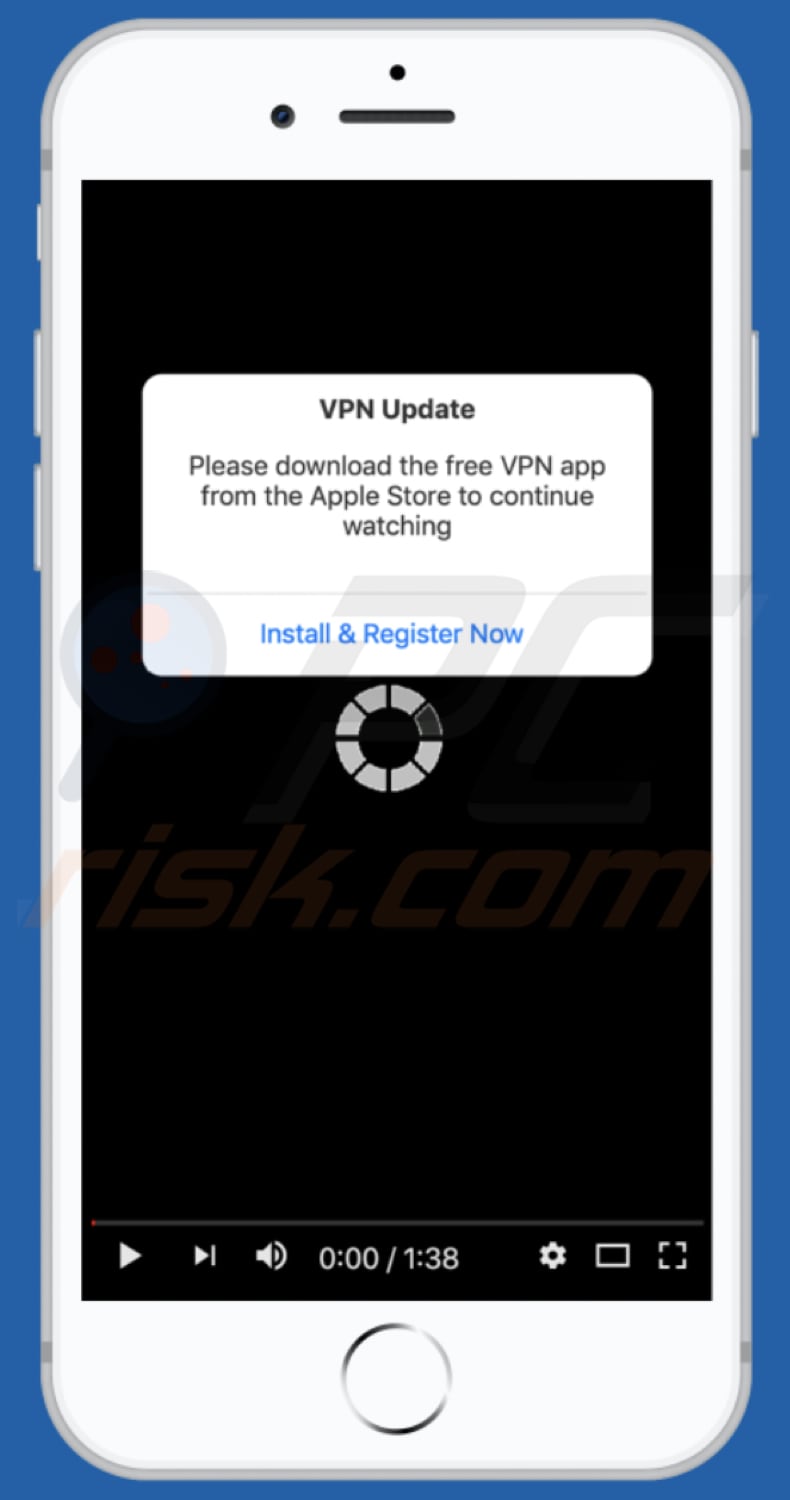
"VPN Update" scam overview
When visited, this deceptive website displays a pop-up window stating that, to continue watching a video, users must download a free VPN application. After clicking the "Install & Register Now" button, visitors are redirected to the download page of the Secured VPN Pro application.
Note that deceptive pages should never be trusted, even if they advertise legitimate applications. All software should be downloaded directly from official websites or distribution platforms (e.g., Apple App Store). Deceptive web pages such as this are often opened through other dubious pages, deceptive ads or installed PUAs.
They also promote various PUAs including, for example, browser hijackers and adware-type apps. Browser hijackers promote fake search engines by changing browser settings such as the address of the default search engine, homepage, and new tab.
They assign these settings to the address of a fake search engine so that users are forced to visit it when they open a browser, new tab, or enter search queries into the URL bar. Typically, these changes cannot be undone unless people uninstall the app that made them.
Adware-type apps serve advertisements (e.g., coupons, banners, surveys, pop-ups), which lead users who click them to dubious pages. In some cases, they execute scripts that download or install other PUAs. Adware-type apps and browser hijackers often collect data, usually relating to users' browsing habits.
For example, IP addresses, addresses of visited pages, entered search queries, and geolocations. Some of these apps also target private, sensitive data. The developers often misuse collected data to generate revenue by selling it to third parties (potentially, cyber criminals), or in other ways.
If the browser opens dubious pages automatically, this is likely to be due to a PUA that is already installed on the browser or operating system.
| Name | VPN update pop-up |
| Threat Type | Phishing, Scam, Mac malware, Mac virus. |
| Fake Claim | This web page suggests that visitors can continue watching a video by installing a VPN client |
| Related Domain | wenypoll[.]com |
| Serving IP Address (wenypoll[.]com) | 64.227.11.5 |
| Promoted Unwanted Application | Secured VPN Pro (this deceptive web page might also be used to promote other apps). |
| Symptoms | Your Mac becomes slower than normal, you see unwanted pop-up ads, you are redirected to dubious websites. |
| Distribution methods | Deceptive pop-up ads, free software installers (bundling), fake Flash Player installers, torrent file downloads. |
| Damage | Internet browser tracking (potential privacy issues), display of unwanted ads, redirects to dubious websites, loss of private information. |
| Malware Removal (Windows) |
To eliminate possible malware infections, scan your computer with legitimate antivirus software. Our security researchers recommend using Combo Cleaner. Download Combo CleanerTo use full-featured product, you have to purchase a license for Combo Cleaner. 7 days free trial available. Combo Cleaner is owned and operated by RCS LT, the parent company of PCRisk.com. |
Scam website examples
Some more examples of deceptive pages that are designed to trick users into installing PUAs include application-update[.]com, hastopnet[.]com and pushsix[.]xyz. Note that these pages often suggest that the visitor's device is infected with viruses. In fact, they should never be trusted.
Remove any apps that might be responsible for opening these pages from browsers and devices immediately.
How did potentially unwanted applications install on my computer?
In most cases, people download and install PUAs inadvertently by clicking deceptive ads, which execute certain scripts, or downloading/installing software with PUAs included into the set-ups as 'additional offers'.
The latter case happens when people fail to check and change the "Custom", "Advanced" (or other) settings and decline offers to download/install additionally-included apps. In this way, they often agree by default with offers to download or install additional PUAs. This distribution method is called "bundling".
How to avoid installation of potentially unwanted applications
It is important to download programs and files from official websites. Do not to use third party downloaders/installers, Peer-to-Peer networks (e.g., eMule, torrent clients), unofficial, dubious websites or other channels, since they are often monetized by distributing unwanted, sometimes even malicious software.
Check all download/installation settings such as "Custom" and "Advanced" and decline offers to download or install unwanted software before finishing the process. Do not click intrusive ads that appear on dubious pages, since they can open other pages of this kind or cause unwanted downloads and installations.
Typically, such ads appear on pages relating to gambling, adult dating, pornography and other sites of this kind. In some cases, they might also appear on legitimate sites.
Remove any unwanted, unknown, suspicious add-ons, plug-ins and extensions installed on the browser, and programs of this kind installed on the operating system. If your computer is already infected with PUAs, we recommend running a scan with Combo Cleaner Antivirus for Windows to automatically eliminate them.
Text in a pop-up, which appears when this scam page is visited:
VPN Update
Please download the free VPN app from the Apple Store to continue watching
Install & Register Now
Secured VPN Pro download page:
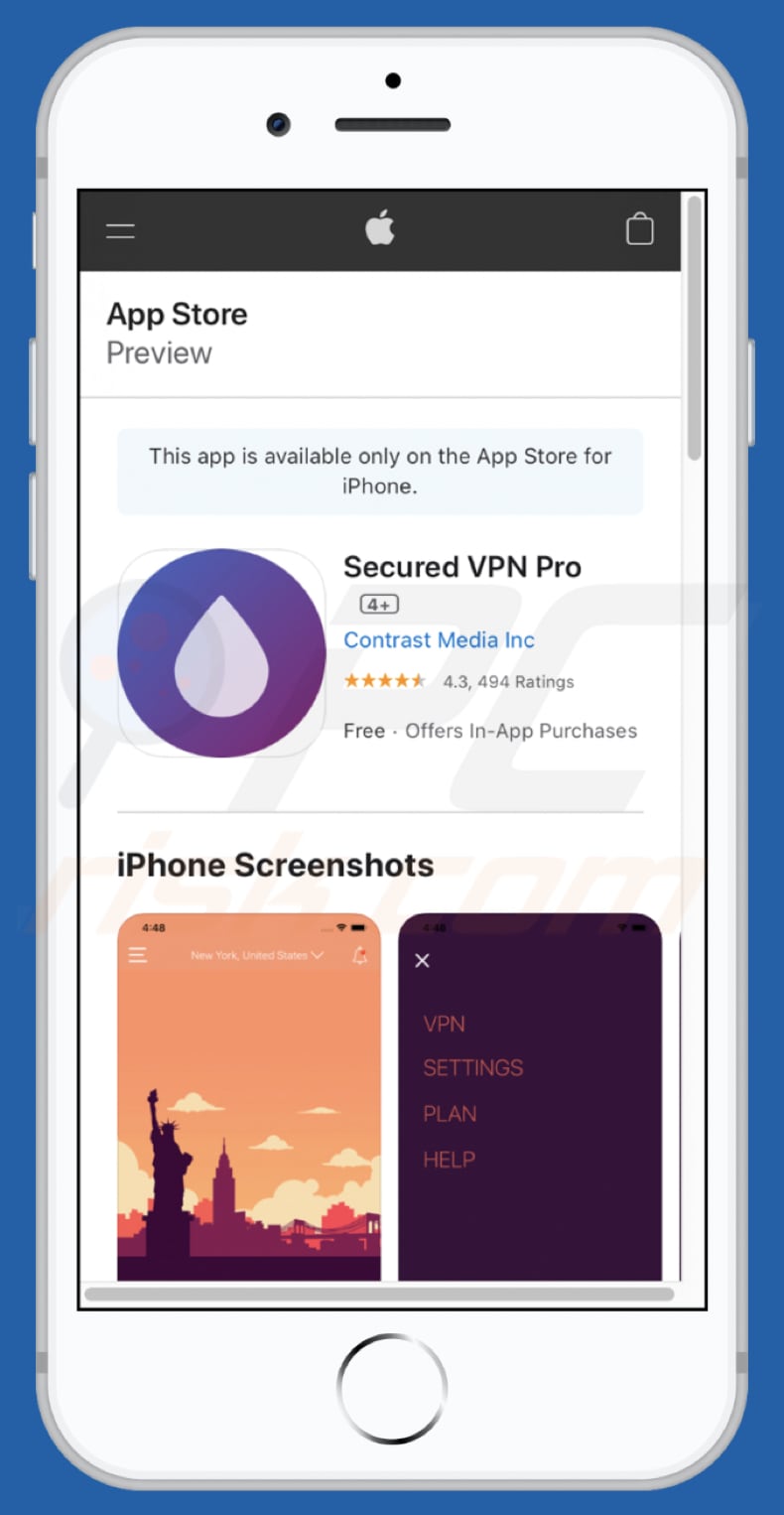
Instant automatic malware removal:
Manual threat removal might be a lengthy and complicated process that requires advanced IT skills. Combo Cleaner is a professional automatic malware removal tool that is recommended to get rid of malware. Download it by clicking the button below:
DOWNLOAD Combo CleanerBy downloading any software listed on this website you agree to our Privacy Policy and Terms of Use. To use full-featured product, you have to purchase a license for Combo Cleaner. 7 days free trial available. Combo Cleaner is owned and operated by RCS LT, the parent company of PCRisk.com.
Quick menu:
- What is "VPN Update"?
- STEP 1. Remove PUA related files and folders from OSX.
- STEP 2. Remove rogue extensions from Safari.
- STEP 3. Remove rogue add-ons from Google Chrome.
- STEP 4. Remove potentially unwanted plug-ins from Mozilla Firefox.
Video showing how to remove adware and browser hijackers from a Mac computer:
Potentially unwanted applications removal:
Remove potentially unwanted applications from your "Applications" folder:

Click the Finder icon. In the Finder window, select "Applications". In the applications folder, look for "MPlayerX", "NicePlayer", or other suspicious applications and drag them to the Trash. After removing the potentially unwanted application(s) that cause online ads, scan your Mac for any remaining unwanted components.
DOWNLOAD remover for malware infections
Combo Cleaner checks if your computer is infected with malware. To use full-featured product, you have to purchase a license for Combo Cleaner. 7 days free trial available. Combo Cleaner is owned and operated by RCS LT, the parent company of PCRisk.com.
Remove adware-related files and folders

Click the Finder icon, from the menu bar. Choose Go, and click Go to Folder...
 Check for adware generated files in the /Library/LaunchAgents/ folder:
Check for adware generated files in the /Library/LaunchAgents/ folder:

In the Go to Folder... bar, type: /Library/LaunchAgents/

In the "LaunchAgents" folder, look for any recently-added suspicious files and move them to the Trash. Examples of files generated by adware - "installmac.AppRemoval.plist", "myppes.download.plist", "mykotlerino.ltvbit.plist", "kuklorest.update.plist", etc. Adware commonly installs several files with the exact same string.
 Check for adware generated files in the ~/Library/Application Support/ folder:
Check for adware generated files in the ~/Library/Application Support/ folder:

In the Go to Folder... bar, type: ~/Library/Application Support/

In the "Application Support" folder, look for any recently-added suspicious folders. For example, "MplayerX" or "NicePlayer", and move these folders to the Trash.
 Check for adware generated files in the ~/Library/LaunchAgents/ folder:
Check for adware generated files in the ~/Library/LaunchAgents/ folder:

In the Go to Folder... bar, type: ~/Library/LaunchAgents/

In the "LaunchAgents" folder, look for any recently-added suspicious files and move them to the Trash. Examples of files generated by adware - "installmac.AppRemoval.plist", "myppes.download.plist", "mykotlerino.ltvbit.plist", "kuklorest.update.plist", etc. Adware commonly installs several files with the exact same string.
 Check for adware generated files in the /Library/LaunchDaemons/ folder:
Check for adware generated files in the /Library/LaunchDaemons/ folder:

In the "Go to Folder..." bar, type: /Library/LaunchDaemons/

In the "LaunchDaemons" folder, look for recently-added suspicious files. For example "com.aoudad.net-preferences.plist", "com.myppes.net-preferences.plist", "com.kuklorest.net-preferences.plist", "com.avickUpd.plist", etc., and move them to the Trash.
 Scan your Mac with Combo Cleaner:
Scan your Mac with Combo Cleaner:
If you have followed all the steps correctly, your Mac should be clean of infections. To ensure your system is not infected, run a scan with Combo Cleaner Antivirus. Download it HERE. After downloading the file, double click combocleaner.dmg installer. In the opened window, drag and drop the Combo Cleaner icon on top of the Applications icon. Now open your launchpad and click on the Combo Cleaner icon. Wait until Combo Cleaner updates its virus definition database and click the "Start Combo Scan" button.

Combo Cleaner will scan your Mac for malware infections. If the antivirus scan displays "no threats found" - this means that you can continue with the removal guide; otherwise, it's recommended to remove any found infections before continuing.

After removing files and folders generated by the adware, continue to remove rogue extensions from your Internet browsers.
Remove malicious extensions from Internet browsers
 Remove malicious Safari extensions:
Remove malicious Safari extensions:

Open the Safari browser, from the menu bar, select "Safari" and click "Preferences...".

In the preferences window, select "Extensions" and look for any recently-installed suspicious extensions. When located, click the "Uninstall" button next to it/them. Note that you can safely uninstall all extensions from your Safari browser - none are crucial for regular browser operation.
- If you continue to have problems with browser redirects and unwanted advertisements - Reset Safari.
 Remove malicious extensions from Google Chrome:
Remove malicious extensions from Google Chrome:

Click the Chrome menu icon ![]() (at the top right corner of Google Chrome), select "More Tools" and click "Extensions". Locate all recently-installed suspicious extensions, select these entries and click "Remove".
(at the top right corner of Google Chrome), select "More Tools" and click "Extensions". Locate all recently-installed suspicious extensions, select these entries and click "Remove".

- If you continue to have problems with browser redirects and unwanted advertisements - Reset Google Chrome.
 Remove malicious extensions from Mozilla Firefox:
Remove malicious extensions from Mozilla Firefox:

Click the Firefox menu ![]() (at the top right corner of the main window) and select "Add-ons and themes". Click "Extensions", in the opened window locate all recently-installed suspicious extensions, click on the three dots and then click "Remove".
(at the top right corner of the main window) and select "Add-ons and themes". Click "Extensions", in the opened window locate all recently-installed suspicious extensions, click on the three dots and then click "Remove".

- If you continue to have problems with browser redirects and unwanted advertisements - Reset Mozilla Firefox.
Frequently Asked Questions (FAQ)
What is a pop-up scam?
Pop-up scams are deceptive messages created to trick users into performing specific actions, e.g., downloading/installing and/or purchasing software, transferring money, calling fake support lines, subscribing to bogus services, disclosing private data, and so forth.
What is the purpose of a pop-up scam?
Pop-up scams - like most scams - are used to generate revenue. Cyber criminals can profit by obtaining funds through deception, abusing or selling sensitive information, promoting software, spreading malware, etc.
I have provided my personal information when tricked by a scam, what should I do?
If you have disclosed account log-in credentials, immediately change the passwords of all potentially compromised accounts and inform their official support. And if you have provided other private data (e.g., ID card details, credit card numbers, etc.) - contact the relevant authorities without delay.
Why do I encounter fake pop-ups?
Pop-up scams are run on various deceptive websites. Most users access such sites via redirects caused by webpages using rogue advertising networks, spam browser notifications, misspelled URLs, intrusive ads, or installed adware.
Will Combo Cleaner protect me from pop-up scams?
Combo Cleaner is capable of scanning visited websites and detecting deceptive/malicious ones. Therefore, if you enter such a webpage - you will be warned immediately, and further access will be restricted.
Share:

Tomas Meskauskas
Expert security researcher, professional malware analyst
I am passionate about computer security and technology. I have an experience of over 10 years working in various companies related to computer technical issue solving and Internet security. I have been working as an author and editor for pcrisk.com since 2010. Follow me on Twitter and LinkedIn to stay informed about the latest online security threats.
PCrisk security portal is brought by a company RCS LT.
Joined forces of security researchers help educate computer users about the latest online security threats. More information about the company RCS LT.
Our malware removal guides are free. However, if you want to support us you can send us a donation.
DonatePCrisk security portal is brought by a company RCS LT.
Joined forces of security researchers help educate computer users about the latest online security threats. More information about the company RCS LT.
Our malware removal guides are free. However, if you want to support us you can send us a donation.
Donate
▼ Show Discussion