How to uninstall apps downloaded through application-update.com
Mac VirusAlso Known As: application-update.com pop-up
Get free scan and check if your device is infected.
Remove it nowTo use full-featured product, you have to purchase a license for Combo Cleaner. Seven days free trial available. Combo Cleaner is owned and operated by RCS LT, the parent company of PCRisk.com.
What is application-update[.]com?
The application-update[.]com website loads various scams. Research shows that the displayed scams target mainly mobile users. At the time of research, all scams served by application-update[.]com were designed to trick people into installing various potentially unwanted applications (PUAs).
Note that apps should never be downloaded from unofficial, deceptive websites, even if the apps are legitimate.
![application-update[.]com scam](/images/stories/screenshots202005/application-update-com-scam-main.jpg)
application-update[.]com loads scams claiming that the device (installed operating system) might be hacked, infected with viruses or out of date. It encourages users to protect the system by installing specific software (PUAs).
At the time of research, application-update[.]com promoted apps such as Ad Security Center and Ads Block for Safari, however, it might also promote other PUAs. The promoted apps supposedly prevent loss of private/sensitive data, remove viruses, help to avoid online fraud, spam, phishing ads, etc.
As mentioned, it is never safe to download software from deceptive websites (in this case, through scam pages opened by application-update[.]com), even it is legitimate software. Apps should be downloaded only from official web pages or other recognized channels such as Apple App Store.
Note that sites such as application-update[.]com often trick people into installing adware, browser hijackers and other PUAs. Adware serves ads in the form of coupons, pop-ups, surveys, banners, etc. The displayed advertisements conceal underlying content of visited websites and can open various untrusted websites.
In some cases, the ads run scripts that cause download/installation of unwanted, potentially malicious software. Browser hijackers promote fake search engines by changing browser settings such as the address of the default search engine, homepage, and new tab.
In this way, they force users to visit the address of a fake search engine when they open a browser, new tab or enter search queries into the URL bar. Browser hijackers (and adware-type apps) also record data such as IP addresses, entered search queries, addresses of visited pages, geolocations, etc. In some cases, they gather private, sensitive details.
| Name | application-update.com pop-up |
| Threat Type | Phishing, Scam, Mac malware, Mac virus. |
| Fake Claim | Scam pages loaded by application-update.com suggest that the user's iPhone might be hacked, infected, etc. |
| Detection Names | Certego (Suspicious) Netcraft (Malicious), Full List (VirusTotal). |
| Promoted Unwanted Applications | Ad Security Center and Ads Block for Safari, although, it might also be used to promote other apps. |
| Symptoms | Your Mac becomes slower than normal, you see unwanted pop-up ads, you are redirected to dubious websites. |
| Distribution methods | Deceptive pop-up ads, free software installers (bundling), fake Flash Player installers, torrent file downloads. |
| Damage | Internet browser tracking (potential privacy issues), display of unwanted ads, redirects to dubious websites, loss of private information. |
| Malware Removal (Windows) |
To eliminate possible malware infections, scan your computer with legitimate antivirus software. Our security researchers recommend using Combo Cleaner. Download Combo CleanerTo use full-featured product, you have to purchase a license for Combo Cleaner. 7 days free trial available. Combo Cleaner is owned and operated by RCS LT, the parent company of PCRisk.com. |
More examples of scam sites that are similar to those loaded by application-update[.]com include hastopnet[.]com, pushsix[.]xyz and goingapp[.]xyz. In most cases, these deceptive web pages attempt to deceive people into installing PUAs. People do not often visit these sites intentionally - they are opened by PUAs that are already installed on the browser and/or operating system.
How did potentially unwanted applications install on my computer?
Commonly, PUAs are downloaded and installed with other (mainly free) programs. I.e., when they are included into the download/installation set-ups. This PUA distribution method is known as "bundling". Many people inadvertently cause these unwanted downloads/installations when they fail to check the setting and decline unwanted offers of PUAs.
The offers usually can be found in "Advanced", "Custom", and other similar settings of the set-ups. Clicking deceptive advertisements that run certain scripts can also cause infiltration of PUAs.
How to avoid installation of potentially unwanted applications
Check all "Custom", "Advanced, and other similar settings and decline offers to download or install additionally-included apps. Download files and programs only from official websites and using direct download links. Third party downloaders, installers, and Peer-to-Peer networks (such as torrent clients, eMule, etc.) are often used to distribute unwanted, malicious apps.
Do not click intrusive ads that appear on dubious web pages (e.g., relating to pornography, adult dating, gambling), since these can open other rogue sites or even execute scripts designed to download and install unwanted apps.
Remove any unwanted, suspicious extensions, add-ons and plug-ins installed on the browser, and programs of this kind installed on the operating system. If your computer is already infected with PUAs, we recommend running a scan with Combo Cleaner Antivirus for Windows to automatically eliminate them.
Screenshot of another version of the scam shown in the screenshot above:
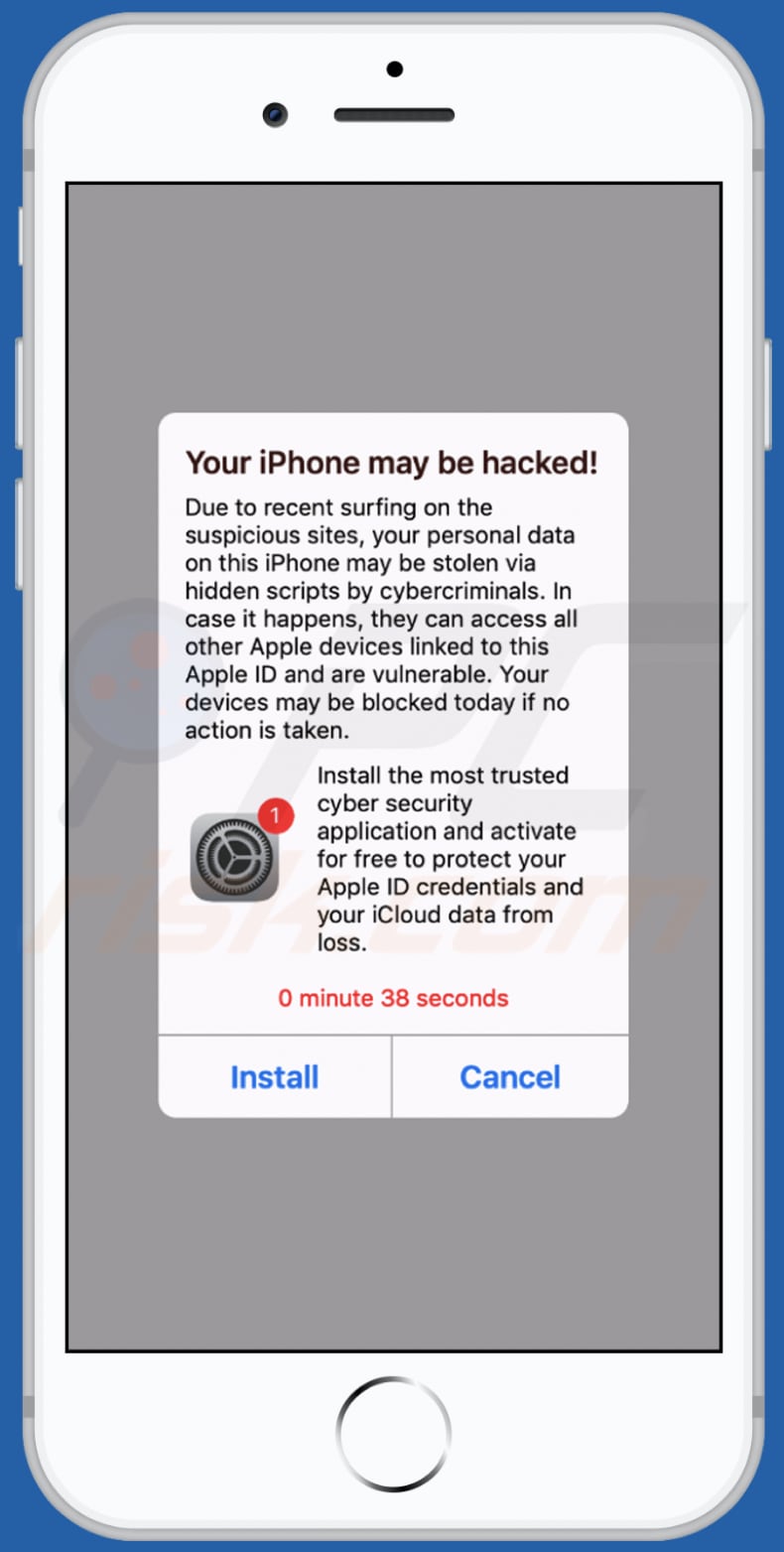
Screenshot of a desktop version:
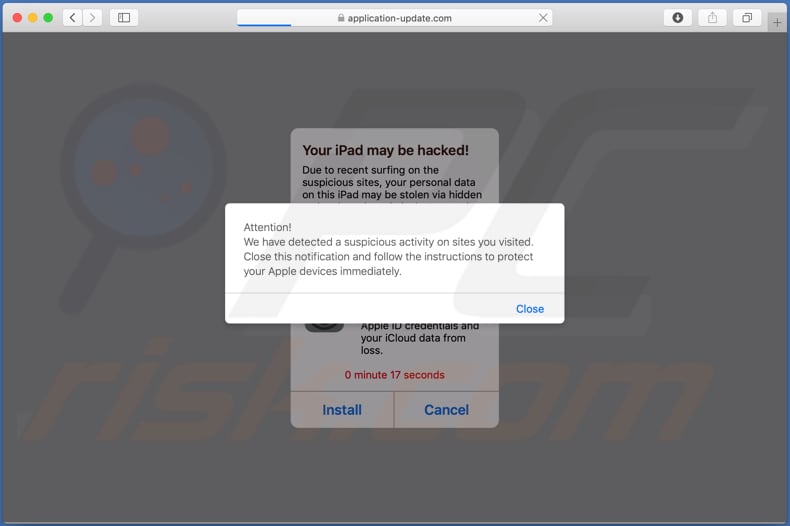
Text in a pop-up displayed in this version:
Attention!
We have detected a suspicious activity on sites you visited. Close this notification and follow the instructions to protect your Apple devices immediately.
Screenshot of the background page:
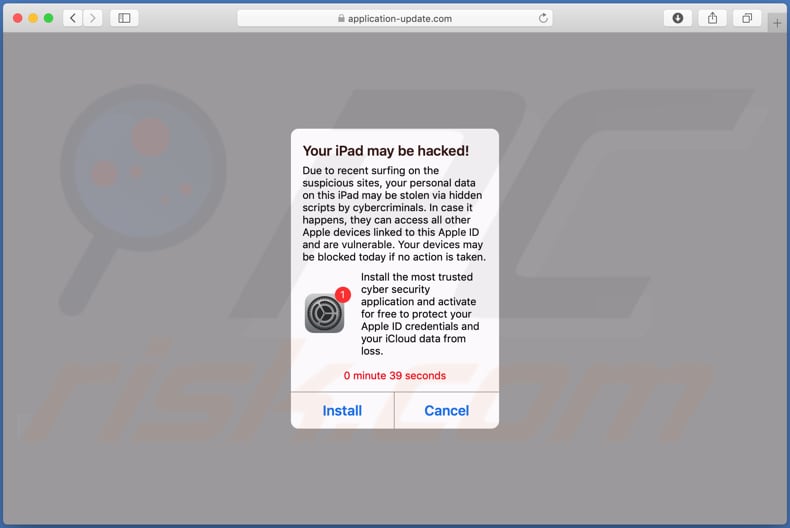
Text in the background:
Your iPad may be hacked!
Due to recent surfing on the suspicious sites, your personal data on this iPad may be stolen via hidden scripts by cybercriminals. In case it happens, they can access all other Apple devices linked to this Apple ID and are vulnerable. Your devices may be blocked today if no action is taken.Install the most trusted cyber security application and activate for free to protect your Apple ID credentials and your iCloud data from loss.
0 minute 42 seconds
Install Cancel
Screenshot of a second scam displayed by application-update[.]com
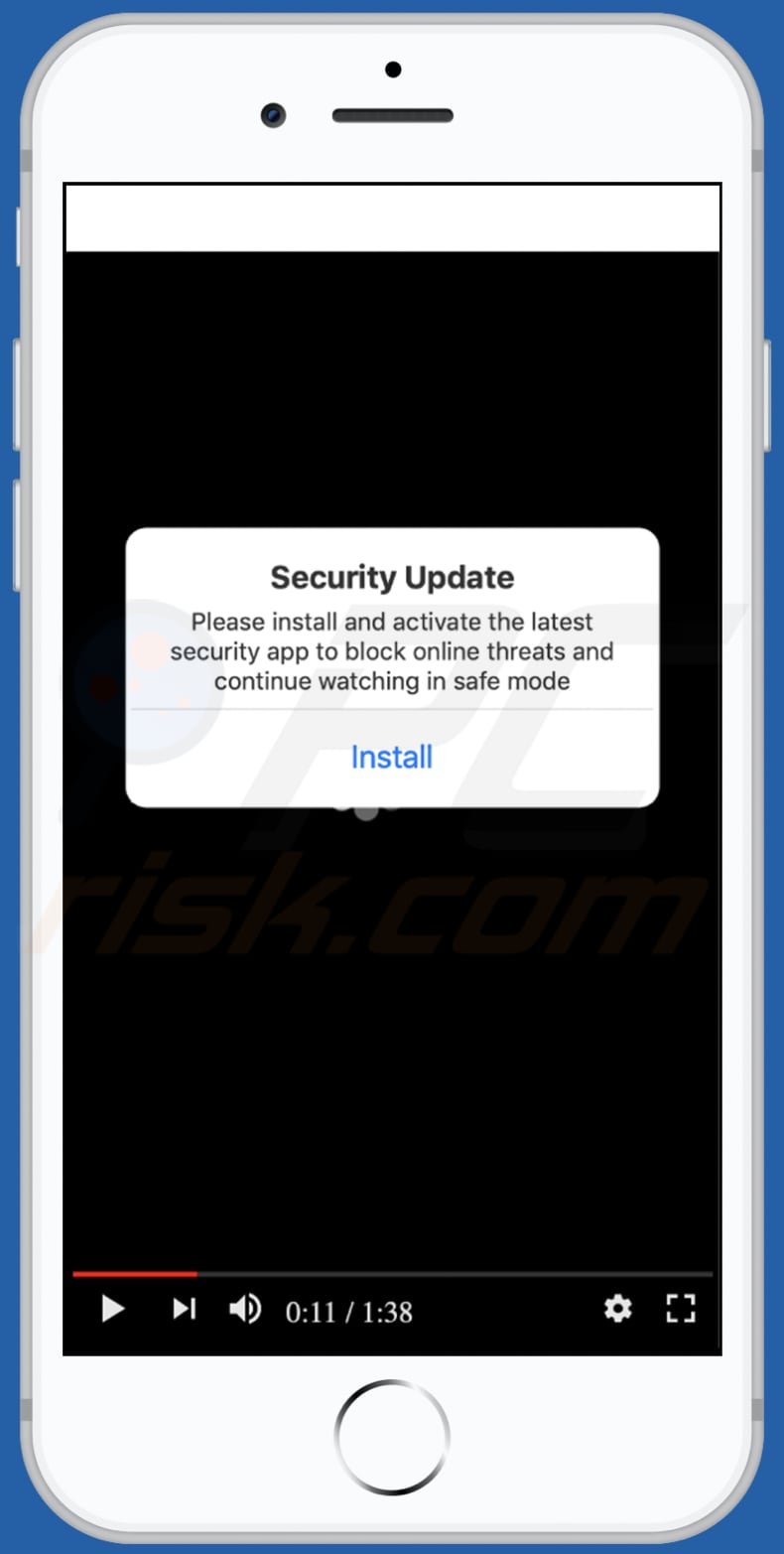
Text in this variant:
Security Update
Please install and activate the latest security app to block online threats and continue watching in safe mode
Install
Screenshot of a third scam displayed by application-update[.]com
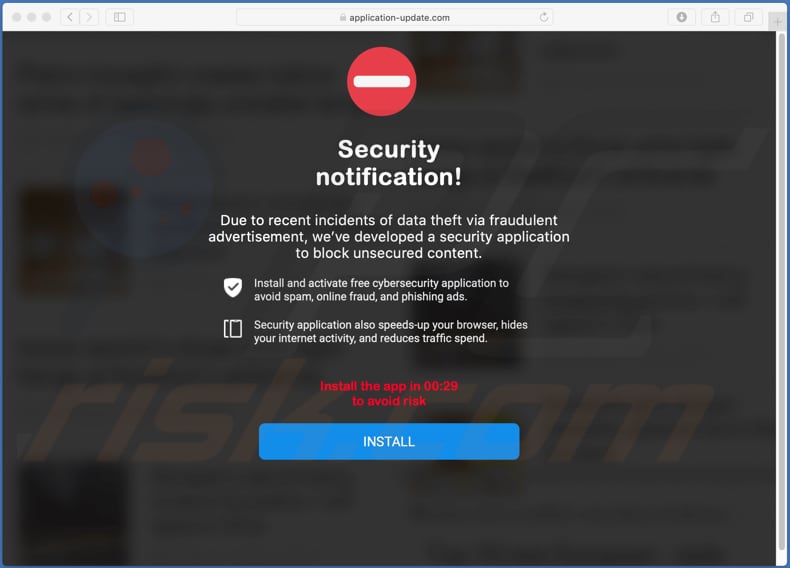
Text in this variant:
Security notification!
Due to recent incidents of data theft via fraudulent advertisement, we’ve developed a security application to block unsecured content.
Install and activate free cybersecurity application to avoid spam, online fraud, and phishing ads.
Security application also speeds-up your browser, hides your internet activity, and reduces traffic spend.Install the app in 00:41 to avoid risk
INSTALL
Screenshot of the app promoted through application-update[.]com (Ad Security Center):

Screenshot of another app promoted through application-update[.]com (Ads Block for Safari):
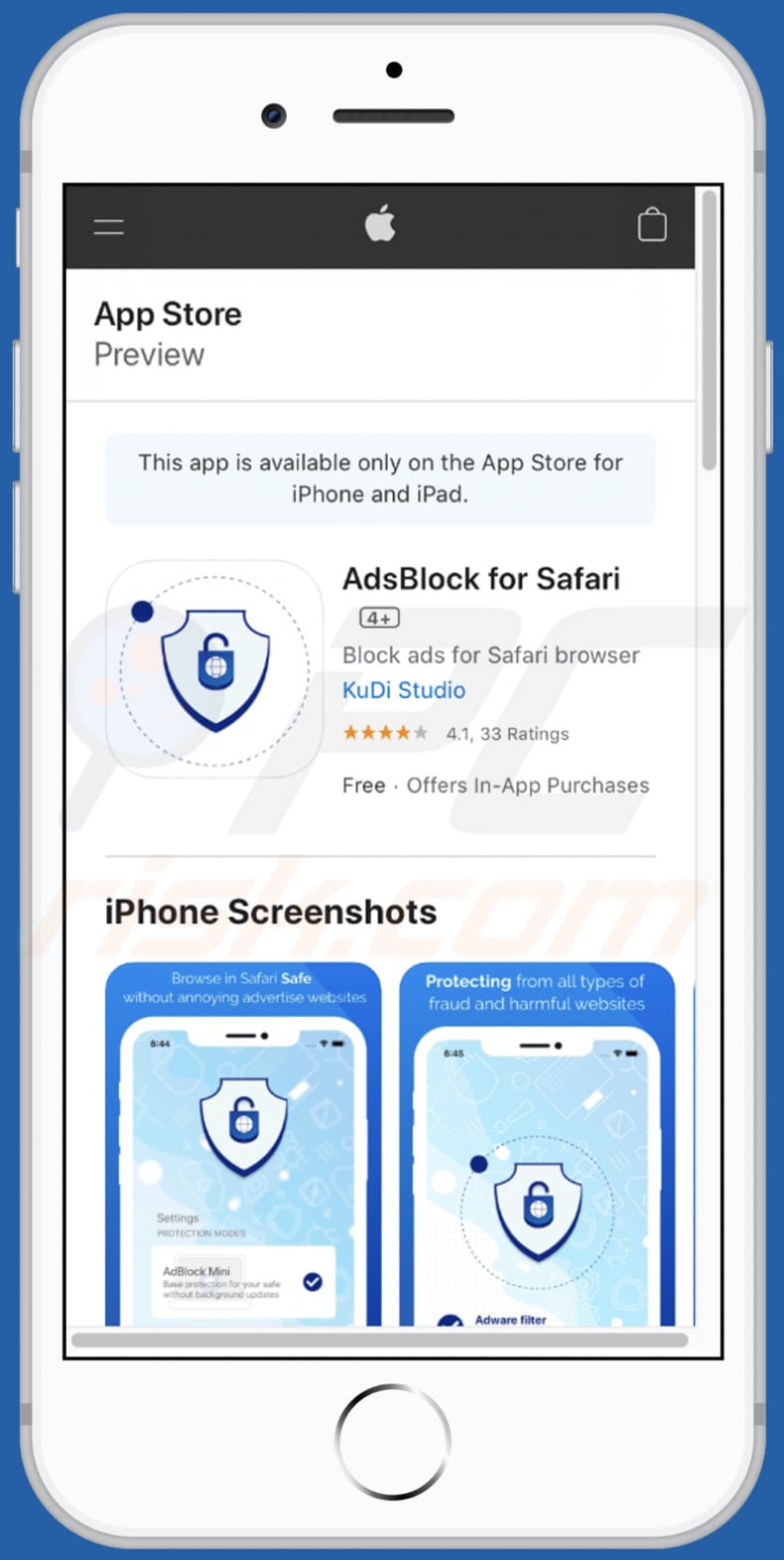
To enable pop-up blocking, fraudulent website warnings, and remove web browsing data in mobile Apple devices, follow these steps:
First, go to "Settings", and then scroll down to find and tap "Safari".

Check if the "Block Pop-ups" and "Fraudulent Website Warning" toggles are enabled. If not, enable them immediately. Then, scroll down and tap "Advanced".

Tap "Website Data" and then "Remove All Website Data".

Instant automatic malware removal:
Manual threat removal might be a lengthy and complicated process that requires advanced IT skills. Combo Cleaner is a professional automatic malware removal tool that is recommended to get rid of malware. Download it by clicking the button below:
DOWNLOAD Combo CleanerBy downloading any software listed on this website you agree to our Privacy Policy and Terms of Use. To use full-featured product, you have to purchase a license for Combo Cleaner. 7 days free trial available. Combo Cleaner is owned and operated by RCS LT, the parent company of PCRisk.com.
Quick menu:
- What is application-update[.]com?
- STEP 1. Remove PUA related files and folders from OSX.
- STEP 2. Remove rogue extensions from Safari.
- STEP 3. Remove rogue add-ons from Google Chrome.
- STEP 4. Remove potentially unwanted plug-ins from Mozilla Firefox.
Video showing how to remove adware and browser hijackers from a Mac computer:
Potentially unwanted applications removal:
Remove potentially unwanted applications from your "Applications" folder:

Click the Finder icon. In the Finder window, select "Applications". In the applications folder, look for "MPlayerX","NicePlayer", or other suspicious applications and drag them to the Trash. After removing the potentially unwanted application(s) that cause online ads, scan your Mac for any remaining unwanted components.
DOWNLOAD remover for malware infections
Combo Cleaner checks if your computer is infected with malware. To use full-featured product, you have to purchase a license for Combo Cleaner. 7 days free trial available. Combo Cleaner is owned and operated by RCS LT, the parent company of PCRisk.com.
Remove adware-related files and folders

Click the Finder icon, from the menu bar. Choose Go, and click Go to Folder...
 Check for adware generated files in the /Library/LaunchAgents/ folder:
Check for adware generated files in the /Library/LaunchAgents/ folder:

In the Go to Folder... bar, type: /Library/LaunchAgents/

In the "LaunchAgents" folder, look for any recently-added suspicious files and move them to the Trash. Examples of files generated by adware - "installmac.AppRemoval.plist", "myppes.download.plist", "mykotlerino.ltvbit.plist", "kuklorest.update.plist", etc. Adware commonly installs several files with the exact same string.
 Check for adware generated files in the ~/Library/Application Support/ folder:
Check for adware generated files in the ~/Library/Application Support/ folder:

In the Go to Folder... bar, type: ~/Library/Application Support/

In the "Application Support" folder, look for any recently-added suspicious folders. For example, "MplayerX" or "NicePlayer", and move these folders to the Trash.
 Check for adware generated files in the ~/Library/LaunchAgents/ folder:
Check for adware generated files in the ~/Library/LaunchAgents/ folder:

In the Go to Folder... bar, type: ~/Library/LaunchAgents/

In the "LaunchAgents" folder, look for any recently-added suspicious files and move them to the Trash. Examples of files generated by adware - "installmac.AppRemoval.plist", "myppes.download.plist", "mykotlerino.ltvbit.plist", "kuklorest.update.plist", etc. Adware commonly installs several files with the exact same string.
 Check for adware generated files in the /Library/LaunchDaemons/ folder:
Check for adware generated files in the /Library/LaunchDaemons/ folder:

In the "Go to Folder..." bar, type: /Library/LaunchDaemons/

In the "LaunchDaemons" folder, look for recently-added suspicious files. For example "com.aoudad.net-preferences.plist", "com.myppes.net-preferences.plist", "com.kuklorest.net-preferences.plist", "com.avickUpd.plist", etc., and move them to the Trash.
 Scan your Mac with Combo Cleaner:
Scan your Mac with Combo Cleaner:
If you have followed all the steps correctly, your Mac should be clean of infections. To ensure your system is not infected, run a scan with Combo Cleaner Antivirus. Download it HERE. After downloading the file, double click combocleaner.dmg installer. In the opened window, drag and drop the Combo Cleaner icon on top of the Applications icon. Now open your launchpad and click on the Combo Cleaner icon. Wait until Combo Cleaner updates its virus definition database and click the "Start Combo Scan" button.

Combo Cleaner will scan your Mac for malware infections. If the antivirus scan displays "no threats found" - this means that you can continue with the removal guide; otherwise, it's recommended to remove any found infections before continuing.

After removing files and folders generated by the adware, continue to remove rogue extensions from your Internet browsers.
Remove malicious extensions from Internet browsers
 Remove malicious Safari extensions:
Remove malicious Safari extensions:

Open the Safari browser, from the menu bar, select "Safari" and click "Preferences...".

In the preferences window, select "Extensions" and look for any recently-installed suspicious extensions. When located, click the "Uninstall" button next to it/them. Note that you can safely uninstall all extensions from your Safari browser - none are crucial for regular browser operation.
- If you continue to have problems with browser redirects and unwanted advertisements - Reset Safari.
 Remove malicious extensions from Google Chrome:
Remove malicious extensions from Google Chrome:

Click the Chrome menu icon ![]() (at the top right corner of Google Chrome), select "More Tools" and click "Extensions". Locate all recently-installed suspicious extensions, select these entries and click "Remove".
(at the top right corner of Google Chrome), select "More Tools" and click "Extensions". Locate all recently-installed suspicious extensions, select these entries and click "Remove".

- If you continue to have problems with browser redirects and unwanted advertisements - Reset Google Chrome.
 Remove malicious extensions from Mozilla Firefox:
Remove malicious extensions from Mozilla Firefox:

Click the Firefox menu ![]() (at the top right corner of the main window) and select "Add-ons and themes". Click "Extensions", in the opened window locate all recently-installed suspicious extensions, click on the three dots and then click "Remove".
(at the top right corner of the main window) and select "Add-ons and themes". Click "Extensions", in the opened window locate all recently-installed suspicious extensions, click on the three dots and then click "Remove".

- If you continue to have problems with browser redirects and unwanted advertisements - Reset Mozilla Firefox.
Share:

Tomas Meskauskas
Expert security researcher, professional malware analyst
I am passionate about computer security and technology. I have an experience of over 10 years working in various companies related to computer technical issue solving and Internet security. I have been working as an author and editor for pcrisk.com since 2010. Follow me on Twitter and LinkedIn to stay informed about the latest online security threats.
PCrisk security portal is brought by a company RCS LT.
Joined forces of security researchers help educate computer users about the latest online security threats. More information about the company RCS LT.
Our malware removal guides are free. However, if you want to support us you can send us a donation.
DonatePCrisk security portal is brought by a company RCS LT.
Joined forces of security researchers help educate computer users about the latest online security threats. More information about the company RCS LT.
Our malware removal guides are free. However, if you want to support us you can send us a donation.
Donate
▼ Show Discussion