Get free scan and check if your device is infected.
Remove it nowTo use full-featured product, you have to purchase a license for Combo Cleaner. Seven days free trial available. Combo Cleaner is owned and operated by RCS LT, the parent company of PCRisk.com.
What is "Dropbox Email Scam"?
Scammers behind this phishing scam attempt to trick unsuspecting recipients into providing their Microsoft account credentials. They try to deceive people through a link within a PDF document, which is downloaded through a Dropbox shared link contained within another PDF document.
This document can be opened through a link within a phishing email. Therefore, do not trust this scam email and, more importantly, do not enter information on the deceptive website.
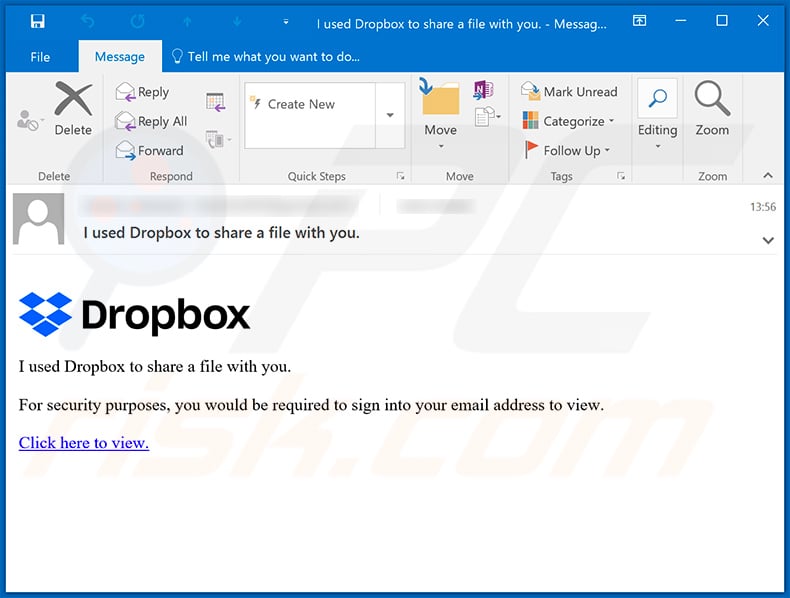
"Dropbox Email Scam" overview
To make this phishing email seem more believable, scammers disguise it as an automated email from Dropbox. It is just one of the many cases whereby scammers exploit the name of a well-known company or organization to trick recipients into believing that a received email is official and legitimate.
This email contains a link designed to open PDF document, which contains a Dropbox shared link. This link then opens a Dropbox page that contains another PDF document. The second PDF document contains yet another link, which opens a fake Microsoft sign-in page.
The main purpose of this scam is to trick people into entering their Microsoft account credentials so that the scammers responsible can steal their accounts. By entering the aforementioned credentials, users would give scammers access to Microsoft products and services such as Office, Skype, Outlook, OneDrive, etc.
They can then access hosted files, photos, contacts, and other personal data. Depending on the type of data accessed, scammers can use it to make fraudulent purchases, spread phishing emails, malspam campaigns, steal identities, etc. They can also sell stolen accounts to third parties (potentially, cyber criminals).
Therefore, you are strongly advised not to open links or files that are included in dubious emails such as this one.
| Name | Dropbox Email Scam |
| Threat Type | Phishing, Scam, Social Engineering, Fraud. |
| Fake Claim | Scammers behind this email claim that Eden Sellings shared a document, which can be viewed through the provided link. |
| Disguise | This email is disguised as an automated message from Dropbox. |
| Symptoms | Unauthorized online purchases, changed online account passwords, identity theft, illegal access of the computer. |
| Distribution methods | Deceptive emails, rogue online pop-up ads, search engine poisoning techniques, misspelled domains. |
| Damage | Loss of sensitive private information, monetary loss, identity theft. |
| Malware Removal (Windows) |
To eliminate possible malware infections, scan your computer with legitimate antivirus software. Our security researchers recommend using Combo Cleaner. Download Combo CleanerTo use full-featured product, you have to purchase a license for Combo Cleaner. 7 days free trial available. Combo Cleaner is owned and operated by RCS LT, the parent company of PCRisk.com. |
Spam campaign examples
There are many email scams online. Some other examples are "Your Local Network Has Been Compromised Email Scam", "Aruba.it Email Scam" and "Transaction Received Into Blockchain Wallet Email Scam". In most cases, the scammers behind them attempt to trick people into making financial transactions or providing sensitive information.
The cyber criminals also use emails to deceive recipients into installing malware. Typically, they spread malspam campaigns used to distribute ransomware, Trojans and other malicious programs.
How do spam campaigns infect computers?
Typically, cyber criminals send emails with a malicious file attached to them, or with a link that downloads a malicious file. In any case, their main goal is to trick recipients into executing a malicious file that causes installation of rogue software.
Commonly, they attach malicious Microsoft Office, PDF documents, executable files (.exe), JavaScript files, and archive files (ZIP, RAR).
Note that malicious documents opened with Microsoft Office 2010 and other versions released after 2010 do not infect computers automatically - they install malware only if users allow them to run macro commands by enabling editing/content manually.
These versions include "Protected View" mode, whereas older versions do not include this feature and install malware automatically without asking any permission.
How to avoid installation of malware
Attachments and website links in irrelevant emails should not be trusted or opened, especially if the emails are received from unknown, suspicious addresses. All software and files should be downloaded only from official websites and via direct download links.
It is not safe to use any other channels. Some examples of dubious sources are Peer-to-Peer networks (e.g., torrent clients, eMule), unofficial pages, free file hosting sites, and third party downloaders. Commonly, channels of this kind are used to distribute unwanted, even malicious programs.
Third party installers can also be used. Installed software must be updated and activated only with tools/functions that are provided by official software developers. Third party updaters and activators often infect computers with malicious programs. Furthermore, it is illegal to activate licensed programs with any 'cracking' (unofficial activation) tools.
Keep operating systems/computers safe by regularly scanning them with a reputable antivirus or anti-spyware suite, and keep this software up to date. If you have already opened malicious attachments, we recommend running a scan with Combo Cleaner Antivirus for Windows to automatically eliminate infiltrated malware.
Text presented in the "Dropbox Email Scam" email message:
I used Dropbox to share a file with you.
For security purposes, you would be required to sign into your email address to view.
Click here to view.
Screenshot of the PDF document designed to open the Dropbox page:
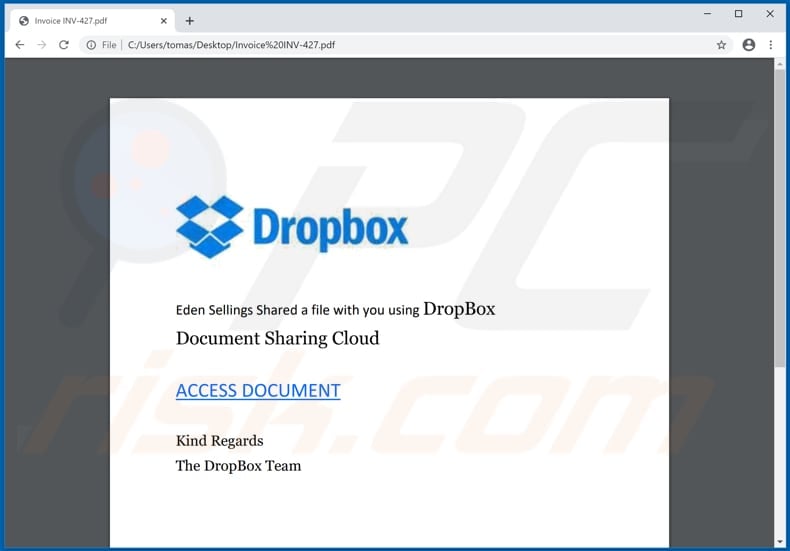
Text in this document:
Eden Sellings Shared a file with you using DropBox
Document Sharing Cloud
ACCESS DOCUMENT
Kind Regards
The DropBox Team
Screenshot of a second PDF document which contains a link to a fake Microsoft sign-in page:
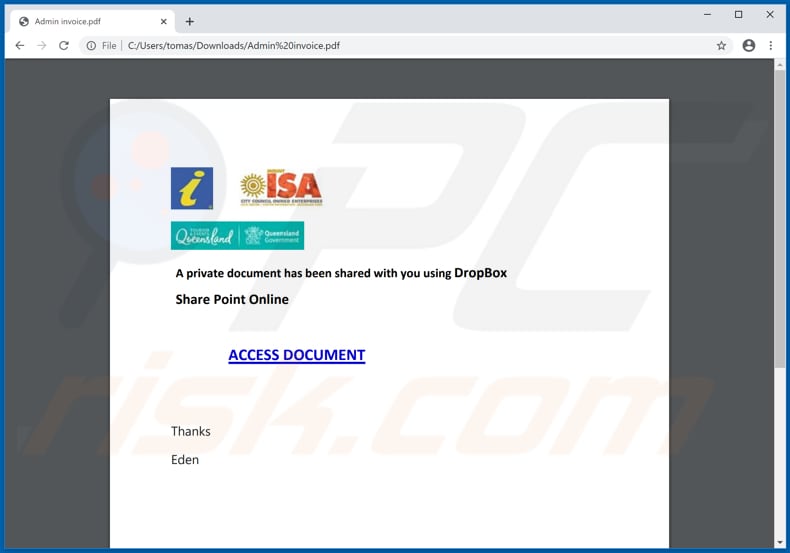
Text in this document:
A private document has been shared with you using DropBox
Share Point Online
ACCESS DOCUMENT
Thanks
Eden
Screenshot of a fake Microsoft account page:
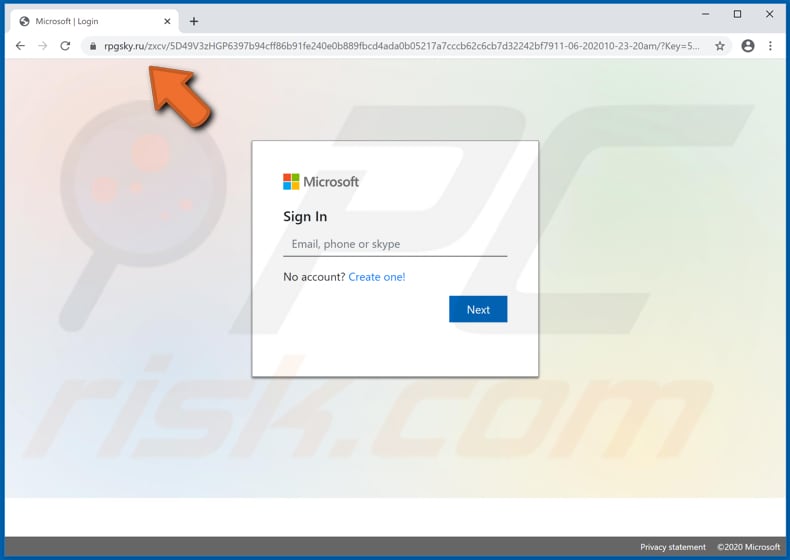
Another example of Dropbox-themed spam email promoting a phishing website:
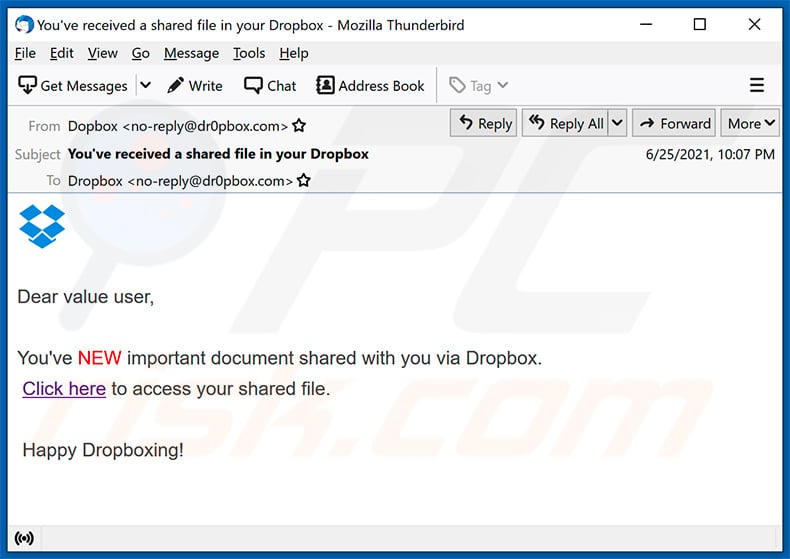
Text presented within:
Subject: You've received a shared file in your Dropbox
Dear value user,
You've NEW important document shared with you via Dropbox.
Click here to access your shared file.
Happy Dropboxing!
Screenshot of the promoted phishing site (fake Dropbox website):
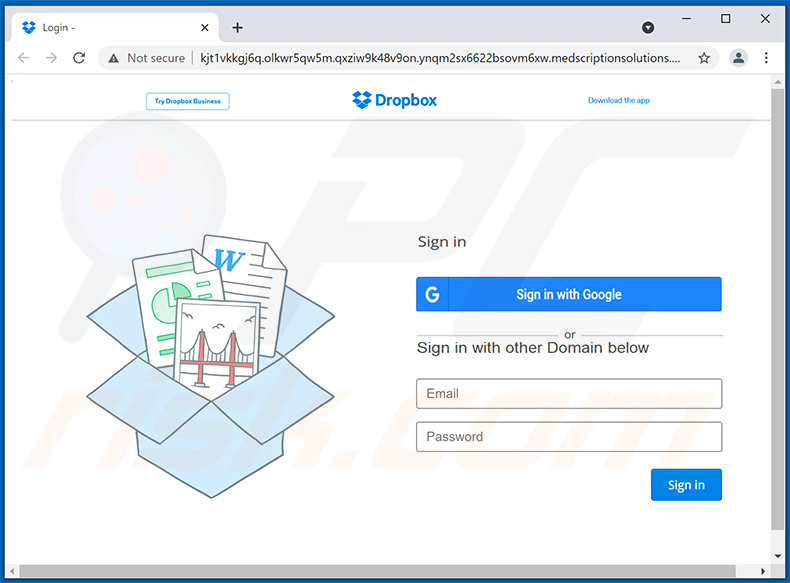
Another example of a Dropbox-themed phishing site promoted via spam emails:
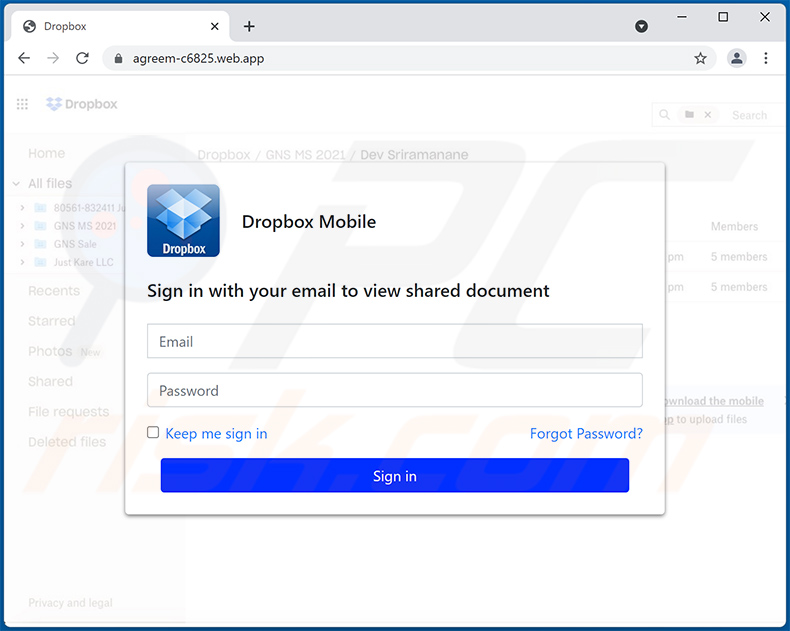
Another example of Dropbox-themed spam email promoting a phishing site:
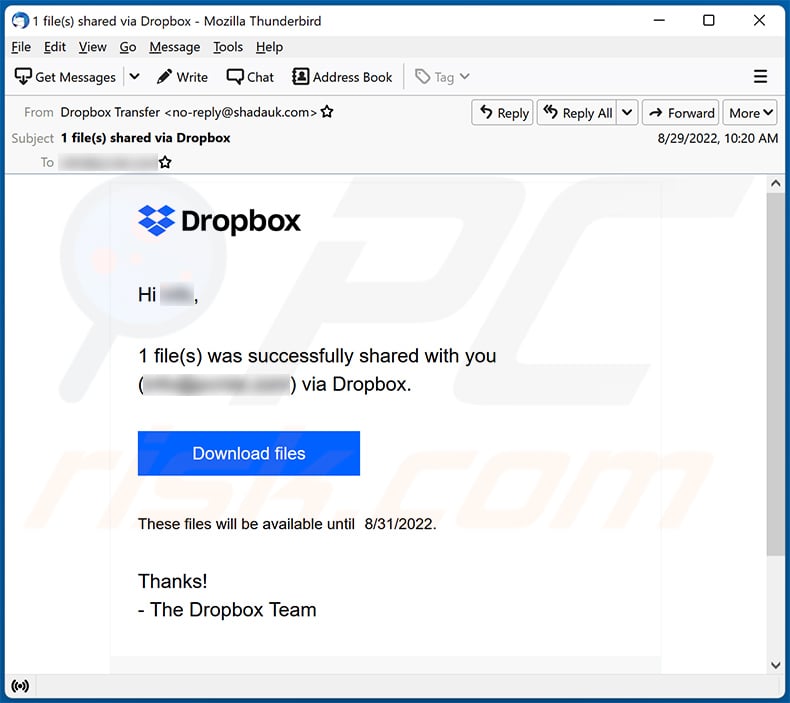
Text presented within:
Subject: 1 file(s) shared via Dropbox
Dropbox
Hi ********,
1 file(s) was successfully shared with you (********) via Dropbox.
Download files
These files will be available until 8/31/2022.Thanks!
- The Dropbox Team
Screenshot of the promoted phishing site:
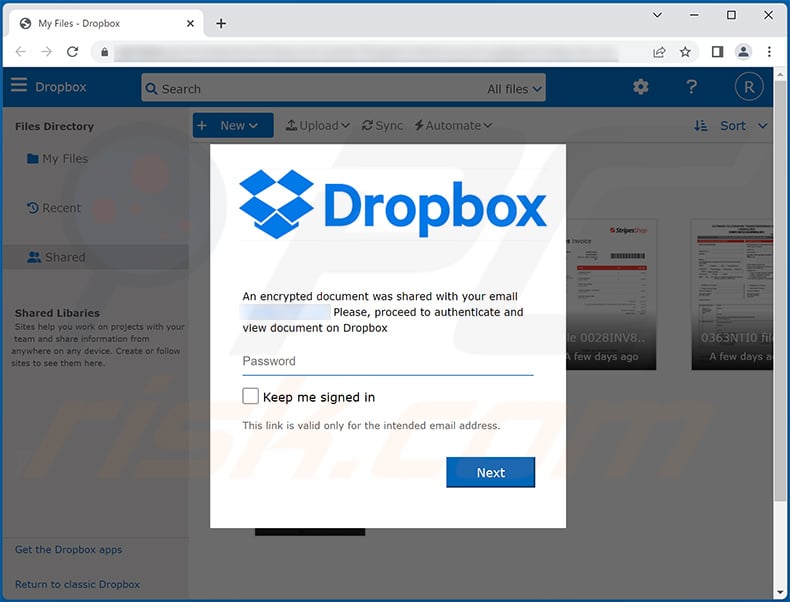
Another example of Dropbox-themed spam email promoting a phishing site:
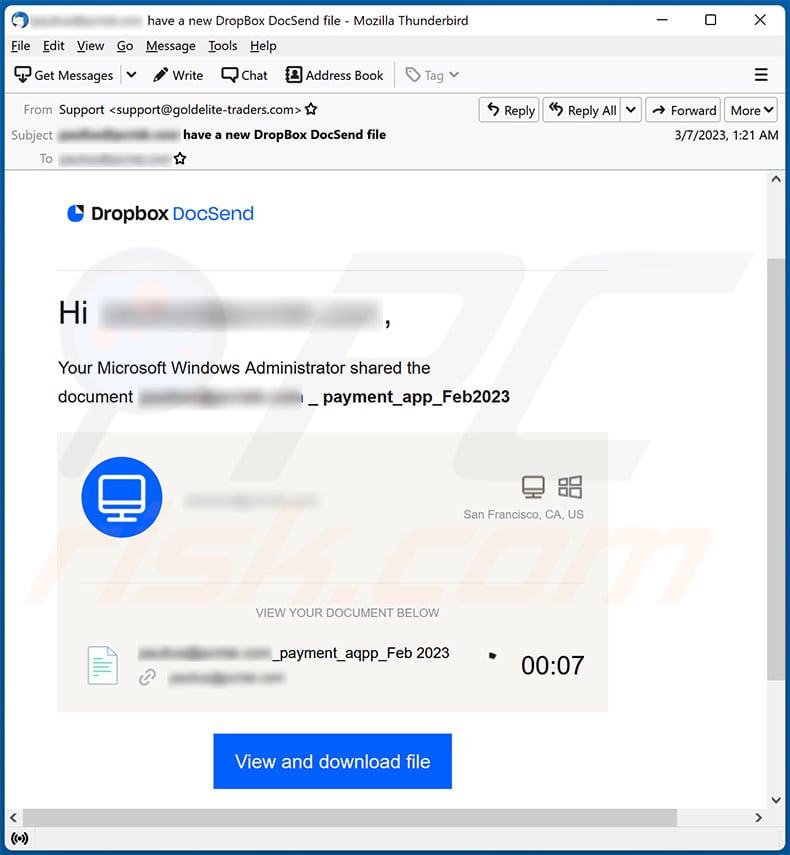
Text presented within:
Subject: ******** have a new DropBox DocSend file
Dropbox DocSend
Hi ********,
Your Microsoft Windows Administrator shared the document ******** _ payment_app_Feb2023
Visitor Photo
********
This visit came from a desktop computer. Windows
San Francisco, CA, US
VIEW YOUR DOCUMENT BELOW
********_payment_aqpp_Feb 2023
********
Visit Progress 10 00:07
View and download file
© 2023, Dropbox DocSend
Screenshot of the promoted phishing site:
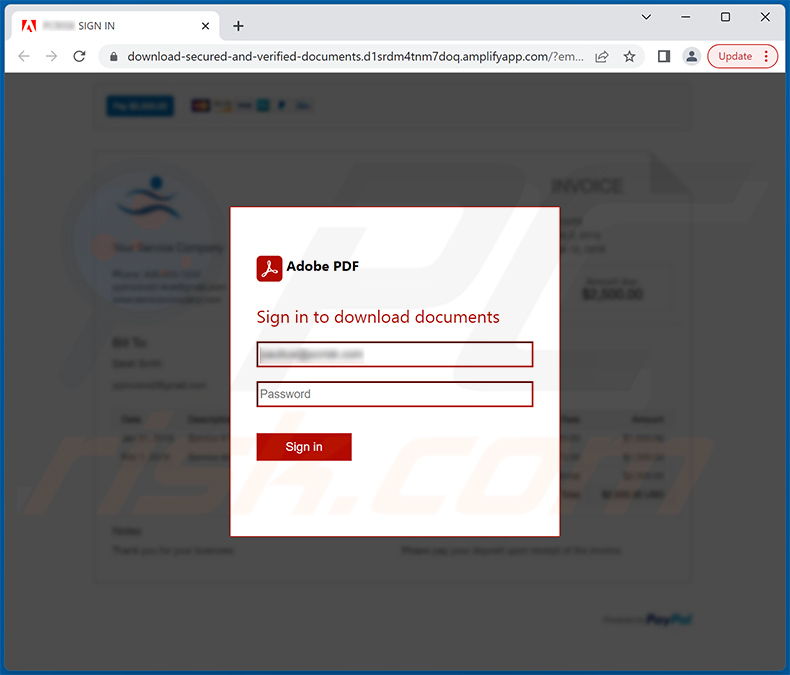
Yet another example of Dropbox-themed spam email promoting a phishing site designed to imitate user's email provider:
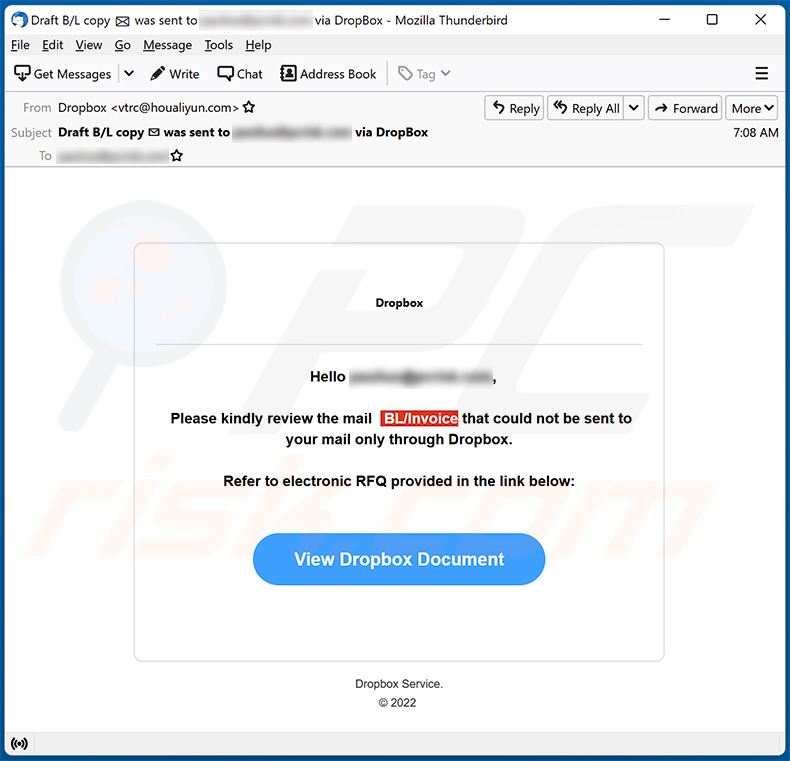
Text presented within:
Subject: Draft B/L copy was sent to ********* via DropBox
Dropbox
Hello *********,
Please kindly review the mail BL/Invoice that could not be sent to your mail only through Dropbox.
Refer to electronic RFQ provided in the link below:View Dropbox Document
Dropbox Service.
© 2022
Screenshot of the promoted phishing site:
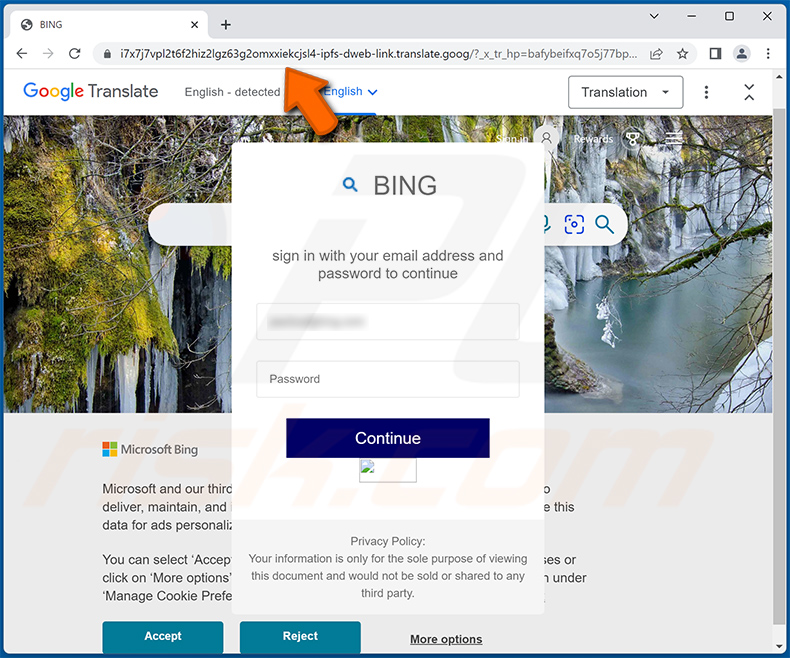
Instant automatic malware removal:
Manual threat removal might be a lengthy and complicated process that requires advanced IT skills. Combo Cleaner is a professional automatic malware removal tool that is recommended to get rid of malware. Download it by clicking the button below:
DOWNLOAD Combo CleanerBy downloading any software listed on this website you agree to our Privacy Policy and Terms of Use. To use full-featured product, you have to purchase a license for Combo Cleaner. 7 days free trial available. Combo Cleaner is owned and operated by RCS LT, the parent company of PCRisk.com.
Quick menu:
- What is Dropbox spam?
- Types of malicious emails.
- How to spot a malicious email?
- What to do if you fell for an email scam?
Types of malicious emails:
![]() Phishing Emails
Phishing Emails
Most commonly, cybercriminals use deceptive emails to trick Internet users into giving away their sensitive private information, for example, login information for various online services, email accounts, or online banking information.
Such attacks are called phishing. In a phishing attack, cybercriminals usually send an email message with some popular service logo (for example, Microsoft, DHL, Amazon, Netflix), create urgency (wrong shipping address, expired password, etc.), and place a link which they hope their potential victims will click on.
After clicking the link presented in such email message, victims are redirected to a fake website that looks identical or extremely similar to the original one. Victims are then asked to enter their password, credit card details, or some other information that gets stolen by cybercriminals.
![]() Emails with Malicious Attachments
Emails with Malicious Attachments
Another popular attack vector is email spam with malicious attachments that infect users' computers with malware. Malicious attachments usually carry trojans that are capable of stealing passwords, banking information, and other sensitive information.
In such attacks, cybercriminals' main goal is to trick their potential victims into opening an infected email attachment. To achieve this goal, email messages usually talk about recently received invoices, faxes, or voice messages.
If a potential victim falls for the lure and opens the attachment, their computers get infected, and cybercriminals can collect a lot of sensitive information.
While it's a more complicated method to steal personal information (spam filters and antivirus programs usually detect such attempts), if successful, cybercriminals can get a much wider array of data and can collect information for a long period of time.
![]() Sextortion Emails
Sextortion Emails
This is a type of phishing. In this case, users receive an email claiming that a cybercriminal could access the webcam of the potential victim and has a video recording of one's masturbation.
To get rid of the video, victims are asked to pay a ransom (usually using Bitcoin or another cryptocurrency). Nevertheless, all of these claims are false - users who receive such emails should ignore and delete them.
How to spot a malicious email?
While cyber criminals try to make their lure emails look trustworthy, here are some things that you should look for when trying to spot a phishing email:
- Check the sender's ("from") email address: Hover your mouse over the "from" address and check if it's legitimate. For example, if you received an email from Microsoft, be sure to check if the email address is @microsoft.com and not something suspicious like @m1crosoft.com, @microsfot.com, @account-security-noreply.com, etc.
- Check for generic greetings: If the greeting in the email is "Dear user", "Dear @youremail.com", "Dear valued customer", this should raise suspiciousness. Most commonly, companies call you by your name. Lack of this information could signal a phishing attempt.
- Check the links in the email: Hover your mouse over the link presented in the email, if the link that appears seems suspicious, don't click it. For example, if you received an email from Microsoft and the link in the email shows that it will go to firebasestorage.googleapis.com/v0... you shouldn't trust it. It's best not to click any links in the emails but to visit the company website that sent you the email in the first place.
- Don't blindly trust email attachments: Most commonly, legitimate companies will ask you to log in to their website and to view any documents there; if you received an email with an attachment, it's a good idea to scan it with an antivirus application. Infected email attachments are a common attack vector used by cybercriminals.
To minimise the risk of opening phishing and malicious emails we recommend using Combo Cleaner Antivirus for Windows.
Example of a spam email:

What to do if you fell for an email scam?
- If you clicked on a link in a phishing email and entered your password - be sure to change your password as soon as possible. Usually, cybercriminals collect stolen credentials and then sell them to other groups that use them for malicious purposes. If you change your password in a timely manner, there's a chance that criminals won't have enough time to do any damage.
- If you entered your credit card information - contact your bank as soon as possible and explain the situation. There's a good chance that you will need to cancel your compromised credit card and get a new one.
- If you see any signs of identity theft - you should immediately contact the Federal Trade Commission. This institution will collect information about your situation and create a personal recovery plan.
- If you opened a malicious attachment - your computer is probably infected, you should scan it with a reputable antivirus application. For this purpose, we recommend using Combo Cleaner Antivirus for Windows.
- Help other Internet users - report phishing emails to Anti-Phishing Working Group, FBI’s Internet Crime Complaint Center, National Fraud Information Center and U.S. Department of Justice.
Frequently Asked Questions (FAQ)
Why did I receive this email?
Spam emails are not personal. Cyber criminals distribute these emails in large-scale operations; hence, thousands of users receive identical letters.
I have provided my personal information when tricked by this spam email, what should I do?
If you have provided account credentials - change the passwords of all potentially compromised accounts and inform their official support without delay. And if you have disclosed other private data (e.g., ID card details, credit card numbers, etc.) - immediately contact the corresponding authorities.
I have read a spam email but didn't open the attachment, is my computer infected?
No, just opening a spam email will not initiate any system infection processes. Malware download/installation is triggered when the attachments or links present in these letters are opened/clicked.
I have downloaded and opened a file attached to a spam email, is my computer infected?
If it was an executable (.exe, .run, etc.) - most likely, yes. However, if it was a document (.doc, .xls, .pdf, etc.) - you might have avoided triggering the system infection process since these formats may require additional user interaction (e.g., enabling macro commands).
Will Combo Cleaner remove malware infections present in email attachments?
Yes, Combo Cleaner is capable of detecting and eliminating most of the known malware infections. It has to be stressed that performing a complete system scan is paramount - since sophisticated malicious programs usually hide deep within the system.
Share:

Tomas Meskauskas
Expert security researcher, professional malware analyst
I am passionate about computer security and technology. I have an experience of over 10 years working in various companies related to computer technical issue solving and Internet security. I have been working as an author and editor for pcrisk.com since 2010. Follow me on Twitter and LinkedIn to stay informed about the latest online security threats.
PCrisk security portal is brought by a company RCS LT.
Joined forces of security researchers help educate computer users about the latest online security threats. More information about the company RCS LT.
Our malware removal guides are free. However, if you want to support us you can send us a donation.
DonatePCrisk security portal is brought by a company RCS LT.
Joined forces of security researchers help educate computer users about the latest online security threats. More information about the company RCS LT.
Our malware removal guides are free. However, if you want to support us you can send us a donation.
Donate
▼ Show Discussion