Get free scan and check if your device is infected.
Remove it nowTo use full-featured product, you have to purchase a license for Combo Cleaner. Seven days free trial available. Combo Cleaner is owned and operated by RCS LT, the parent company of PCRisk.com.
What is ModiRat?
ModiRat is a Remote Access Trojan (RAT) which allows cyber criminals to control infected systems remotely.
In most cases, this type of malware is used to access personal files, steal login credentials, and install additional malware. Note that most RATs do not appear in the list of running processes or active programs, and therefore victims could have malware present on their computers for long periods of time without their knowledge.
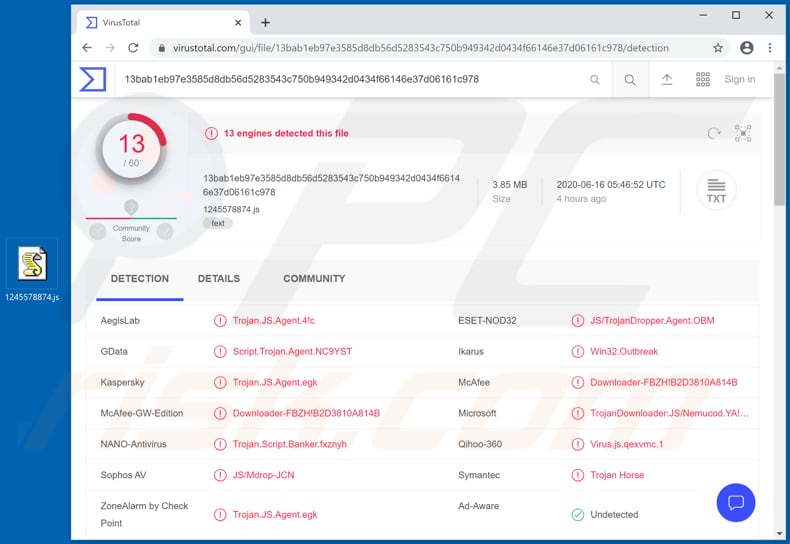
ModiRat malware overview
RATs such as ModiRat are capable of functioning as keyloggers - they can record pressed keys and steal various sensitive information, such as credit card details and login credentials. The details can be misused to steal personal accounts, make fraudulent purchases, transactions, etc.
Cyber criminals often use RATs to access files stored on victims' computers. Therefore, criminals behind ModiRat might be capable of accessing personal documents and other files, which might contain sensitive information (e.g., financial details). Computers infected with malware might also be used to cause installation of additional malware.
For example, ransomware, Trojans, cryptocurrency miners, and other software, which could be used by cyber criminals to generate revenue in various ways. Research shows that ModiRat is capable of gathering detailed host information, executing plug-ins, and connecting to additional C2 (Command and Control) addresses.
Therefore, it can gather information about victims, cause installation of other malware, and receive commands from, and send data to, more than one server. In summary, having ModiRat installed on computers can cause serious problems such as identity theft, monetary/data loss, and problems relating to online privacy.
Furthermore, victims might lose access to personal accounts and/or stolen accounts could be used to spread ModiRat or other malware. If there is any reason to suspect that ModiRat is installed on the operating system, eliminate it immediately.
| Name | MoDi RAT |
| Threat Type | Trojan, password-stealing virus, banking malware, spyware. |
| Detection Names | ESET-NOD32 (JS/TrojanDropper.Agent.OBM), Kaspersky (Trojan.JS.Agent.egk), Microsoft (TrojanDownloader:JS/Nemucod.YA!MTB), Symantec (Trojan Horse), Full List (VirusTotal). |
| Symptoms | Remote Access Trojans are designed to stealthily infiltrate the victim's computer and remain silent, and thus no particular symptoms are clearly visible on an infected machine. |
| Distribution methods | Infected email attachments, malicious online advertisements, social engineering, software 'cracks'. |
| Damage | Stolen passwords and banking information, identity theft, the victim's computer added to a botnet. |
| Malware Removal (Windows) |
To eliminate possible malware infections, scan your computer with legitimate antivirus software. Our security researchers recommend using Combo Cleaner. Download Combo CleanerTo use full-featured product, you have to purchase a license for Combo Cleaner. 7 days free trial available. Combo Cleaner is owned and operated by RCS LT, the parent company of PCRisk.com. |
Remote Access Trojan examples
In summary, most Remote Administration/Access Trojans give cyber criminals administrative control over the infected computer, as long as they remain undetected. In most cases, they are used to steal sensitive information and/or infect computers with other malware - this gives cyber criminals an opportunity to generate revenue in malicious ways.
The longer a RAT is installed, the more damage it can cause. More examples of RATs are VanTom, DarkTrack and EpicSplit.
How did ModiRat infiltrate my computer?
Typically, cyber criminals attempt to deceive users into installing malware through spam campaigns, untrusted download channels, unofficial activation ('cracking') tools, fake software updaters and Trojans. Computers become infected via spam campaigns through malicious attachments.
I.e., when recipients open/execute malicious attachments or files downloaded through malicious links. Some examples of files that cyber criminals attach to their emails are malicious Microsoft Office documents, executable files (.exe), archive files (RAR, ZIP), JavaScript files and PDF documents.
Examples of dubious file and software download channels are Peer-to-Peer networks (torrent clients, eMule), third party downloaders, free file hosting websites, freeware download pages. Commonly, such channels are used to distribute malicious files that are disguised as legitimate and harmless.
When users download and open (execute) the files, they cause installation of malware. Unofficial software activators ('cracking' tools) supposedly activate licensed software, however, they often install malware rather than bypassing activation.
Fake software updaters infect systems by installing malicious programs rather than updates/fixes, or by exploiting bugs/flaws of outdated software. Trojans are malware infections, which can do damage only when already installed on a computer. After installation, these programs can cause installation of other malicious programs (chain infections).
How to avoid installation of malware
Do not open files or website links included in irrelevant emails that are received from unknown, suspicious addresses. Such emails are often sent by cyber criminals who attempt to trick recipients into installing malware. All programs should be downloaded from official websites and via direct download links.
Other channels (Peer-to-Peer networks, unofficial pages, third party downloaders, installers, etc.) should not be trusted, since they are often used by cyber criminals to distribute malware. Installed programs must not be updated or activated through third party, unofficial tools.
The only correct way to activate or update software is using tools and/or implemented functions that are designed by official software developers.
Furthermore, it is illegal to activate licensed software with 'cracking' tools. Keep computers safe by regularly scanning them with reputable antivirus or anti-spyware software. If you believe that your computer is already infected, we recommend running a scan with Combo Cleaner Antivirus for Windows to automatically eliminate infiltrated malware.
Instant automatic malware removal:
Manual threat removal might be a lengthy and complicated process that requires advanced IT skills. Combo Cleaner is a professional automatic malware removal tool that is recommended to get rid of malware. Download it by clicking the button below:
DOWNLOAD Combo CleanerBy downloading any software listed on this website you agree to our Privacy Policy and Terms of Use. To use full-featured product, you have to purchase a license for Combo Cleaner. 7 days free trial available. Combo Cleaner is owned and operated by RCS LT, the parent company of PCRisk.com.
Quick menu:
- What is ModiRat?
- STEP 1. Manual removal of ModiRat malware.
- STEP 2. Check if your computer is clean.
How to remove malware manually?
Manual malware removal is a complicated task - usually it is best to allow antivirus or anti-malware programs to do this automatically. To remove this malware we recommend using Combo Cleaner Antivirus for Windows.
If you wish to remove malware manually, the first step is to identify the name of the malware that you are trying to remove. Here is an example of a suspicious program running on a user's computer:

If you checked the list of programs running on your computer, for example, using task manager, and identified a program that looks suspicious, you should continue with these steps:
 Download a program called Autoruns. This program shows auto-start applications, Registry, and file system locations:
Download a program called Autoruns. This program shows auto-start applications, Registry, and file system locations:

 Restart your computer into Safe Mode:
Restart your computer into Safe Mode:
Windows XP and Windows 7 users: Start your computer in Safe Mode. Click Start, click Shut Down, click Restart, click OK. During your computer start process, press the F8 key on your keyboard multiple times until you see the Windows Advanced Option menu, and then select Safe Mode with Networking from the list.

Video showing how to start Windows 7 in "Safe Mode with Networking":
Windows 8 users: Start Windows 8 is Safe Mode with Networking - Go to Windows 8 Start Screen, type Advanced, in the search results select Settings. Click Advanced startup options, in the opened "General PC Settings" window, select Advanced startup.
Click the "Restart now" button. Your computer will now restart into the "Advanced Startup options menu". Click the "Troubleshoot" button, and then click the "Advanced options" button. In the advanced option screen, click "Startup settings".
Click the "Restart" button. Your PC will restart into the Startup Settings screen. Press F5 to boot in Safe Mode with Networking.

Video showing how to start Windows 8 in "Safe Mode with Networking":
Windows 10 users: Click the Windows logo and select the Power icon. In the opened menu click "Restart" while holding "Shift" button on your keyboard. In the "choose an option" window click on the "Troubleshoot", next select "Advanced options".
In the advanced options menu select "Startup Settings" and click on the "Restart" button. In the following window you should click the "F5" button on your keyboard. This will restart your operating system in safe mode with networking.

Video showing how to start Windows 10 in "Safe Mode with Networking":
 Extract the downloaded archive and run the Autoruns.exe file.
Extract the downloaded archive and run the Autoruns.exe file.

 In the Autoruns application, click "Options" at the top and uncheck "Hide Empty Locations" and "Hide Windows Entries" options. After this procedure, click the "Refresh" icon.
In the Autoruns application, click "Options" at the top and uncheck "Hide Empty Locations" and "Hide Windows Entries" options. After this procedure, click the "Refresh" icon.

 Check the list provided by the Autoruns application and locate the malware file that you want to eliminate.
Check the list provided by the Autoruns application and locate the malware file that you want to eliminate.
You should write down its full path and name. Note that some malware hides process names under legitimate Windows process names. At this stage, it is very important to avoid removing system files. After you locate the suspicious program you wish to remove, right click your mouse over its name and choose "Delete".

After removing the malware through the Autoruns application (this ensures that the malware will not run automatically on the next system startup), you should search for the malware name on your computer. Be sure to enable hidden files and folders before proceeding. If you find the filename of the malware, be sure to remove it.

Reboot your computer in normal mode. Following these steps should remove any malware from your computer. Note that manual threat removal requires advanced computer skills. If you do not have these skills, leave malware removal to antivirus and anti-malware programs.
These steps might not work with advanced malware infections. As always it is best to prevent infection than try to remove malware later. To keep your computer safe, install the latest operating system updates and use antivirus software. To be sure your computer is free of malware infections, we recommend scanning it with Combo Cleaner Antivirus for Windows.
Frequently Asked Questions (FAQ)
My computer is infected with ModiRat malware, should I format my storage device to get rid of it?
No, ModiRat's removal does not require such drastic measures.
What are the biggest issues that ModiRat malware can cause?
ModiRat is classified as a RAT (Remote Access Trojan), a type of malware designed to enable remote access/control over infected machines. RATs typically have a broad range of functionalities, and this is true of ModiRat. This trojan can perform various malicious actions on systems, and it has data-tracking functionalities. Therefore, these infections can result in severe privacy issues, financial losses, and even identity theft.
What is the purpose of ModiRat malware?
Malware is usually employed to generate revenue. However, cyber criminals also use malicious programs to amuse themselves, disrupt processes (e.g., websites, services, companies, etc.), carry out personal vendettas, and even launch politically/geopolitically motivated attacks.
How did ModiRat malware infiltrate my computer?
Malware is mainly distributed through drive-by downloads, spam emails and messages, online scams, dubious download channels (e.g., unofficial and freeware websites, P2P sharing networks, etc.), illegal software activation tools ("cracks"), and fake updates. Furthermore, some malicious programs can self-spread via local networks and removable storage devices (e.g., external hard drives, USB flash drives, etc.).
Will Combo Cleaner protect me from malware?
Yes, Combo Cleaner is designed to detect and remove threats; it is capable of eliminating most of the known malware infections. It has to be stressed that since sophisticated malicious software tends to hide deep within systems - running a complete system scan is paramount.
Share:

Tomas Meskauskas
Expert security researcher, professional malware analyst
I am passionate about computer security and technology. I have an experience of over 10 years working in various companies related to computer technical issue solving and Internet security. I have been working as an author and editor for pcrisk.com since 2010. Follow me on Twitter and LinkedIn to stay informed about the latest online security threats.
PCrisk security portal is brought by a company RCS LT.
Joined forces of security researchers help educate computer users about the latest online security threats. More information about the company RCS LT.
Our malware removal guides are free. However, if you want to support us you can send us a donation.
DonatePCrisk security portal is brought by a company RCS LT.
Joined forces of security researchers help educate computer users about the latest online security threats. More information about the company RCS LT.
Our malware removal guides are free. However, if you want to support us you can send us a donation.
Donate
▼ Show Discussion