How to remove the VanTom Remote Access Trojan (RAT) from the operating system
TrojanAlso Known As: VanTom remote access trojan
Get free scan and check if your device is infected.
Remove it nowTo use full-featured product, you have to purchase a license for Combo Cleaner. Seven days free trial available. Combo Cleaner is owned and operated by RCS LT, the parent company of PCRisk.com.
What is the VanTom RAT?
VanTom is a Remote Access Trojan (RAT) based on njRat malware. Malicious programs classified as RATs allow remote access and control over an infected machine. These Trojans can have a wide variety of functionalities, which can enable likewise varied misuse.
The VanTom RAT is a highly dangerous piece of software that poses a significant threat to device integrity and user safety.
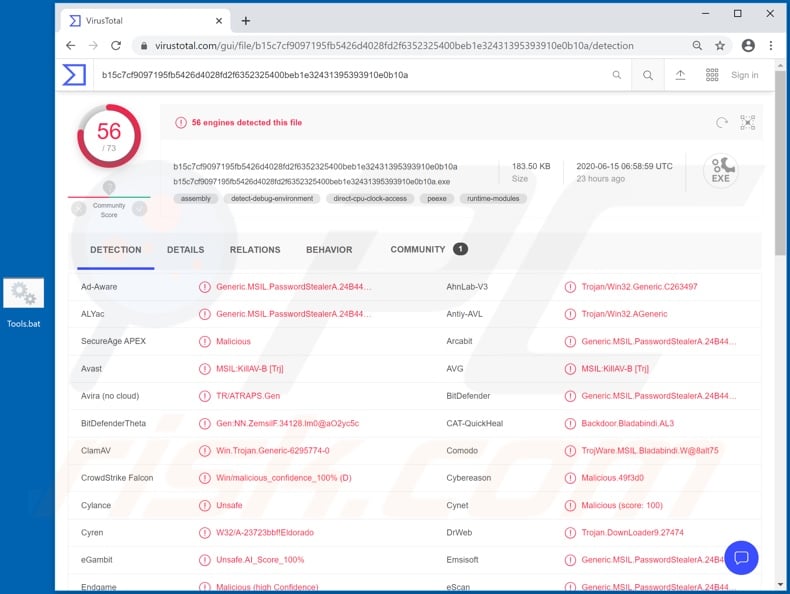
RATs are primarily used to steal information. Some can exfiltrate data directly from systems. Particularly sensitive and/or compromising content can be used by cyber criminals for blackmail purposes.
Therefore, victims can receive ransom demands under threat of the information's publication and/or sale to their competitors, however, RATs can often obtain such data through spying capabilities. They can record audio/video through integrated and/or connected cameras and microphones.
These malicious programs often target account log-in credentials (i.e. usernames and passwords) by extracting them from browsers and other applications, or by recording key strokes (keylogging).
Accounts of interest include (but are not limited to) emails, social media, social networking, messenger, data sharing, data storage, e-commerce, online money transfer, banking, and so on.
To elaborate on how some of these accounts can be misused, hijacked communication accounts can be used to contact friends for loans and/or to proliferate malware (by sharing infectious files) - all under the guise of the genuine owner.
Banking accounts and those that deal with financial information (e.g. e-commerce accounts that store credit card details) can be used to make fraudulent transactions and online purchases. RATs can also have the capability to cause chain infections. I.e. they can download/install additional malware (e.g. ransomware, cryptominers, etc).
To summarize, RAT infections can lead to serious system infections, financial loss, serious privacy issues and identity theft. If it is suspected or known that VanTom (or other malware) has already infected the system, use anti-virus software to remove it immediately.
| Name | VanTom remote access trojan |
| Threat Type | Trojan, password-stealing virus, banking malware, spyware. |
| Detection Names | Avast (MSIL:KillAV-B [Trj]), BitDefender (Generic.MSIL.PasswordStealerA.24B445B3), ESET-NOD32 (A Variant Of MSIL/Bladabindi.AT), Kaspersky (HEUR:Trojan.Win32.Generic), Full List (VirusTotal). |
| Malicious Process Name(s) | Microsoft (process name might vary). |
| Symptoms | Trojans are designed to stealthily infiltrate the victim's computer and remain silent, and thus no particular symptoms are clearly visible on an infected machine. |
| Distribution methods | Infected email attachments, malicious online advertisements, social engineering, software 'cracks'. |
| Damage | Stolen passwords and banking information, identity theft, the victim's computer added to a botnet. |
| Malware Removal (Windows) |
To eliminate possible malware infections, scan your computer with legitimate antivirus software. Our security researchers recommend using Combo Cleaner. Download Combo CleanerTo use full-featured product, you have to purchase a license for Combo Cleaner. 7 days free trial available. Combo Cleaner is owned and operated by RCS LT, the parent company of PCRisk.com. |
DarkTrack, EpicSplit, Hupigon, Luminosity and Cardinal are some examples of other RATs. As mentioned, this malware has various malicious capabilities/features. Therefore, how they are used and the problems they can lead to depends on the modus operandi of the individuals using them.
Despite this, the purpose of all malicious programs is identical: to generate revenue for the cyber criminals behind them.
How did VanTom infiltrate my computer?
Malware is distributed using various methods, primarily, via spam campaigns, illegal activation ("cracking") tools, bogus updates and dubious download sources. The term "spam campaign" describes a large scale operation, during which scam emails are sent by the thousand. This mail can be presented as "official", "urgent", "important", "priority" and similar.
These deceptive messages have infectious files attached to them or, alternatively, they contain download links of malicious content. Infectious files can be in various formats such as Microsoft Office and PDF documents, archives (ZIP, RAR, etc.), executables (.exe, .run, etc.), JavaScript, and so on.
When they are executed, run or otherwise opened, the infection process is triggered (i.e. malware download/installation is initiated). Rather than activating licensed products, illegal activation tools ("cracks") can download/install malicious programs.
Fake updaters infect systems by exploiting weaknesses of outdated products and/or simply by installing malware rather than the promised updates.
Untrusted download channels such as unofficial and free file-hosting (freeware) websites, Peer-to-Peer sharing networks (BitTorrent, eMule, Gnutella, etc.) and other third party downloaders can offer malicious software, disguised as or packed with normal content.
How to avoid installation of malware
You are advised not to open suspicious or irrelevant emails, especially those received from suspect/unknown senders (addresses). Any attachments or links found in dubious messages must not be opened, as doing so can result in high-risk infection.
All downloads must be done from official and verified sources. It is also important to activate and update products with tools/software provided by legitimate developers. Illegal activation ("cracking") tools and third party updaters must not be used, as they are commonly employed to proliferate malware.
To ensure device and user safety, it is crucial to have a reputable anti-virus/anti-spyware suite installed. Use this software to perform regular system scans and to remove detected threats and issues. If you believe that your computer is already infected, we recommend running a scan with Combo Cleaner Antivirus for Windows to automatically eliminate infiltrated malware.
Screenshot of VanTom process in Windows Task Manager ("Microsoft"):
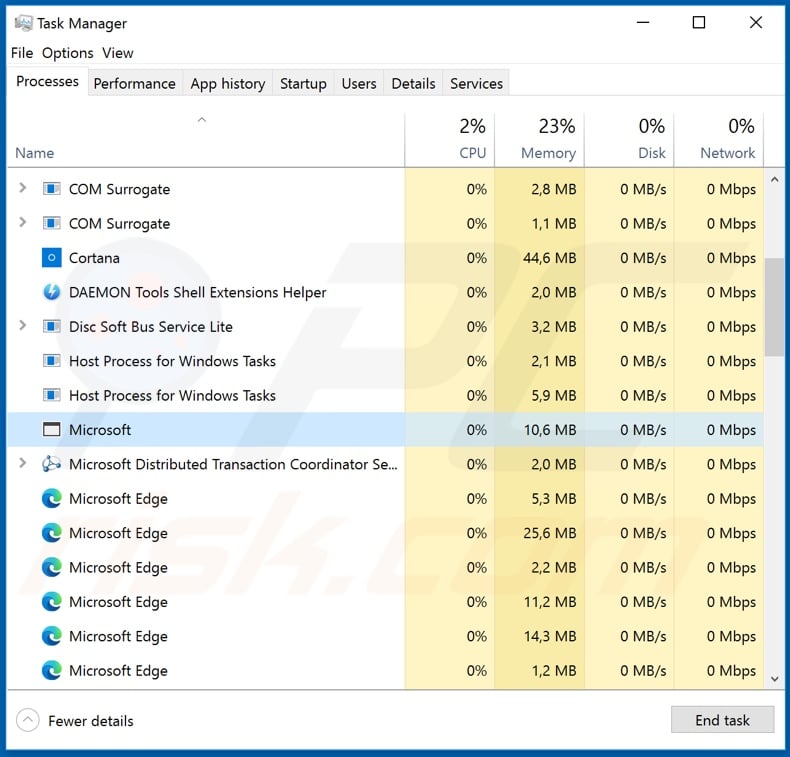
Screenshot of VanTom administration panel:
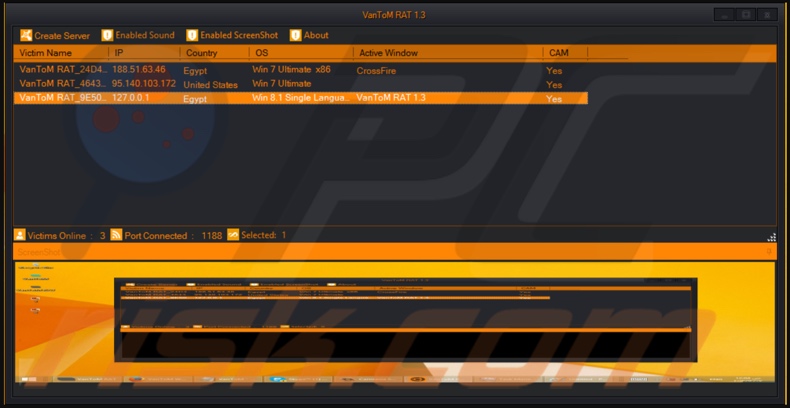
Screenshot of the hacking website used to promote VanTom:
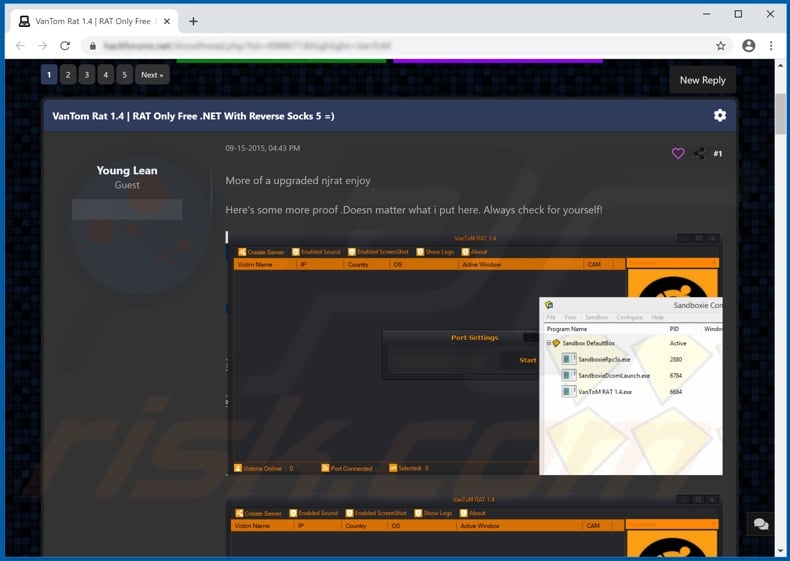
Instant automatic malware removal:
Manual threat removal might be a lengthy and complicated process that requires advanced IT skills. Combo Cleaner is a professional automatic malware removal tool that is recommended to get rid of malware. Download it by clicking the button below:
DOWNLOAD Combo CleanerBy downloading any software listed on this website you agree to our Privacy Policy and Terms of Use. To use full-featured product, you have to purchase a license for Combo Cleaner. 7 days free trial available. Combo Cleaner is owned and operated by RCS LT, the parent company of PCRisk.com.
Quick menu:
How to remove malware manually?
Manual malware removal is a complicated task - usually it is best to allow antivirus or anti-malware programs to do this automatically. To remove this malware we recommend using Combo Cleaner Antivirus for Windows.
If you wish to remove malware manually, the first step is to identify the name of the malware that you are trying to remove. Here is an example of a suspicious program running on a user's computer:

If you checked the list of programs running on your computer, for example, using task manager, and identified a program that looks suspicious, you should continue with these steps:
 Download a program called Autoruns. This program shows auto-start applications, Registry, and file system locations:
Download a program called Autoruns. This program shows auto-start applications, Registry, and file system locations:

 Restart your computer into Safe Mode:
Restart your computer into Safe Mode:
Windows XP and Windows 7 users: Start your computer in Safe Mode. Click Start, click Shut Down, click Restart, click OK. During your computer start process, press the F8 key on your keyboard multiple times until you see the Windows Advanced Option menu, and then select Safe Mode with Networking from the list.

Video showing how to start Windows 7 in "Safe Mode with Networking":
Windows 8 users: Start Windows 8 is Safe Mode with Networking - Go to Windows 8 Start Screen, type Advanced, in the search results select Settings. Click Advanced startup options, in the opened "General PC Settings" window, select Advanced startup.
Click the "Restart now" button. Your computer will now restart into the "Advanced Startup options menu". Click the "Troubleshoot" button, and then click the "Advanced options" button. In the advanced option screen, click "Startup settings".
Click the "Restart" button. Your PC will restart into the Startup Settings screen. Press F5 to boot in Safe Mode with Networking.

Video showing how to start Windows 8 in "Safe Mode with Networking":
Windows 10 users: Click the Windows logo and select the Power icon. In the opened menu click "Restart" while holding "Shift" button on your keyboard. In the "choose an option" window click on the "Troubleshoot", next select "Advanced options".
In the advanced options menu select "Startup Settings" and click on the "Restart" button. In the following window you should click the "F5" button on your keyboard. This will restart your operating system in safe mode with networking.

Video showing how to start Windows 10 in "Safe Mode with Networking":
 Extract the downloaded archive and run the Autoruns.exe file.
Extract the downloaded archive and run the Autoruns.exe file.

 In the Autoruns application, click "Options" at the top and uncheck "Hide Empty Locations" and "Hide Windows Entries" options. After this procedure, click the "Refresh" icon.
In the Autoruns application, click "Options" at the top and uncheck "Hide Empty Locations" and "Hide Windows Entries" options. After this procedure, click the "Refresh" icon.

 Check the list provided by the Autoruns application and locate the malware file that you want to eliminate.
Check the list provided by the Autoruns application and locate the malware file that you want to eliminate.
You should write down its full path and name. Note that some malware hides process names under legitimate Windows process names. At this stage, it is very important to avoid removing system files. After you locate the suspicious program you wish to remove, right click your mouse over its name and choose "Delete".

After removing the malware through the Autoruns application (this ensures that the malware will not run automatically on the next system startup), you should search for the malware name on your computer. Be sure to enable hidden files and folders before proceeding. If you find the filename of the malware, be sure to remove it.

Reboot your computer in normal mode. Following these steps should remove any malware from your computer. Note that manual threat removal requires advanced computer skills. If you do not have these skills, leave malware removal to antivirus and anti-malware programs.
These steps might not work with advanced malware infections. As always it is best to prevent infection than try to remove malware later. To keep your computer safe, install the latest operating system updates and use antivirus software. To be sure your computer is free of malware infections, we recommend scanning it with Combo Cleaner Antivirus for Windows.
Share:

Tomas Meskauskas
Expert security researcher, professional malware analyst
I am passionate about computer security and technology. I have an experience of over 10 years working in various companies related to computer technical issue solving and Internet security. I have been working as an author and editor for pcrisk.com since 2010. Follow me on Twitter and LinkedIn to stay informed about the latest online security threats.
PCrisk security portal is brought by a company RCS LT.
Joined forces of security researchers help educate computer users about the latest online security threats. More information about the company RCS LT.
Our malware removal guides are free. However, if you want to support us you can send us a donation.
DonatePCrisk security portal is brought by a company RCS LT.
Joined forces of security researchers help educate computer users about the latest online security threats. More information about the company RCS LT.
Our malware removal guides are free. However, if you want to support us you can send us a donation.
Donate
▼ Show Discussion