How to remove MyDoom (LunaStorm) malware from the operating system
TrojanAlso Known As: LunaStorm malware
Get free scan and check if your device is infected.
Remove it nowTo use full-featured product, you have to purchase a license for Combo Cleaner. Seven days free trial available. Combo Cleaner is owned and operated by RCS LT, the parent company of PCRisk.com.
What is MyDoom malware?
MyDoom (also known as LunaStorm) is malicious software designed to carry out DDoS (distributed denial-of-service) attacks. MyDoom is self-proliferating and self-sufficient malware. This malicious program poses a significant threat to device integrity and, therefore, you are strongly advised to remove it from operating systems immediately.
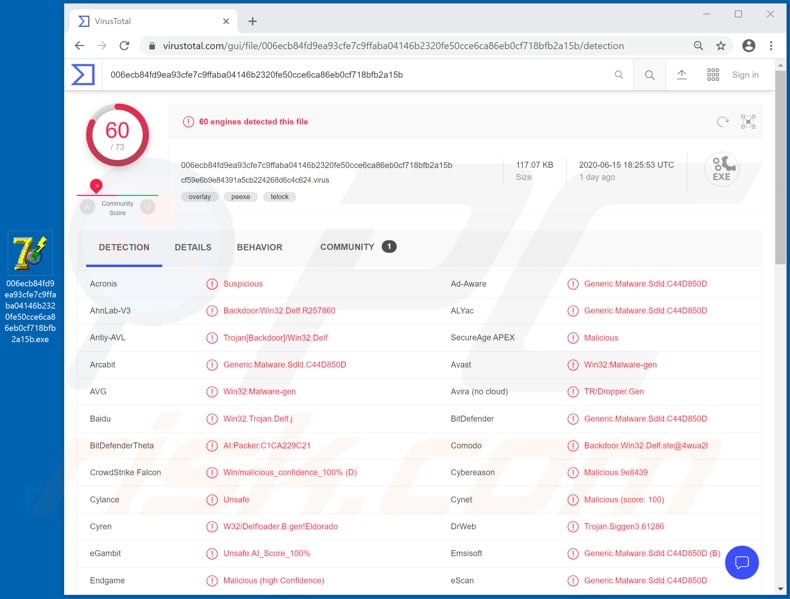
MyDoom malware overview
MyDoom malware operates by extracting email addresses from infected systems. It spreads to other victims by sending a new version of itself to the hijacked email's contacts. The malicious program is presented as an attachment in the sent messages - when opened, these infect devices.
MyDoom can then repeat the cycle. This creates a botnet from compromised machines, which is then used to deploy DDoS (distributed denial-of-service) attacks. These attacks disrupt or make an online service (e.g. network, website, etc.) inaccessible or unresponsive for users.
In DDoS attacks, attempts are made to overload the system with countless requests. Therefore, some or all of the legitimate requests cannot be fulfilled. The difference between DoS (denial-of-service) attacks and DDoS attacks is that, in the latter, the incoming requests come from multiple different sources.
Therefore, a DDoS attack cannot be stopped by blocking just one source. If is suspected or known that MyDoom (or other malware) has already infected the system, use an anti-virus program to eliminate the threat without delay.
| Name | LunaStorm malware |
| Threat Type | Trojan, password-stealing virus, banking malware, spyware. |
| Detection Names | Avast (Win32:Malware-gen), BitDefender (Generic.Malware.Sdld.C44D850D), ESET-NOD32 (A Variant Of Win32/LunaStorm.D), Kaspersky (Backdoor.Win32.Delf.cst), Full List (VirusTotal) |
| Symptoms | Trojans are designed to stealthily infiltrate the victim's computer and remain silent, and thus no particular symptoms are clearly visible on an infected machine. |
| Distribution methods | Infected email attachments, malicious online advertisements, social engineering, software 'cracks'. |
| Damage | Stolen passwords and banking information, identity theft, the victim's computer added to a botnet. |
| Malware Removal (Windows) |
To eliminate possible malware infections, scan your computer with legitimate antivirus software. Our security researchers recommend using Combo Cleaner. Download Combo CleanerTo use full-featured product, you have to purchase a license for Combo Cleaner. 7 days free trial available. Combo Cleaner is owned and operated by RCS LT, the parent company of PCRisk.com. |
Similar malware examples
Berbew, BlackNET, GoBotKR and Nitol are some examples of other malicious programs capable of deploying DDoS attacks, however, malware can have other dangerous capabilities.
For example, malicious software can exfiltrate stored data (i.e. download files from the infected system), enable remote access and control over the compromised devices, extract private and sensitive information (e.g. log-in credentials of various accounts), record key strokes (keylogging) and audio/video via microphones/cameras, etc.
Regardless of how malware operates, it has just one purpose: to generate revenue for the cyber criminals.
How did MyDoom infiltrate my computer?
As mentioned, MyDoom is proliferated through infectious files distributed via spam email campaigns. The term "spam campaign" is used to define a large scale operation, during which deceptive/scam emails are sent by the thousand.
Often, the content of the messages used to spread this malware claims that they are notifications concerning a failed delivery and that users should check the attached file to learn the cause. Additionally, the subjects/titles of these emails consist of random character strings and words/phrases such as "Hello", "Hi" or "Click me baby, one more time".
Malicious files can be attached to these scam emails, or the messages can also contain downloads links to such content. Infectious files can be in various formats (e.g. archives, executables, Microsoft Office and PDF documents, JavaScript, etc.) and when they are opened, the infection process starts (i.e. download/installation of malware).
Malicious programs are also distributed via illegal activation ("cracking") tools, bogus updaters and untrusted download channels. Rather than activating licensed products, "cracking" tools can download/install malware.
Fake updaters infect systems by exploiting flaws of outdated products and/or simply by installing malicious software rather than the promised updates. Malware is often downloaded inadvertently from dubious sources such as unofficial and free file-hosting sites, Peer-to-Peer sharing networks and other third party downloaders.
How to avoid installation of malware
Suspect and irrelevant emails must not be opened, especially those with any attachments or links found in them, since this risks potential malware infection. Use official and verified download channels. Activate and update products with tools/functions provided by the genuine developers.
Illegal activation tools ("cracks") and third party updaters should be avoided, as they are commonly used to spread malicious programs. To ensure device integrity and user safety, it is crucial to have a reputable anti-virus/anti-spyware suite installed and kept updated.
Use this software for regular system scans and to remove detected/potential threats. If you believe that your computer is already infected, we recommend running a scan with Combo Cleaner Antivirus for Windows to automatically eliminate infiltrated malware.
Instant automatic malware removal:
Manual threat removal might be a lengthy and complicated process that requires advanced IT skills. Combo Cleaner is a professional automatic malware removal tool that is recommended to get rid of malware. Download it by clicking the button below:
DOWNLOAD Combo CleanerBy downloading any software listed on this website you agree to our Privacy Policy and Terms of Use. To use full-featured product, you have to purchase a license for Combo Cleaner. 7 days free trial available. Combo Cleaner is owned and operated by RCS LT, the parent company of PCRisk.com.
Quick menu:
How to remove malware manually?
Manual malware removal is a complicated task - usually it is best to allow antivirus or anti-malware programs to do this automatically. To remove this malware we recommend using Combo Cleaner Antivirus for Windows.
If you wish to remove malware manually, the first step is to identify the name of the malware that you are trying to remove. Here is an example of a suspicious program running on a user's computer:

If you checked the list of programs running on your computer, for example, using task manager, and identified a program that looks suspicious, you should continue with these steps:
 Download a program called Autoruns. This program shows auto-start applications, Registry, and file system locations:
Download a program called Autoruns. This program shows auto-start applications, Registry, and file system locations:

 Restart your computer into Safe Mode:
Restart your computer into Safe Mode:
Windows XP and Windows 7 users: Start your computer in Safe Mode. Click Start, click Shut Down, click Restart, click OK. During your computer start process, press the F8 key on your keyboard multiple times until you see the Windows Advanced Option menu, and then select Safe Mode with Networking from the list.

Video showing how to start Windows 7 in "Safe Mode with Networking":
Windows 8 users: Start Windows 8 is Safe Mode with Networking - Go to Windows 8 Start Screen, type Advanced, in the search results select Settings. Click Advanced startup options, in the opened "General PC Settings" window, select Advanced startup.
Click the "Restart now" button. Your computer will now restart into the "Advanced Startup options menu". Click the "Troubleshoot" button, and then click the "Advanced options" button. In the advanced option screen, click "Startup settings".
Click the "Restart" button. Your PC will restart into the Startup Settings screen. Press F5 to boot in Safe Mode with Networking.

Video showing how to start Windows 8 in "Safe Mode with Networking":
Windows 10 users: Click the Windows logo and select the Power icon. In the opened menu click "Restart" while holding "Shift" button on your keyboard. In the "choose an option" window click on the "Troubleshoot", next select "Advanced options".
In the advanced options menu select "Startup Settings" and click on the "Restart" button. In the following window you should click the "F5" button on your keyboard. This will restart your operating system in safe mode with networking.

Video showing how to start Windows 10 in "Safe Mode with Networking":
 Extract the downloaded archive and run the Autoruns.exe file.
Extract the downloaded archive and run the Autoruns.exe file.

 In the Autoruns application, click "Options" at the top and uncheck "Hide Empty Locations" and "Hide Windows Entries" options. After this procedure, click the "Refresh" icon.
In the Autoruns application, click "Options" at the top and uncheck "Hide Empty Locations" and "Hide Windows Entries" options. After this procedure, click the "Refresh" icon.

 Check the list provided by the Autoruns application and locate the malware file that you want to eliminate.
Check the list provided by the Autoruns application and locate the malware file that you want to eliminate.
You should write down its full path and name. Note that some malware hides process names under legitimate Windows process names. At this stage, it is very important to avoid removing system files. After you locate the suspicious program you wish to remove, right click your mouse over its name and choose "Delete".

After removing the malware through the Autoruns application (this ensures that the malware will not run automatically on the next system startup), you should search for the malware name on your computer. Be sure to enable hidden files and folders before proceeding. If you find the filename of the malware, be sure to remove it.

Reboot your computer in normal mode. Following these steps should remove any malware from your computer. Note that manual threat removal requires advanced computer skills. If you do not have these skills, leave malware removal to antivirus and anti-malware programs.
These steps might not work with advanced malware infections. As always it is best to prevent infection than try to remove malware later. To keep your computer safe, install the latest operating system updates and use antivirus software. To be sure your computer is free of malware infections, we recommend scanning it with Combo Cleaner Antivirus for Windows.
Frequently Asked Questions (FAQ)
My computer is infected with MyDoom malware, should I format my storage device to get rid of it?
In most cases, malware removal does not necessitate formatting.
What are the biggest issues that MyDoom malware can cause?
The threats posed by malware depend on its functionalities and the cyber criminals' modus operandi. Generally, high-risk infections can lead to decreased system performance or failure, data loss, severe privacy issues, financial losses, and identity theft.
What is the purpose of MyDoom malware?
Typically, malware is used to generate revenue. However, this software can also be used for the cyber criminals' amusement or the execution of their vendettas. Malware attacks can also be motivated by political/geopolitical reasons. Additionally, it can be utilized to disrupt processes (e.g., websites, servers, companies, etc.), since MyDoom is capable of launching DDoS attacks – it could be used for this purpose.
How did MyDoom malware infiltrate my computer?
MyDoom can self-spread via spam mail sent to contacts obtained from victims' emails. However, this malware could be distributed using other methods. Aside from spam emails/messages, malware is commonly spread through drive-by downloads, online scams, malvertising, untrustworthy download sources (e.g., freeware and third-party sites, P2P sharing networks, etc.), illegal program activation tools ("cracks"), and fake updates.
Will Combo Cleaner protect me from malware?
Yes, Combo Cleaner is capable of detecting and eliminating practically all known malware infections. It must be emphasized that running a full system scan is paramount since sophisticated malicious programs usually hide deep within systems.
Share:

Tomas Meskauskas
Expert security researcher, professional malware analyst
I am passionate about computer security and technology. I have an experience of over 10 years working in various companies related to computer technical issue solving and Internet security. I have been working as an author and editor for pcrisk.com since 2010. Follow me on Twitter and LinkedIn to stay informed about the latest online security threats.
PCrisk security portal is brought by a company RCS LT.
Joined forces of security researchers help educate computer users about the latest online security threats. More information about the company RCS LT.
Our malware removal guides are free. However, if you want to support us you can send us a donation.
DonatePCrisk security portal is brought by a company RCS LT.
Joined forces of security researchers help educate computer users about the latest online security threats. More information about the company RCS LT.
Our malware removal guides are free. However, if you want to support us you can send us a donation.
Donate
▼ Show Discussion