Get free scan and check if your device is infected.
Remove it nowTo use full-featured product, you have to purchase a license for Combo Cleaner. Seven days free trial available. Combo Cleaner is owned and operated by RCS LT, the parent company of PCRisk.com.
What is Nitol malware?
Nitol is malicious software. This is malware that has many dangerous capabilities, primarily deployment of DDoS (distributed denial-of-service) attacks and granting cyber criminals who use it remote access and control over the infected device. These functionalities can be used in malicious ways and lead to serious issues.
Nitol is high-risk malware and these infections must be removed immediately upon detection.
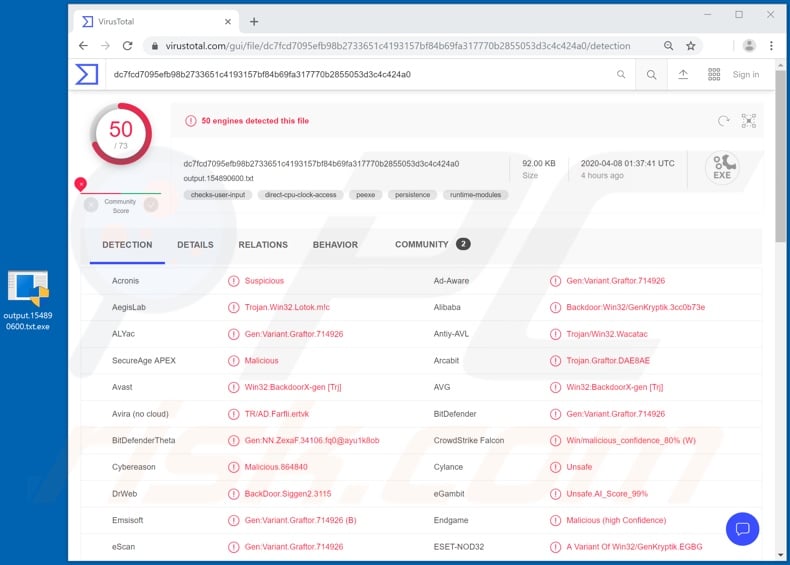
Nitol is a malicious program that can perform DDoS attacks. These attacks disrupt or make an online service (website, network, etc.) unavailable for users. During DDoS attacks, attempts are made to overload the system with countless requests to cancel some/all legitimate requests from being fulfilled.
Unlike in DoS (denial-of-service) attacks, in DDoS attacks the incoming bogus requests come from many different sources. Thus, the attack cannot be stopped by blocking just one source. Nitol can gather device data such as its geolocation, name, processor (CPU) speed, amount of RAM, OS (Operating System) type and version.
This malware can also manipulate the system and can restart and shut it down. It can also force-open the Internet Explorer browser. Furthermore, Nitol can exfiltrate system and personal files, and execute them. How the stolen information is misused depends on the data itself.
For example, sensitive and/or compromising information can be used for blackmail/ransom purposes. Cyber criminals can threaten to publicize or sell the stolen data to victims' competitors, unless the ransom is paid and other demands are met.
Nitol is a self-updating malware, and so its flaws can be rectified and additional capabilities/features installed, which might broaden the scope of damage it can cause.
To summarize, Nitol can compromise device integrity, lead to financial loss and serious privacy issues. If this or other malware has already infected the system, you are strongly advised to use anti-virus software to remove it immediately.
| Name | Nitol virus |
| Threat Type | Trojan, password-stealing virus, banking malware, spyware. |
| Detection Names | Avast (Win32:BackdoorX-gen [Trj]), BitDefender (Gen:Variant.Graftor.714926), ESET-NOD32 (A Variant Of Win32/GenKryptik.EGBG), Kaspersky (HEUR:Backdoor.Win32.Lotok.vho), Full List (VirusTotal) |
| Malicious Process Name(s) | TabTest Microsoft 基础类应用程序 (process name might vary). |
| Symptoms | Trojans are designed to stealthily infiltrate the victim's computer and remain silent, and thus no particular symptoms are clearly visible on an infected machine. |
| Distribution methods | Infected email attachments, malicious online advertisements, social engineering, software 'cracks'. |
| Damage | Stolen passwords and banking information, identity theft, the victim's computer added to a botnet. |
| Malware Removal (Windows) |
To eliminate possible malware infections, scan your computer with legitimate antivirus software. Our security researchers recommend using Combo Cleaner. Download Combo CleanerTo use full-featured product, you have to purchase a license for Combo Cleaner. 7 days free trial available. Combo Cleaner is owned and operated by RCS LT, the parent company of PCRisk.com. |
Malicious programs have various functionalities and purposes.
Popular malware types include remote access Trojans (e.g. FireBird, PiXie, etc.), ransomware (e.g. Mpaj, Random Ransom, etc.), cryptominers (e.g. BitCoinMiner, JSMiner-C, etc.), information stealers (e.g. Sorano, Hakops, etc.), loaders (e.g. Buer, sLoad, etc.), screenlockers (e.g. Rubly, CoViper, etc.) and so on.
While they operate differently, their goal is the same: to generate revenue for the cyber criminals using them. Malware infections endanger device and user safety, and therefore it is crucial to remove them without delay.
How did Nitol infiltrate my computer?
Malware mainly spreads through spam campaigns, backdoor Trojans, illegal activation ("cracking") tools, fake updaters and untrusted download channels. The term "spam campaign" describes a large scale operation, during which thousands of scam emails are sent.
These deceptive messages contain infectious files as attachments or download links. Infectious files can be in various formats such as Microsoft Office and PDF documents, archive (ZIP, RAR) and executable (.exe, .run) files, JavaScript, etc. When these malicious files are executed, run or otherwise opened, the infection process starts (i.e., malware download/installation).
Some Trojan-type malicious software can cause chain infections. Illegal activation tools ("cracks") can download/install malware rather than activating the licensed product. Rogue updaters infect systems by exploiting weaknesses of outdated products or simply by installing malicious programs, rather than the promised updates.
Malicious content is often downloaded unintentionally from dubious sources such as unofficial and free-file hosting websites, Peer-to-Peer sharing networks (BitTorrent, eMule, Gnutella, etc.) and other third party downloaders.
How to avoid installation of malware
You are advised against opening suspicious or irrelevant emails, especially those received from unknown/suspect addresses (senders). Any attachments or links present in such mail must not be opened, as this can result in a system infection. Use only official and verified download channels.
Additionally, you are advised to activate and update products with tools/functions provided by genuine developers. Illegal activation ("cracking") tools and third party updaters should not be used, as they are often used to proliferate malware. To protect device health and ensure user safety, it is paramount to have a reputable anti-virus/anti-spyware suite installed.
Furthermore, this software must be kept updated, used to run regular system scans and to remove potential, detected threats. If you believe that your computer is already infected, we recommend running a scan with Combo Cleaner Antivirus for Windows to automatically eliminate infiltrated malware.
Nitol malware process in Windows Task Manager ("TabTest Microsoft 基础类应用程序" - the process name might vary):
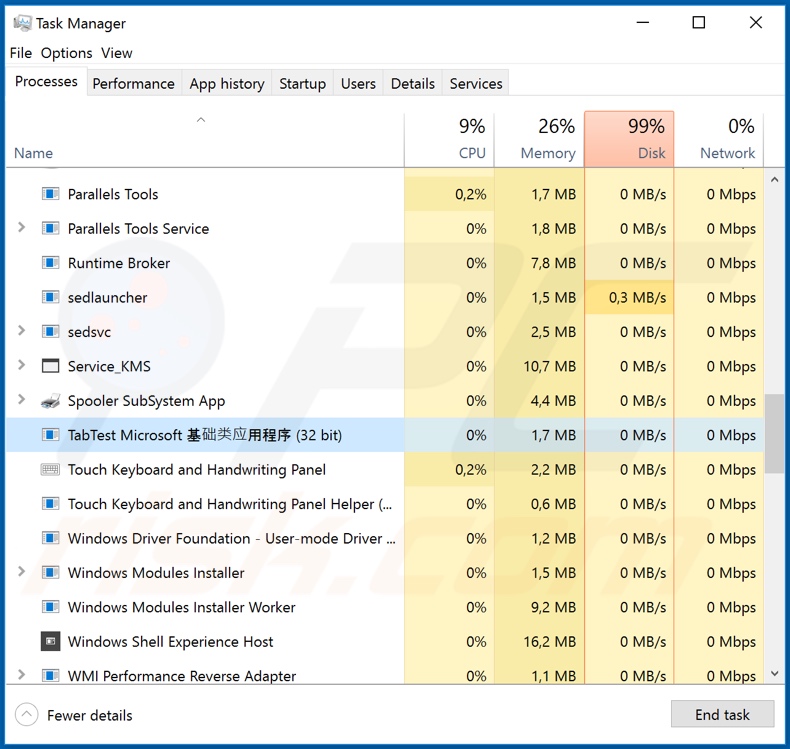
Instant automatic malware removal:
Manual threat removal might be a lengthy and complicated process that requires advanced IT skills. Combo Cleaner is a professional automatic malware removal tool that is recommended to get rid of malware. Download it by clicking the button below:
DOWNLOAD Combo CleanerBy downloading any software listed on this website you agree to our Privacy Policy and Terms of Use. To use full-featured product, you have to purchase a license for Combo Cleaner. 7 days free trial available. Combo Cleaner is owned and operated by RCS LT, the parent company of PCRisk.com.
Quick menu:
How to remove malware manually?
Manual malware removal is a complicated task - usually it is best to allow antivirus or anti-malware programs to do this automatically. To remove this malware we recommend using Combo Cleaner Antivirus for Windows.
If you wish to remove malware manually, the first step is to identify the name of the malware that you are trying to remove. Here is an example of a suspicious program running on a user's computer:

If you checked the list of programs running on your computer, for example, using task manager, and identified a program that looks suspicious, you should continue with these steps:
 Download a program called Autoruns. This program shows auto-start applications, Registry, and file system locations:
Download a program called Autoruns. This program shows auto-start applications, Registry, and file system locations:

 Restart your computer into Safe Mode:
Restart your computer into Safe Mode:
Windows XP and Windows 7 users: Start your computer in Safe Mode. Click Start, click Shut Down, click Restart, click OK. During your computer start process, press the F8 key on your keyboard multiple times until you see the Windows Advanced Option menu, and then select Safe Mode with Networking from the list.

Video showing how to start Windows 7 in "Safe Mode with Networking":
Windows 8 users: Start Windows 8 is Safe Mode with Networking - Go to Windows 8 Start Screen, type Advanced, in the search results select Settings. Click Advanced startup options, in the opened "General PC Settings" window, select Advanced startup.
Click the "Restart now" button. Your computer will now restart into the "Advanced Startup options menu". Click the "Troubleshoot" button, and then click the "Advanced options" button. In the advanced option screen, click "Startup settings".
Click the "Restart" button. Your PC will restart into the Startup Settings screen. Press F5 to boot in Safe Mode with Networking.

Video showing how to start Windows 8 in "Safe Mode with Networking":
Windows 10 users: Click the Windows logo and select the Power icon. In the opened menu click "Restart" while holding "Shift" button on your keyboard. In the "choose an option" window click on the "Troubleshoot", next select "Advanced options".
In the advanced options menu select "Startup Settings" and click on the "Restart" button. In the following window you should click the "F5" button on your keyboard. This will restart your operating system in safe mode with networking.

Video showing how to start Windows 10 in "Safe Mode with Networking":
 Extract the downloaded archive and run the Autoruns.exe file.
Extract the downloaded archive and run the Autoruns.exe file.

 In the Autoruns application, click "Options" at the top and uncheck "Hide Empty Locations" and "Hide Windows Entries" options. After this procedure, click the "Refresh" icon.
In the Autoruns application, click "Options" at the top and uncheck "Hide Empty Locations" and "Hide Windows Entries" options. After this procedure, click the "Refresh" icon.

 Check the list provided by the Autoruns application and locate the malware file that you want to eliminate.
Check the list provided by the Autoruns application and locate the malware file that you want to eliminate.
You should write down its full path and name. Note that some malware hides process names under legitimate Windows process names. At this stage, it is very important to avoid removing system files. After you locate the suspicious program you wish to remove, right click your mouse over its name and choose "Delete".

After removing the malware through the Autoruns application (this ensures that the malware will not run automatically on the next system startup), you should search for the malware name on your computer. Be sure to enable hidden files and folders before proceeding. If you find the filename of the malware, be sure to remove it.

Reboot your computer in normal mode. Following these steps should remove any malware from your computer. Note that manual threat removal requires advanced computer skills. If you do not have these skills, leave malware removal to antivirus and anti-malware programs.
These steps might not work with advanced malware infections. As always it is best to prevent infection than try to remove malware later. To keep your computer safe, install the latest operating system updates and use antivirus software. To be sure your computer is free of malware infections, we recommend scanning it with Combo Cleaner Antivirus for Windows.
Share:

Tomas Meskauskas
Expert security researcher, professional malware analyst
I am passionate about computer security and technology. I have an experience of over 10 years working in various companies related to computer technical issue solving and Internet security. I have been working as an author and editor for pcrisk.com since 2010. Follow me on Twitter and LinkedIn to stay informed about the latest online security threats.
PCrisk security portal is brought by a company RCS LT.
Joined forces of security researchers help educate computer users about the latest online security threats. More information about the company RCS LT.
Our malware removal guides are free. However, if you want to support us you can send us a donation.
DonatePCrisk security portal is brought by a company RCS LT.
Joined forces of security researchers help educate computer users about the latest online security threats. More information about the company RCS LT.
Our malware removal guides are free. However, if you want to support us you can send us a donation.
Donate
▼ Show Discussion