Get free scan and check if your device is infected.
Remove it nowTo use full-featured product, you have to purchase a license for Combo Cleaner. Seven days free trial available. Combo Cleaner is owned and operated by RCS LT, the parent company of PCRisk.com.
What is the Berbew malware?
Berbew is a malware infection classified as a 'backdoor' Trojan. This malicious program's primary function is to cause chain infections - it can download/install additional malware such as, for example, other Trojans, ransomware, and cryptominers. Therefore, the potential issues caused by Berbew malware can be varied and especially severe.
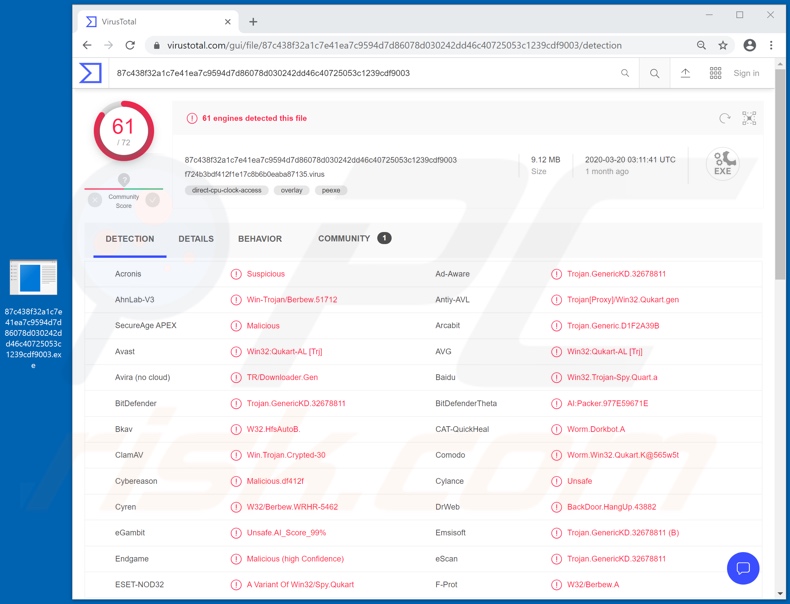
Once the malicious executable containing Berbew is executed (i.e., opened), the malware creates several executable files and a registry entry to ensure that Berbew is run when the operating system is booted. This Trojan then establishes contact with the cyber criminals using it to notify of the successful infiltration.
From then on, a different malware infection of the criminals' choice can be injected into the infected device, however, it is possible that Berbew might have other capabilities and/or execute other commands. Another notable feature of this Trojan is its capability to create dozens, potentially hundreds, of processes with random names.
The malicious software delivered by Berbew depends on the cyber criminals' intentions.
The injected malware can include various Trojans, which functions can be spying, data exfiltration (e.g. stored information, financial/banking account log-in credentials, etc.), allowing remote remote access and control over the infected machine, delivering DDoS (denial-of-service) attacks and so on.
Other malicious programs such as ransomware can encrypt data and lock the screen for ransom purposes. Other types, called cryptominers, can abuse the affected system's resources, typically rendering it non-responsive, to mine cryptocurrency.
In summary, Berbew malware infections can compromise and damage devices, lead to financial loss, serious privacy issues and even identity theft. If you suspect that Berbew or other malware infection has already infected the system, you are strongly advised to use an anti-virus suite to remove it immediately.
| Name | Berbew virus |
| Threat Type | Trojan, password-stealing virus, banking malware, spyware. |
| Detection Names | Avast (Win32:Qukart-AL [Trj]), BitDefender (Trojan.GenericKD.32678811), ESET-NOD32 (A Variant Of Win32/Spy.Qukart), Kaspersky (Trojan-Proxy.Win32.Qukart.gen), Full List (VirusTotal). |
| Malicious Process Name(s) | Dozens, possibly hundreds, of randomly-named processes. |
| Payload | Various malicious programs |
| Symptoms | Trojans are designed to stealthily infiltrate the victim's computer and remain silent, and thus no particular symptoms are clearly visible on an infected machine. |
| Distribution methods | Infected email attachments, malicious online advertisements, social engineering, software 'cracks'. |
| Damage | Stolen passwords and banking information, identity theft, the victim's computer added to a botnet. |
| Malware Removal (Windows) |
To eliminate possible malware infections, scan your computer with legitimate antivirus software. Our security researchers recommend using Combo Cleaner. Download Combo CleanerTo use full-featured product, you have to purchase a license for Combo Cleaner. 7 days free trial available. Combo Cleaner is owned and operated by RCS LT, the parent company of PCRisk.com. |
Malware infections endanger device and user safety. These malicious programs have a wide variety of dangerous capabilities and uses, however, their main purpose is identical: to generate revenue for the developers/cyber criminals using them.
Popular malware programs include (but are not limited to) loader/backdoor Trojans (e.g. Buer, sLoad, ZLoader, etc.), remote access Trojans or RATs (e.g. Luminosity, Kwampirs, Cardinal, etc.), information stealers (e.g. Machete, ISR, Hakops, etc.), banking malware (e.g. Guildma, Lucifer, Cinobi, etc.), ransomware (e.g. WannaRen, Scarabey, Sadogo, etc.), screenlockers (e.g. ComputerDestroyer, Rubly, "McAfee has Blocked your Windows", etc.), cryptominers (e.g. BitCoinMiner, XMR Miner, Lemon Duck, etc.) and so on.
Regardless of how the malicious software operates, it is crucial to eliminate it without delay.
How did Berbew infiltrate my computer?
Malware is primarily distributed using spam campaigns, illegal activation ("cracking") tools, fake updaters and untrusted download channels. The term "spam campaign" defines a large scale operation, during which thousands of deceptive/scam emails are sent.
These messages are usually disguised as "official", "important", "priority" and similar. They have infectious files attached to them or, alternatively, contain download links to such content. Malicious files can be in various formats such as archives (ZIP, RAR, etc.), executables (.exe, .run, etc.), Microsoft Office and PDF documents, JavaScript, etc.
When these files are executed, run or otherwise opened, the infection process is initiated (i.e., malware download/installation). Software "cracking" tools can download/install malicious programs, rather than activating licensed products. Rogue updaters infect systems by exploiting flaws of outdated products and/or simply by installing malware, rather than the promised updates.
Malicious content is often downloaded inadvertently from untrusted sources such as unofficial and free file-hosting (freeware) websites, P2P sharing networks (BitTorrent, eMule, Gnutella, etc.) and other third party downloaders.
How to avoid installation of malware
Opening suspect or irrelevant emails is not advised, especially those with any attachments or links found in suspicious messages, due to risk of malware infections.
Use official and verified download channels. Additionally, all products should be activated and updated with tools/functions provided by legitimate developers, as opposed to illegal activation tools ("cracks") and third party updaters. To ensure device integrity and user safety, it is paramount to have reputable anti-virus/anti-spyware installed.
Furthermore, this software must be kept updated, used to perform regular system scans and to remove detected/potential threats. If you believe that your computer is already infected, we recommend running a scan with Combo Cleaner Antivirus for Windows to automatically eliminate infiltrated malware.
Screenshot of Berbew malware running dozens of processes with random names in Windows Task Manager:
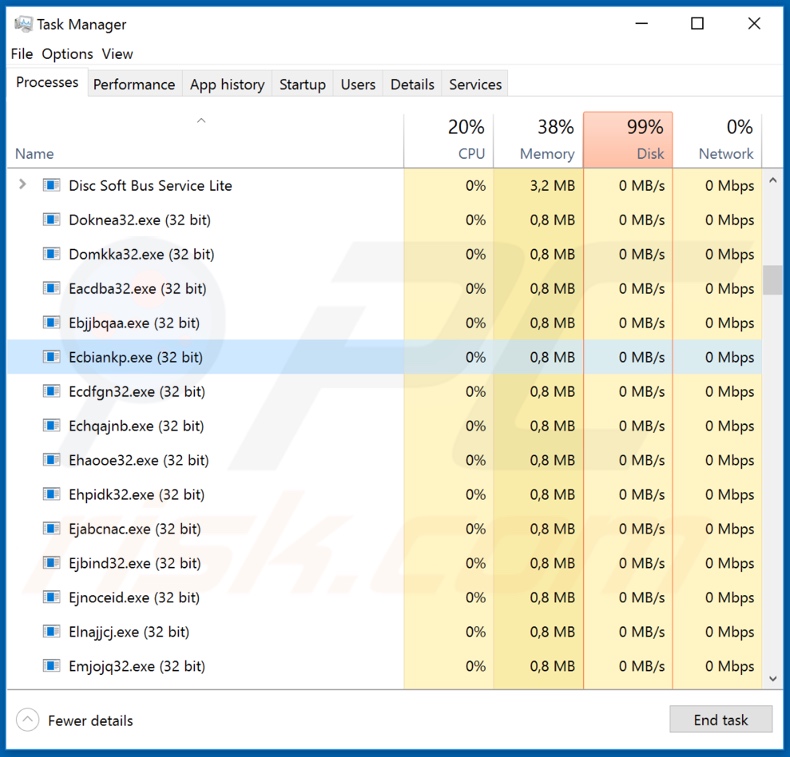
Appearance of Berbew malware processes (GIF):
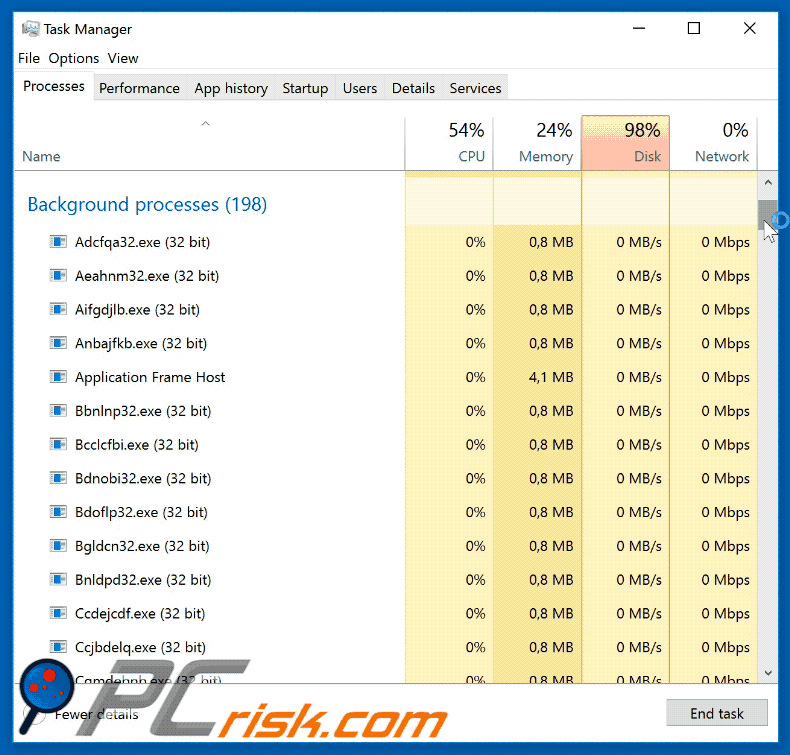
Instant automatic malware removal:
Manual threat removal might be a lengthy and complicated process that requires advanced IT skills. Combo Cleaner is a professional automatic malware removal tool that is recommended to get rid of malware. Download it by clicking the button below:
DOWNLOAD Combo CleanerBy downloading any software listed on this website you agree to our Privacy Policy and Terms of Use. To use full-featured product, you have to purchase a license for Combo Cleaner. 7 days free trial available. Combo Cleaner is owned and operated by RCS LT, the parent company of PCRisk.com.
Quick menu:
How to remove malware manually?
Manual malware removal is a complicated task - usually it is best to allow antivirus or anti-malware programs to do this automatically. To remove this malware we recommend using Combo Cleaner Antivirus for Windows.
If you wish to remove malware manually, the first step is to identify the name of the malware that you are trying to remove. Here is an example of a suspicious program running on a user's computer:

If you checked the list of programs running on your computer, for example, using task manager, and identified a program that looks suspicious, you should continue with these steps:
 Download a program called Autoruns. This program shows auto-start applications, Registry, and file system locations:
Download a program called Autoruns. This program shows auto-start applications, Registry, and file system locations:

 Restart your computer into Safe Mode:
Restart your computer into Safe Mode:
Windows XP and Windows 7 users: Start your computer in Safe Mode. Click Start, click Shut Down, click Restart, click OK. During your computer start process, press the F8 key on your keyboard multiple times until you see the Windows Advanced Option menu, and then select Safe Mode with Networking from the list.

Video showing how to start Windows 7 in "Safe Mode with Networking":
Windows 8 users: Start Windows 8 is Safe Mode with Networking - Go to Windows 8 Start Screen, type Advanced, in the search results select Settings. Click Advanced startup options, in the opened "General PC Settings" window, select Advanced startup.
Click the "Restart now" button. Your computer will now restart into the "Advanced Startup options menu". Click the "Troubleshoot" button, and then click the "Advanced options" button. In the advanced option screen, click "Startup settings".
Click the "Restart" button. Your PC will restart into the Startup Settings screen. Press F5 to boot in Safe Mode with Networking.

Video showing how to start Windows 8 in "Safe Mode with Networking":
Windows 10 users: Click the Windows logo and select the Power icon. In the opened menu click "Restart" while holding "Shift" button on your keyboard. In the "choose an option" window click on the "Troubleshoot", next select "Advanced options".
In the advanced options menu select "Startup Settings" and click on the "Restart" button. In the following window you should click the "F5" button on your keyboard. This will restart your operating system in safe mode with networking.

Video showing how to start Windows 10 in "Safe Mode with Networking":
 Extract the downloaded archive and run the Autoruns.exe file.
Extract the downloaded archive and run the Autoruns.exe file.

 In the Autoruns application, click "Options" at the top and uncheck "Hide Empty Locations" and "Hide Windows Entries" options. After this procedure, click the "Refresh" icon.
In the Autoruns application, click "Options" at the top and uncheck "Hide Empty Locations" and "Hide Windows Entries" options. After this procedure, click the "Refresh" icon.

 Check the list provided by the Autoruns application and locate the malware file that you want to eliminate.
Check the list provided by the Autoruns application and locate the malware file that you want to eliminate.
You should write down its full path and name. Note that some malware hides process names under legitimate Windows process names. At this stage, it is very important to avoid removing system files. After you locate the suspicious program you wish to remove, right click your mouse over its name and choose "Delete".

After removing the malware through the Autoruns application (this ensures that the malware will not run automatically on the next system startup), you should search for the malware name on your computer. Be sure to enable hidden files and folders before proceeding. If you find the filename of the malware, be sure to remove it.

Reboot your computer in normal mode. Following these steps should remove any malware from your computer. Note that manual threat removal requires advanced computer skills. If you do not have these skills, leave malware removal to antivirus and anti-malware programs.
These steps might not work with advanced malware infections. As always it is best to prevent infection than try to remove malware later. To keep your computer safe, install the latest operating system updates and use antivirus software. To be sure your computer is free of malware infections, we recommend scanning it with Combo Cleaner Antivirus for Windows.
Share:

Tomas Meskauskas
Expert security researcher, professional malware analyst
I am passionate about computer security and technology. I have an experience of over 10 years working in various companies related to computer technical issue solving and Internet security. I have been working as an author and editor for pcrisk.com since 2010. Follow me on Twitter and LinkedIn to stay informed about the latest online security threats.
PCrisk security portal is brought by a company RCS LT.
Joined forces of security researchers help educate computer users about the latest online security threats. More information about the company RCS LT.
Our malware removal guides are free. However, if you want to support us you can send us a donation.
DonatePCrisk security portal is brought by a company RCS LT.
Joined forces of security researchers help educate computer users about the latest online security threats. More information about the company RCS LT.
Our malware removal guides are free. However, if you want to support us you can send us a donation.
Donate
▼ Show Discussion