How to remove XpertRAT from the operating system
TrojanAlso Known As: XpertRAT remote access trojan
Get free scan and check if your device is infected.
Remove it nowTo use full-featured product, you have to purchase a license for Combo Cleaner. Seven days free trial available. Combo Cleaner is owned and operated by RCS LT, the parent company of PCRisk.com.
What is XpertRAT?
XpertRAT is a Remote Administration Trojan, a malicious program that allows cyber criminals to remotely access and control infected computers. Typically, users download and install this software inadvertently because they are tricked. By having computers infected with malware such as XpertRAT, users can experience serious problems.
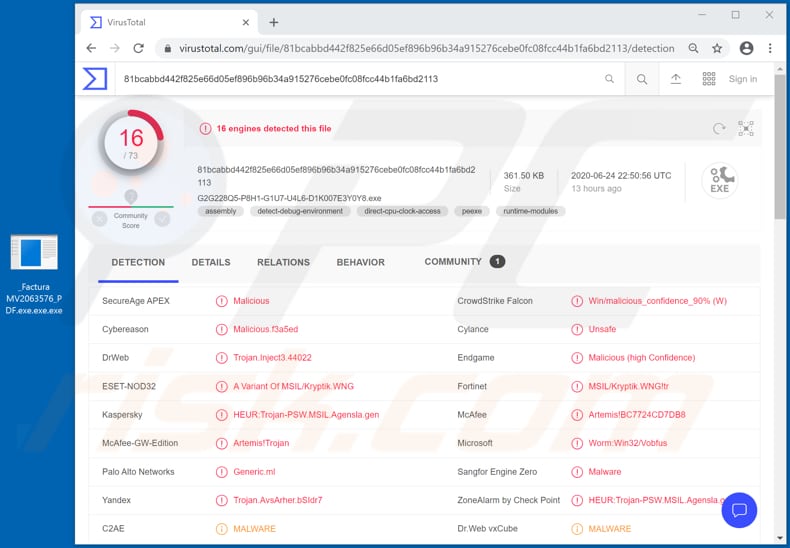
Cyber criminals attempt to trick users into installing malware such as XpertRAT so that they can gain access to personal files (e.g., financial documents), and steal sensitive information such as credit card details, login credentials, and other data, which can then be misused to generate revenue.
This information could be misused to make fraudulent purchases and transactions, steal personal accounts, identities, and for other malicious purposes. Furthermore, XpertRAT could be used to download and execute malicious files, which install ransomware, other types of Trojans, cryptocurrency miners, and other malware.
Therefore, victims may be unable to access their files without tools held only by the cyber criminals who designed the ransomware, have their computers used to mine cryptocurrency, and experience other serious problems.
In summary, victims of XpertRAT might have their identities stolen, lose access to personal accounts, suffer monetary and data loss, experience issues relating to online privacy, browsing safety, and experience other problems. If there is reason to suspect that XpertRAT (or another RAT) is installed on the operating system, eliminate it immediately.
| Name | XpertRAT remote access trojan |
| Threat Type | Remote Access Trojan |
| Detection Names | Cybereason (Malicious.f3a5ed), DrWeb (Trojan.Inject3.44022), ESET-NOD32 (A Variant Of MSIL/Kryptik.WNG), Kaspersky (HEUR:Trojan-PSW.MSIL.Agensla.gen), Full List (VirusTotal). |
| Malicious Process Name(s) | Stenber Desktop (its name might vary). |
| Payload | This RAT can be used to install various types of malicious programs. |
| Symptoms | Remote Administration Trojans are designed to stealthily infiltrate the victim's computer and remain silent, and thus no particular symptoms are clearly visible on an infected machine. |
| Distribution methods | Infected email attachments, malicious online advertisements, social engineering, software 'cracks'. |
| Damage | Stolen passwords and banking information, identity theft, the victim's computer added to a botnet. |
| Malware Removal (Windows) |
To eliminate possible malware infections, scan your computer with legitimate antivirus software. Our security researchers recommend using Combo Cleaner. Download Combo CleanerTo use full-featured product, you have to purchase a license for Combo Cleaner. 7 days free trial available. Combo Cleaner is owned and operated by RCS LT, the parent company of PCRisk.com. |
Some examples of RATs similar to XpertRAT are FRAT, Ratty and VanTom. Typically, people are deceived into installing this software without their knowledge, and are unaware unless they start to notice unusual activity or experience various issues such as the inability to access personal accounts, monetary loss, installation of malware, etc.
Methods to avoid installation of malicious software are described below.
How did XpertRAT infiltrate my computer?
Research shows that cyber criminals attempt to trick users into installing XpertRAT on their computers through a malspam campaign: they send emails disguised as messages regarding purchase orders, which contain malicious ISO files. The ISO image file contains a malicious executable file, which, if executed, installs XpertRAT.
Some more examples of files that cyber criminals attach to their emails are malicious Microsoft Office documents, PDF files, JavaScript files, archive files such as ZIP, RAR. Note that malicious MS Office documents cannot install malware without gaining permission to enable macros commands (editing/content).
Note that this applies only to malicious documents that are opened with Microsoft Office 2010 or later. Older versions infect systems automatically, since they do not have the "Protected View" mode feature.
How to avoid installation of malware
You are strongly advised not to open attachments or website links in irrelevant emails, especially if they are received from unknown/untrusted, suspicious addresses. Typically, cyber criminals disguise their emails as official and important, and they exploit names of legitimate companies and organizations.
Update and activate installed programs only with implemented functions or tools that provided by official software developers. Avoid third party tools. Note that it is illegal to use 'cracking' tools (unofficial activators) to activate licensed software.
Furthermore, software should not be downloaded via untrusted, unofficial websites, third party downloaders, Peer-to-Peer networks (e.g., torrent clients, eMule), fee file hosting sites, etc. Avoid third party installers. The safest way to download files and programs is using official pages and direct links.
Regularly scan the operating system with reputable anti-spyware or antivirus software. If you believe that your computer is already infected, we recommend running a scan with Combo Cleaner Antivirus for Windows to automatically eliminate infiltrated malware.
Malspam campaign used to distribute XpertRAT:
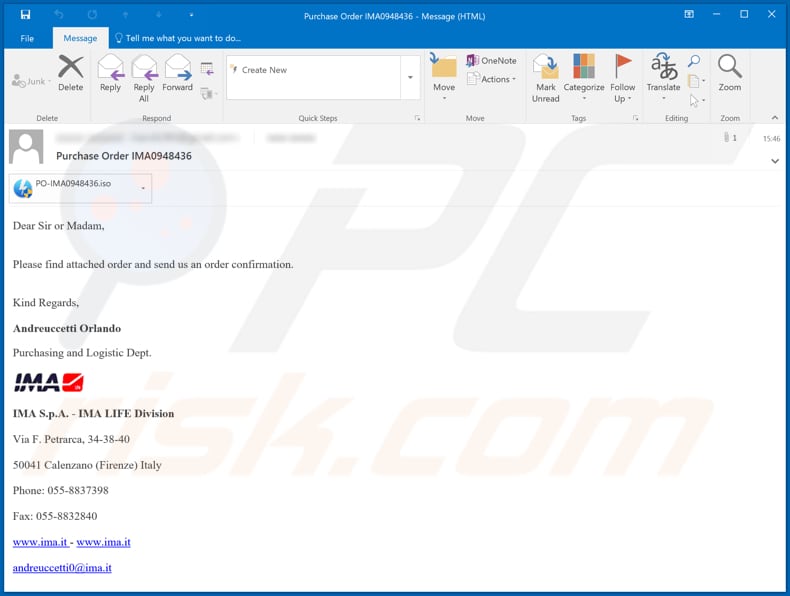
Text in this email:
Subject: Purchase Order IMA0948436
Dear Sir or Madam,
Please find attached order and send us an order confirmation.
Kind Regards,Andreuccetti Orlando
Purchasing and Logistic Dept.
IMA S.p.A. - IMA LIFE DivisionVia F. Petrarca, 34-38-40
50041 Calenzano (Firenze) Italy
Phone: 055-8837398
Fax: 055-8832840
www.ima.it - www.ima.it
andreuccetti0@ima.it
XpertRAT running in Task Manager as "Stenber Desktop" (its process name might vary):
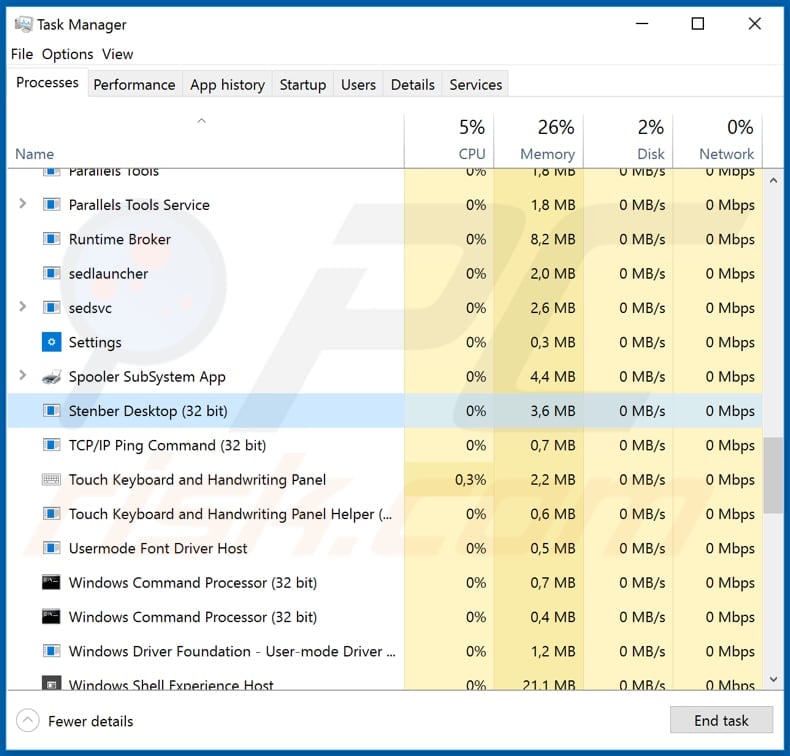
Instant automatic malware removal:
Manual threat removal might be a lengthy and complicated process that requires advanced IT skills. Combo Cleaner is a professional automatic malware removal tool that is recommended to get rid of malware. Download it by clicking the button below:
DOWNLOAD Combo CleanerBy downloading any software listed on this website you agree to our Privacy Policy and Terms of Use. To use full-featured product, you have to purchase a license for Combo Cleaner. 7 days free trial available. Combo Cleaner is owned and operated by RCS LT, the parent company of PCRisk.com.
Quick menu:
- What is XpertRAT?
- STEP 1. Manual removal of XpertRAT malware.
- STEP 2. Check if your computer is clean.
How to remove malware manually?
Manual malware removal is a complicated task - usually it is best to allow antivirus or anti-malware programs to do this automatically. To remove this malware we recommend using Combo Cleaner Antivirus for Windows.
If you wish to remove malware manually, the first step is to identify the name of the malware that you are trying to remove. Here is an example of a suspicious program running on a user's computer:

If you checked the list of programs running on your computer, for example, using task manager, and identified a program that looks suspicious, you should continue with these steps:
 Download a program called Autoruns. This program shows auto-start applications, Registry, and file system locations:
Download a program called Autoruns. This program shows auto-start applications, Registry, and file system locations:

 Restart your computer into Safe Mode:
Restart your computer into Safe Mode:
Windows XP and Windows 7 users: Start your computer in Safe Mode. Click Start, click Shut Down, click Restart, click OK. During your computer start process, press the F8 key on your keyboard multiple times until you see the Windows Advanced Option menu, and then select Safe Mode with Networking from the list.

Video showing how to start Windows 7 in "Safe Mode with Networking":
Windows 8 users: Start Windows 8 is Safe Mode with Networking - Go to Windows 8 Start Screen, type Advanced, in the search results select Settings. Click Advanced startup options, in the opened "General PC Settings" window, select Advanced startup.
Click the "Restart now" button. Your computer will now restart into the "Advanced Startup options menu". Click the "Troubleshoot" button, and then click the "Advanced options" button. In the advanced option screen, click "Startup settings".
Click the "Restart" button. Your PC will restart into the Startup Settings screen. Press F5 to boot in Safe Mode with Networking.

Video showing how to start Windows 8 in "Safe Mode with Networking":
Windows 10 users: Click the Windows logo and select the Power icon. In the opened menu click "Restart" while holding "Shift" button on your keyboard. In the "choose an option" window click on the "Troubleshoot", next select "Advanced options".
In the advanced options menu select "Startup Settings" and click on the "Restart" button. In the following window you should click the "F5" button on your keyboard. This will restart your operating system in safe mode with networking.

Video showing how to start Windows 10 in "Safe Mode with Networking":
 Extract the downloaded archive and run the Autoruns.exe file.
Extract the downloaded archive and run the Autoruns.exe file.

 In the Autoruns application, click "Options" at the top and uncheck "Hide Empty Locations" and "Hide Windows Entries" options. After this procedure, click the "Refresh" icon.
In the Autoruns application, click "Options" at the top and uncheck "Hide Empty Locations" and "Hide Windows Entries" options. After this procedure, click the "Refresh" icon.

 Check the list provided by the Autoruns application and locate the malware file that you want to eliminate.
Check the list provided by the Autoruns application and locate the malware file that you want to eliminate.
You should write down its full path and name. Note that some malware hides process names under legitimate Windows process names. At this stage, it is very important to avoid removing system files. After you locate the suspicious program you wish to remove, right click your mouse over its name and choose "Delete".

After removing the malware through the Autoruns application (this ensures that the malware will not run automatically on the next system startup), you should search for the malware name on your computer. Be sure to enable hidden files and folders before proceeding. If you find the filename of the malware, be sure to remove it.

Reboot your computer in normal mode. Following these steps should remove any malware from your computer. Note that manual threat removal requires advanced computer skills. If you do not have these skills, leave malware removal to antivirus and anti-malware programs.
These steps might not work with advanced malware infections. As always it is best to prevent infection than try to remove malware later. To keep your computer safe, install the latest operating system updates and use antivirus software. To be sure your computer is free of malware infections, we recommend scanning it with Combo Cleaner Antivirus for Windows.
Share:

Tomas Meskauskas
Expert security researcher, professional malware analyst
I am passionate about computer security and technology. I have an experience of over 10 years working in various companies related to computer technical issue solving and Internet security. I have been working as an author and editor for pcrisk.com since 2010. Follow me on Twitter and LinkedIn to stay informed about the latest online security threats.
PCrisk security portal is brought by a company RCS LT.
Joined forces of security researchers help educate computer users about the latest online security threats. More information about the company RCS LT.
Our malware removal guides are free. However, if you want to support us you can send us a donation.
DonatePCrisk security portal is brought by a company RCS LT.
Joined forces of security researchers help educate computer users about the latest online security threats. More information about the company RCS LT.
Our malware removal guides are free. However, if you want to support us you can send us a donation.
Donate
▼ Show Discussion