How to remove the My Email Checker browser hijacker
Browser HijackerAlso Known As: hp.hmyemailchecker.co redirect
Get free scan and check if your device is infected.
Remove it nowTo use full-featured product, you have to purchase a license for Combo Cleaner. Seven days free trial available. Combo Cleaner is owned and operated by RCS LT, the parent company of PCRisk.com.
What is My Email Checker?
The My Email Checker app is supposedly designed to provide quick access to email service providers. In fact, its main purpose is to promote the hp.hmyemailchecker.co (or search.hmyemailchecker.co) address (a fake search engine) by changing certain browser settings.
It might also be capable of collecting various information. In most cases, users download and install browser hijackers inadvertently and, therefore, apps of this type are categorized as potentially unwanted applications (PUAs). Note that My Email Checker is distributed with Hide My History, another PUA.
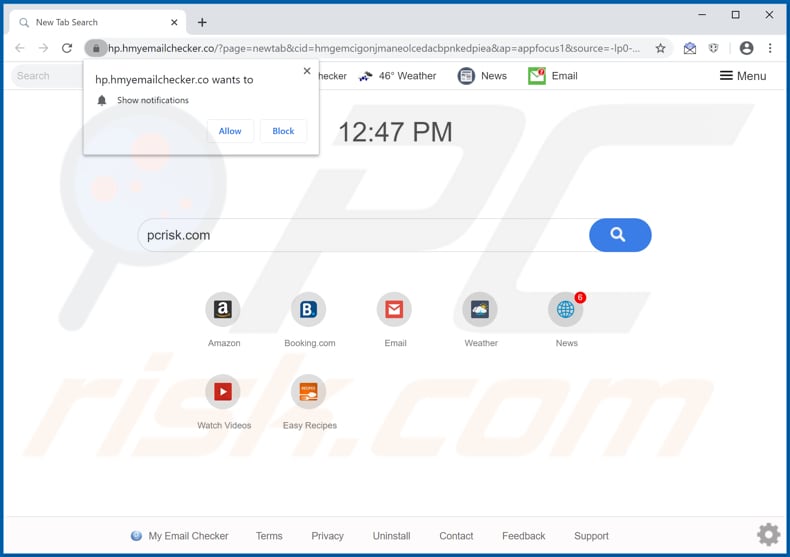
My Email Checker assigns hp.hmyemailchecker.co (or search.hmyemailchecker.co) as the address of the homepage, new tab and default search engine. Therefore, this app forces users to visit hp.hmyemailchecker.co (or search.hmyemailchecker.co) when when they open a browser, new tab and enter search queries into the URL bar.
Rather than generating unique results, hp.hmyemailchecker.co (and search.hmyemailchecker.co) simply redirects users to search.yahoo.com and displays results generated by Yahoo (hence, it is classified a fake search engine).
To remove this bogus address from browser settings, My Email Checker must first be uninstalled, otherwise the app reassigns the settings after each attempt to modify them. My Email Checker and similar apps gather browsing data such as IP addresses, entered search queries, addresses of visited pages, and geolocations.
In some cases, they are capable of accessing private, sensitive information. Furthermore, the developers misuse the recorded data to generate revenue by selling it to third parties (potentially, cyber criminals), or in other ways. Browser hijackers can lead to problems such as identity theft, issues relating to browsing safety, privacy, etc.
Therefore, remove all PUAs (including My Email Checker, Hide My History) from browsers and operating systems immediately.
| Name | My Email Checker |
| Threat Type | Browser Hijacker, Redirect, Search Hijacker, Toolbar, Unwanted New Tab. |
| Detection Names | Avast (Win32:AdwareSig [Adw]), AVG (Win32:AdwareSig [Adw]), ESET-NOD32 (A Variant Of Win32/WinWrapper.V Potentially Unwanted), Microsoft (PUA:Win32/WinWrapper), Full List Of Detections (VirusTotal). |
| Browser Extension(s) | My Email Checker |
| Supposed Functionality | This app supposedly provides quick access to email service providers. |
| Promoted URLs | hp.hmyemailchecker.co, search.hmyemailchecker.co |
| Serving IP Address (hp.hmyemailchecker.co) | 52.71.70.65 |
| Affected Browser Settings | Homepage, new tab URL, default search engine. |
| Symptoms | Manipulated Internet browser settings (homepage, default Internet search engine, new tab settings). Users are forced to visit the hijacker's website and search the Internet using their search engines. |
| Additional Information | My Email Checker is distributed with another browser hijacker called Hide My History. |
| Distribution methods | Deceptive pop-up ads, free software installers (bundling), fake Flash Player installers. |
| Damage | Internet browser tracking (potential privacy issues), display of unwanted ads, redirects to dubious websites. |
| Malware Removal (Windows) |
To eliminate possible malware infections, scan your computer with legitimate antivirus software. Our security researchers recommend using Combo Cleaner. Download Combo CleanerTo use full-featured product, you have to purchase a license for Combo Cleaner. 7 days free trial available. Combo Cleaner is owned and operated by RCS LT, the parent company of PCRisk.com. |
There are many browser hijackers on the internet. Typically, they are advertised as useful apps that supposedly improve the browsing experience, include various features, and deliver other value. In fact, they are designed only to generate revenue for the developers by promoting fake search engines and gathering data.
Therefore, do not trust these applications. Some examples of other browser hijackers are Incredible Tab, Image Seeker and Perfect Startpage.
How did My Email Checker install on my computer?
Frequently, people download and install unwanted applications when they are included into the download/installation set-ups of other programs. This happens when the PUAs are distributed using a deceptive marketing method "bundling". Typically, offers to download or install included apps are listed in "Advanced", "Custom", "Manual" and other settings of set-ups.
Many users fail to check and change these settings. In some cases unwanted downloads and installations are caused by clicking deceptive advertisements that execute certain scripts.
How to avoid installation of potentially unwanted applications
Download software and files only from official, trustworthy websites. Third party downloaders/installers, torrent clients, eMule and other Peer-to-Peer networks), and unofficial pages, should not be used, since they can distribute unwanted programs. Check all "Advanced" and "Custom" settings and decline offers to download or install unwanted apps.
Do not click deceptive ads, since they can cause unwanted downloads and installations. Remove any suspicious, unwanted plug-ins, add-ons and extensions installed on the browser, and software of this kind installed on the computer.
If your computer is already infected with My Email Checker, we recommend running a scan with Combo Cleaner Antivirus for Windows to automatically eliminate this browser hijacker.
My Email Checker browser hijacker installation setup:
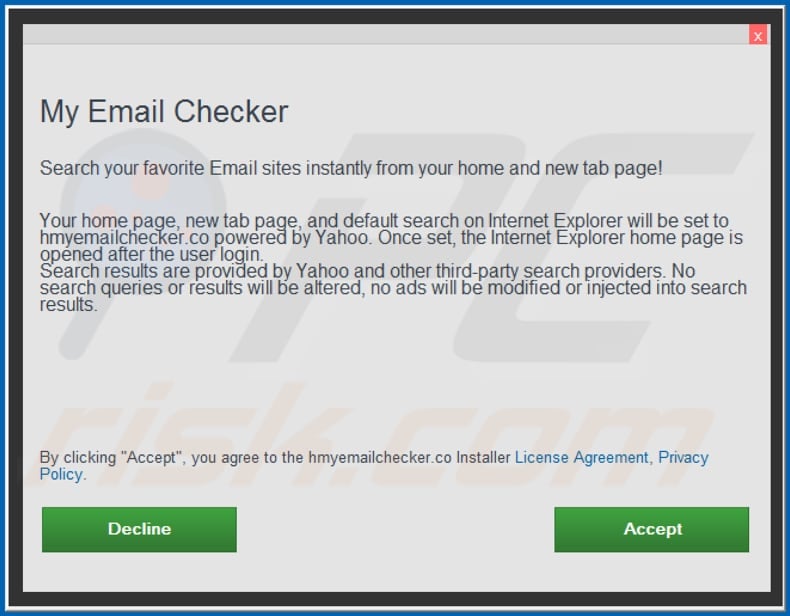
Notification stating that My Email Checker can read and change certain data:
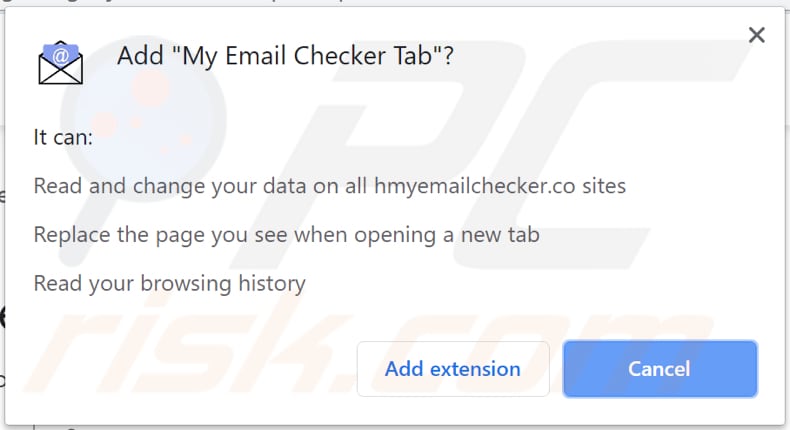
Website promoting My Email Checker browser hijacker:
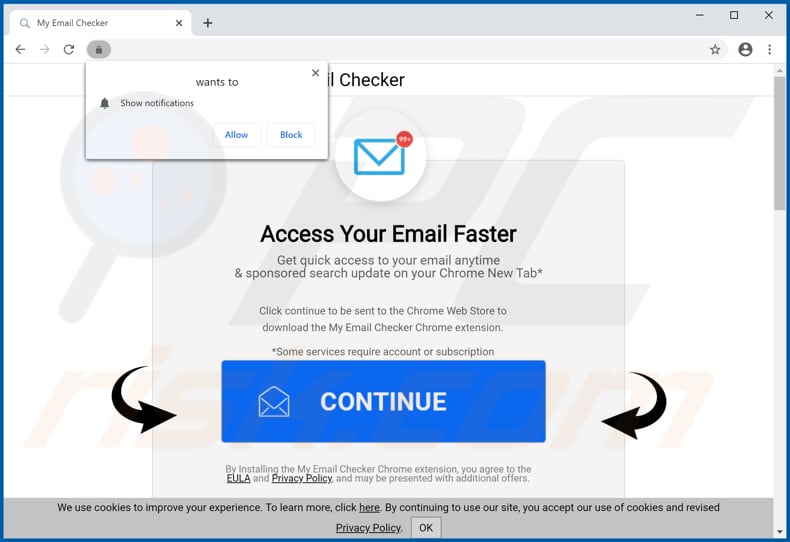
Another website promoting My Email Checker:
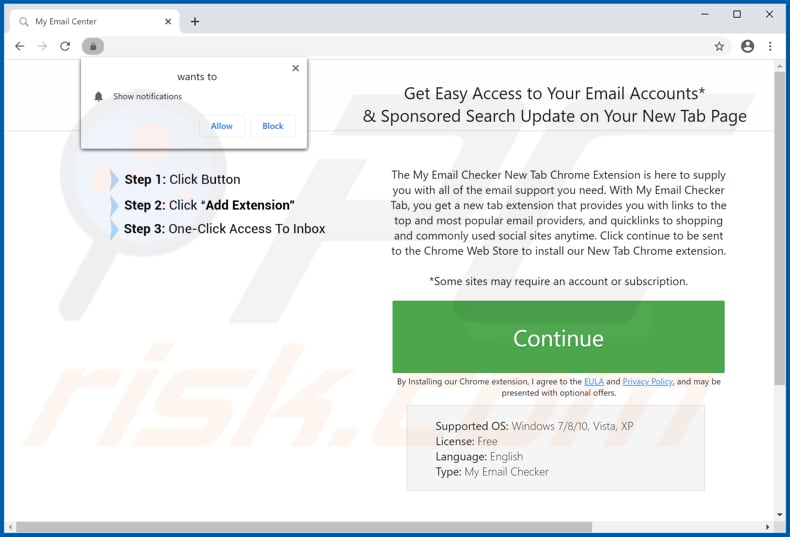
Instant automatic malware removal:
Manual threat removal might be a lengthy and complicated process that requires advanced IT skills. Combo Cleaner is a professional automatic malware removal tool that is recommended to get rid of malware. Download it by clicking the button below:
DOWNLOAD Combo CleanerBy downloading any software listed on this website you agree to our Privacy Policy and Terms of Use. To use full-featured product, you have to purchase a license for Combo Cleaner. 7 days free trial available. Combo Cleaner is owned and operated by RCS LT, the parent company of PCRisk.com.
Quick menu:
- What is My Email Checker?
- STEP 1. Uninstall My Email Checker application using Control Panel.
- STEP 2. Remove hp.hmyemailchecker.co redirect from Internet Explorer.
- STEP 3. Remove My Email Checker browser hijacker from Google Chrome.
- STEP 4. Remove hp.hmyemailchecker.co homepage and default search engine from Mozilla Firefox.
- STEP 5. Remove hp.hmyemailchecker.co redirect from Safari.
- STEP 6. Remove rogue plug-ins from Microsoft Edge.
My Email Checker browser hijacker removal:
Windows 11 users:

Right-click on the Start icon, select Apps and Features. In the opened window search for the application you want to uninstall, after locating it, click on the three vertical dots and select Uninstall.
Windows 10 users:

Right-click in the lower left corner of the screen, in the Quick Access Menu select Control Panel. In the opened window choose Programs and Features.
Windows 7 users:

Click Start (Windows Logo at the bottom left corner of your desktop), choose Control Panel. Locate Programs and click Uninstall a program.
macOS (OSX) users:

Click Finder, in the opened screen select Applications. Drag the app from the Applications folder to the Trash (located in your Dock), then right click the Trash icon and select Empty Trash.
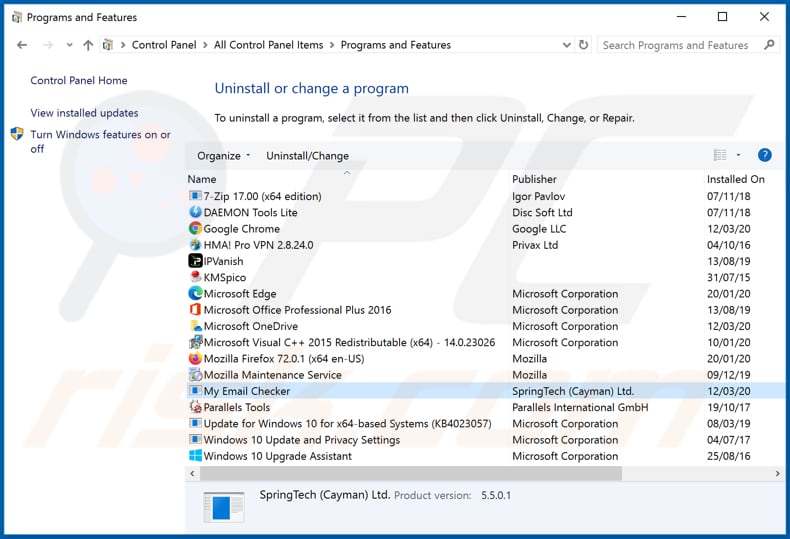
In the uninstall programs window: look for any recently installed suspicious applications (for example, "My Email Checker"), select these entries and click "Uninstall" or "Remove".
After uninstalling the potentially unwanted applications that cause browser redirects to the hp.hmyemailchecker.co website, scan your computer for any remaining unwanted components. To scan your computer, use recommended malware removal software.
DOWNLOAD remover for malware infections
Combo Cleaner checks if your computer is infected with malware. To use full-featured product, you have to purchase a license for Combo Cleaner. 7 days free trial available. Combo Cleaner is owned and operated by RCS LT, the parent company of PCRisk.com.
My Email Checker browser hijacker removal from Internet browsers:
Video showing how to remove browser redirects:
 Remove malicious add-ons from Internet Explorer:
Remove malicious add-ons from Internet Explorer:
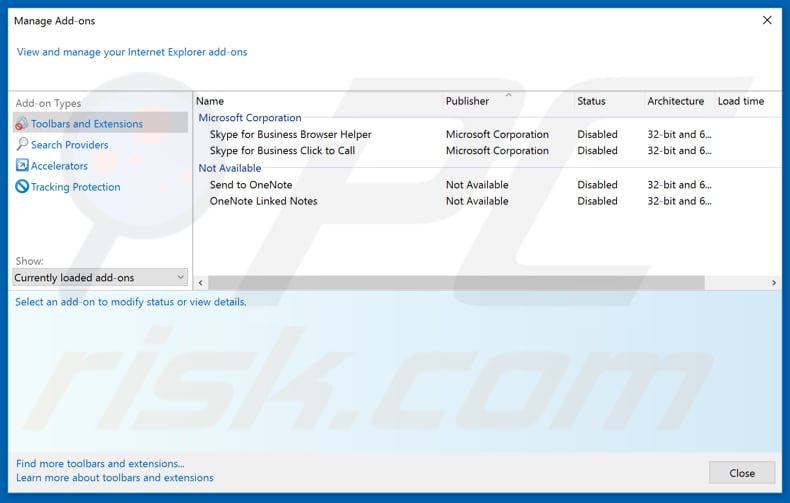
Click the "gear" icon ![]() (at the top right corner of Internet Explorer), select "Manage Add-ons". Look for any recently installed suspicious extensions, select these entries and click "Remove".
(at the top right corner of Internet Explorer), select "Manage Add-ons". Look for any recently installed suspicious extensions, select these entries and click "Remove".
Change your homepage:
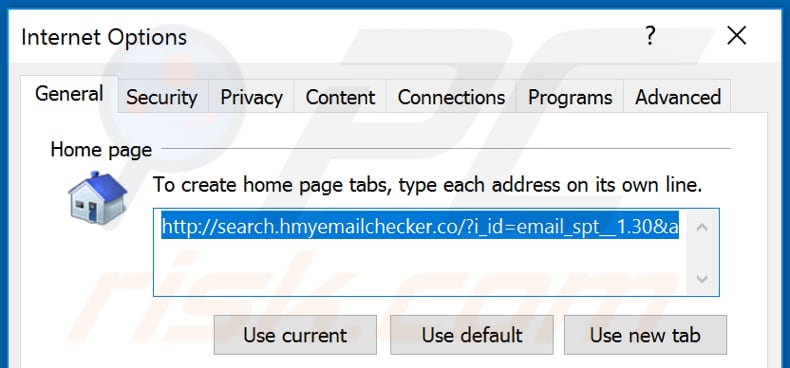
Click the "gear" icon ![]() (at the top right corner of Internet Explorer), select "Internet Options", in the opened window remove hxxp://search.hmyemailchecker.co (or hxxp://hp.hmyemailchecker.co) and enter your preferred domain, which will open each time you launch Internet Explorer. You can also enter about: blank to open a blank page when you start Internet Explorer.
(at the top right corner of Internet Explorer), select "Internet Options", in the opened window remove hxxp://search.hmyemailchecker.co (or hxxp://hp.hmyemailchecker.co) and enter your preferred domain, which will open each time you launch Internet Explorer. You can also enter about: blank to open a blank page when you start Internet Explorer.
Change your default search engine:
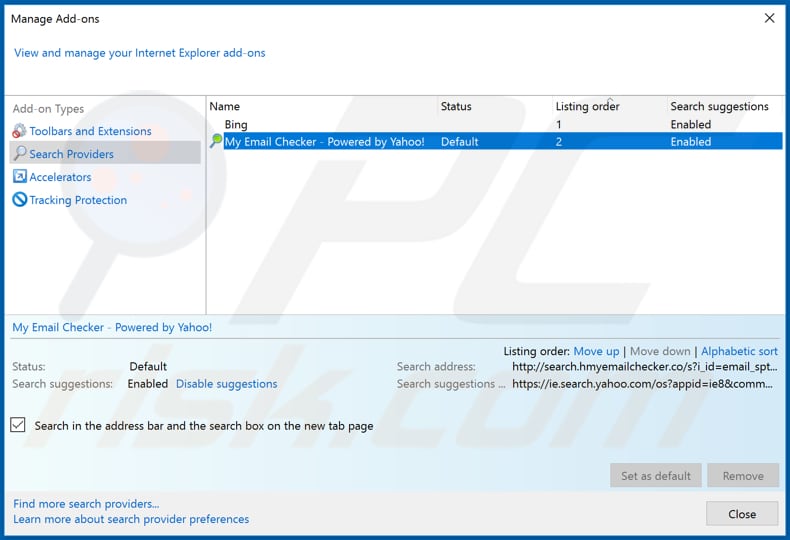
Click the "gear" icon ![]() (at the top right corner of Internet Explorer), select "Manage Add-ons". In the opened window, select "Search Providers", set "Google", "Bing", or any other preferred search engine as your default and then remove "My Email Checker".
(at the top right corner of Internet Explorer), select "Manage Add-ons". In the opened window, select "Search Providers", set "Google", "Bing", or any other preferred search engine as your default and then remove "My Email Checker".
Optional method:
If you continue to have problems with removal of the hp.hmyemailchecker.co redirect, reset your Internet Explorer settings to default.
Windows XP users: Click Start, click Run, in the opened window type inetcpl.cpl In the opened window click the Advanced tab, then click Reset.

Windows Vista and Windows 7 users: Click the Windows logo, in the start search box type inetcpl.cpl and click enter. In the opened window click the Advanced tab, then click Reset.

Windows 8 users: Open Internet Explorer and click the gear icon. Select Internet Options.

In the opened window, select the Advanced tab.

Click the Reset button.

Confirm that you wish to reset Internet Explorer settings to default by clicking the Reset button.

 Remove malicious extensions from Google Chrome:
Remove malicious extensions from Google Chrome:
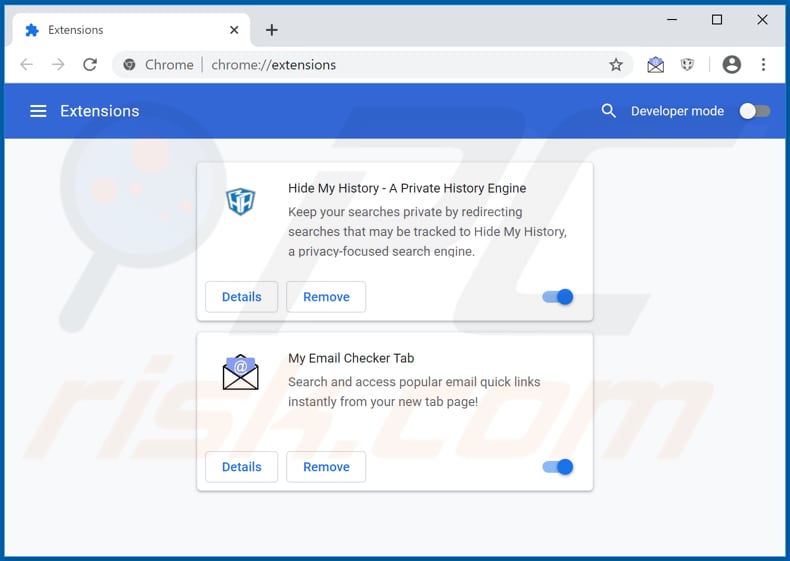
Click the Chrome menu icon ![]() (at the top right corner of Google Chrome), select "More tools" and click "Extensions". Locate "My Email Checker" and other recently-installed suspicious browser add-ons (e.g., "Hide My History"), and remove them.
(at the top right corner of Google Chrome), select "More tools" and click "Extensions". Locate "My Email Checker" and other recently-installed suspicious browser add-ons (e.g., "Hide My History"), and remove them.
Change your homepage:
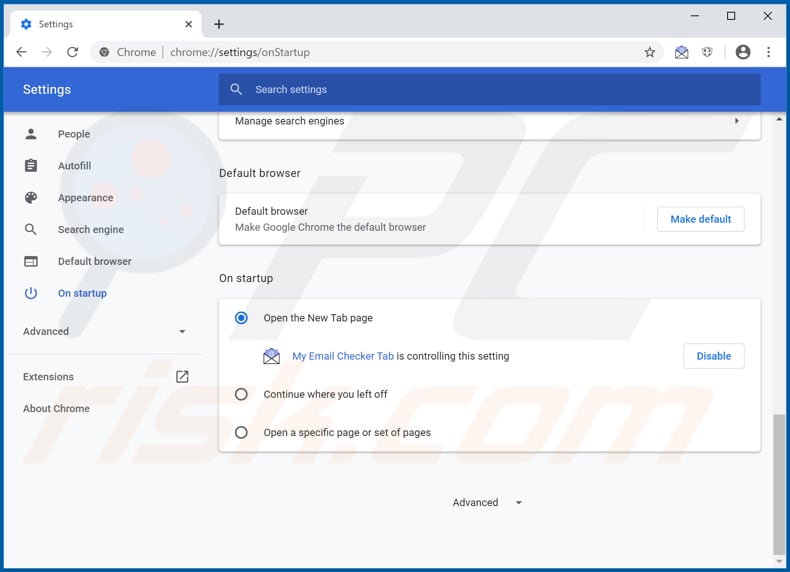
Click the Chrome menu icon ![]() (at the top right corner of Google Chrome), select "Settings". In the "On startup" section, disable "My Email Checker" or "Hide My History", look for a browser hijacker URL (hxxp://search.hmyemailchecker.co, hxxp://hp.hmyemailchecker.co or hxxps://hidemyhistory.co) below the “Open a specific or set of pages” option. If present, click on the three vertical dots icon and select “Remove”.
(at the top right corner of Google Chrome), select "Settings". In the "On startup" section, disable "My Email Checker" or "Hide My History", look for a browser hijacker URL (hxxp://search.hmyemailchecker.co, hxxp://hp.hmyemailchecker.co or hxxps://hidemyhistory.co) below the “Open a specific or set of pages” option. If present, click on the three vertical dots icon and select “Remove”.
Change your default search engine:
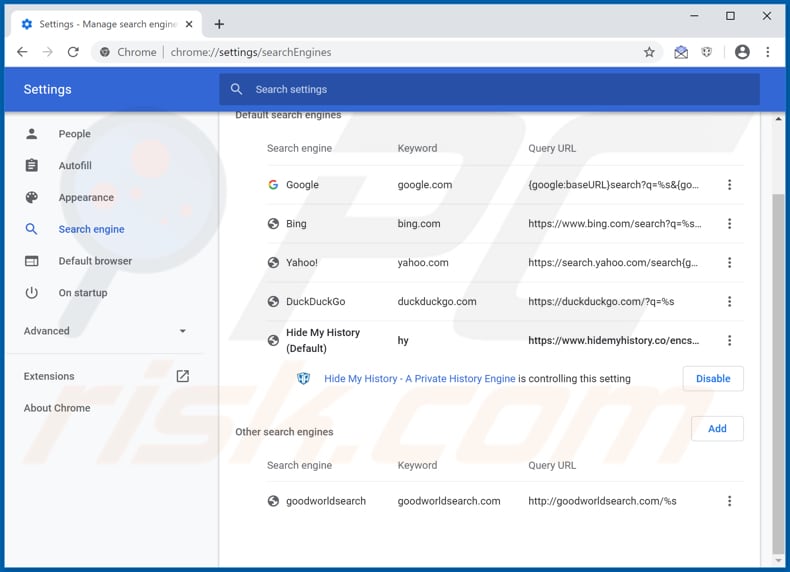
To change your default search engine in Google Chrome: Click the Chrome menu icon ![]() (at the top right corner of Google Chrome), select "Settings", in the "Search engine" section, click "Manage search engines...", in the opened list look for "hxxp://search.hmyemailchecker.co", "hxxp://hp.hmyemailchecker.co" and "hxxp://hidemyhistory.co", when located click the three vertical dots near this URL and select "Remove from list".
(at the top right corner of Google Chrome), select "Settings", in the "Search engine" section, click "Manage search engines...", in the opened list look for "hxxp://search.hmyemailchecker.co", "hxxp://hp.hmyemailchecker.co" and "hxxp://hidemyhistory.co", when located click the three vertical dots near this URL and select "Remove from list".
Optional method:
If you continue to have problems with removal of the hp.hmyemailchecker.co redirect, reset your Google Chrome browser settings. Click the Chrome menu icon ![]() (at the top right corner of Google Chrome) and select Settings. Scroll down to the bottom of the screen. Click the Advanced… link.
(at the top right corner of Google Chrome) and select Settings. Scroll down to the bottom of the screen. Click the Advanced… link.

After scrolling to the bottom of the screen, click the Reset (Restore settings to their original defaults) button.

In the opened window, confirm that you wish to reset Google Chrome settings to default by clicking the Reset button.

 Remove malicious plug-ins from Mozilla Firefox:
Remove malicious plug-ins from Mozilla Firefox:
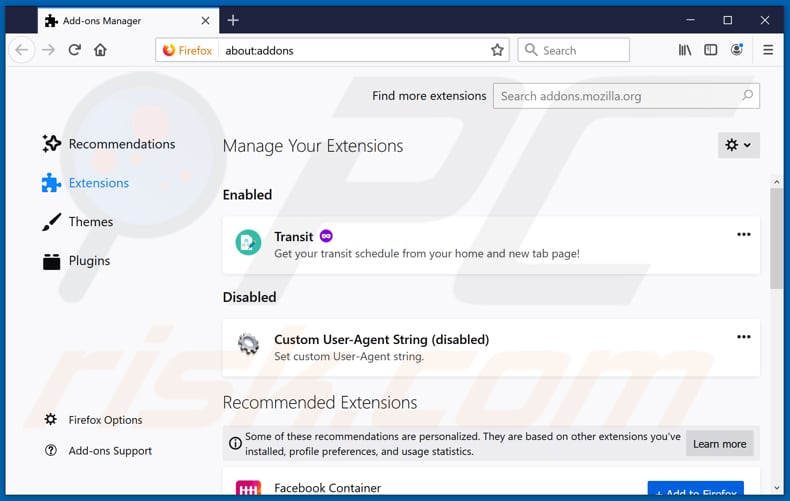
Click the Firefox menu ![]() (at the top right corner of the main window), select "Add-ons". Click on "Extensions" and remove "My Email Checker", as well as all other recently installed browser plug-ins (e.g., "Hide My History").
(at the top right corner of the main window), select "Add-ons". Click on "Extensions" and remove "My Email Checker", as well as all other recently installed browser plug-ins (e.g., "Hide My History").
Change your homepage:
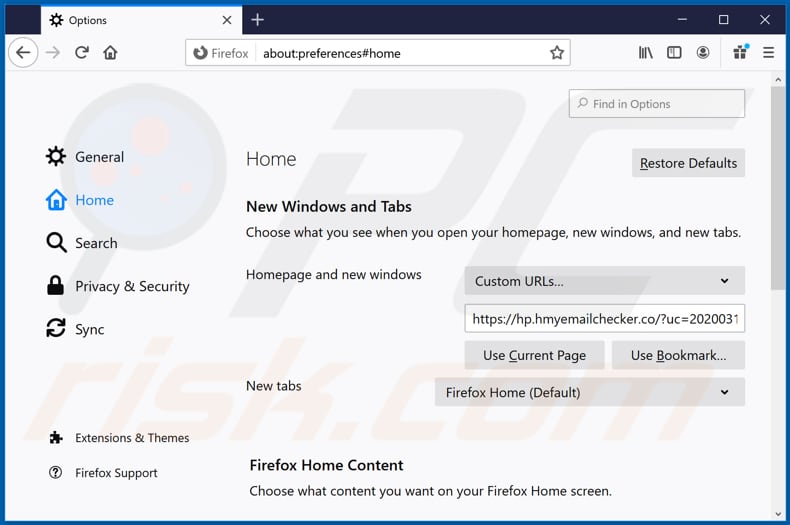
To reset your homepage, click the Firefox menu ![]() (at the top right corner of the main window), then select "Options", in the opened window disable "My Email Checker" or "Hide My History", remove hxxp://search.hmyemailchecker.co, hxxp://hp.hmyemailchecker.co or hxxp://hidemyhistory.co and enter your preferred domain, which will open each time you start Mozilla Firefox.
(at the top right corner of the main window), then select "Options", in the opened window disable "My Email Checker" or "Hide My History", remove hxxp://search.hmyemailchecker.co, hxxp://hp.hmyemailchecker.co or hxxp://hidemyhistory.co and enter your preferred domain, which will open each time you start Mozilla Firefox.
Change your default search engine:
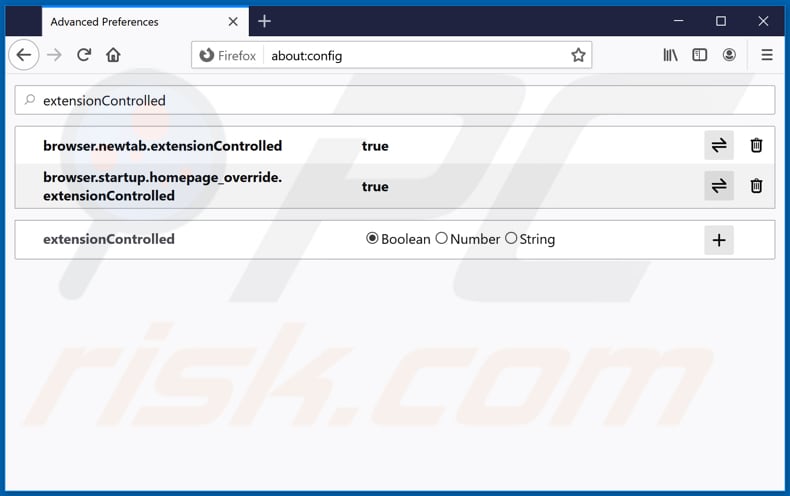
In the URL address bar, type about:config and press Enter.
Click "I'll be careful, I promise!".
In the search filter at the top, type: "extensionControlled"
Set both results to "false" by either double-clicking each entry or clicking the ![]() button.
button.
Optional method:
Computer users who have problems with hp.hmyemailchecker.co redirect removal can reset their Mozilla Firefox settings.
Open Mozilla Firefox, at the top right corner of the main window, click the Firefox menu, ![]() in the opened menu, click Help.
in the opened menu, click Help.

Select Troubleshooting Information.

In the opened window, click the Refresh Firefox button.

In the opened window, confirm that you wish to reset Mozilla Firefox settings to default by clicking the Refresh Firefox button.

 Remove malicious extensions from Safari:
Remove malicious extensions from Safari:

Make sure your Safari browser is active and click Safari menu, then select Preferences...

In the preferences window select the Extensions tab. Look for any recently installed suspicious extensions and uninstall them.

In the preferences window select General tab and make sure that your homepage is set to a preferred URL, if its altered by a browser hijacker - change it.

In the preferences window select Search tab and make sure that your preferred Internet search engine is selected.
Optional method:
Make sure your Safari browser is active and click on Safari menu. From the drop down menu select Clear History and Website Data...

In the opened window select all history and click the Clear History button.

 Remove malicious extensions from Microsoft Edge:
Remove malicious extensions from Microsoft Edge:

Click the Edge menu icon ![]() (at the top right corner of Microsoft Edge), select "Extensions". Locate any recently-installed suspicious browser add-ons, and remove them.
(at the top right corner of Microsoft Edge), select "Extensions". Locate any recently-installed suspicious browser add-ons, and remove them.
Change your homepage and new tab settings:

Click the Edge menu icon ![]() (at the top right corner of Microsoft Edge), select "Settings". In the "On startup" section look for the name of the browser hijacker and click "Disable".
(at the top right corner of Microsoft Edge), select "Settings". In the "On startup" section look for the name of the browser hijacker and click "Disable".
Change your default Internet search engine:

To change your default search engine in Microsoft Edge: Click the Edge menu icon ![]() (at the top right corner of Microsoft Edge), select "Privacy and services", scroll to bottom of the page and select "Address bar". In the "Search engines used in address bar" section look for the name of the unwanted Internet search engine, when located click the "Disable" button near it. Alternatively you can click on "Manage search engines", in the opened menu look for unwanted Internet search engine. Click on the puzzle icon
(at the top right corner of Microsoft Edge), select "Privacy and services", scroll to bottom of the page and select "Address bar". In the "Search engines used in address bar" section look for the name of the unwanted Internet search engine, when located click the "Disable" button near it. Alternatively you can click on "Manage search engines", in the opened menu look for unwanted Internet search engine. Click on the puzzle icon ![]() near it and select "Disable".
near it and select "Disable".
Optional method:
If you continue to have problems with removal of the hp.hmyemailchecker.co redirect, reset your Microsoft Edge browser settings. Click the Edge menu icon ![]() (at the top right corner of Microsoft Edge) and select Settings.
(at the top right corner of Microsoft Edge) and select Settings.

In the opened settings menu select Reset settings.

Select Restore settings to their default values. In the opened window, confirm that you wish to reset Microsoft Edge settings to default by clicking the Reset button.

- If this did not help, follow these alternative instructions explaining how to reset the Microsoft Edge browser.
Summary:
 A browser hijacker is a type of adware infection that modifies Internet browser settings by assigning the homepage and default Internet search engine settings to some other (unwanted) website URL. Commonly, this type of adware infiltrates operating systems through free software downloads. If your download is managed by a download client, ensure that you decline offers to install advertised toolbars or applications that seek to change your homepage and default Internet search engine settings.
A browser hijacker is a type of adware infection that modifies Internet browser settings by assigning the homepage and default Internet search engine settings to some other (unwanted) website URL. Commonly, this type of adware infiltrates operating systems through free software downloads. If your download is managed by a download client, ensure that you decline offers to install advertised toolbars or applications that seek to change your homepage and default Internet search engine settings.
Post a comment:
If you have additional information on hp.hmyemailchecker.co redirect or it's removal please share your knowledge in the comments section below.
Share:

Tomas Meskauskas
Expert security researcher, professional malware analyst
I am passionate about computer security and technology. I have an experience of over 10 years working in various companies related to computer technical issue solving and Internet security. I have been working as an author and editor for pcrisk.com since 2010. Follow me on Twitter and LinkedIn to stay informed about the latest online security threats.
PCrisk security portal is brought by a company RCS LT.
Joined forces of security researchers help educate computer users about the latest online security threats. More information about the company RCS LT.
Our malware removal guides are free. However, if you want to support us you can send us a donation.
DonatePCrisk security portal is brought by a company RCS LT.
Joined forces of security researchers help educate computer users about the latest online security threats. More information about the company RCS LT.
Our malware removal guides are free. However, if you want to support us you can send us a donation.
Donate
▼ Show Discussion