Get free scan and check if your device is infected.
Remove it nowTo use full-featured product, you have to purchase a license for Combo Cleaner. Seven days free trial available. Combo Cleaner is owned and operated by RCS LT, the parent company of PCRisk.com.
What kind of software is OneUpdater?
OneUpdater is rogue software classified as adware. Following successful infiltration, it runs intrusive advertisement campaigns. Therefore, this app delivers various unwanted and even dangerous ads. Additionally, most adware-type software monitors users' browsing activity, and it is highly likely that OneUpdater does so as well.

OneUpdater adware in detail
Adware delivers pop-ups, banners, coupons, surveys, full-page and other intrusive advertisements. These significantly diminish the browsing experience, since they limit browsing speed and overlay web page content, however, these ads are more than just a nuisance.
When clicked they can redirect to various sale-based/promotional, rogue, compromised, deceptive/scam and malicious websites. Visiting these sites poses a significant threat to device/user safety. Additionally, when clicked, some intrusive ads can execute scripts designed to download/install rogue software.
In summary, the presence of these unwanted apps on devices can result in system infections, financial loss, serious privacy issues and even identity theft. To protect device integrity and user safety, remove all suspect applications and browser extensions/plug-ins immediately upon detection.
| Name | Ads by OneUpdater |
| Threat Type | Adware, Unwanted ads |
| Detection Names | Sangfor Engine Zero (Malware), SecureAge APEX (Malicious), AhnLab-V3 (PUP/Win32.Helper.R305991), Full List Of Detections (VirusTotal). |
| Symptoms | Seeing advertisements not originating from the sites you are browsing. Intrusive pop-up ads. Decreased internet browsing speed. |
| Distribution Methods | Deceptive pop-up ads, free software installers (bundling), fake Flash Player installers. |
| Damage | Decreased computer performance, browser tracking - privacy issues, possible additional malware infections. |
| Malware Removal (Windows) |
To eliminate possible malware infections, scan your computer with legitimate antivirus software. Our security researchers recommend using Combo Cleaner. Download Combo CleanerTo use full-featured product, you have to purchase a license for Combo Cleaner. 7 days free trial available. Combo Cleaner is owned and operated by RCS LT, the parent company of PCRisk.com. |
Adware in general
Media Converter Pro Promos, Easy Weather Today Promos, Free Package Tracker Plus, and Free File Converter Pro are some examples of other adware-type apps. They may seem legitimate and innocuous, and users are often enticed into download/installation with offers of various "useful" features.
Despite how good the functions promised may sound, they rarely work. In fact, this information is true of most adware-type apps. The only purpose of this unwanted software is to generate revenue for criminals. Adware can delivers intrusive ad campaigns, cause redirects to untrusted and malicious websites, hijack browsers and gather sensitive data.
How did OneUpdater install on my computer?
OneUpdater has an "official" promotional web page from which it can be downloaded, however, it has also been observed being promoted by scam sites. Promotional and deceptive web pages is not the only way that adware spreads. Software of this type is distributed via the download/installation set-ups of other products.
This deceptive marketing tactic of packing regular software with unwanted or malicious additions is called "bundling". Rushing download/installation processes (e.g. ignoring terms, skipping steps and sections, etc.) increases the risk of unintentionally allowing bundled content into the device.
Intrusive ads can infiltrate these applications into systems as well. Once clicked, they can execute scripts to download/install adware and other unwanted apps without users' permission.
How to avoid installation of unwanted applications
You are advised to research all software before download/installation and/or purchase. Use only official and verified download channels. Untrusted sources such as unofficial and free file-hosting websites, Peer-to-Peer sharing networks and other third party downloaders commonly offer deceptive and/or bundled content.
When downloading/installing, it is important to read the terms, study all possible options, use the "Custom" or "Advanced" settings and opt-out of supplementary apps, tools, functions, etc. Intrusive advertisements may seem normal, however, they can redirect to various dubious pages (e.g. gambling, pornography, adult-dating, and so on).
If you encounter ads/redirects of this kind, inspect the system and immediately remove all suspicious applications and browser extensions/plug-ins. If your computer is already infected with OneUpdater, we recommend running a scan with Combo Cleaner Antivirus for Windows to automatically eliminate this adware.
Screenshot of a pop-up displayed by OneUpdater adware:
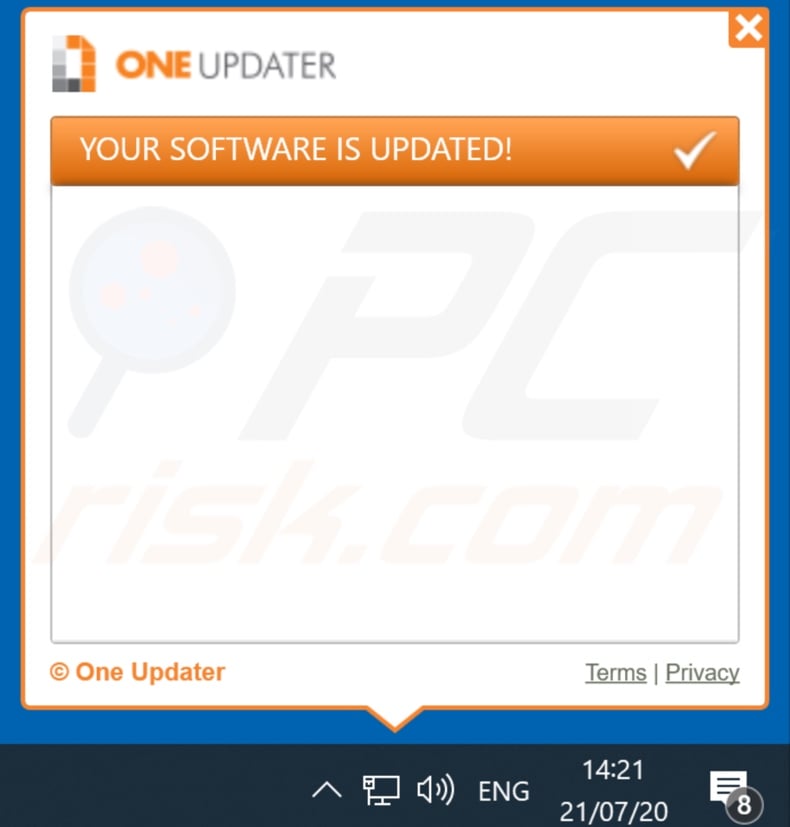
Screenshot of OneUpdater adware installation setup:
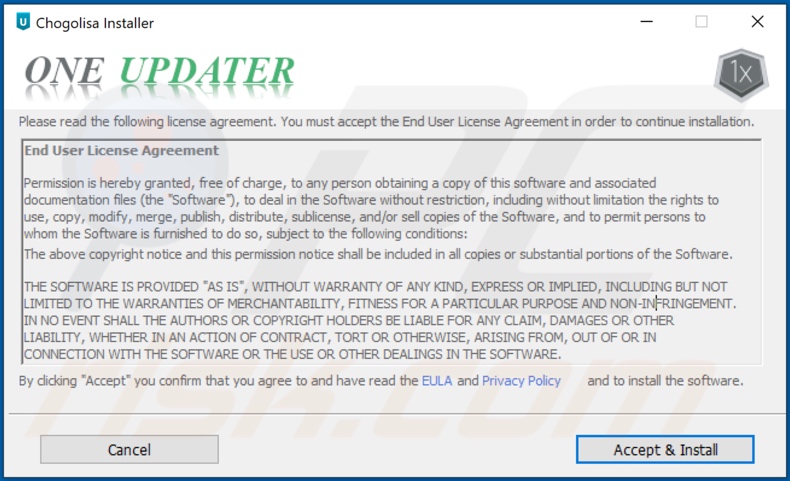
Screenshot of OneUpdater adware files:
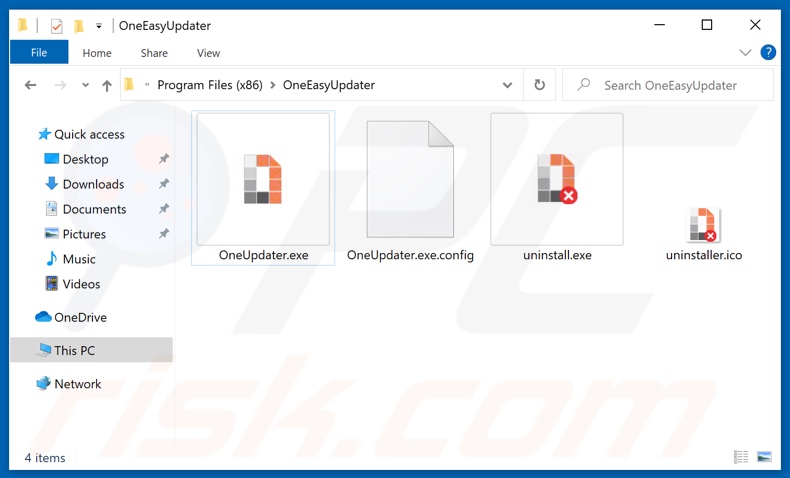
Screenshot of a scam website promoting OneUpdater adware:
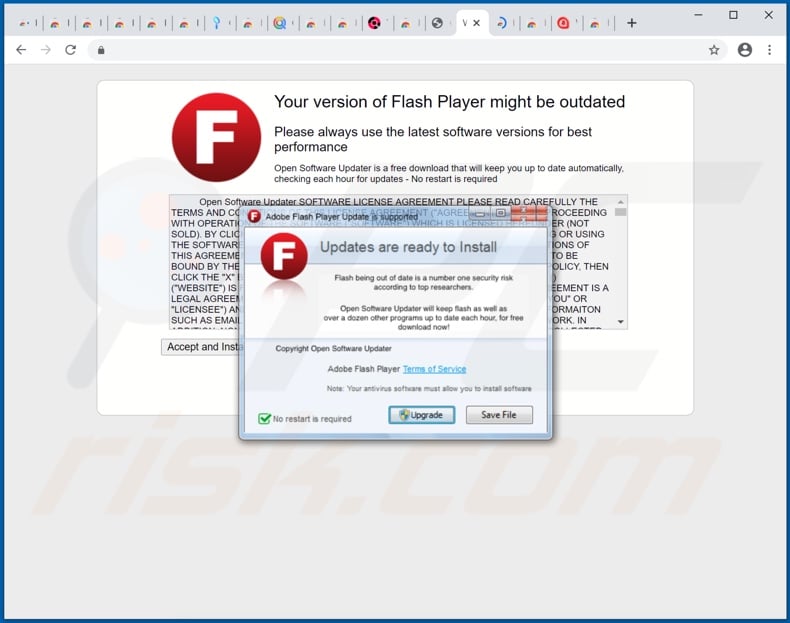
Instant automatic malware removal:
Manual threat removal might be a lengthy and complicated process that requires advanced IT skills. Combo Cleaner is a professional automatic malware removal tool that is recommended to get rid of malware. Download it by clicking the button below:
DOWNLOAD Combo CleanerBy downloading any software listed on this website you agree to our Privacy Policy and Terms of Use. To use full-featured product, you have to purchase a license for Combo Cleaner. 7 days free trial available. Combo Cleaner is owned and operated by RCS LT, the parent company of PCRisk.com.
Quick menu:
- What is OneUpdater?
- STEP 1. Uninstall OneUpdater application using Control Panel.
- STEP 2. Remove OneUpdater adware from Internet Explorer.
- STEP 3. Remove OneUpdater ads from Google Chrome.
- STEP 4. Remove 'Ads by OneUpdater' from Mozilla Firefox.
- STEP 5. Remove OneUpdater extension from Safari.
- STEP 6. Remove rogue plug-ins from Microsoft Edge.
OneUpdater adware removal:
Windows 11 users:

Right-click on the Start icon, select Apps and Features. In the opened window search for the application you want to uninstall, after locating it, click on the three vertical dots and select Uninstall.
Windows 10 users:

Right-click in the lower left corner of the screen, in the Quick Access Menu select Control Panel. In the opened window choose Programs and Features.
Windows 7 users:

Click Start (Windows Logo at the bottom left corner of your desktop), choose Control Panel. Locate Programs and click Uninstall a program.
macOS (OSX) users:

Click Finder, in the opened screen select Applications. Drag the app from the Applications folder to the Trash (located in your Dock), then right click the Trash icon and select Empty Trash.
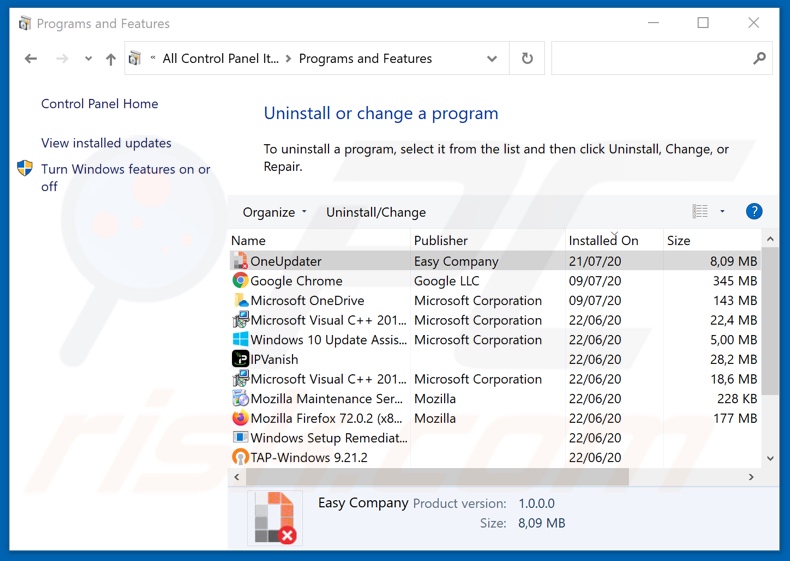
In the uninstall programs window, look for "OneUpdater", select this entry and click "Uninstall" or "Remove".
After uninstalling the unwanted application that causes OneUpdater ads, scan your computer for any remaining unwanted components or possible malware infections. To scan your computer, use recommended malware removal software.
DOWNLOAD remover for malware infections
Combo Cleaner checks if your computer is infected with malware. To use full-featured product, you have to purchase a license for Combo Cleaner. 7 days free trial available. Combo Cleaner is owned and operated by RCS LT, the parent company of PCRisk.com.
Remove OneUpdater adware from Internet browsers:
At time of research, OneUpdater did not install its browser plug-ins on Internet Explorer, Google Chrome, or Mozilla Firefox, however, it was bundled with other adware. Therefore, you are advised to remove all unwanted browser add-ons from your Internet browsers.
Video showing how to remove unwanted browser add-ons:
 Remove malicious add-ons from Internet Explorer:
Remove malicious add-ons from Internet Explorer:
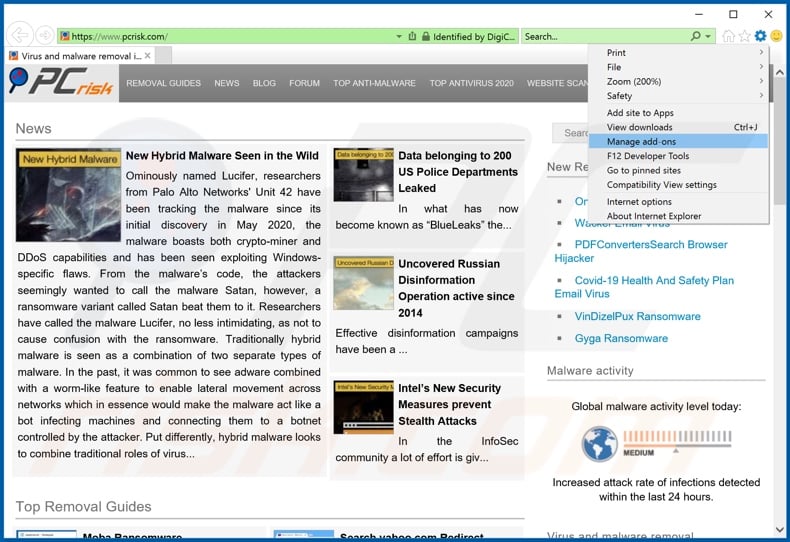
Click the "gear" icon ![]() (at the top right corner of Internet Explorer), select "Manage Add-ons". Look for any recently-installed suspicious browser extensions, select these entries and click "Remove".
(at the top right corner of Internet Explorer), select "Manage Add-ons". Look for any recently-installed suspicious browser extensions, select these entries and click "Remove".
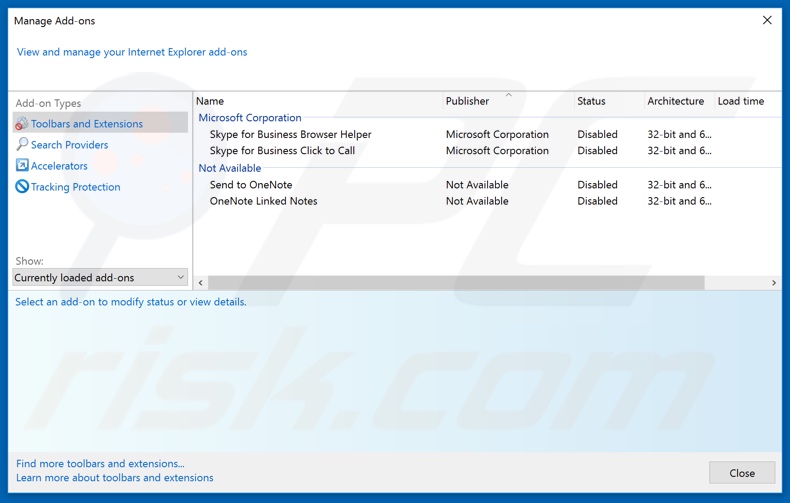
Optional method:
If you continue to have problems with removal of the ads by oneupdater, reset your Internet Explorer settings to default.
Windows XP users: Click Start, click Run, in the opened window type inetcpl.cpl In the opened window click the Advanced tab, then click Reset.

Windows Vista and Windows 7 users: Click the Windows logo, in the start search box type inetcpl.cpl and click enter. In the opened window click the Advanced tab, then click Reset.

Windows 8 users: Open Internet Explorer and click the gear icon. Select Internet Options.

In the opened window, select the Advanced tab.

Click the Reset button.

Confirm that you wish to reset Internet Explorer settings to default by clicking the Reset button.

 Remove malicious extensions from Google Chrome:
Remove malicious extensions from Google Chrome:
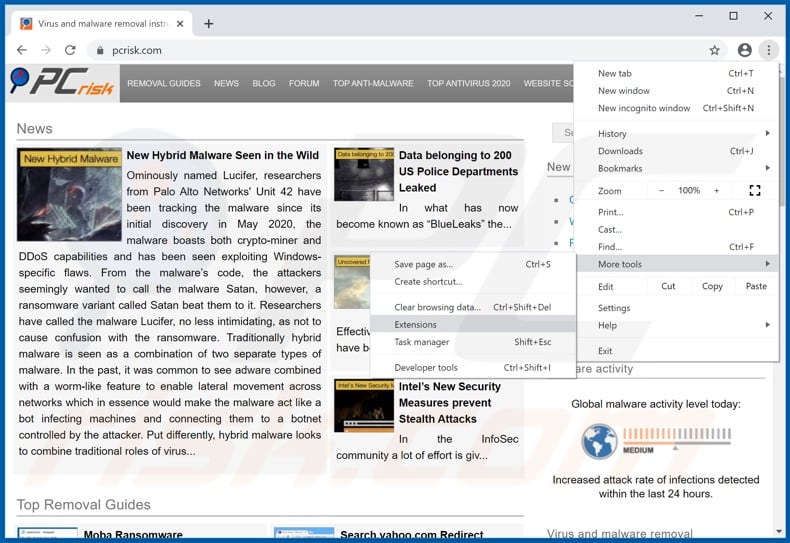
Click the Chrome menu icon ![]() (at the top right corner of Google Chrome), select "More tools" and click "Extensions". Locate all recently-installed suspicious browser add-ons and remove them.
(at the top right corner of Google Chrome), select "More tools" and click "Extensions". Locate all recently-installed suspicious browser add-ons and remove them.
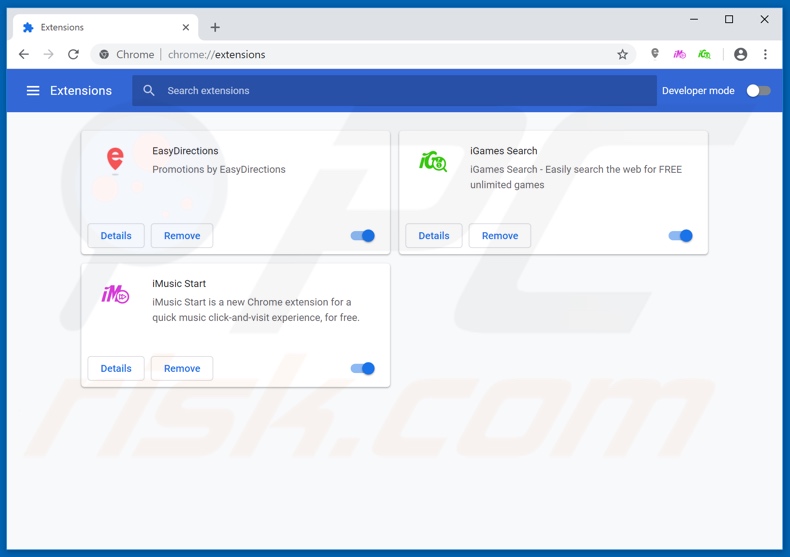
Optional method:
If you continue to have problems with removal of the ads by oneupdater, reset your Google Chrome browser settings. Click the Chrome menu icon ![]() (at the top right corner of Google Chrome) and select Settings. Scroll down to the bottom of the screen. Click the Advanced… link.
(at the top right corner of Google Chrome) and select Settings. Scroll down to the bottom of the screen. Click the Advanced… link.

After scrolling to the bottom of the screen, click the Reset (Restore settings to their original defaults) button.

In the opened window, confirm that you wish to reset Google Chrome settings to default by clicking the Reset button.

 Remove malicious plug-ins from Mozilla Firefox:
Remove malicious plug-ins from Mozilla Firefox:
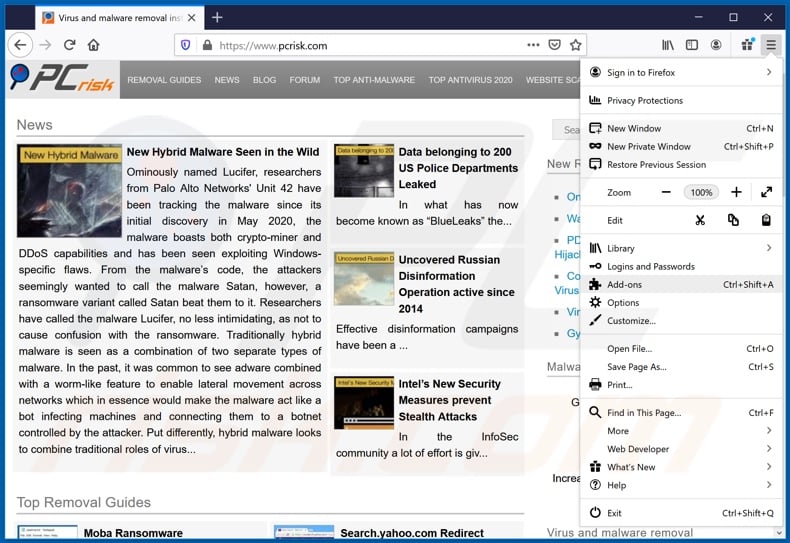
Click the Firefox menu ![]() (at the top right corner of the main window), select "Add-ons". Click on "Extensions", in the opened window, remove all recently-installed suspicious browser plug-ins.
(at the top right corner of the main window), select "Add-ons". Click on "Extensions", in the opened window, remove all recently-installed suspicious browser plug-ins.
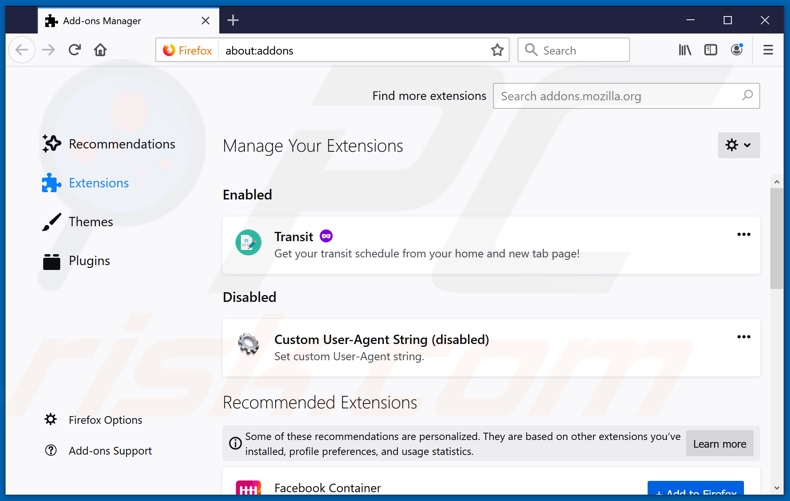
Optional method:
Computer users who have problems with ads by oneupdater removal can reset their Mozilla Firefox settings.
Open Mozilla Firefox, at the top right corner of the main window, click the Firefox menu, ![]() in the opened menu, click Help.
in the opened menu, click Help.

Select Troubleshooting Information.

In the opened window, click the Refresh Firefox button.

In the opened window, confirm that you wish to reset Mozilla Firefox settings to default by clicking the Refresh Firefox button.

 Remove malicious extensions from Safari:
Remove malicious extensions from Safari:

Make sure your Safari browser is active, click Safari menu, and select Preferences....

In the opened window click Extensions, locate any recently installed suspicious extension, select it and click Uninstall.
Optional method:
Make sure your Safari browser is active and click on Safari menu. From the drop down menu select Clear History and Website Data...

In the opened window select all history and click the Clear History button.

 Remove malicious extensions from Microsoft Edge:
Remove malicious extensions from Microsoft Edge:

Click the Edge menu icon ![]() (at the upper-right corner of Microsoft Edge), select "Extensions". Locate all recently-installed suspicious browser add-ons and click "Remove" below their names.
(at the upper-right corner of Microsoft Edge), select "Extensions". Locate all recently-installed suspicious browser add-ons and click "Remove" below their names.

Optional method:
If you continue to have problems with removal of the ads by oneupdater, reset your Microsoft Edge browser settings. Click the Edge menu icon ![]() (at the top right corner of Microsoft Edge) and select Settings.
(at the top right corner of Microsoft Edge) and select Settings.

In the opened settings menu select Reset settings.

Select Restore settings to their default values. In the opened window, confirm that you wish to reset Microsoft Edge settings to default by clicking the Reset button.

- If this did not help, follow these alternative instructions explaining how to reset the Microsoft Edge browser.
Summary:
 Commonly, adware or potentially unwanted applications infiltrate Internet browsers through free software downloads. Note that the safest source for downloading free software is via developers' websites only. To avoid installation of adware, be very attentive when downloading and installing free software. When installing previously-downloaded free programs, choose the custom or advanced installation options – this step will reveal any potentially unwanted applications listed for installation together with your chosen free program.
Commonly, adware or potentially unwanted applications infiltrate Internet browsers through free software downloads. Note that the safest source for downloading free software is via developers' websites only. To avoid installation of adware, be very attentive when downloading and installing free software. When installing previously-downloaded free programs, choose the custom or advanced installation options – this step will reveal any potentially unwanted applications listed for installation together with your chosen free program.
Post a comment:
If you have additional information on ads by oneupdater or it's removal please share your knowledge in the comments section below.
Frequently Asked Questions (FAQ)
What harm can adware cause?
Typically, adware causes problems such as diminished web browsing experience (due to appearing annoying ads) and decreased computer performance. In some cases, software of this type can invade privacy.
What does adware do?
Usually, adware is designed to generate unwanted advertisements. Additionally, it can be used to promote fake search engines and collect various data.
How do adware developers generate revenue?
They monetize adware by using it as a tool to promote various products, services, websites, etc. The main source of income usually is various affiliate programs.
Will Combo Cleaner remove OneUpdater adware?
Yes, Combo Cleaner will scan your computer and eliminate adware. In order to remove adware completely (without leaving any of its files or other components in the system), it is recommended to use specialized software for that. After manual removal, files belonging to adware can remain in the system even when adware itself is no longer present.
Share:

Tomas Meskauskas
Expert security researcher, professional malware analyst
I am passionate about computer security and technology. I have an experience of over 10 years working in various companies related to computer technical issue solving and Internet security. I have been working as an author and editor for pcrisk.com since 2010. Follow me on Twitter and LinkedIn to stay informed about the latest online security threats.
PCrisk security portal is brought by a company RCS LT.
Joined forces of security researchers help educate computer users about the latest online security threats. More information about the company RCS LT.
Our malware removal guides are free. However, if you want to support us you can send us a donation.
DonatePCrisk security portal is brought by a company RCS LT.
Joined forces of security researchers help educate computer users about the latest online security threats. More information about the company RCS LT.
Our malware removal guides are free. However, if you want to support us you can send us a donation.
Donate
▼ Show Discussion